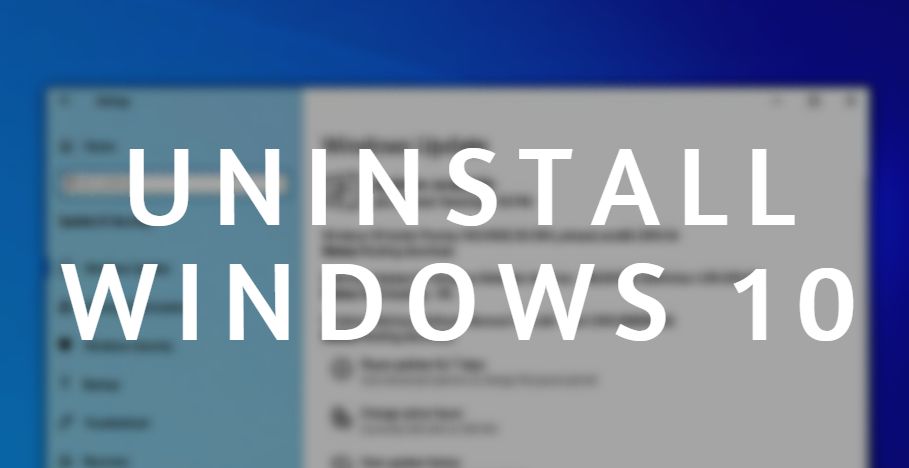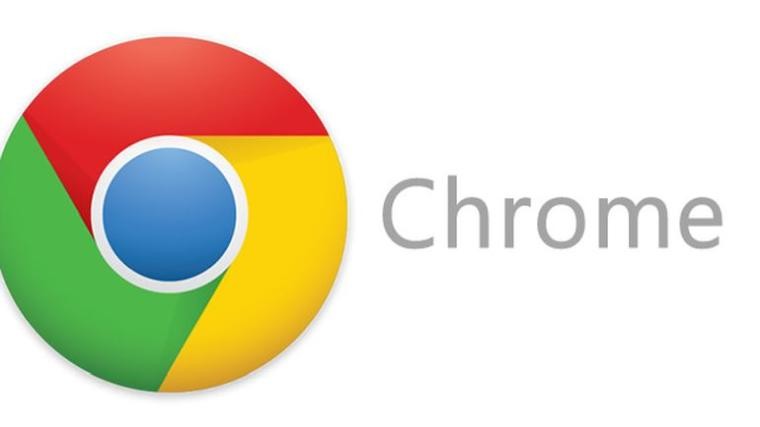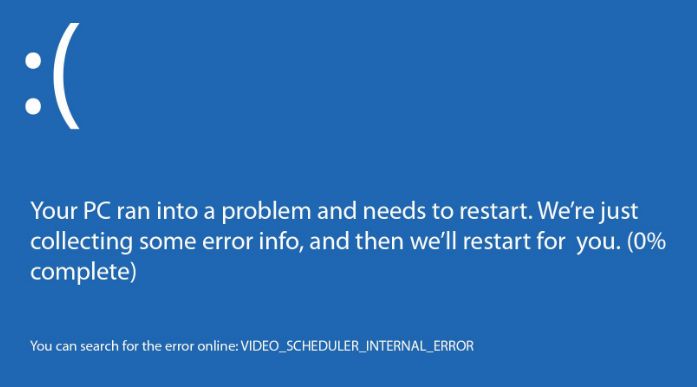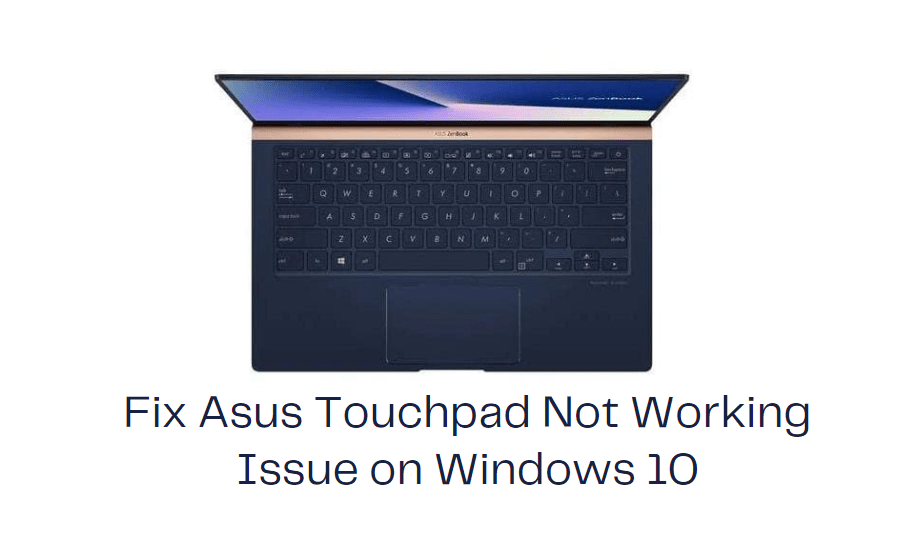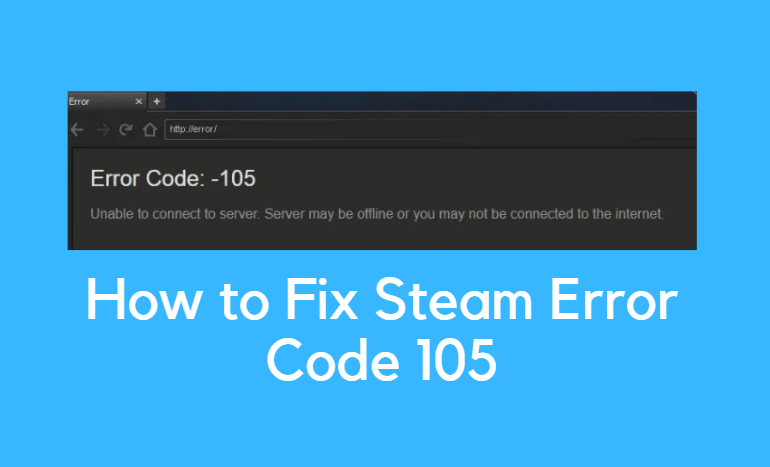Vcruntime140.dll missing is a common DLL error in Windows OS. You will see this error on any Windows version including Windows 7, 8 and Windows 10. Recently many users have reported that they are facing Vcruntime140.dll is missing error while using or installing/uninstalling of an Autodesk software. You can see this error message in different situations also.
For Windows users, this is a very common error. One can easily fix this dll missing error. You can also fix this error using Windows 10 update.
What is vcruntime140 dll missing error?
VCRUNTIME140.dll is a Dynamic Link Library file in Windows that is used by many software like Adobe and Autodesk. You will face this error with other software and games also. VCRUNTIME140.dll is a file used by Visual C++ Redistributable. C++ package of files is installed by the software for the execution of run-time components.
Many times, due to damaged or corrupted VCRUNTIME140.dll file, you will face this error. The popup says the dll file is missing. Users start looking for VCRUNTIME140.dll download link after seeing this message. It is not that easy to just download VCRUNTIME140.dll and fix the issue.
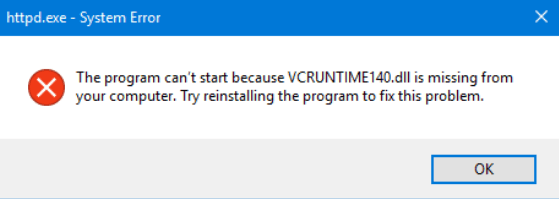
Fix VCRUNTIME140.dll Missing Error
When you open any large software like Adobe Photoshop or Autodesk, you will see this error message that says The program can’t start because VCRUNTIME140.DLL is missing from your computer. When you face this message, you cannot open that software. Microsoft C Runtime Library is very important to run any software on Windows OS. So you have to check if VCRUNTIME140.DLL is corrupted or not. Also, check if it is removed or not.
Can’t start because vcruntime140 DLL is missing?
This is a common error message and question asked by Windows 10 users in Microsoft forum. Read below steps and try to fix the issue by your own.
Here is a step-by-step guide, to fix a “vcruntime140.dll is missing” error and how to download deleted vcruntime140.dll on Windows 10.
Also Read: Fix Windows 10 Black Screen With Cursor Problem
Method 1: Reinstall VISUAL C++ REDISTRIBUTABLE
If you are using Windows 10 then make sure that you are using the latest version of VISUAL C++ REDISTRIBUTABLE
package. If not then you have to download and install the latest version of Visual C++ Redistributable for Visual Studio 2015 from Official Microsoft website.
Go to the website link > download link.
Once the download finished, open it and install it. After installation, reboot PC and then start that software and see if you are still facing vcruntime140 dll missing an error or not.
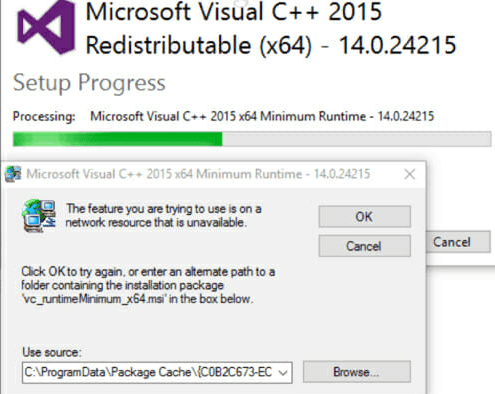
Method 2: Repair Microsoft Visual C++ Redistributable
Step 1: Open Control Panel and then go to Programs & Features > Add/Remove Programs.
Step 2: Find Microsoft Visual C++ 2015 Redistributable > Right Click on it > Change.
Method 3: Check the system for malware
Sometimes due to malware and virus issues, Vcruntime140.dll removed from your system automatically and then you will see this error message. So you have to first remove all the malware from your system. For that, you have to scan your PC and then check if the issue is fixed or not.