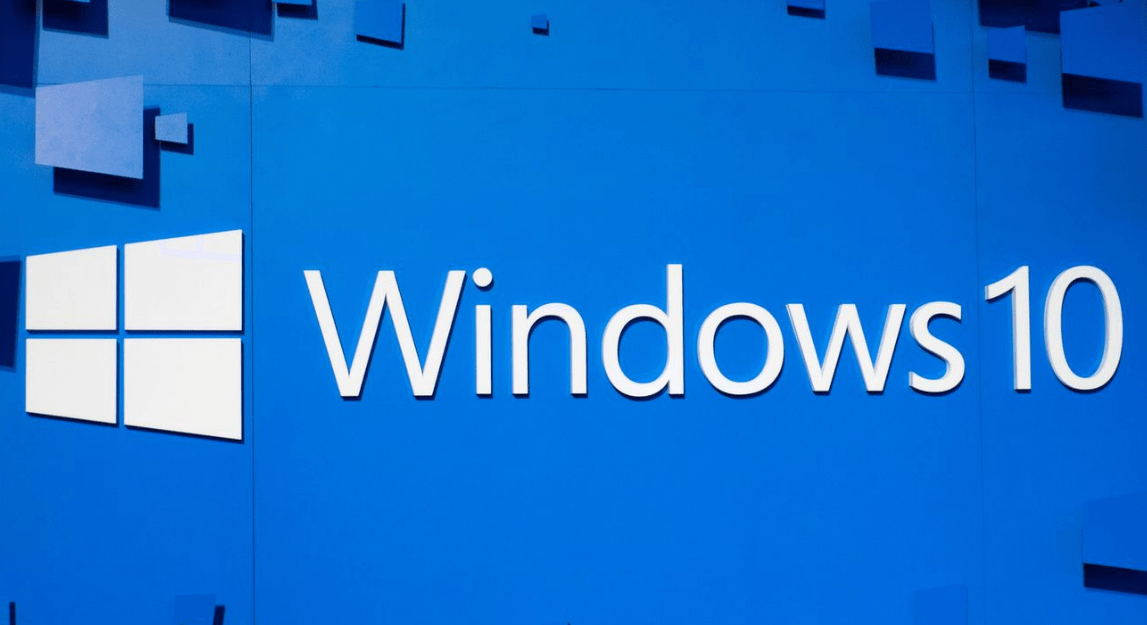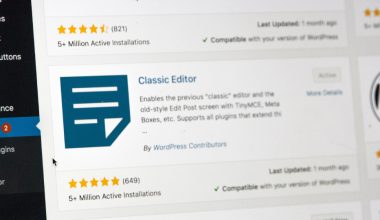Majority gamers definitely know about steam and error 105 is the biggest problem among many gamers. If you don’t know about steam then we will tell you steam is giving a platform where you can download or play games. Most of the steam users face error 105 and it comes with (Unable to connect to the server. The server may be offline or you may not be connected to the internet) this massage. There are many things that can create this type of problem it can be your internet problem, it can be ad blocker it can be your DNS and many more. Don’t be afraid about this problem this is a common problem among steam users. So, in this article, we will tell you how to tackle this problem.
Reasons for Steam Error Code 105
Internet Connection:- Basic and the most important solution is re-checking your internet connection because the majority of times this problem happens with an internet connection. So what do you need to do? You need to check your internet connection. If you are using a router then check your router connection turn off your router for 30 seconds then restart it, if you are using Ethernet then remove your ethernet cable and trim salt it after 30 seconds, if you are using a dongle for mobile data then disconnect or connect two dongle mobile data once again. This can solve your Error 105 problem.
Ad-blocker:- Adblocker is one of the common reasons which creates error 105 problems. You can turn off your ad blocker and it helps.
Change DNS to Google DNS:- The full form of DNS is the Domain Name System. In simple words, we can say DNS provides domain name resolution for any host on the Internet. DNS can be also caused by error 105. Google DNS is one of the best and free DNS service provider. For Fastest DNS service you should use Google DNS and it can also fix error 105.
Flush your DNS:- If you are still facing this type of problem then you should flush your DNS. Because many gamers or steam users say flush your DNS can be a solution.
Clear steam browser data:- steam browser data can affect this problem too. Many experts say if you are a steam user and facing error 105 problems then you should clear your steam browser data from steam’s website.
How Do I Fix Steam Error Code 105
If you want to fix this Steam Error Code 105 on your Windows OS then below are some steps. Please follow all steps very carefully. If you can’t understand any step then comment below. We will guide you.
Method 1- Disable Ad-blocker
Step 1:- Open your browser.
Step 2:- Click on three dots which is situated in the top right corner.
Step 3:- select more tools.

Step 4:- click on extensions.
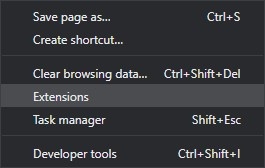
Step 5:- turn off the toggle for disabling the ad blocker.
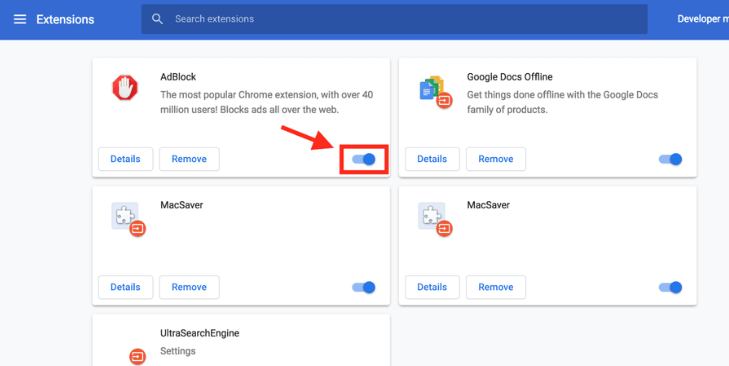
Step 6:- After disabling the adblocker restart your computer and open steam. If this does not help then might be you have an ad blocker. if you have an ad blocker then you have to uninstall it.
For removing an adblocker follow these steps.
Step 1:- Click on the start button
Step 2:- search appwiz.cpl
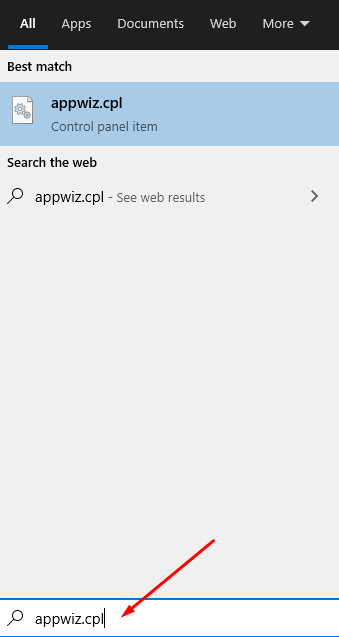
Step 3:- open appwiz.cpl.
Step 4:- locate the adblocker application.
Step 5:- Right-click on adblocker application.
Step 6:- Now click on uninstall.
Step 7:- After the whole process restarts your computer and launch steam.
Recommended: How To Change WiFi Name and Password on Windows
Method 2- Change DNS to Google DNS
Step 1:- click on the start menu.
Step 2:- right-click on the start menu.
Step 3:- select “find connection”.
Step 4:- find “network and internet” Now a network and internet window will open on your screen.
Step 5:- in this window select your internet connection type.
(Note:- in our case we are using Ethernet)
Step 6:- Click on the “change adapter option” which is situated in the right pan.
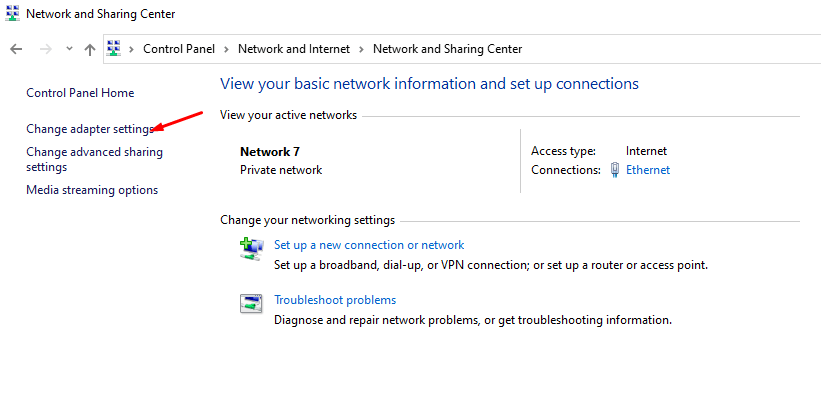
Step 7:- Now a new window appears on your screen which shows your internet connection’s adapter.
Step 8:- Right-click on your connection.
Step 9:- Now select properties.
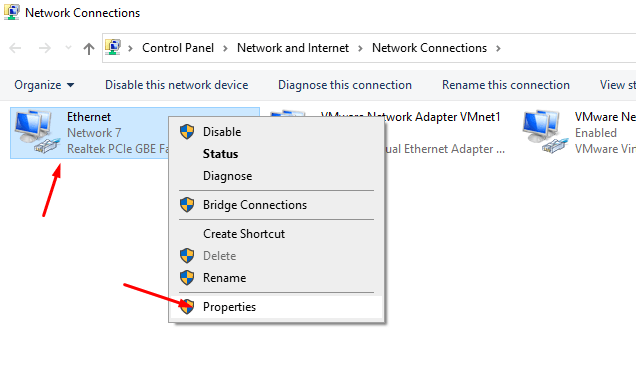
Step 10:- Now property box appears on your screen.
Step 11:- scroll down.
Step 12:- “Internet Protocol Version 4 (TCP/IPv4)”.
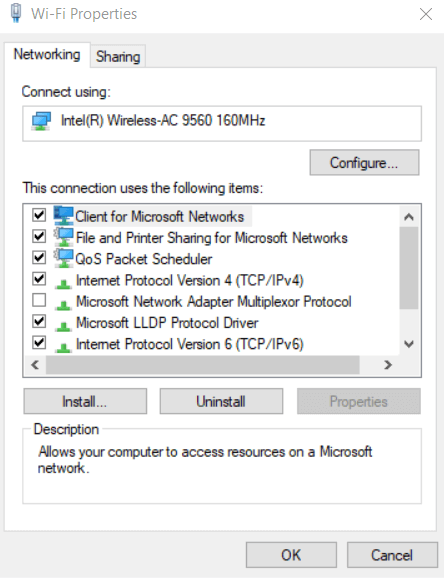
Step 13:- Click on properties.
Step 14:- Now “Internet Protocol Version 4 (TCP/IPv4)” properties box appears on your screen.
Step 15:- Select “Use the following DNS server addresses”.
Step 16:- enter 8.8.8.8 as the “Preferred DNS server”.
Step 17:- 8.8.4.4 as the “Alternate DNS server”.
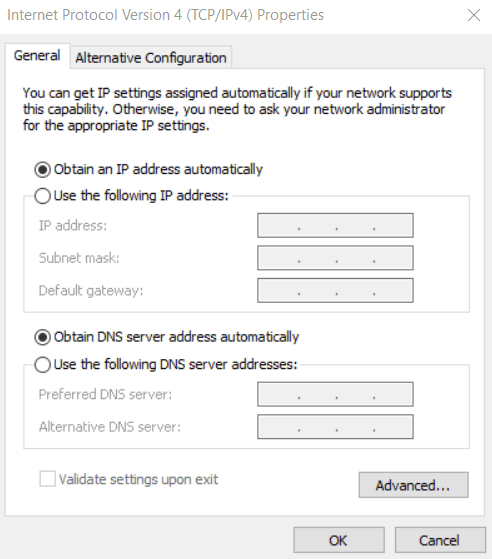
Step 18:- Click on “ok”.
Step 19:- Then restart your computer and open your steam It can fix error 105.
Method 3- Flush Your DNS
Step 1:- Click on the start button.
Step 2:- Click on the search button.
Step 3:- search for Command Prompt.
Step 4:- right-click on command promote icon.
Step 5:- Click on run as administrators.
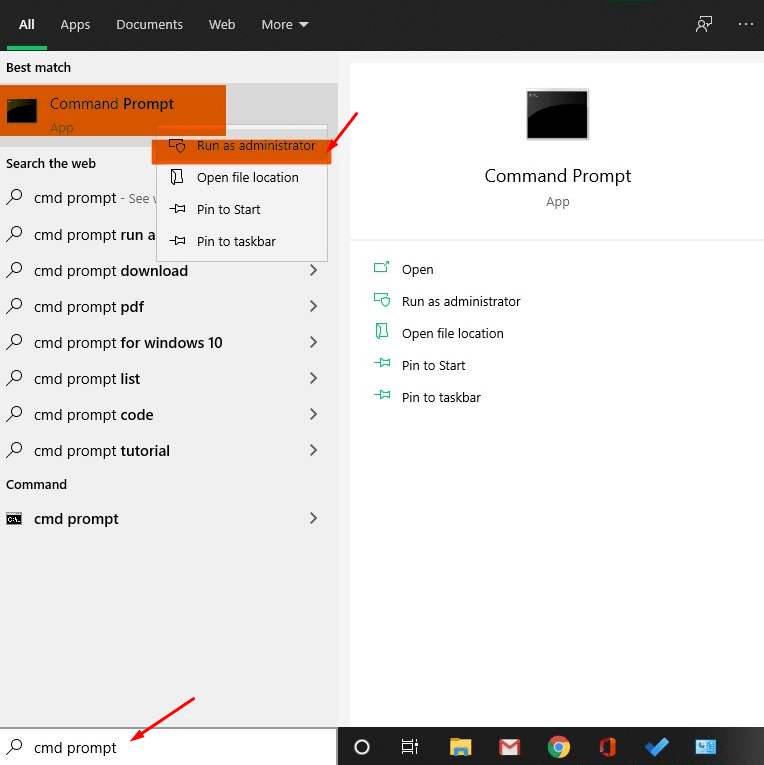
Step 6:- type command ipconfig /flushdns
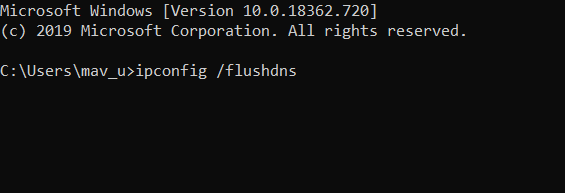
Step 7:- press enter key of the keyboard.
Step 8:- After the whole process restarts your computer and open steam. It can fix error 105.
Method 4- Delete Steam Browser Data
Step 1:- open steam client software.
Step 2:- select steam which is available on the left of the software.
Step 3:- Now select settings.
Step 4:- select web browser option.
Step 5:- Now click on delete web browser catch cookies.
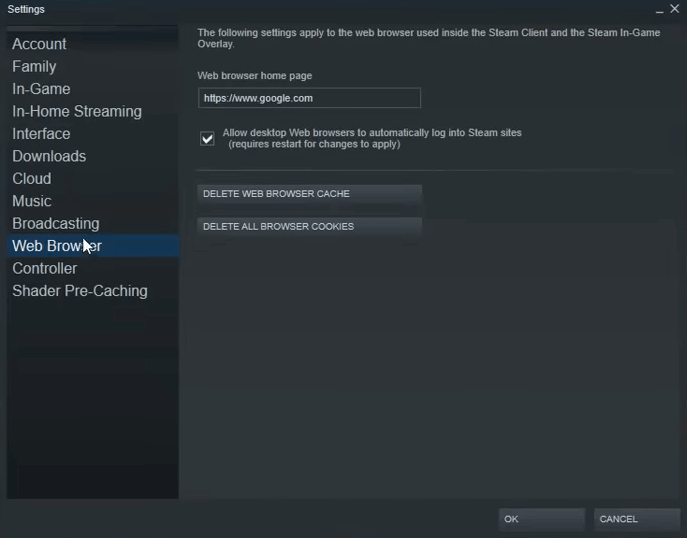
Step 6:- press ok.
Step 8:- now restart your steam.
Hope you like this article. If your problem is fixed then share it with your friends online on social media.