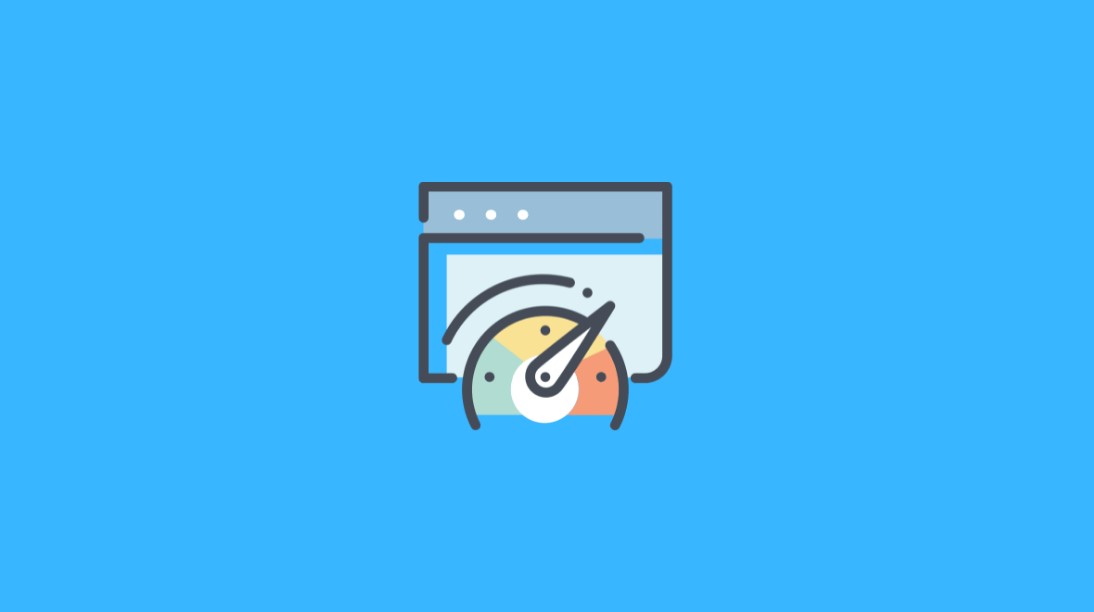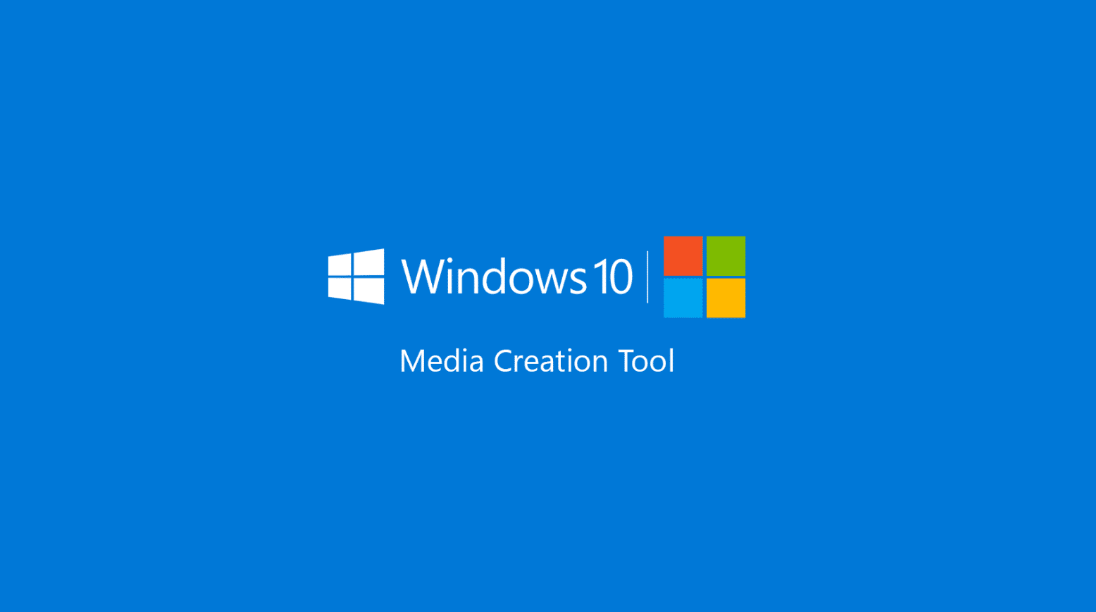Windows 10 is the latest Windows operating system that comes up with many latest features. Long term PC users often encounter battery issues. Battery related issues are one of the most common PC related issues.
In this article today, we are going to present some useful tips to extend Windows 10 Battery Life that may save a fortune for you. So without any more further delay, let’s get started…
Extend Windows 10 Battery Life
You can improve your Windows 10 battery life by going through some methods as given below.
Built-in tools
You can use some built-in tools to improve battery life. Windows 10 consists of some built-in tools like Battery Saver, PowerCfg, Power, and Sleep.
Third-party tools
There are many third-party tools available in the market that may help you improve the battery life in Windows 10. Some of them are Battery Optimizer, Battery Life Extender, Battery Care, Save Battery.
Effective tips
You can also follow some feasible tips that help you improve your battery life on a regular basis. Here are some of the tips that might help you do this job.
- Adjust your display and screen power settings.
- Sync your data less often to save unnecessary battery consumption.
- Disable wireless connectivity when not in use.
- Turn your system volume down.
- Disconnect unnecessary system peripherals.
- Update your Windows while your system is being charged.
- For browsing use Microsoft Edge.
Battery Optimizer for Windows 10
The battery can be optimized in Windows 10 by managing some built-in tools as mentioned previously. Let’s see how to do it.
Battery Saver: When you turn on this built-in tool then it automatically keep the unnecessary battery consumption shut. It does some activities like stop email update, calendar update, live tiles update, and also limit background applications activities.
PowerCfg: This hidden powerful tool comes up with a timer feature where you can execute scheduled tasks. It is most appropriate in a situation when Windows update runs in the background unknowingly.
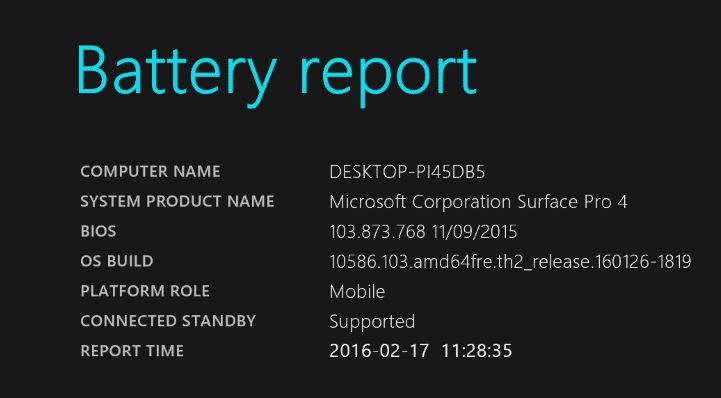
Power and Sleep: This amazing feature of Windows 10 helps you optimize battery life. It facilitates you turn on the sleep mode when the system is unplugged.
Best battery app for windows 10
We usually follow some activities that harm the battery health in a severe manner. We let the battery over the drain, overcharge the battery, etc impact the health of the battery. Here’s some top best battery app for Windows 10.
- Battery X
- Battery Pro
- Battery-Free
- Battery Usage
- Battery Tile
- Battery Alarm
- Full Battery and Theft Alarm
- Battery Notifier Pro
- Save Battery
- Pure Battery Analytics
Battery saver for laptop
You can make use of Battery Saver, an inbuilt tool in the laptop for optimization of battery health. You can access Battery Saver by going to Settings > System > Battery Saver or by using the shortcut keyboard key – Windows + A. After you enable the Battery Saver, you can see an emblem on the battery notification. There are two ways by which you can use the Battery Saver – Battery use and Battery saver settings.
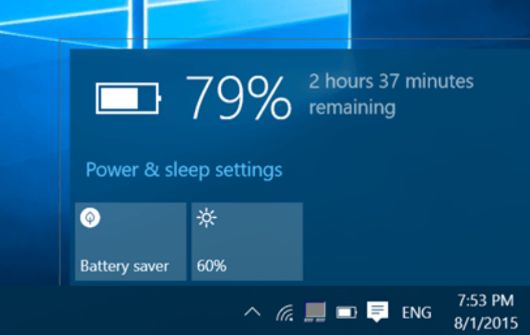
Windows 10 battery drain issue
If you are facing the issue of Windows 10 battery drain then you need to follow some troubleshooting methods as mentioned further.
- Turn off the background application usage.
- Disable the automatic Windows update.
- Disconnect unnecessary peripherals.
- If nothing works out then your battery needs replacement.
Also Read: Fix err_network_changed Error in Windows 10
Optimize battery life in Windows 10
You can optimize battery life in Windows 10 by avoiding the activities that may hamper the health of the battery. You should not let the system’s battery drain completely, do not overcharge the battery and change the outdated battery over the period of time.
Extend Windows 10 Battery Life
You can extend Windows 10 Battery Life by using some popular battery management tools as mentioned earlier. Such tools will help you manage, and extend the battery efficiently.
How do I extend my computer battery life?
No matter whatever computer or PC you possess, there are some bad habits that damage your battery in the long run. It is advisable to always charge the new battery completely without performing any activity. In addition to that, a new battery must only be charged when discharged completely. In this way, you can maintain the battery’s health for over a longer period of time.
How do I stop Windows 10 from draining my battery?
You can stop your Windows 10 from draining the battery by enabling the Battery Saver inbuilt features. When it is enabled your system’s battery will sustain much longer. You can also customize the battery settings like sleep time, stand by time on your own.
Does night light save battery Windows 10?
Windows 10 newest feature night light helps save battery and battery optimization. It adjusts the screen light as per the timing and then helps save the battery in an efficient manner.