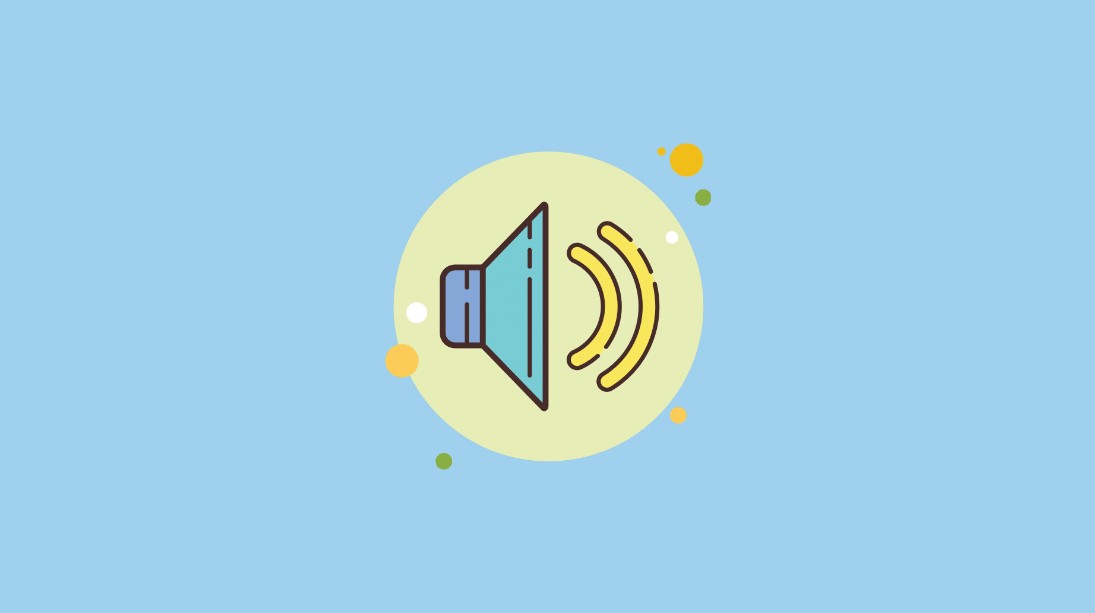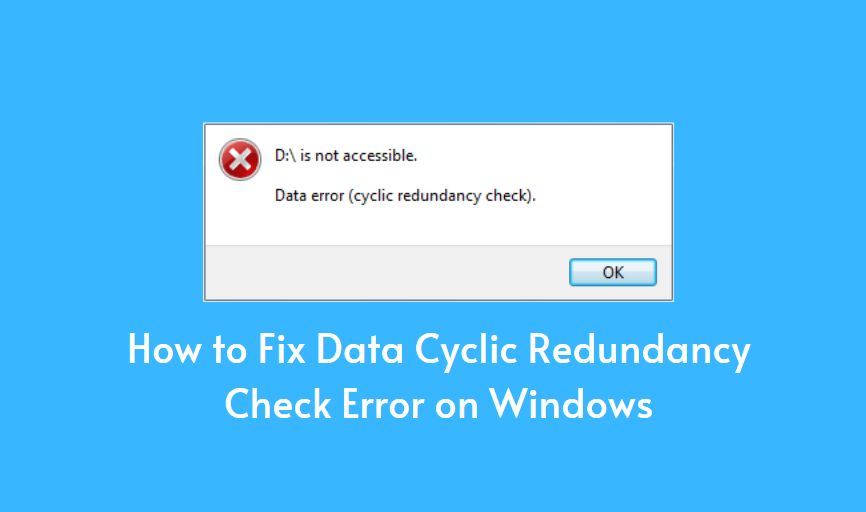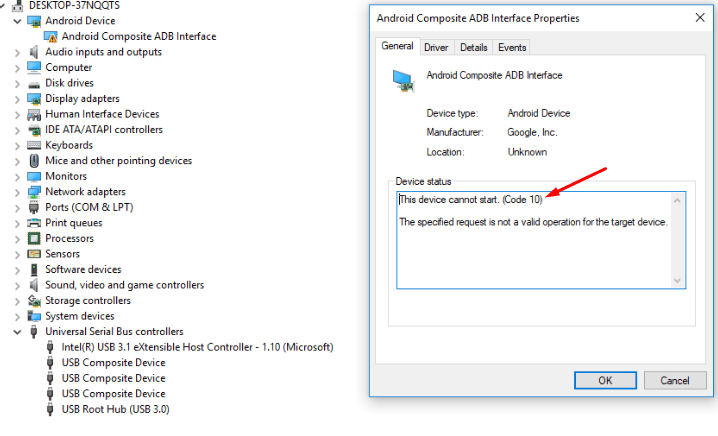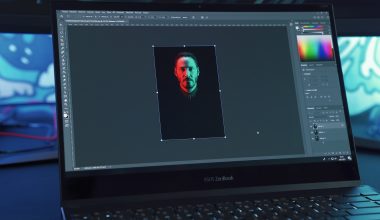If you are tired of looking for simple guides and explanations on how and when to use cURL to upload your files, look no further. In this article, we will help you understand the best implementations of cURL you can use to upload files.
We will gain insight into cURL upload file with various protocols (e.g., HTTP Upload, Custom cURL HTTP Upload, FTP Uploads, SMTP Uploads, Wget Uploads, etc.), and more. We also delve into the details of how FileStack help cURL upload file. With no further ado, let’s get straight to it.
Why Use cURL to Upload Files?

cURL is free and open-source software based on two principles – namely “CURL is a command-line utility” and “libcurl.” It is a C-based transfer library, and as such is in charge of everything to do with internet protocol transfers.
Both the tool and the library use Internet protocols to transport resources given as URLs. A cURL is a fantastic tool for sending queries to servers. Plus, it is especially useful for testing APIs. Use a cURL upload file to get accelerated uploads and better reliability.
What Do I Need to Know About Uploading Files With cURL?

The phrase “uploading” refers to the process of transferring data to a remote server. Each protocol handles data uploading differently, and several protocols may even allow for multiple methods of data uploading.
To start, you should be mindful of the fact that you can use cURL to upload files or “cURL upload file” using some protocols, including FILE, SMTP, SMTPS, SMB, SMBS, FTP, FTPS, IMAP, IMAPS, HTTP, HTTPS, SCP, SFTP, and TFTP.
The following sections gain insight into knowing how you can use the cURL tool to upload files using various protocols:
HTTP Upload
To upload a file, use the -d command-line option, and begin data with the @ symbol. See below for more detail.
$ curl -d @filename [URL]
To upload multiple files to the server at the same time, add the -F option for each file name.
$ curl [URL] -F file1=@filename1 -F file2=@filename2 -F file3=@filename3
cURL will use the application/x-www-form-urlencoded format to send data to the server if the -d command-line option is used. cURL’s -F command-line option instructs it to send data to the server in multipart/form-data format at the same time.
Custom cURL HTTP Upload
Custom HTTP headers can be passed using cURL. You may use this to conceal a specific header, such as user-agent:
curl https://example.com -H “User-agent: removed”
You may change more than just the headers. For example, you may use cURL’s SWOOSH function to create a more specific sort of PUT:
curl -T localfile -X SWOOSH https://example.com/remove_name -o save
A certificate mistake may cause your request to be blocked if you have a server on 172.0.0.1. You may use cURL’s great flexibility to instruct the system to expect a certificate mismatch in this instance.
curl https://example.com/ –resolve example.com:443:172.0.0.1
You can change protocols with this flexibility in your requests and techniques. You may, for example, configure various HTTP versions based on your current command request:
curl –http1.0 https://example.com
curl –http2 https://example.com
FTP Uploads
When you use FTP, you tell the server exactly where you want the upload to go and what file name you want it to use.
The command to upload a file to an FTP server is:
curl -T <filename> ftp://example.com/this/directory/
If you wish to change the name of the uploaded file on the remote server, use:
curl -T <filename> ftp://example.com/this/directory/remotename
SMTP Uploads
Transfer and send email with link:
$ curl -T <mail> smtp://mail.example.com/ –mail-from user@example.com
Wget Uploads
$ wget –method PUT –body-file=/tmp/file.tar https://example.com/file.tar -O – -nv
How to Use cURL FileStack to Upload Files?
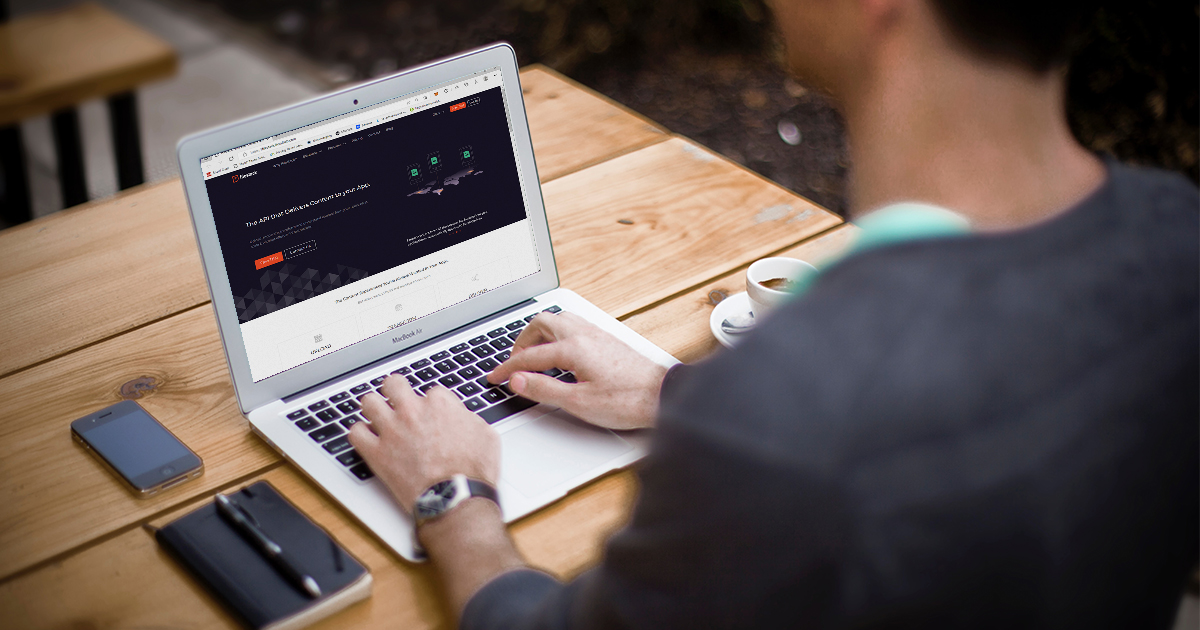
FileStack is a collection of tools and APIs that make it simple to upload, transform, and transport material. FileStack allows developers to upload and store massive files, modify and alter images and other file types, and distribute that information quickly, across any desktop or mobile device.
How Does FileStack Upload Work?
Through the structured and systematic UI interfaces (web and native) as well as APIs, all FileStack functionalities are presently available through HTTP protocol. You’ll get a unique URL for each file you upload, which will point to the FileStack CDN.
In your application, you may utilize that URL. The handle is a distinct feature of the URL. In the FileStack system, this is the file’s unique identifier. When interacting with the FileStack REST API, you can use the handle to acquire file metadata or delete files from the system if they are no longer required.
FileStack can assist you if you wish to upload files using cURL and all you require is a single HTTP request from a file to the cloud. For the implementation of cURL, in order to upload files over HTTP, the FileStack File API supports multiple methods:
Direct Upload
For a simple utilization of a cURL file upload through FileStack, use the following command syntax:
curl -X POST \
–data-binary @filename.png \
–header “Content-Type:image/png” \
“https://www.filestackapi.com/api/store/S3?key=MY_API_KEY“
URL Upload
If you wish to make an upload of a file using an URL, use the following command syntax:
curl -X POST \
-d url=https://assets.filestackapi.com/watermark.png \
“https://www.filestackapi.com/api/store/S3?key=MY_API_KEY”
Multi-Part Uploads
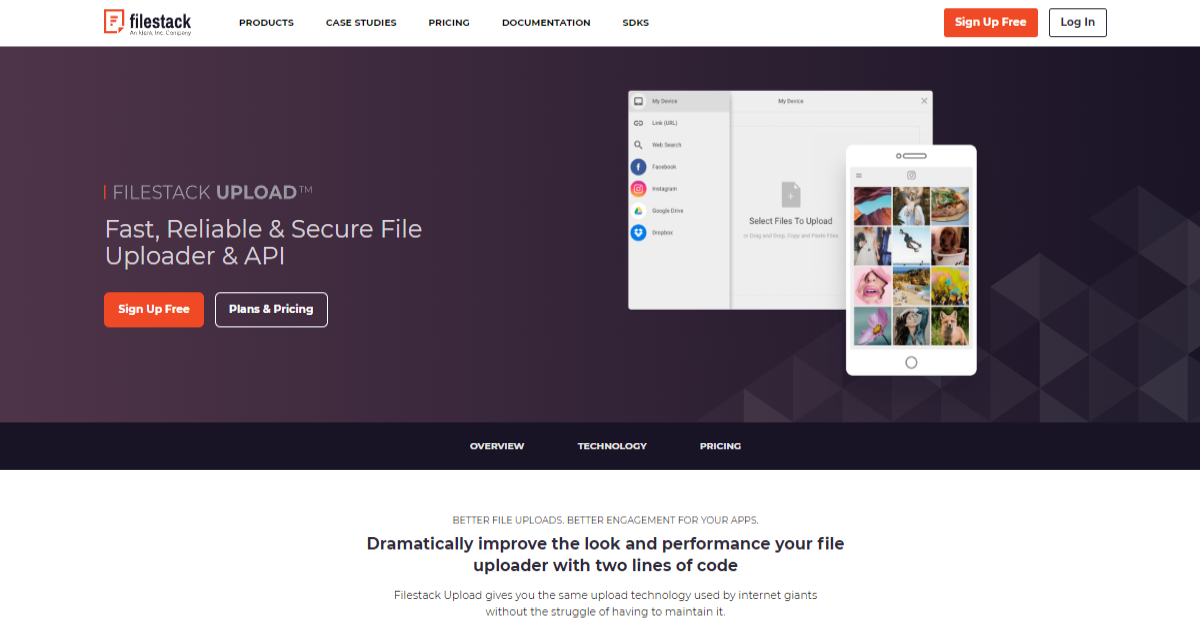
The FileStack Upload API provides a more robust uploading mechanism that can be used in API Clients (SDK). SLA does not yet support the use of this API outside of our clients.
FileStack S3 is the default storage backend for all FileStack apps that employ multi-part uploads. Uploads will be delivered directly to your S3 bucket from the client if you use your own S3 bucket as a storage backend, but ensure that you have configured the S3 bucket first of all.
The rest of the storage backends are also supported for multi-part uploads, but they aren’t direct because all files are initially uploaded to the FileStack S3 and then transferred to your own storage in the background.
FileStack SDK
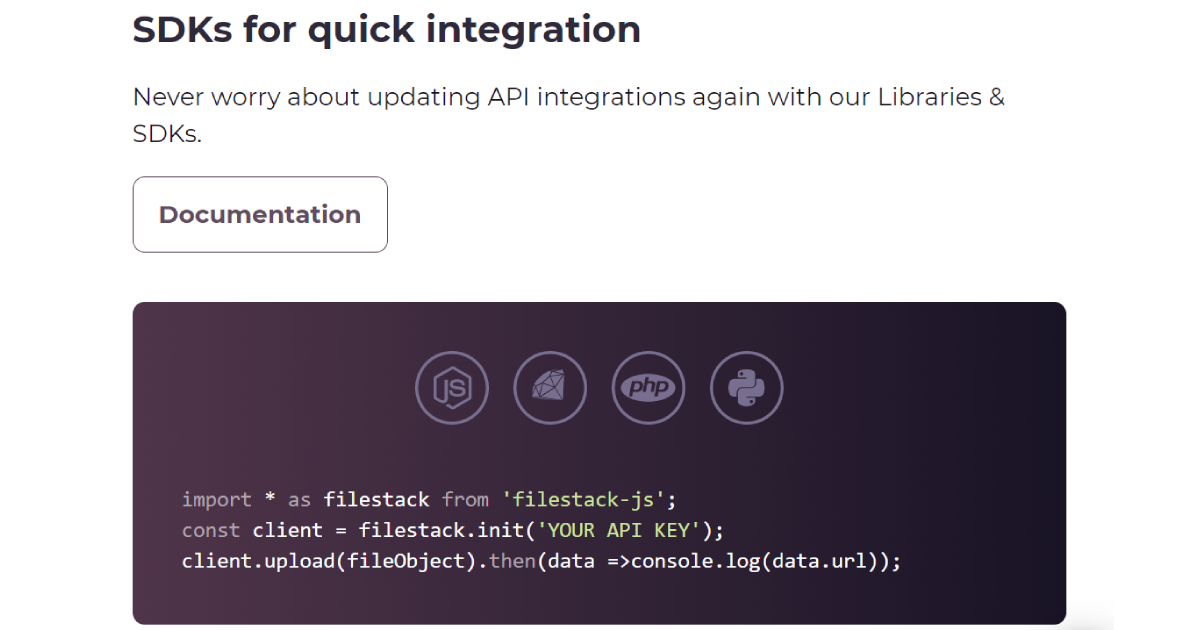
If you wish to upload files using FileStack’s SKD, FileStack has prepared a brief tutorial, which will point you in the right direction as to where to start and what documentation you should use.
The term SDK refers to a ‘software development kit’. The SDK, sometimes known as a devkit, is a collection of software development tools for a certain platform, containing building blocks, debuggers, and, in some cases, a framework or group of code libraries, such as a set of operating-system-specific functions.
The officially supported SDKs from FileStack are essentially wrappers around lower-level functionalities.
Below, we have prepared official FileStack GitHub repositories, and essential guides for creating your SDK:
https://www.filestack.com/docs/api/sdks/
Explore cURL File Upload and Become an Expert in Scripting
As more applications migrate to the web, “HTTP Scripting” is becoming increasingly frequently demanded and desired. Automatically extracting information from the web, impersonating users, and posting or uploading material to online servers are all critical jobs nowadays.
cURL has a lot of advantages, one of which is that it may be utilized without any interaction. As a result, it’s ideally suited for scripting. cURL may be seen doing its thing by fetching necessary dependencies as an installer script runs.
Moreover, it will be your best friend if you’re looking to become an expert in developing a Linux bash (or installation) script.
FileStack Is Your First and Best Bet for cURL File Upload!
FileStack provides you with a fast, reliable, and secure File Uploader & API. It will significantly enhance the performance and look of your file uploader with just two lines of code.
With FileStack, enjoy the same upload technology as used by the internet giants. You even don’t need to maintain it.
More importantly, FileStack offers an instant UX upgrade, powerful ways to access files, drag & drop or copy & paste, connect to your custom sources, add real-time photos, audio, and video, and connectivity to dozens of online accounts, and clicking to pick files and images.
In addition, FileStack offers some unique services that include accelerated uploads, better reliability, and one API forever.