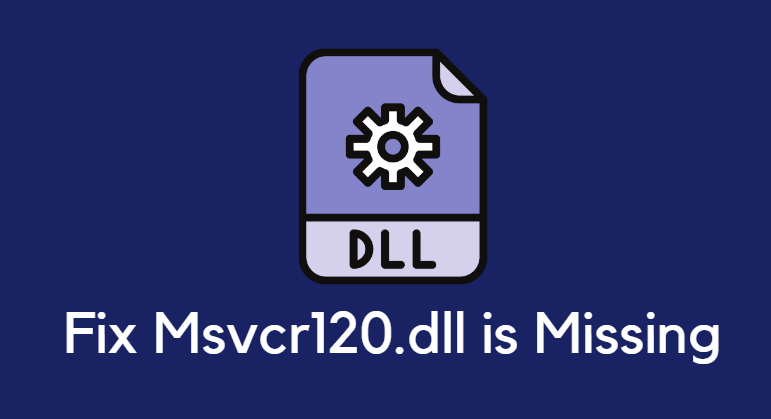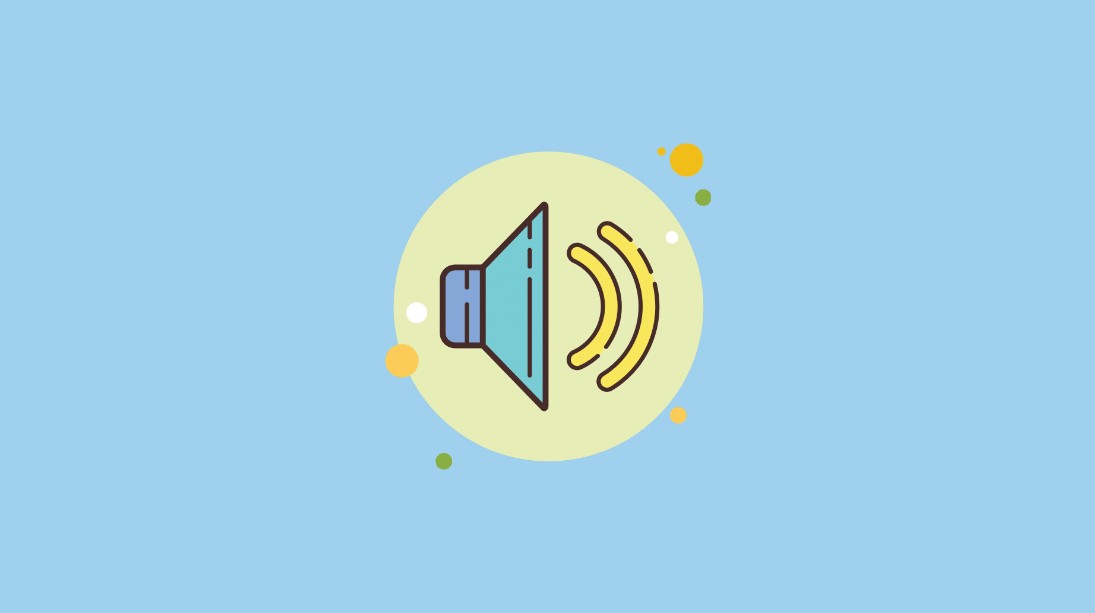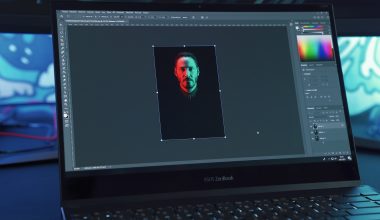Google Minesweeper is a classic game that has been a source of entertainment for many. However, like any software, it can sometimes encounter technical hiccups. If you find yourself facing the ‘Google Minesweeper Not Working’ issue, fret not! This article provides a step-by-step guide to help you resolve the problem and get back to enjoying the game.

Step 1: Clear Browser Cache and Cookies
Often, accumulated cache and cookies can interfere with the proper functioning of web-based applications like Google Minesweeper. Clearing them can help resolve minor glitches. Follow these steps to clear cache and cookies:
1. Open your web browser and locate the settings menu (usually represented by three dots or lines in the upper-right corner).
2. Select ‘Settings’ from the dropdown menu.
3. Scroll down and find ‘Privacy and Security’ or a similar option.
4. Within this section, look for ‘Clear Browsing Data’ or a similar option.
5. Select the types of data you want to clear (cache and cookies) and choose the time range (selecting ‘All Time’ is recommended).
6. Click ‘Clear Data’ or a similar button to complete the process.
After clearing the cache and cookies, restart your browser and try accessing Google Minesweeper again.
Step 2: Disable Browser Extensions/Add-ons
Extensions or add-ons can sometimes conflict with the functionality of web applications. Temporarily disabling them can help identify if they are causing the issue. Follow these steps to disable extensions:
For Google Chrome:
1. Click the three dots in the upper-right corner to open the menu.
2. Navigate to ‘More Tools’ > ‘Extensions’.
3. Toggle off the switch next to each extension to disable them.
For Mozilla Firefox:
1. Click the three horizontal lines in the upper-right corner to open the menu.
2. Select ‘Add-ons’.
3. On the left sidebar, click ‘Extensions’.
4. Disable the extensions by clicking the toggle switch next to each one.
After disabling the extensions, refresh the Minesweeper page and check if the issue is resolved. If it is, re-enable the extensions one by one to identify which one is causing the problem.

Step 3: Ensure JavaScript is Enabled
Google Minesweeper relies on JavaScript for its functionality. If JavaScript is disabled in your browser, it may lead to issues with the game. Follow these steps to ensure JavaScript is enabled:
For Google Chrome:
1. Open the Chrome menu by clicking the three dots in the upper-right corner.
2. Select ‘Settings’.
3. Scroll down and click ‘Advanced’.
4. Under ‘Privacy and security’, click ‘Site settings’.
5. Locate ‘JavaScript’ and ensure it is enabled.
For Mozilla Firefox:
1. Click the three horizontal lines in the upper-right corner to open the menu.
2. Select ‘Options’.
3. In the left sidebar, click ‘Privacy & Security’.
4. Scroll down to the ‘Permissions’ section and ensure ‘Enable JavaScript’ is checked.
After enabling JavaScript, try accessing Google Minesweeper again.
Step 4: Update Browser or Try Another Browser
Outdated browser versions may have compatibility issues with web applications. Updating your browser to the latest version can often resolve such problems. Additionally, trying a different browser can help identify if the issue is specific to your current browser.
For updating Google Chrome:
1. Click the three dots in the upper-right corner to open the menu.
2. Navigate to ‘Help’ > ‘About Google Chrome’.
3. Chrome will automatically check for updates and install them if available.
For updating Mozilla Firefox:
1. Click the three horizontal lines in the upper-right corner to open the menu.
2. Select ‘Help’ > ‘About Firefox’.
3. Firefox will check for updates and install them if available.
If updating your current browser doesn’t resolve the issue, try accessing Google Minesweeper using an alternative browser.
Experiencing technical issues with Google Minesweeper can be frustrating, but with the right steps, you can quickly get back to enjoying the game. By clearing cache and cookies, disabling browser extensions, ensuring JavaScript is enabled, and updating your browser, you can troubleshoot and resolve the ‘Google Minesweeper Not Working’ issue. Remember to always keep your browser up-to-date for optimal performance. Happy gaming!