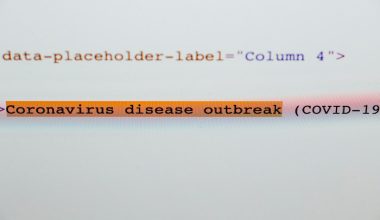Error 0x80004005 is still a mystery for Windows tech support and developers. The error appears with an error message, “Error Code 0x80004005. Unspecified error”. The error is related to Shared Folders, Drives, Virtual Machines, Microsoft Account changes, and Windows update issues. Fixing this error depends on where you face this error message. There is no specific reason that has been found for this error and thus the error is defined as “Unspecified Error“ by Microsoft developers.
Causes of Error Code 0x80004005
As mentioned above, there is no specific reason mentioned by Microsoft behind this error code. But according to many users, the error occurs while trying to access shared folders or drives, access programs, or install Windows updates. Here are some common possible causes that may trigger this error on Windows 10 and Windows 11.
- Windows Update & notification issues
- Renaming files and folders
- Extracting compressed files
- Corrupt or missing files
How to Fix Error Code 0x80004005
Here are some easy troubleshooting steps to fix the 0x80004005 error on Windows 10/11.
Method 1: Run Windows Update troubleshooter
As we mentioned, corrupt Windows update files can cause this error code 0x80004005. If you are using Windows 7 or later versions then you can easily fix Windows update issues using a built-in Windows update troubleshooter.
Open the start menu and then search for the troubleshooter.
Click on the troubleshooter setting from the list.
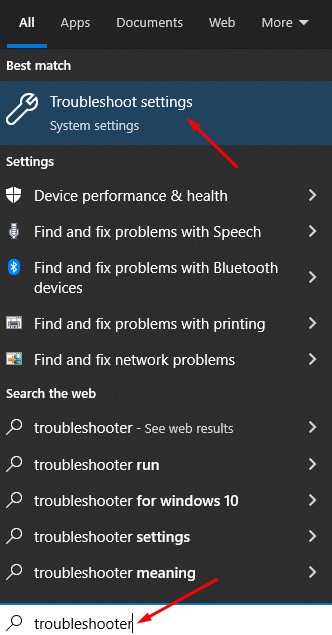
Scroll down and find Windows update troubleshooter. Click on it and then again click on Run.
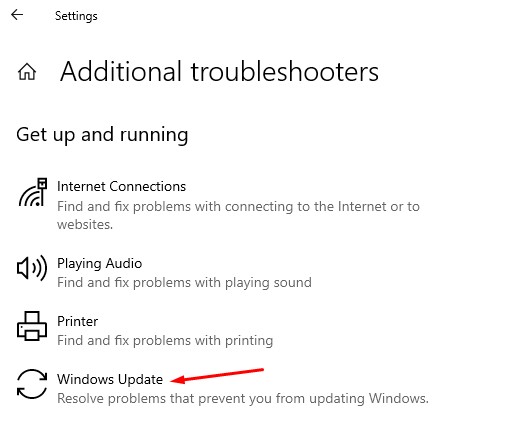
Wait for some time till it is running and check for any issues with Windows updates.
Once done, check the status. If there is an error, you have to fix it by following mentioned steps. If not, move to the next method.
Method 2: Delete Data from Windows Update download folder
When you update your Windows, the operating system stores update files on your system. You have to delete all files from the Windows Update download folder.
To do this, go to C:\Windows\SoftwareDistribution\Download, > delete everything inside the folder with CTRL + A > Delete
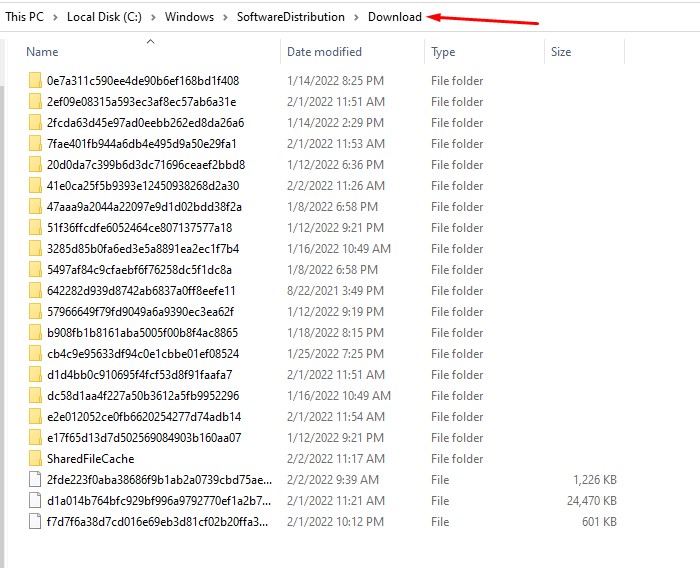
Method 3: Run Windows Update
If you are still facing the issue then the problem may be related to a pending Windows update. To fix it, try to update your Windows.
Open Windows settings with Windows + I button on your keyboard and then go to update and security.
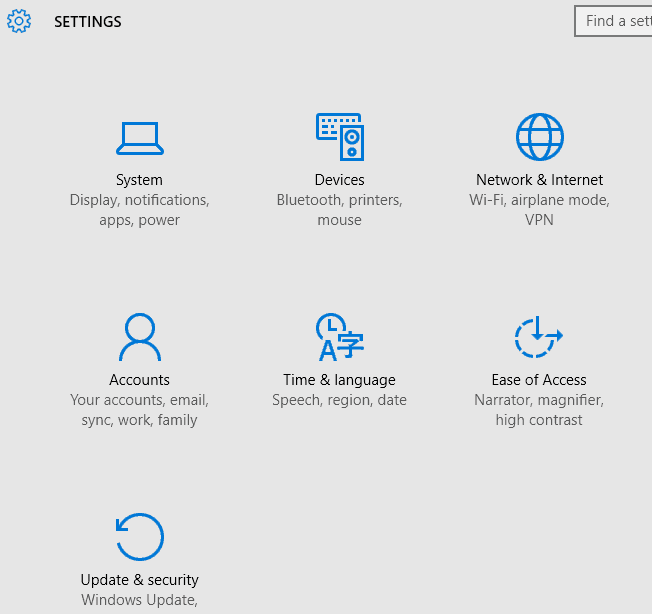
Go to Windows update and then click on check for Windows updates.
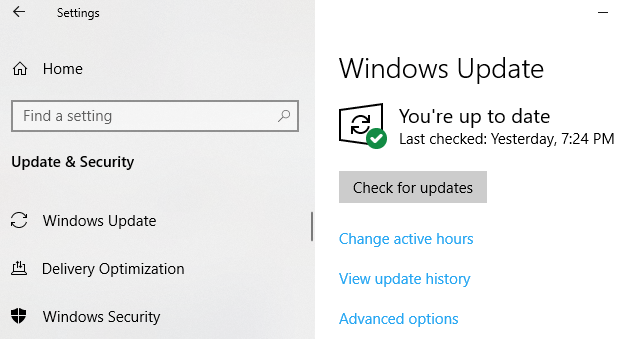
If it shows any pending update, click on download and install.
Once done, restart your PC to apply new changes.
Method 4: Delete Old Temp Files
Temporary files can cause error 0x80004005 in Windows 10. To delete temporary files in Windows 7, 8,10, and 11, follow these steps.
Open the start menu and then type Run.
In the Run command box, type “%temp%” > press enter.
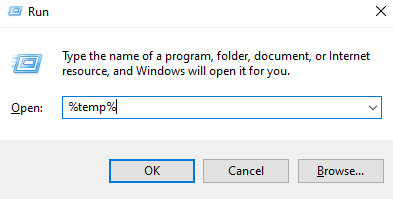
Delete everything inside the temp folder.
Method 5: Disable Windows Defender
Sometimes Windows Defender can detect a false virus in Microsoft Outlook. This could be a reason for this 0x80004005 error code. So by disabling Windows defender, you can fix the issue.
If you are using any 3rd party antivirus then disable them too.
Method 6: Use another unzip program
If you are facing error 0x80004005 while extracting zip files then try to use another unzip tool like 7zip or WinRAR.
Also, try to find and fix broken registry files.
If you are still facing the 0x80004005 error code then contact Windows support.
Related Post: How to Fix Windows 10 Freezes Randomly Error