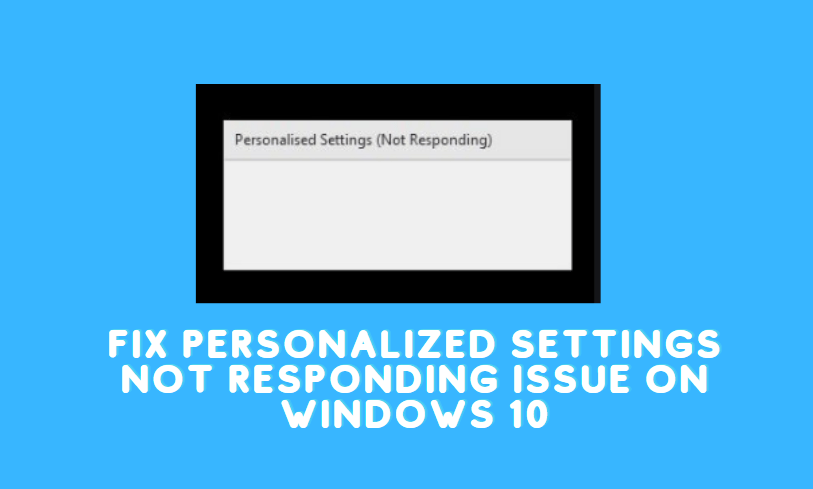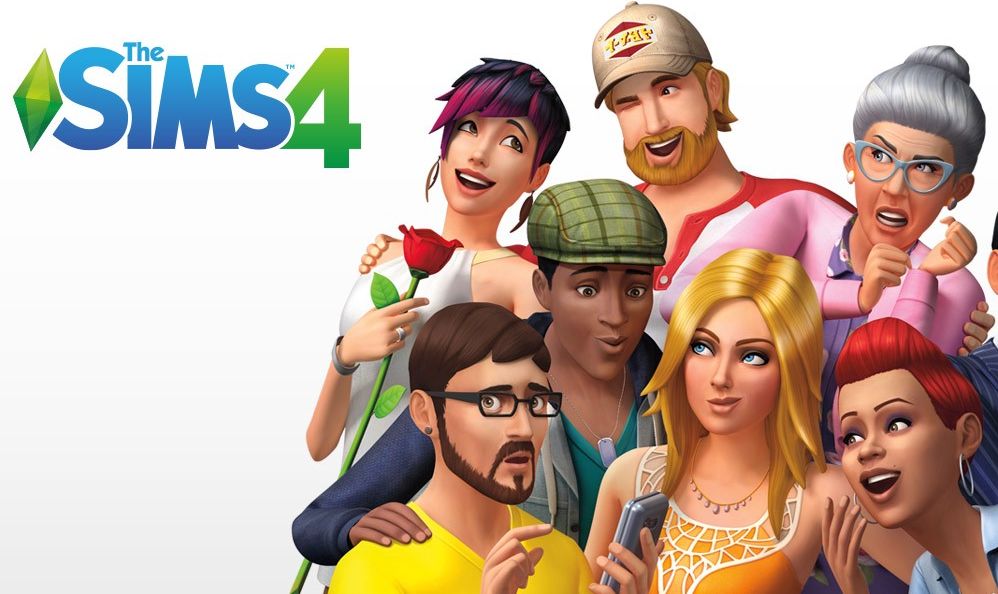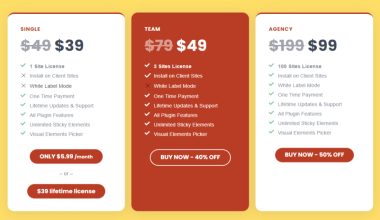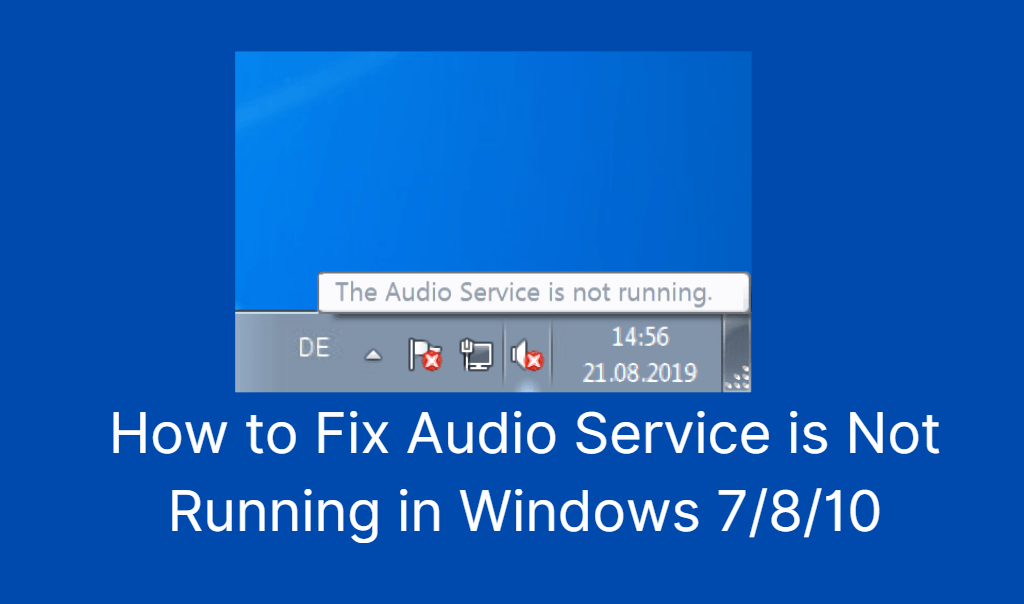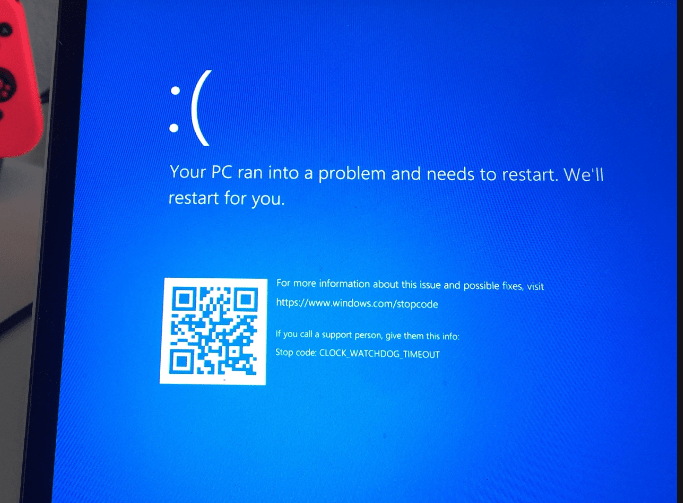If you are wondering if your Windows OS can open a RAR file? Then the answer is yes! It can like any other compressed file on your computer system. However, to open a RAR file, you have to use third-party software instead of spreading it directly through the system by default.
The RAR files are a proprietary collection of files that supports data compression, file spanning, and error recovery. Therefore, you need to acquire a third-party tool to uncompress a RAR file so you can extract all the folders and other files inside it. If you are still wondering why we need this additional compression technology?
Then it’s for convenience and functionality. The RAR Lab Software that manages the RAR files provides various functionalities.
For instance, it offers better compression, better security features, the advantage of splitting the compressed files and rejoining them afterward. You can download the said software from RAR lab and uncompress the said files conveniently, but it will keep notifying you on buying the tool.
However, there are other alternatives that you can opt for opening a RAR file on Windows.
How to Open RAR Files on Windows 10 (Best Tools)
We have gathered some of the best alternative tools that you can acquire to open a RAR file on your Windows operating system. Please have a look at the options listed here.
#1. 7-Zip
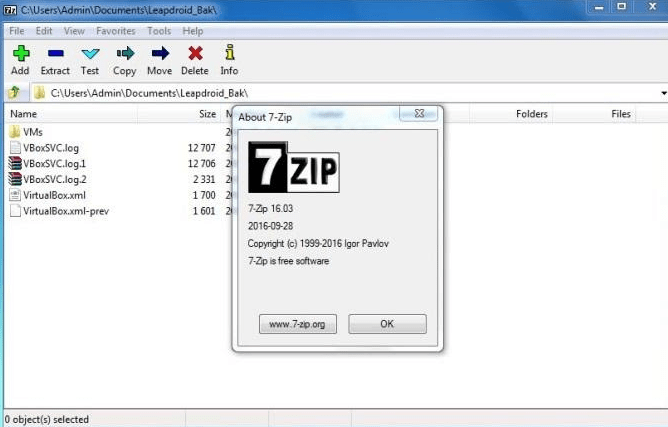
Step1. Download and install 7-Zip on your computer and open the location of the .rar file on your system, then right-click on it.
Step2. Navigate to the contextual menu signifying as ‘7-Zip’ and move the mouse pointer on ‘7-Zip’ and select the ‘extract files’ option.
Step3. Select the next page’s path and then enter the password if the intended RAR file is protected.
Once you have completed the above steps, the RAR file shall be extracted without any difficulty.
#2. Extract Now
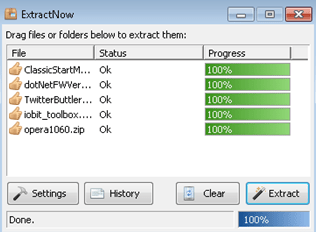
Extract Now is another tool that can help you extract the RAR files on your computer conveniently. It allows you to remove the contents of multiple .rar files swiftly without any further complications at the same time. Indeed, it is one of the best tools you can opt for extracting the RAR files on Windows.
Also Read: Best Performance Monitor Softwares for Windows 10
#3. PeaZip
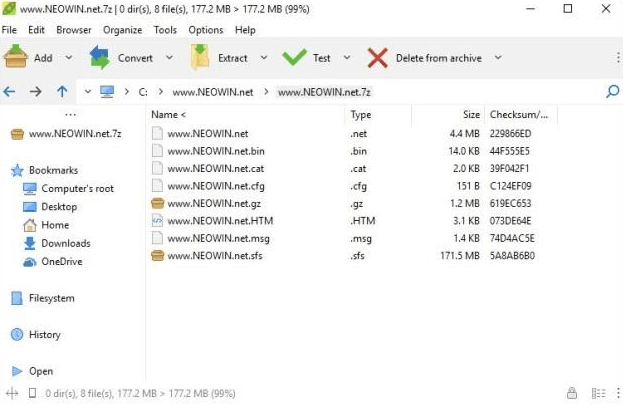
Next on the list is PeaZip, free software for unarchiving the Windows operating system’s RAR files. Apart from Windows, it is also compatible with Linux and BSD with GUI and supports all RAR file formats, whether new or old.
#4. RAR Opener
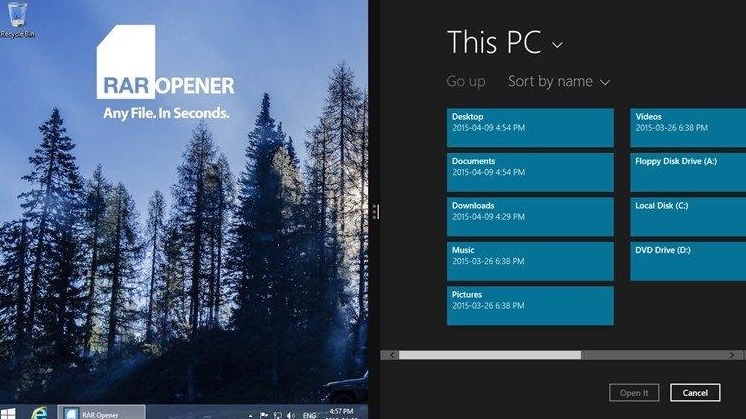
You can download the RAR Opener tool from the Windows store app. It allows you to open various primary archive files such as RAR, 7Z, TAR, GZIP, LZH, and many more.
#5. Unarchiver
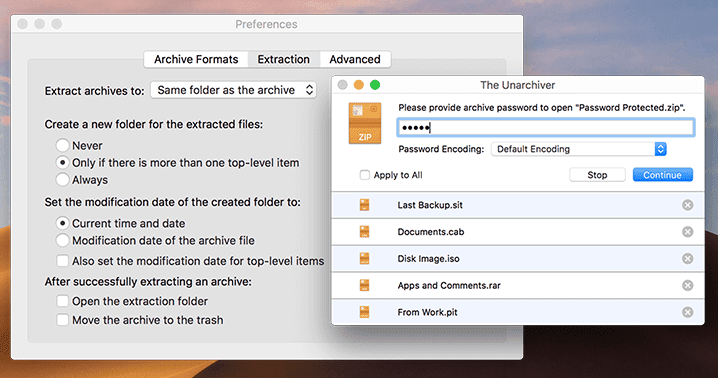
The Unarchiver app is another free tool that you can acquire to unzip the RAR file on your computer without much trouble. You can download it for free to extract the RAR and other archive files on your system.
#6. Breezip
Breezip is one of the most popular RAR file extracting tools that you can download from Microsoft. It offers a user interface similar to File Explorer, and it is relatively easy to use for unarchiving RAR files along with other zip files such as zip, 7z, iso, gzip, bzip2, tar, xz, and many more.
Final Words
Windows offers various top-class features and services for the convenience of its users. However, sometimes the users can face issues like not being able to open or extract a RAR file by default. If you are a Windows user and wondering how to open a RAR file on your system, please go through the details and options mentioned in the above article. You shall be able to extract the RAR files on your computer without any difficulty. We hope that we have guided you profoundly on issues concerning the RAR file extraction through this article. Thank you for reading.