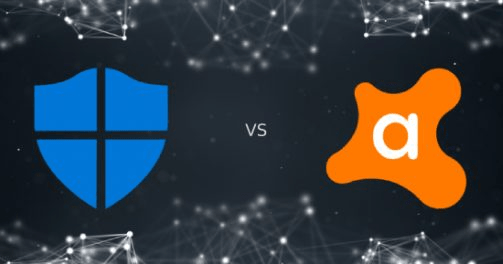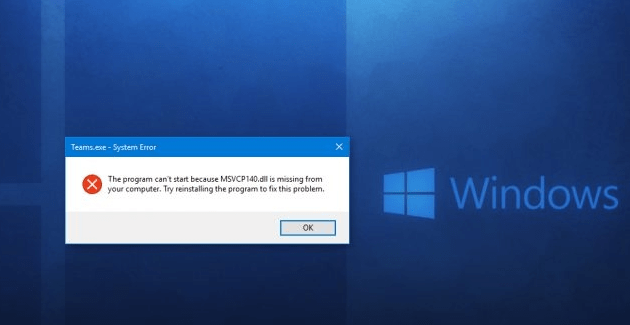The Sims 4 is a life simulation video game launched in 2014, developed by Redwood shores studio of Maxis. It is the fourth major title in the Sim series. But this video game faced major criticism due to this game crashing frequently. So if you are also fed up with Sim 4 keeps crashing issue then this article is quite useful for you.
We will deal with the causes behind Sims 4 crashing and how to fix the same. Let’s get started.
Why does The Sims 4 crash so much?
Several players have come across The Sims 4 crashing issue after June 2020 update. The latest update isn’t compatible with several platforms. So let’s get started with some methods to fix the stated issue.
What should I do if my game keeps crashing?
If The Sims 4 game keeps crashing, you can go through the following methods to fix the stated issue.
Method 1: Install the latest game patch
You must be wondering why does The Sims 4 crash so much. It happens usually when your game doesn’t have the latest game patch. So update your game to install the latest patch and in turn fix the stated issue. Just make sure you restart the system after the update is done.
Method 2: Halt over-clocking the PC
When your CPU and memory is set to run on higher speed, this process is known as “overclocking“. Under this, CPU processes at the speed more than its standard speed. It sometimes causes crashing issues with your game. Therefore set your CPU clock speed rate to default to fix the issue.
Method 3: Update the graphics drivers
Sometimes the outdated graphics drivers lead to the game crashing like the one discussed here. So update your drivers to fix The Sims 4 keeps crashing issue. You can install third-party drivers updater tools to do this job for you.
Method 4: Repair in Origin client
To fix the stated issue you can also try repairing in Origin client. Just follow these steps.
Step 1: Launch the Origin client and go to My Game Library.
Step 2: Right-click on the game and click Repair.
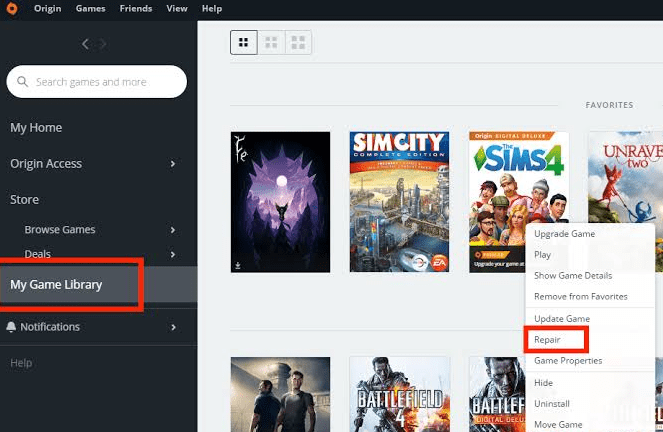
Step 3: Follow on-screen instructions and reboot the system.
Step 4: Open The Sims 4 game again to check if the issue is solved.
Recommended: How to Reset BIOS Password on Windows
Method 5: Run the game in compatibility mode
The Sims 4 game keeps crashing and you do not know what to do. Well, just run the game in compatibility mode and check if it works out for you. Just follow these steps.
- Search for The Sims 4 game on your system and click on it.
- Choose Open File Location.
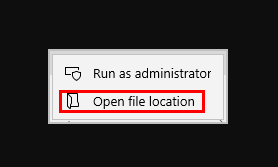
- Right-click on TS4_x64.exe and select Properties.
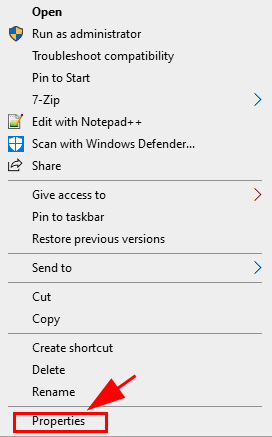
- Go to the Compatibility tab and check the option– Run this program in compatibility mode for:
- Next, check the box Disable fullscreen optimizations.
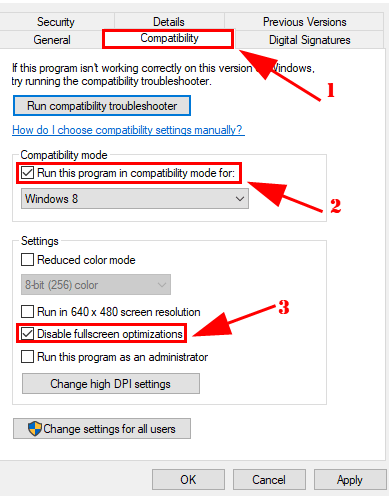
- Tap Apply> OK to save the changes.
- Open The Sims 4 game again to check if the issue is resolved now.