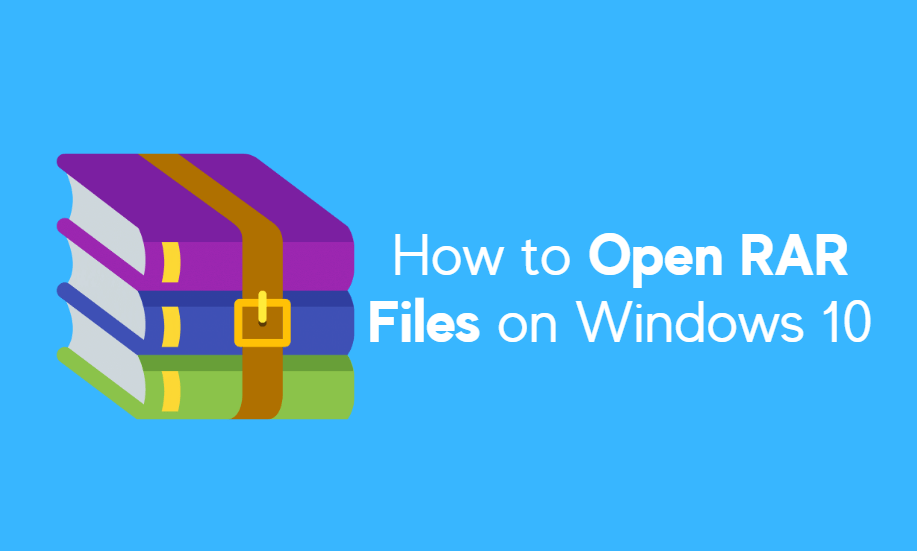DNS means a domain name server. We all know how a phone directory works. It was made to ease up the memory game for human beings. We can’t remember everybody’s number with their name so a phone book holds the record of which person holds which number. A DNS works on the same phenomena. We all know what is an IP address, it is a unique identification code assigned to every website or browser accessing the Internet. every website has its own unique IP address and for you to reach it you should know The IP address. The domain name server prevents you from all the memorization. It is just like a phone book which holds all the record of IP addresses with the name of the website.
When you search the name of the website just like aajtak.com or microsoft.com, the DNS server changes the website name to its IP address so that the Internet can understand and take you to the web page. Sometimes due to some irregularity and carelessness, the DNS server may encounter some problems. The common problem can be not managing a company’s DNS server which can lead to a mix-up of IP addresses.
Common Errors Caused Due To The DNS Server
DNS records- many exports feel too no the importance of DNS configuration. If you do not manage the DNS then You will face Mail delivery issues or people and reach out to your website. If you do not configure your DNS records properly then the Internet will not be able to reach the IP addresses. If you fail to put down the right values of IP address on your records with the same domain name then it will be a big problem.
TTL values- TTL values mean time to live values which means the time taken to access a website. If your DNS has high TTL values on its records then The users may find it difficult to access your website quickly. This error can create increasing traffic on your server.
DDOS attack- this means when your server is attacked by a hacker then this error will show up. Many hackers attacked DNS servers and that leads to crashing off the website. If the organization doesn’t have a foolproof security system for their DNS server then it will we at high risk Of being hacked.
Network failure- this error can be caused by both the network and hardware failures due to which the DNS cannot work properly. When the host server machine fails then the DNS server can stop working.
Loading time- this is kind of similar to the TTL values but a lot bit different. High loading time means high DNS latency. When the DNS server is way farther than your geographic proximity then due to traffic on the network your second crash.
What Does A DNS Flush Do?
Flushing DNS means refreshing the DNS server and removing all the caches from it. By removing all the caches the DNS server will automatically reboot. your system deletes all the IP address with its domain names and recovers them from the current DNS server. Flushing a DNS means deleting all the IP addresses with the domain names and reloading them. By flushing the DNS you are clearing all the caches which means it removes all the entries and IP addresses. It can help you to delete all the invalid records and forces their system to enter correct IP addresses. this can resolve all of the above-mentioned problems in your system.
Guide to Flush DNS in Windows 10
Here are all methods with detailed steps to flush DNS in Windows 10. You can easily reset your IP address using this flush DNS command.
Method 1- Command Prompt
Step 1- click on the search bar and type CMD.
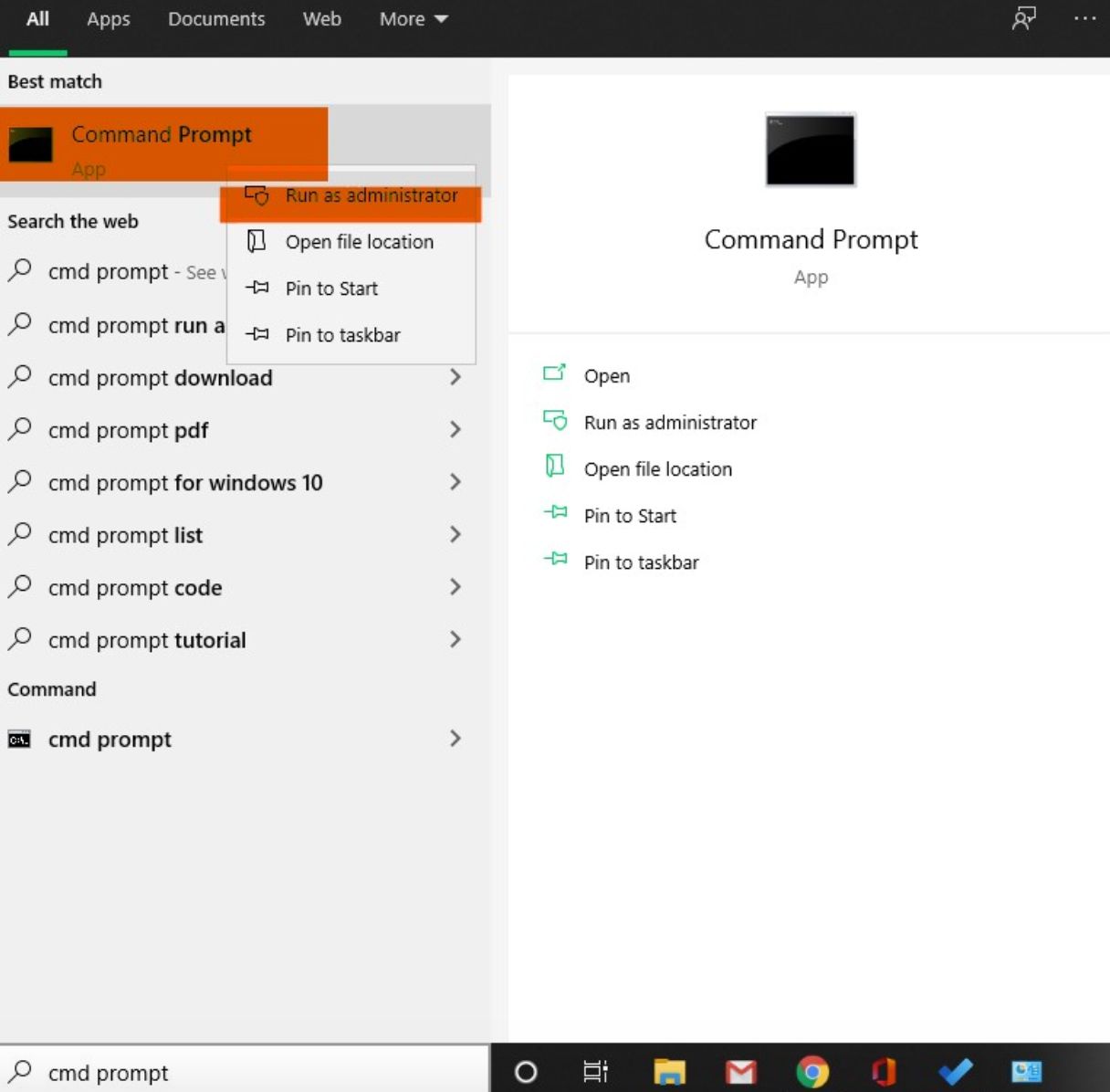
Step 2- right-click on the first option and select run as administrator.
Step 3- when the command prompt window opens type “ipconfig/flushdns”
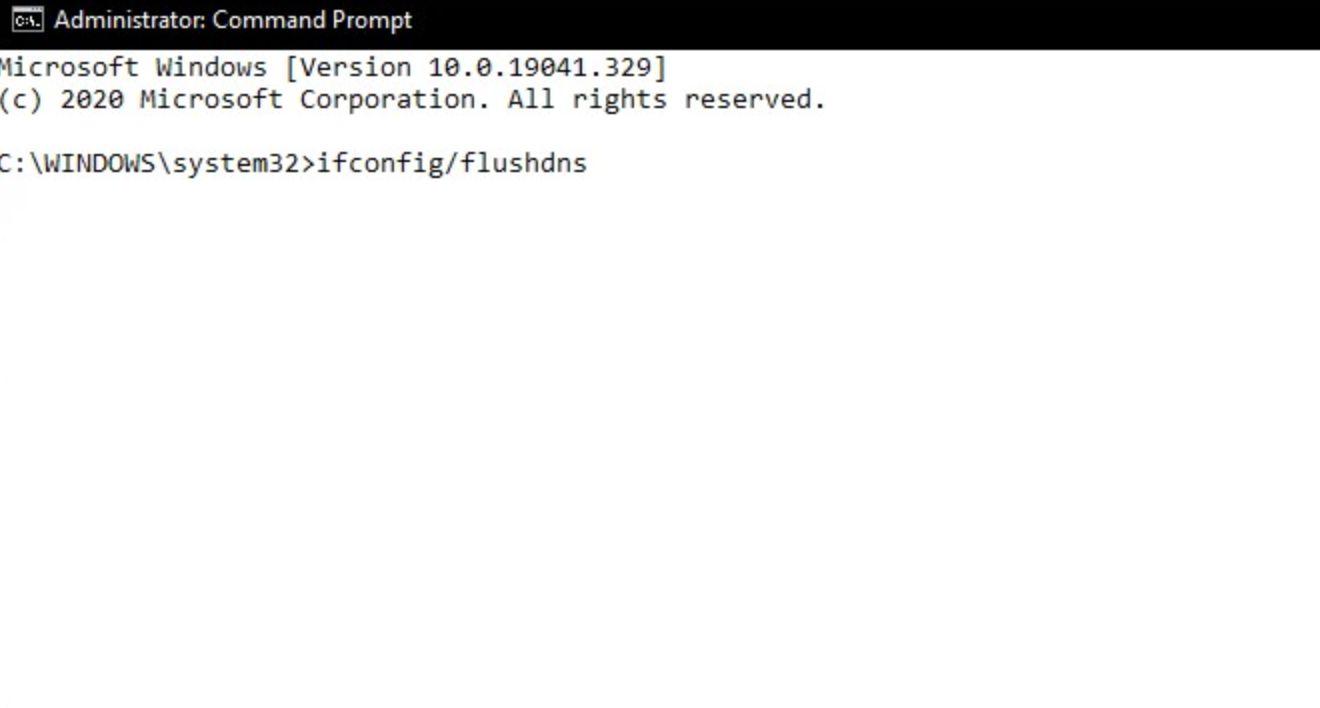
Step 4- after the windows shows a message of confirmation, close the window.
Method 2– Windows PowerShell
Step 1- click on the search bar and type PowerShell.
Step 2- click on the first option that will appear.
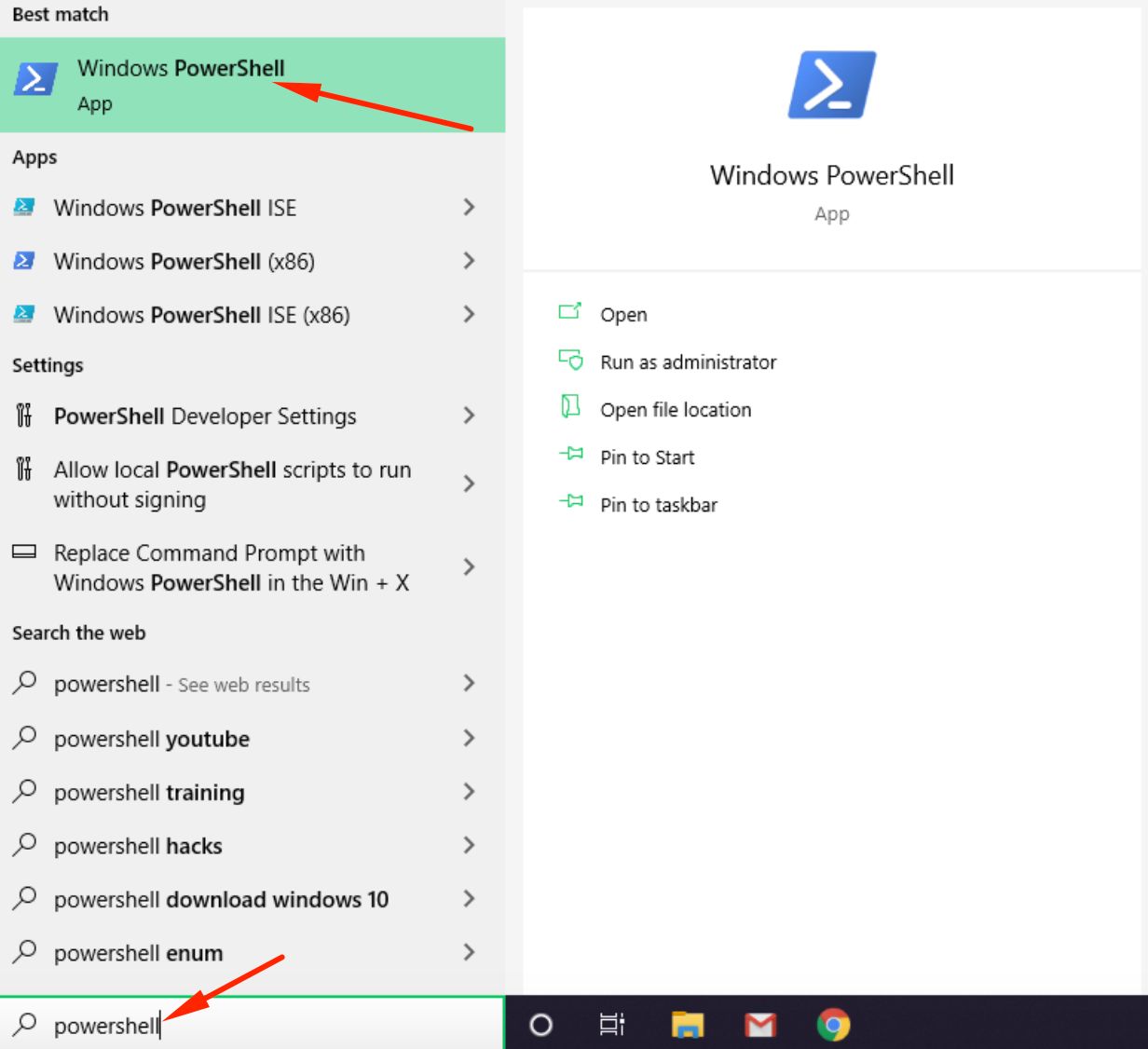
Step 3– when the window opens type “Clear-DNSClientCache”
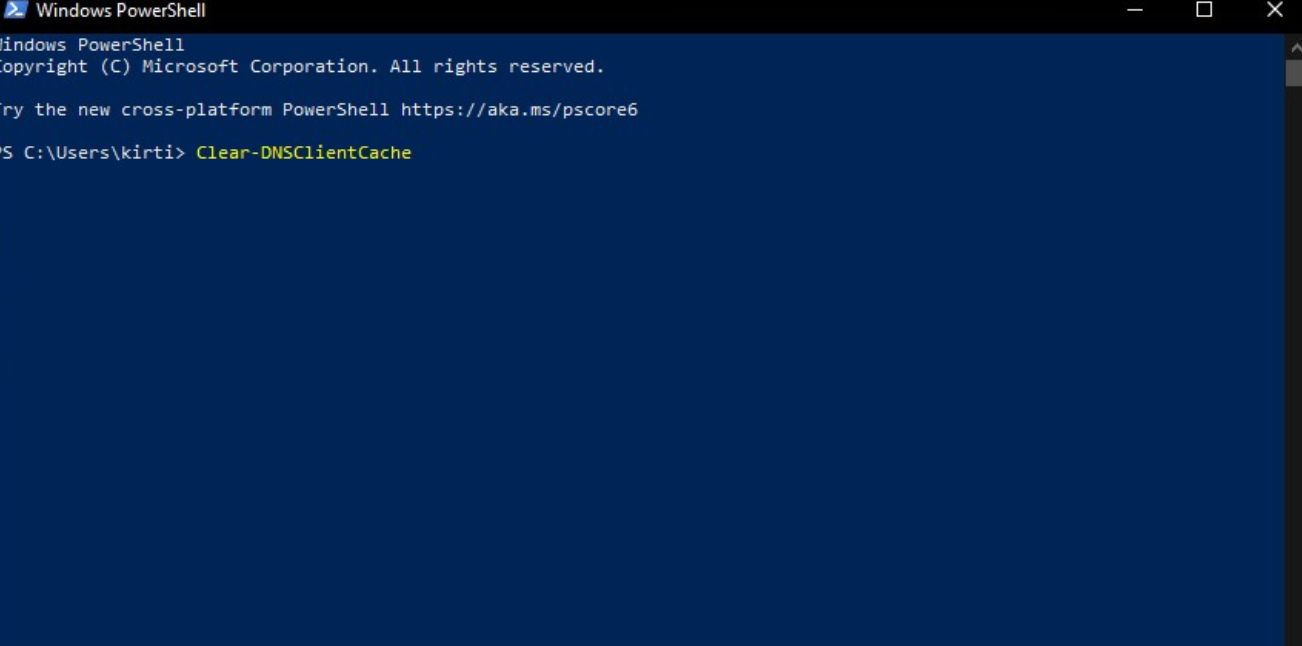
Step 4– when you receive a confirmation message close the window.
Recommended: Access Device Manager in Windows 10
Method 3– Run
Step 1- Press the Windows key plus R at the same time.
Step 2– the run Dialog box will open.
Step 3- type “ipconfig/flushdns”
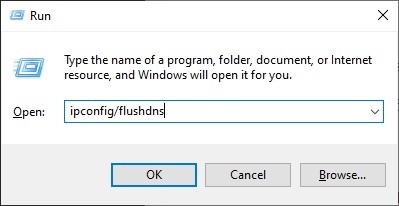
Step 4– a new window will open and the DNS caches will be cleared.
How Do I Release IP And Flush DNS?
Method 1- Command Prompt
Step 1- click on the search bar and type CMD.
Step 2- right-click on the first option and select run as administrator.
Step 3- release IP type “ipconfig/release” and press enter.
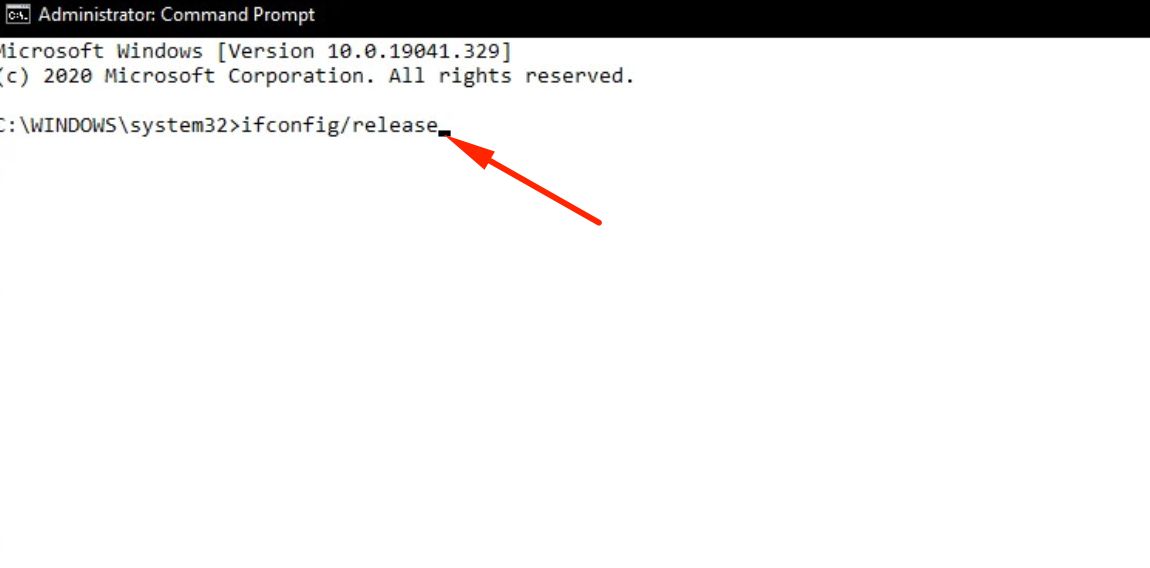
Step 4– when the IP is released. Type “ipconfig/flushdns” and hit enter.
Step 5– when you get the confirmation message close the window.
Method 2– Run
Step 1- Press the Windows key plus R simultaneously to open the run dialogue box.
Step 2– to release the IP type “ipconfig” and hit enter.
Step 3– a new window will open which will confirm that the IP is released.
Step 4- after this again press the Windows key plus R button simultaneously to open the run dialogue box.
Step 5– when the Run dialogue box opens type “ipconfig/flushdns”

Step 6- again a new window will open which will flush all the DNS and caches.
The Bottom Line
You can easily fix all IP address and networking related issues with IP address flushing and release. It will reset the IP address.
Hope you liked this article. if you need more help then comment below.