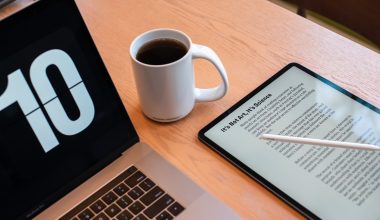CapCut is a popular video editing app known for its user-friendly interface and creative templates. However, some Android users encounter an issue where templates fail to load or display. This can be frustrating, especially when you’re eager to start editing. In this article, we’ll explore five effective solutions to fix the problem of CapCut templates not showing on Android devices.

1. Check Your Internet Connection
A stable internet connection is essential for loading CapCut templates, as the app relies on online resources to fetch them. If your templates aren’t showing up, your internet connection might be the culprit.
Switch to Wi-Fi: If you’re using mobile data, try switching to a reliable Wi-Fi network.
Restart Your Router: Sometimes, restarting your router can resolve connectivity issues.
Run a Speed Test: Use an online tool to check your connection speed. A slow or unstable connection might prevent templates from loading.
After ensuring a stable internet connection, restart the CapCut app and check if the templates appear.
2. Update the CapCut App
Using an outdated version of CapCut can cause compatibility issues, including missing templates. Developers frequently release updates to fix bugs and improve functionality.
Check for Updates on Google Play Store: Open the Play Store, search for CapCut, and check if an update is available. If yes, tap “Update.”
Enable Auto-Updates: To avoid missing future updates, enable auto-updates for CapCut in the Play Store settings.
Once updated, restart the app and see if the templates are now accessible.
3. Clear Cache and Data
Corrupted cache or excessive app data can interfere with CapCut’s performance, preventing templates from loading. Clearing the cache and data can resolve this issue.
Go to Settings: Navigate to your phone’s settings and find “Apps” or “Applications.”
Locate CapCut: Search for CapCut in the list of installed apps and tap on it.
Clear Cache and Data: Tap on “Storage,” then select “Clear Cache” and “Clear Data.”
After clearing the cache and data, reopen the app and log in again. Check if the templates are visible.
4. Check Regional Restrictions
CapCut templates may vary by region due to licensing agreements or other restrictions. If you’re in a region where certain templates aren’t available, they won’t appear in your app.
Use a VPN: Download a reliable VPN app from the Google Play Store and connect to a region where CapCut templates are available.
Restart CapCut: After connecting to the VPN, restart the app and check if the missing templates appear.
Remember to use VPN services responsibly and ensure compliance with local regulations.
5. Reinstall the CapCut App
If none of the above solutions work, reinstalling CapCut can resolve deeper software issues.
Uninstall CapCut: Long-press the app icon and select “Uninstall,” or go to the Play Store and tap “Uninstall.”
Restart Your Device: After uninstalling, restart your Android phone.
Reinstall CapCut: Go to the Play Store, search for CapCut, and reinstall the app.
Reinstalling ensures you have a fresh installation, free from any corrupted files or settings that might have caused the issue.
Tips to Avoid Template Issues in the Future
Keep Your App Updated: Regularly check for updates to ensure you’re using the latest version of CapCut.
Maintain Adequate Storage Space: A lack of storage can cause app malfunctions. Keep your device storage clean by deleting unnecessary files.
Monitor App Permissions: Ensure CapCut has all necessary permissions to access the internet and storage.
Missing templates on CapCut can hinder your editing projects, but these five solutions can help you resolve the issue. From checking your internet connection to reinstalling the app, these steps are straightforward and effective. By maintaining a stable connection, keeping the app updated, and clearing unnecessary data, you can enjoy a seamless experience with CapCut on your Android device. Happy editing!