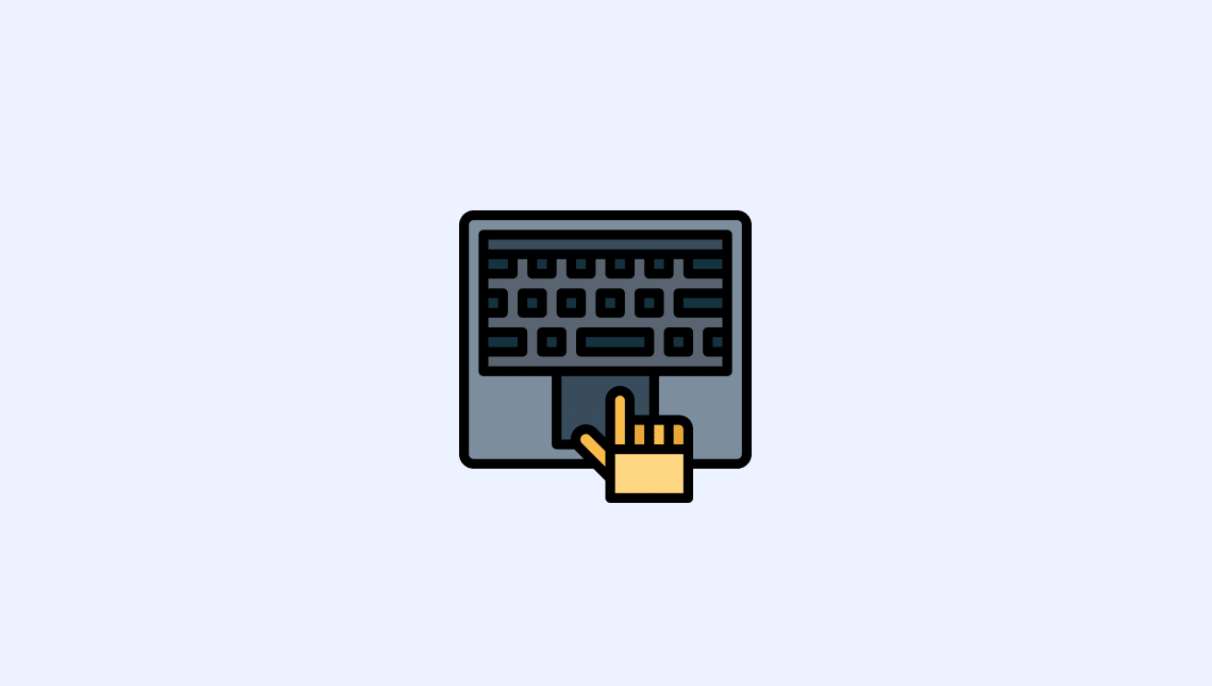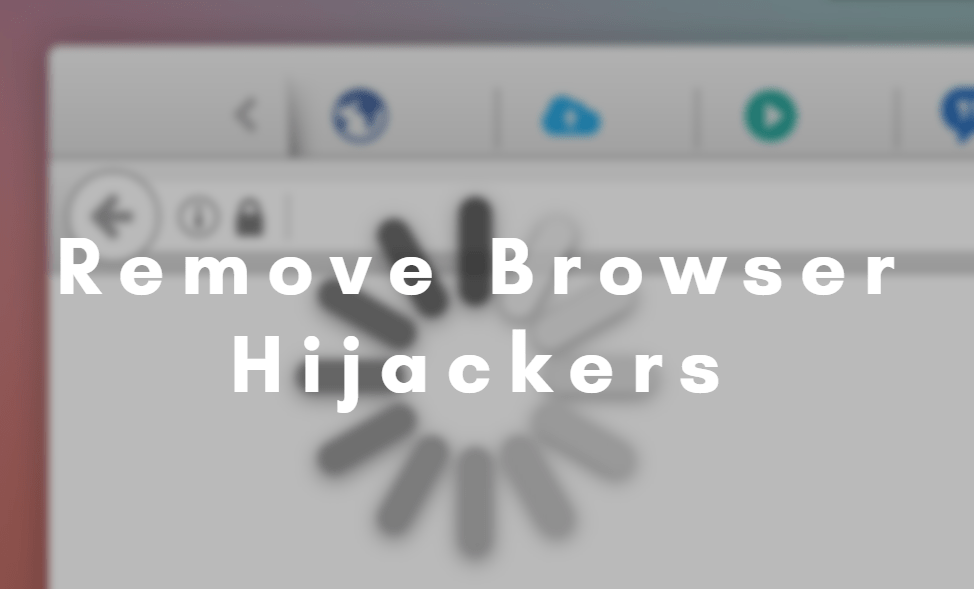To uninstall Microsoft Teams, removing an app from the control panel is not all you need to do. It is not as simple to uninstall Microsoft Teams as any other app. If you uninstall the app only, the machine installer will reinstall every time you open the PC.
In this guide today, we are going to explain how to uninstall Microsoft Teams correctly. Let’s get started.
What is Microsoft Teams?
Microsoft Teams is a chat-based collaboration platform for businesses and freelancers. This persistent chat-based software features document sharing, online meetings, and much more.
Microsoft Teams can not be uninstalled in one go. But firstly, why uninstall Microsoft Teams after all. Well, when it keeps reinstalling on your Windows PC, you are required to remove it correctly to fix this issue.
Recently Microsoft has launched its team management app called Microsoft Team, but after some time, users have reported this issue. They posted that they are facing this Microsoft teams won’t uninstall error. Sometimes they also face other issues like Microsoft team camera or mic is not working. In such a case, you have to reinstall Microsoft Teams.
Also Read: Why Does Microsoft Teams Keep Reinstalling
Many users are also posting about another issue which is Microsoft Teams keeps reinstalling itself. To fix such issues, you have to remove Microsoft Teams on Windows.
Here’s how you can do it.
To uninstall Microsoft Teams from Windows 10, you have to remove the app from the control panel. You can also remove it from Apps settings.
The issue is unlike other software, Microsoft won’t let you remove or uninstall Microsoft Team that easily. Also, you will need administrator permission. Also, make sure that Microsoft Team is a part of Office 365. So you cannot just remove it just like other software.
To completely uninstall, you need to remove both the apps – Microsoft Teams app and Teams machine-wide installer.
Remove Microsoft Teams using Apps and Features
Follow these steps to delete Microsoft Teams correctly.
- On Windows 10, go to Settings > Apps > App and Features.
- Now under Apps and Features, look for Microsoft Teams.
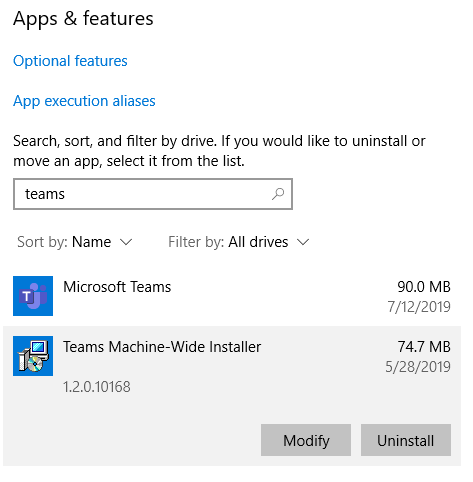
- Highlight Microsoft Teams and click on it to uninstall.
Remove Microsoft Teams using Control Panel
You can uninstall Teams with the help of the control panel.
Step 1: Open Start Menu and then search for the control panel. Open it.
Step 2: Now click on “Uninstall Programs”.
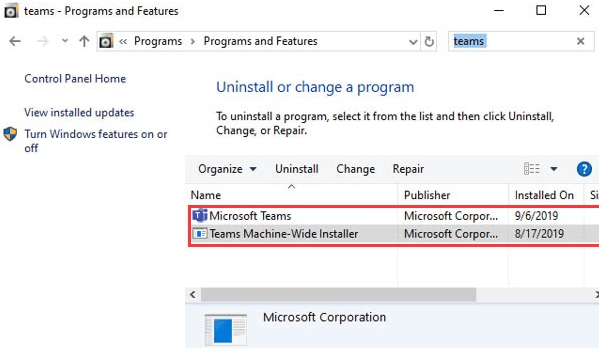
Step 4: Find Micorosft Teams and then remove them.
Don’t forget to reboot your PC.
Finally, highlight Teams Machine Wide Installer and click to uninstall. Follow on-screen instructions to complete the process.