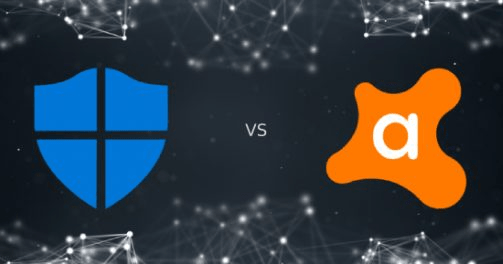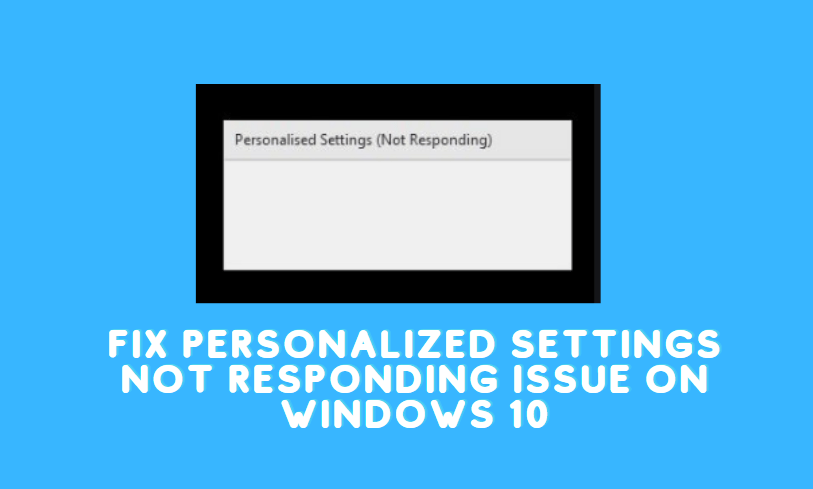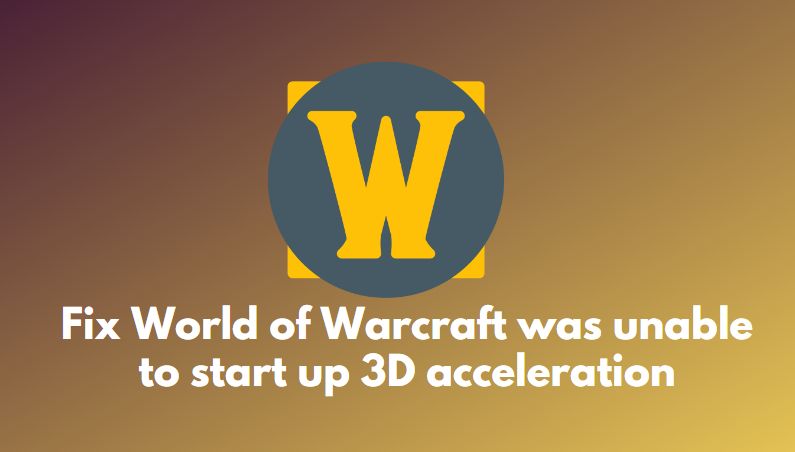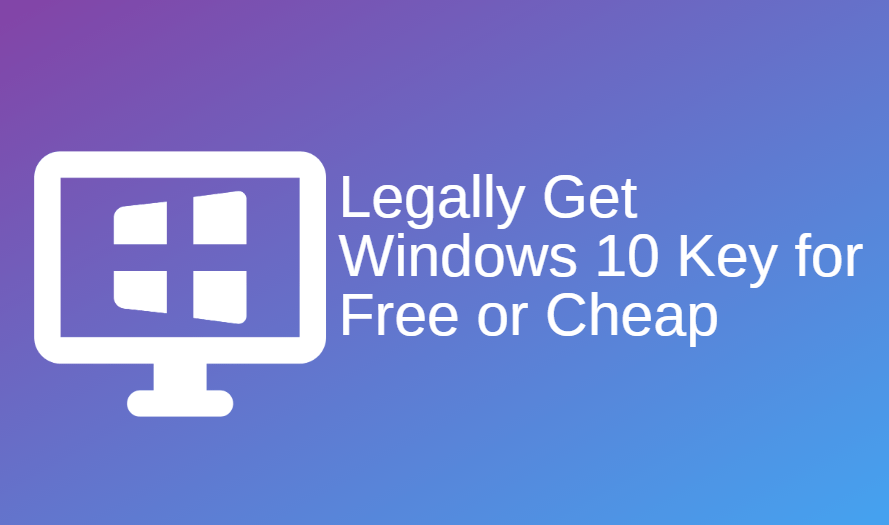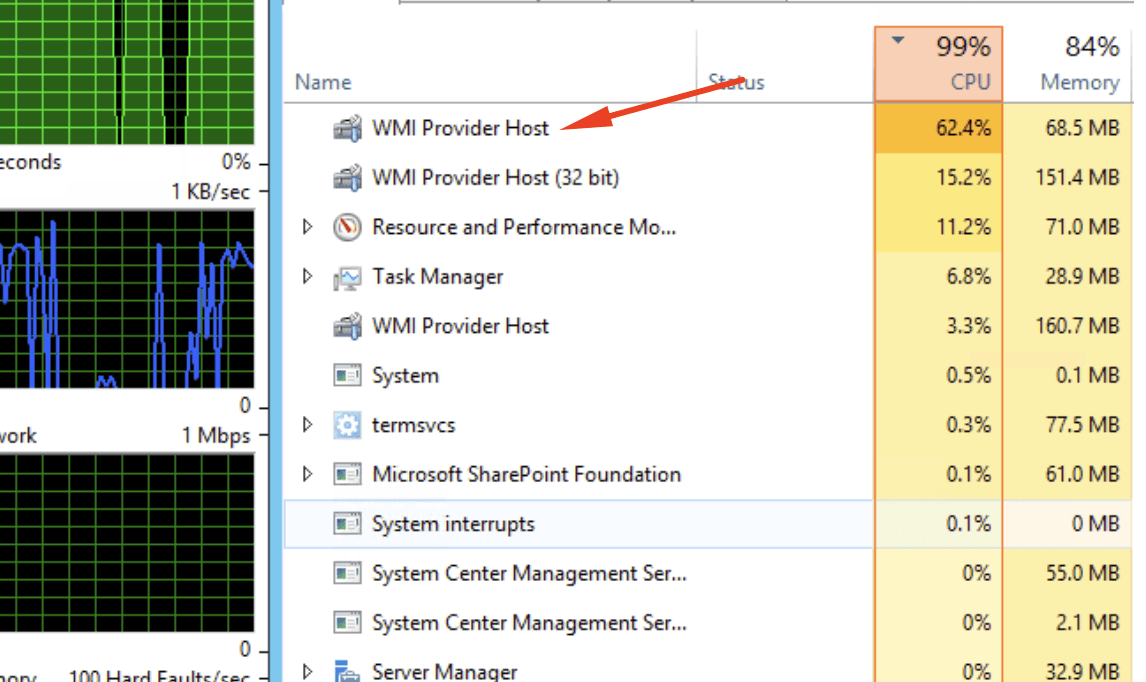Logitech is a computer peripheral Production company that supplies many computer hardware. The Logitech M185 is a wireless mouse that is reliable up to 2.4GHz wireless communication. It comes with a USB device that you can plug into your USB port to use the wireless mouse.
It provides a feature of plug and play, which means you can just connect the USB device and your mouse is ready to go no other installation or anything. M185 is a model series of Logitech brand Which comes with a 36 months warranty period. Sometimes users have complained about this model not working on their PC.
Reasons for Logitech M185 Not Working
Batteries- The first reason can be that your mouse is out of battery. due to low battery, the mouse can Work poorly or might not work. the Logitech mouse doesn’t provide any data of battery usage which leaves the user to not change batteries before they are empty. Change the back please and check if the mouse is working.
Surface- Most of the users do not own a mouse pad. they tend to use the mouse on a surface that is not appropriate for mouse usage. Due to the usage of a mouse on inappropriate surfaces, the mouse may not work. Always remember to purchase a mouse pad or use the mouse on a better surface. Check if the mouse is working on a smoother surface.
Drivers- Sometimes the mouse drivers in your windows are outdated. Most of the time the drivers are automatically updated, but if they are not then you need to do it manually. there are many methods to update the driver manually and the methods are not that difficult. Always check if your drivers are updated or not.
USB ports- Sometimes the USB ports in your device are nonfunctional. if you happen to use the non-functional one then your mouse will not work because of no connectivity. Use your mouse in a different device to know if your USB port is nonfunctional. If it works on another device then the problem was to be in the USB port.
Recommended: Fix Graphics Driver Issues in Windows 10
How to Fix Logitech M185 Not Working?
If your Logitech mouse is not working with Windows 10 then you can follow these methods. Try these solutions carefully.
Method 1-Reinstall Drivers
Step 1- Firstly, Right-click on the start button and choose device manager from the given options.
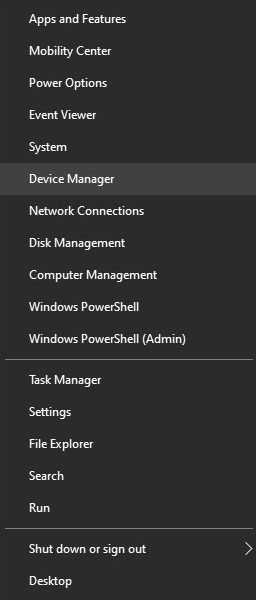
Step 2- The device manager window will open. look for the category “mice and other pointing devices”
Step 3- expand the category by clicking on it.
Step 4- right-click on your mouse name and press uninstall the device.
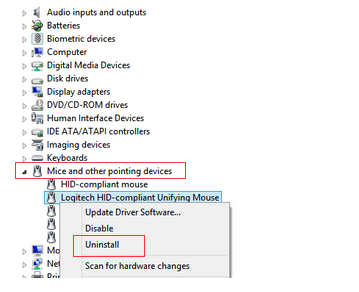
Step 5- Now restart your computer.
Step 6- after restarting attach the mouse and your system will automatically detect all the drivers it needs.
Method 2- Update Drivers
Step 1- Again right-click on the start button and choose device manager.
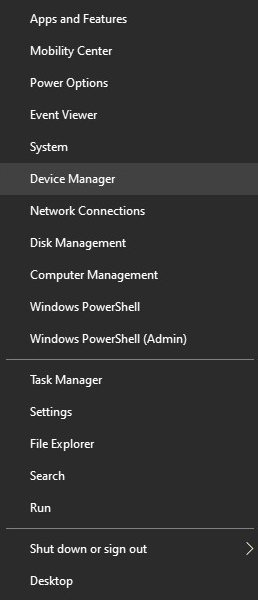
Step 2- look for the category mice and other pointing devices.
Step 3- expand the category and right-click on the name of your Mouse.
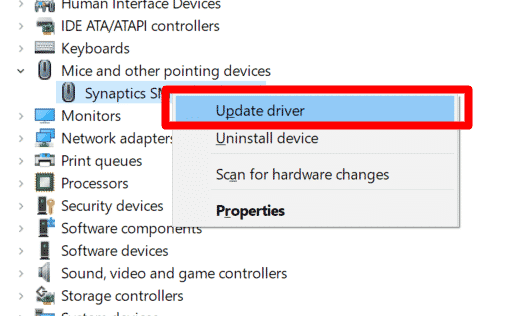
Step 4- from the options click on update driver software.
Step 5- a new window will appear, click on the option named search automatically for updated driver software.
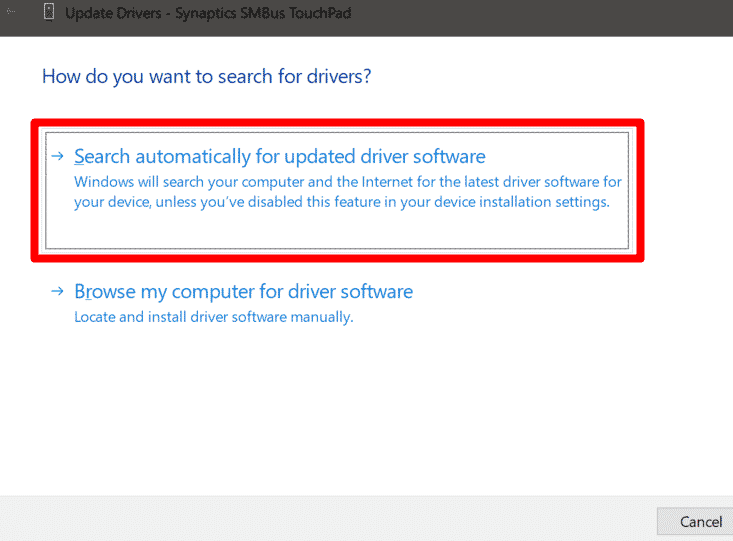
Step 6- it will automatically install the drivers. now restart your computer and check if the problem persists.
Method 3- Updating Drivers Manually
Step 1- Right-click on the start button and choose device manager.
Step 2- On the device manager window click on the mice and other pointing devices.
Step 3- expand the option and select your mouse.
Step 4- right-click on it and select update driver software.
Step 5- a new window will open and select the option Browse my computer for driver software.
Step 6- check for the driver software update on the Internet and download it manually.
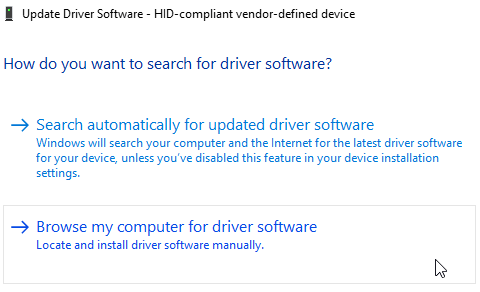
Step 7- in the Browse my computer for driver software option you must choose the update from your computer manually.
Step 8- after the installation process is done restart your computer.
FAQs
How do I reset my Logitech M185 mouse?
Resetting a Logitech M185 is very easy. When you look at the bottom of your mouse there will be a power button Which will be on. Below the on button look for the reset button. If there is one, then hold it until 5 seconds and the mouse will reset automatically. Or you can remove the batteries from the mouse for five seconds and insert a fresh set of batteries. this will also reset the mouse and will fix your problem.
How do I pair Logitech M185?
Logitech M185 mouse is specially designed to automatically pair with the system. It doesn’t need any special software or method to pair your mouse with your system. Once you insert the USB device in your system it will automatically work on your device. All you need to do is click on the device once and it will start working without any problem.
Why did my Logitech mouse stop working?
There are many problems a Logitech mouse can stop working. when the driver is out of date then the mouse can stop working and all you need to do is update the driver or uninstall the driver. The USB port that you are using can be known functional because of which the connectivity is not proper; you can try another USB port will check if the problem persists. Now the other reason can be the surface on which you are using the mouse. sometimes the surface is not appropriate for the mouse to work on because of which it stops working. The last reason that your mouse isn’t working is because of dead batteries. If your batteries are dead the mouse will not be able to work.