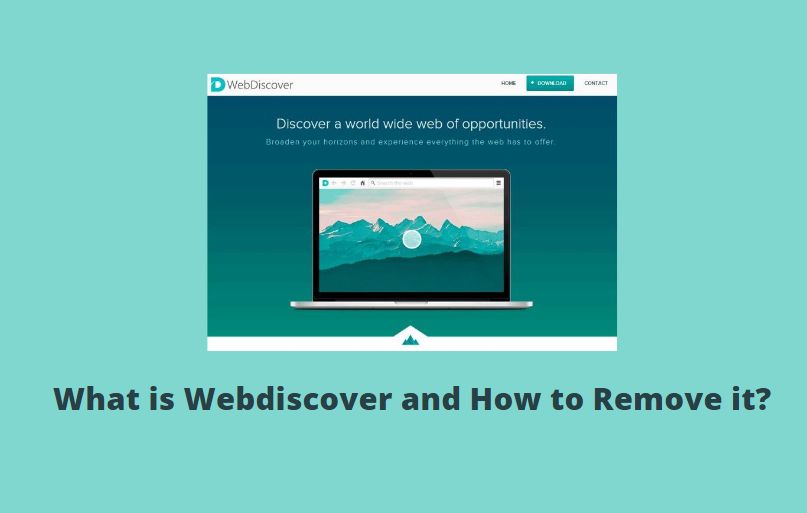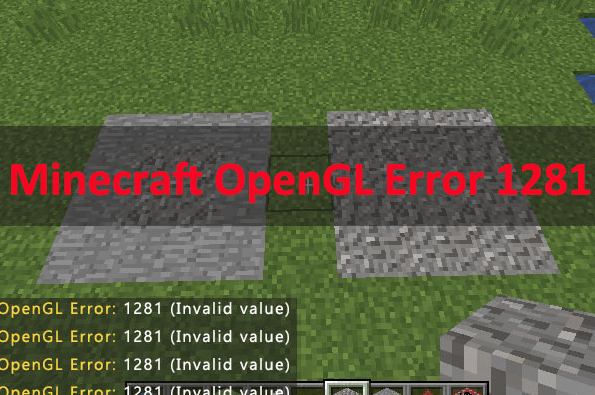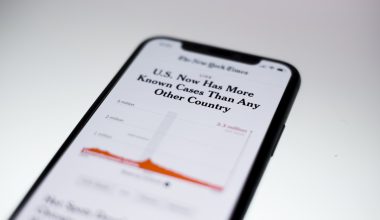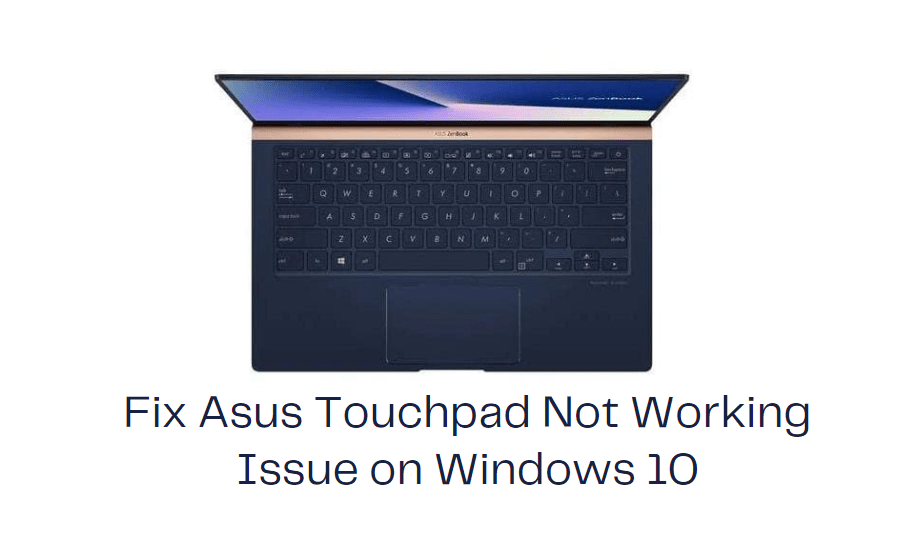Twitch is a video sharing platform that is an Amazon-based platform. it was found in the year 2011. basically it was used for sharing cooking videos and live video streaming. At first, the platform only presses upon the gaming content. You can compare Twitch to a similar platform which is YouTube. But what makes it different is that you can stream 2 videos at the same time. also, this platform is mainly used to watch the latest video game streaming. it provides long Live streaming as compared to Youtube. Twitch is not a popular platform like YouTube. Twitch is very affordable as you can stream raw footage but YouTube mostly contains edited content. it is solely operated buy twitch interactives but is a subsidiary brand of Amazon.
Just as it is possible on YouTube, a Twitch banner is possible on this video-streaming platform, as well. You can upload your customized image and make your own channel more unique!
What is Twitch Error 4000?
Twitch 4000 error is indicated for the unavailability of video. sometimes many video formats are not supported by the browser. also, you may have seen on YouTube when a video is removed or is restricted to watch then you will get a message that will say the video is unavailable. twitch 4000 is the same error. Most people complain of this error as they can’t stream with audio. it mainly occurs with audio as it disables the audio while streaming. I can be many reasons why this error occurs.
Browser issue- there are some incompatible browsers that can cancel out cookies and lead to the error. UC Browser sometimes causes this error as it automatically blocks cookies for preventing tracking and hacking. make sure your browser is up to date and doesn’tBlock out the cookies. check if the browser blocks out the cookies by twitch.
Other media players- sometimes when other media players are are open then the error will cause. Twitch needs full control of the drivers and devices. and when any other media player is is open the device Twitch needs is in use. so that’s why this error is called.
Audio hardware- Sometimes the external audio hardware can cause interference. for example, the headphones or external speakers can cause the disability of audio. all you need to do is remove the audio hardware and refresh the stream.
How To Fix The Twitch Error 4000?
Here in this article, we are going to share a step by step guide to fix Twitch Error 4000 on Windows OS.
Method 1- Play in popup player
Step 1- click on the settings icon while watching the stream. it will be located in the right corner of the stream.
![]()
Step 2- you will see the option pop-out player. Click on it.
Method 2- media player
Step 1-Right click on the start button. look for the option Task Manager. Click on it
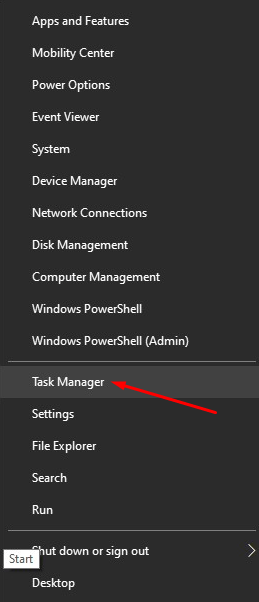
Step 2- search for any other media players to stop click on it and press the enter button located on the bottom right corner.
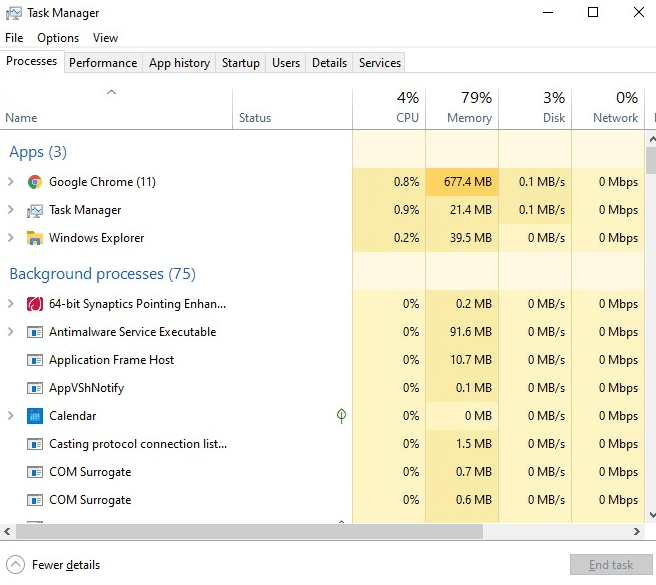
Method 3- Google Chrome
Step 1- Open your Google Chrome browser. and open a new tab.
Step 2- to on the address bar type “chrome:flags”.
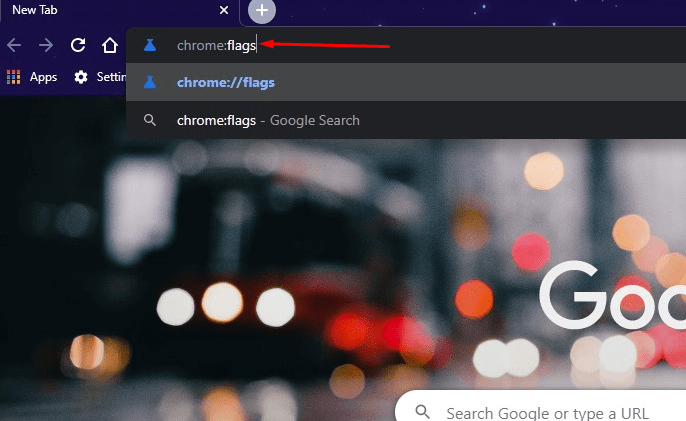
Step 3- all you need to do is press enter.
Step 4- search for the autoplay policy and look on the right-hand side.
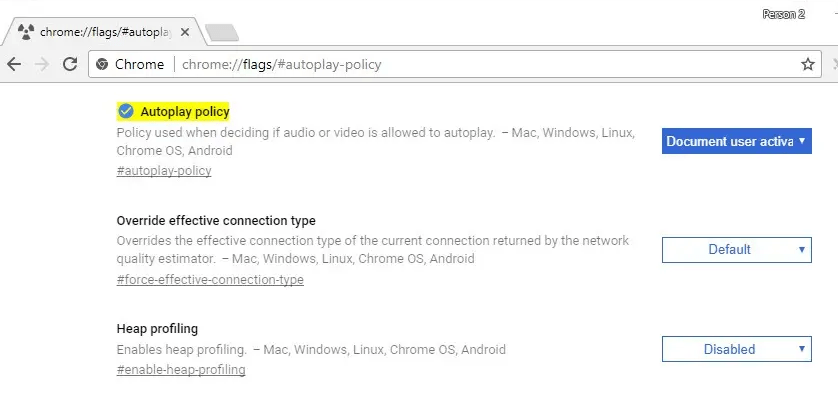
Step 5- Now in the dropdown option select document user activation is required.
Step 6- close the Google Chrome and restart it again.
Also Read: Fix The RPC Server is Unavailable Error in Windows
Method 4- Cache and Cookies
Step 1- Look for the 3 dots on the right corner of your browser window. Click on it.
Step 2- Look for settings and click on it.
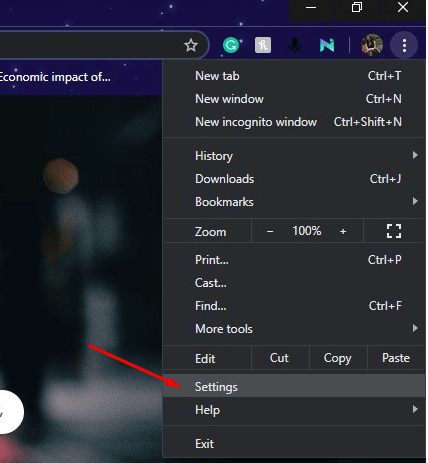
Step 3- Look for the “Privacy and Security” Heading. At the end of that heading, you will find the option “Clear browsing data”. Click on that option.
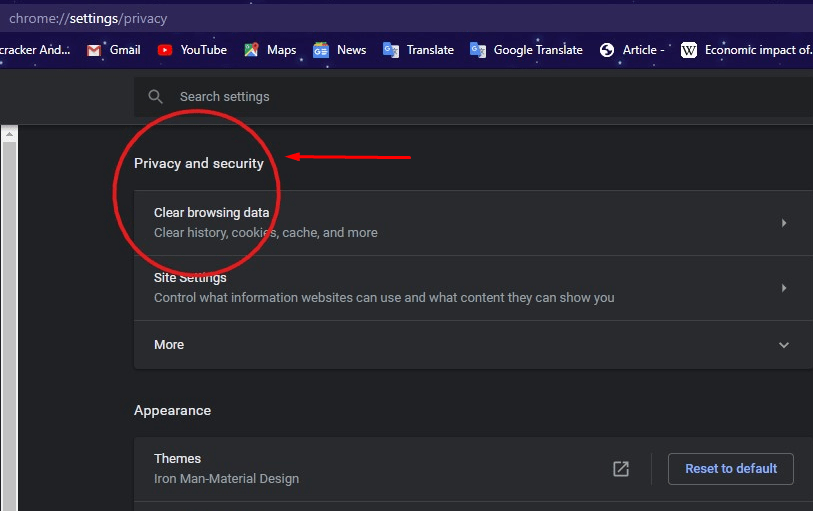
Step 4- In the dropdown option under the time range. Select all time.
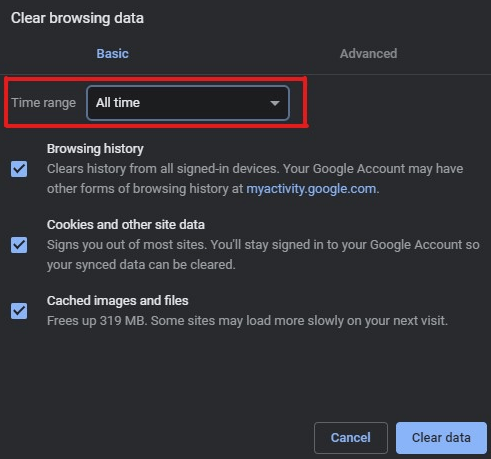
Step 5- Check the “Cookies and Other” option and “Cache image and Files” option.
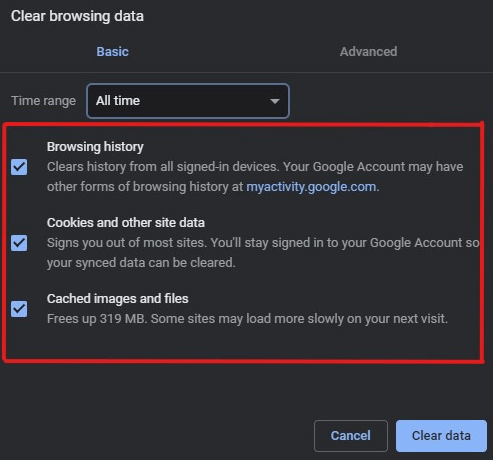
Step 6- Click on the clear data option on the bottom right corner.
Method 5- twitch desktop app
Step 1- Download the Twitch desktop app from the official website.
After downloading the twitch desktop app you may not have any of the above errors. if this doesn’t work all you need to do is refresh your twitch application or website.