Minecraft is a popular sandbox game loved by millions worldwide, but sometimes players experience lag or performance issues while playing. Lag can be frustrating, causing delays in gameplay and making the overall experience less enjoyable. Fortunately, there are several effective methods to fix Minecraft lag in 2024. In this guide, we’ll explore step-by-step solutions to optimize Minecraft performance on your system.
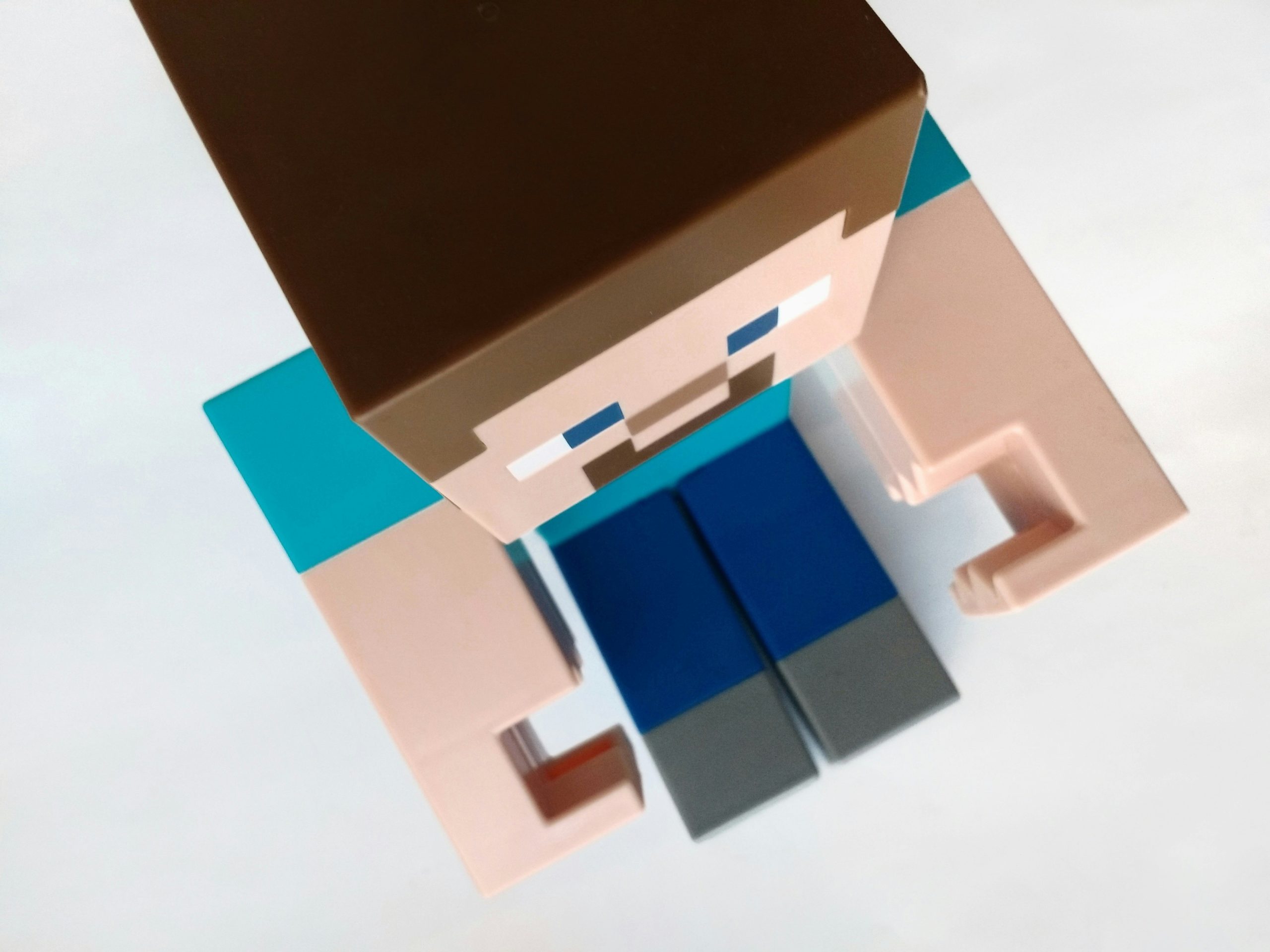
1. Update Minecraft and Java
Before troubleshooting other issues, ensure that you are running the latest version of Minecraft and have updated Java to the latest version compatible with Minecraft:
1. Update Minecraft: Launch the Minecraft Launcher and check for any available updates. Update Minecraft to the latest version if necessary.
2. Update Java: Minecraft relies on Java for its performance. Visit the official Java website to download and install the latest version of Java.
2. Allocate More RAM to Minecraft
Minecraft may lag if it doesn’t have enough memory allocated. Follow these steps to allocate more RAM to Minecraft:
1. Open Minecraft Launcher: Launch the Minecraft Launcher.
2. Go to Installations: Click on “Installations” on the launcher.
3. Edit Minecraft Profile: Select the profile you use to play Minecraft.
4. Allocate More RAM: Under “More Options,” find the “JVM Arguments” box. Modify the `-Xmx` value to allocate more RAM (e.g., `-Xmx4G` to allocate 4GB RAM). Be cautious not to allocate too much RAM, as it can cause system instability.
3. Optimize Video Settings
Adjusting video settings in Minecraft can significantly improve performance. Follow these steps to optimize video settings:
1. Launch Minecraft: Open Minecraft and go to “Options” > “Video Settings.”
2. Lower Render Distance: Set Render Distance to a lower value (e.g., 8 chunks) to reduce the load on your system.
3. Turn Off Fancy Graphics: Disable “Fancy Graphics” and set Graphics to “Fast” for smoother performance.
4. Reduce Particle Effects: Lower Particle Effects and Max Framerate settings for better performance.
4. Update Graphics Drivers
Outdated or corrupted graphics drivers can cause Minecraft lag. Update your graphics drivers to the latest version:
1. Open Device Manager: Right-click on the Start menu and select “Device Manager.”
2. Expand Display Adapters: Double-click on “Display Adapters” to expand the category.
3. Update Graphics Driver: Right-click on your graphics card and select “Update driver.” Choose “Search automatically for updated driver software” and follow the on-screen instructions.
5. Optimize System Performance
Improving overall system performance can help reduce Minecraft lag:
1. Close Background Programs: Close unnecessary programs running in the background to free up system resources.
2. Disable Resource-Intensive Software: Temporarily disable resource-intensive software like antivirus or system monitoring tools while playing Minecraft.
3. Update Operating System: Ensure your Windows 11 or macOS system is updated to the latest version.
6. Use Optifine Mod
Optifin is a popular Minecraft optimization mod that can significantly improve performance:
1. Download Optifine: Visit the Optifine website and download the mod compatible with your Minecraft version.
2. Install Optifine: Install Optifine by running the downloaded .jar file.
3. Launch Minecraft with Optifine: Open the Minecraft Launcher and select the Optifine profile to play with improved performance settings.
7. Reduce Server Ping
If you’re experiencing lag on multiplayer servers, try the following:
1. Choose Low-Ping Servers: Connect to servers with lower ping and latency for smoother gameplay.
2. **Close Background Downloads**: Avoid downloading large files or torrents in the background while playing Minecraft.
Additional Tips to Reduce Minecraft Lag
– Use Wired Connection: Connect your PC directly to the router with an Ethernet cable for a stable internet connection.
– Allocate Virtual Memory: Increase virtual memory settings on your PC to supplement RAM.
– Monitor System Performance: Use task manager or third-party software to monitor CPU, GPU, and RAM usage while playing Minecraft.
By following these troubleshooting steps and optimizations, you should be able to fix Minecraft lag and enjoy smoother gameplay in 2024. Experiment with different settings and adjustments to find the configuration that works best for your system. If the issue persists, consider reaching out to Minecraft support or community forums for additional assistance. Happy mining!





