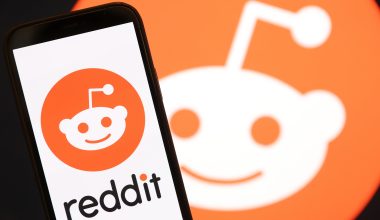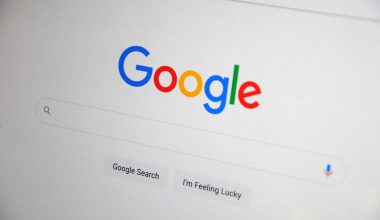Imagine sitting down at your desk, ready to start working or diving into your favorite game, only to be met with the frustrating sight of a No Signal message flashing on your monitor. As you scramble to check cables and connections, you may find yourself pondering the age-old question: why does this happen? The sudden loss of signal between your computer and monitor can be a perplexing issue for many users, leading to moments of confusion and annoyance. In this article, we will delve into the various reasons behind the dreaded No Signal message that can disrupt our digital experiences and provide insights on how to troubleshoot and resolve this common problem. Join us as we unravel the mysteries behind this technical glitch and empower ourselves with knowledge to conquer it once and for all!
Introduction: Common issue users encounter with monitors
One of the most common issues users face with their monitors is the dreaded No Signal message that suddenly disrupts their screen. This frustrating occurrence can happen for several reasons, from simple cable connection problems to more complex hardware malfunctions. In today’s digital age, where we heavily rely on screens for work, entertainment, and communication, facing a blank monitor can be both stressful and inconvenient.
The issue becomes even more perplexing when the monitor was working perfectly fine just moments before displaying the error message. It’s like a sudden blackout in an otherwise bustling cityscape – abrupt and disorienting. Users are left scrambling to troubleshoot and unravel the mystery behind why their monitor has suddenly gone rogue. Understanding the root causes behind these No Signal moments can provide valuable insights into optimizing our digital setup and ensuring uninterrupted screen time.

Check cable connections: Ensure all cables properly connected
When faced with a No Signal message on your monitor, the first step is to check the cable connections. It might seem simplistic, but often loose or improperly connected cables are the culprit behind such display issues. Ensure all cables are securely plugged into their respective ports on both the monitor and the computer. Additionally, inspect the cables for any visible damage that could be hindering proper transmission of signals.
In some cases, it’s not just about plugging in the cables correctly; using high-quality cables can also make a difference in signal strength and clarity. Investing in good quality HDMI or DisplayPort cables can ensure stable connections and prevent signal disruptions that lead to error messages on your monitor. Remember that even minor cable faults or wear and tear over time can affect how data is transferred between your devices, so replacing old or damaged cables is key to maintaining a reliable connection between your computer and monitor.
Adjust input source settings: Verify correct input source
Adjusting input source settings is a crucial step in troubleshooting the No Signal message on your monitor. Many users often overlook this simple yet effective solution. By verifying the correct input source, you ensure that the signal is being received from the right device, such as your computer or gaming console. This can be done through the monitor’s menu settings or physical buttons, depending on the model.
Sometimes, a loose cable connection or a faulty cable can also result in the No Signal message appearing on your screen. Checking and securely reconnecting all cables can help resolve this issue quickly. Additionally, switching between different input sources and testing each one can help pinpoint where the problem lies. Remember to select the corresponding input source on your monitor after making any adjustments to see if the No Signal message disappears.

Restart computer and monitor: Simple troubleshooting step
When faced with the frustration of a No Signal message on your monitor, one simple troubleshooting step that can often resolve the issue is restarting both your computer and the monitor. This straightforward action helps to reset any potential communication errors between the devices and allows for a fresh start. It’s crucial to remember that electronic devices can encounter glitches from time to time, and a quick restart is a practical first step in troubleshooting such issues.
By powering off both your computer and monitor, you are effectively giving them the opportunity to recalibrate their connection and settings. Sometimes, this seemingly basic solution can work wonders in resolving display problems. Additionally, restarting can help clear out any temporary glitches or conflicts that might be hindering proper communication between your devices. So before diving into more complex troubleshooting methods, always remember the power of a simple restart in fixing common technology hiccups like the No Signal message on your monitor.
Update graphics driver: Outdated drivers can cause issues
Updating graphics drivers is crucial to ensure a smooth and seamless computing experience. Outdated drivers can lead to various issues, including the dreaded No Signal message on your monitor. When your graphics driver is not up to date, it may struggle to communicate effectively with your hardware, resulting in display problems. By regularly updating your drivers, you can improve system performance, fix compatibility issues, and enhance overall stability.
Moreover, updating graphics drivers can also unlock new features and optimizations that were previously unavailable. Manufacturers often release updates to address bugs or security vulnerabilities that could potentially compromise your system. Neglecting these updates not only impacts your current user experience but also leaves you vulnerable to potential threats. Therefore, staying proactive in keeping your graphics drivers updated is essential for optimal performance and security of your system.

Test with another device: Determine if monitor issue specific
To truly diagnose the No Signal message on your monitor, consider conducting a test with another device. This simple step can provide valuable insights into whether the issue lies with the monitor itself or with the connected device. By connecting a different device, such as a laptop or another computer, to the monitor, you can determine if the problem persists. If the new device displays properly, it indicates that your original device may be the culprit behind the No Signal message.
Furthermore, testing with another device can help isolate specific issues within your setup. It allows you to rule out potential software or driver problems on the initial device by verifying if other devices can successfully display content on the monitor. Additionally, this test enables you to identify any cable or connection issues that may be causing disruptions in signal transmission between devices and the monitor. By systematically troubleshooting using different devices, you can narrow down possible causes of the No Signal error and work towards finding an effective solution to resolve it.
Conclusion: Summary of common reasons for issue
In conclusion, the No Signal message on your monitor can be triggered by various common reasons. One prevalent cause is a loose or faulty cable connection between the monitor and the computer. Ensuring all cables are securely connected is essential to prevent this issue from occurring.
Another frequent reason for the No Signal message is an outdated graphics driver. Regularly updating your graphics driver can help resolve compatibility issues and prevent display problems like this one. Additionally, issues with the monitor’s settings or hardware malfunctions can also contribute to this error message appearing on your screen. Conducting thorough troubleshooting steps can help identify and address these underlying causes effectively, ensuring a smoother computing experience for you in the long run.