Are you tired of constantly being interrupted in the middle of a conversation on WhatsApp because the app keeps crashing on your Android phone? Well, you’re not alone. Many users have experienced this frustrating issue that can disrupt communication and leave you feeling exasperated. But fear not, as we have compiled 5 easy and effective ways to fix the WhatsApp Keeps Crashing problem on your Android device. Whether you’re a casual user or rely on WhatsApp for important communications, these troubleshooting tips will help you get back to seamless chatting without any interruptions. So let’s dive in and discover how to resolve this pesky issue once and for all!
Understanding the WhatsApp Keeps Crashing Issue
One possible reason for WhatsApp constantly crashing on an Android device could be due to outdated software. Apps like WhatsApp require the most recent software updates to function smoothly, so ensuring your phone’s operating system is up-to-date might resolve the issue. Moreover, excessive cache and data build-up within the app could potentially lead to frequent crashes. Regularly clearing the app’s cache and data can help eliminate any unnecessary clutter that may be causing WhatsApp to malfunction.
Another less known factor that contributes to WhatsApp crashing is conflicting third-party apps. Certain apps installed on your device might not be compatible with WhatsApp, leading to conflicts that result in crashes. Reviewing and uninstalling unnecessary or seldom-used applications will alleviate potential clashes and could provide a quick fix for the problem at hand. Overall, understanding these underlying causes behind the issue of WhatsApp crashing can illuminate simple solutions to enhance your overall messaging experience.
![]()
Clear App Cache and Data
Clearing app cache and data can be a simple yet powerful solution to fix issues like WhatsApp constantly crashing on your Android phone. App cache is essentially temporary data stored by an app to help it load quicker, but over time this cache can build up and lead to performance issues. By clearing the app cache, you are essentially giving the app a fresh start, which can often resolve any glitches or crashes that may be occurring.
On the other hand, clearing app data takes things a step further by resetting the app back to its original state. This means that all settings, preferences, and login information will be removed, so proceed with caution if you choose this option. While it may require you to re-login and set up any customization again, it can be a more comprehensive way to troubleshoot persistent issues with WhatsApp or any other app on your Android device. Just remember to backup any important data before proceeding with this step.
By regularly clearing app cache and data for problematic apps like WhatsApp, you can ensure smooth functionality and avoid annoying crashes or glitches. It’s a quick fix that doesn’t require much technical know-how but can make a significant difference in how your apps perform on your Android device. So next time WhatsApp keeps crashing on your phone, don’t panic – simply try clearing the app cache or even going one step further by resetting its data for a fresh start.
Update WhatsApp to the Latest Version
Updating WhatsApp to the latest version is crucial for ensuring smooth functionality and preventing crashes on your Android phone. The latest updates often contain bug fixes, performance improvements, and new features that enhance your messaging experience. By staying up-to-date with the latest version of WhatsApp, you can take advantage of these optimizations and enjoy a more seamless communication platform.
Additionally, updating WhatsApp regularly helps in safeguarding your data and ensuring security against potential vulnerabilities. Developers continuously work on enhancing the app’s security measures in each update to protect users’ privacy and prevent unauthorized access to their messages and personal information. Therefore, by keeping your WhatsApp updated, you are not only improving performance but also maintaining a secure environment for your conversations.

Check for Android System Updates
One common reason why WhatsApp may keep crashing on your Android device could be due to outdated software. It is crucial to regularly check for Android system updates to ensure that your device is running on the latest software version. These updates often include bug fixes and performance improvements that can significantly enhance the stability of apps like WhatsApp.
To check for system updates on your Android device, simply go to Settings, then tap on System, and finally select System Update. By staying up-to-date with Android system updates, you can minimize the chances of encountering app crashes and other issues that may arise from outdated software. Remember, keeping your device’s operating system updated is not only important for app functionality but also vital for security purposes as updates often contain critical security patches to protect your device from vulnerabilities.
Restart Your Android Phone
Restarting your Android phone may seem like a simple solution, but it can work wonders in fixing issues like WhatsApp Keeps Crashing. By restarting your device, you are essentially giving it a fresh start, allowing any background processes or glitches to be cleared out. This can often resolve minor software hiccups that may be causing the app to crash repeatedly.
Additionally, restarting your phone is a quick and easy fix that requires minimal effort on your part. It serves as a basic troubleshooting step that can help rule out any temporary issues with the operating system or other apps running on your device. So, before diving into more complex solutions, give your Android phone a restart and see if it resolves the problem of WhatsApp crashing.
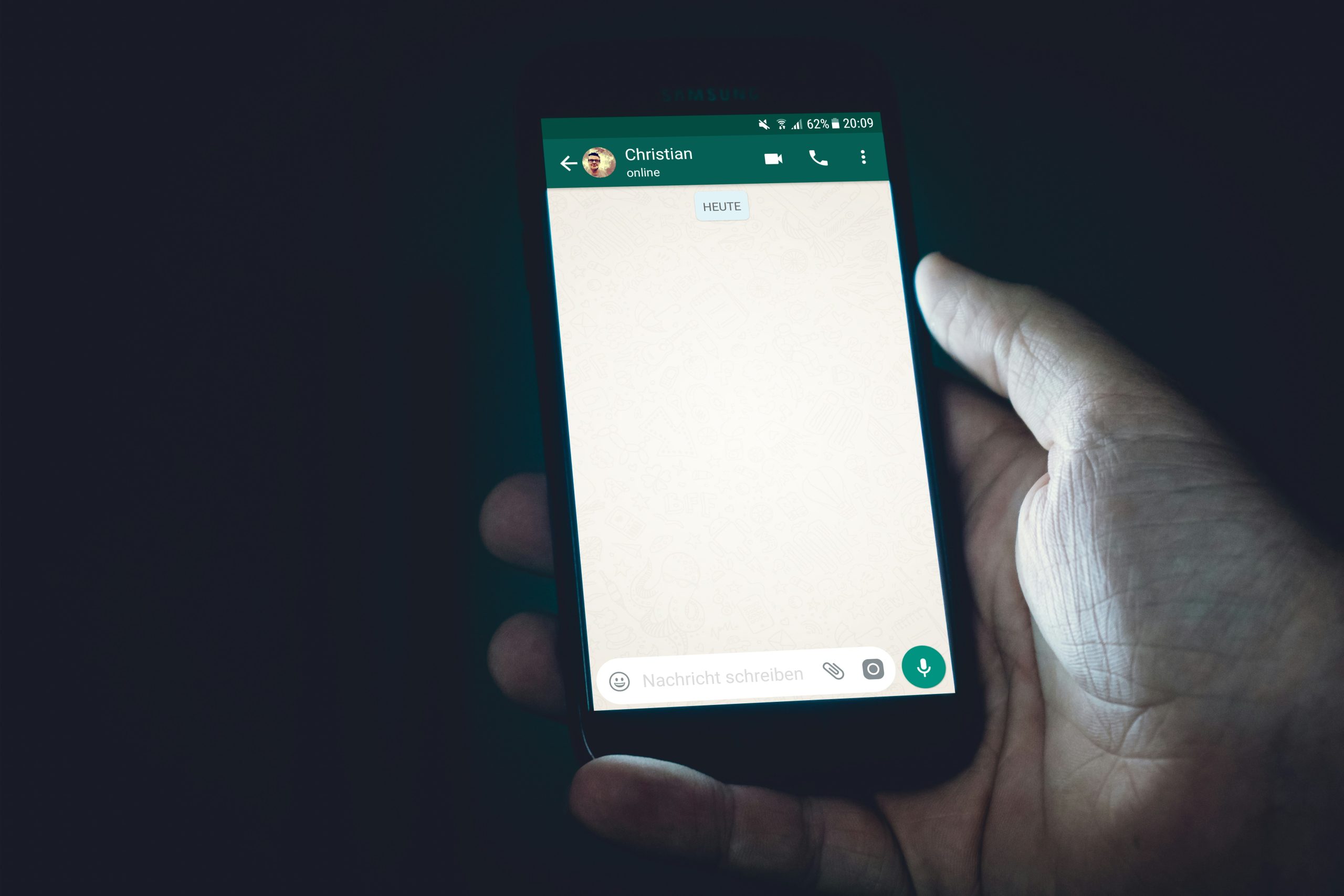
Reinstall WhatsApp on Your Device
Reinstalling WhatsApp on your device can often be the most effective solution to fix the frustrating issue of constant crashes. It’s like giving your favorite app a fresh start, eliminating any underlying glitches or bugs that may have caused the problem in the first place. Not only does reinstalling WhatsApp help resolve technical issues, but it also ensures you’re working with the latest version of the app, potentially enhancing overall performance and stability.
To successfully reinstall WhatsApp, simply uninstall the existing application from your device and then head over to Google Play Store to download and install it again. While this process may seem straightforward, its impact on restoring seamless functionality to your messaging experience is significant. Remember to back up your chat history before reinstallation to avoid losing any important conversations or media files.
Conclusion: Enjoy a Stable WhatsApp Experience
In conclusion, ensuring a stable WhatsApp experience on your Android device is crucial for staying connected with friends and family without interruptions. By implementing the simple fixes discussed in this article, you can avoid the frustration of dealing with frequent crashes and enjoy a seamless messaging platform at all times.
Taking proactive steps such as clearing cache and app data, keeping your device updated, and using reliable internet connections can go a long way in preventing WhatsApp from crashing unexpectedly. Remember that regular maintenance of your phone’s software and settings is key to ensuring optimal performance across all your favorite apps, including WhatsApp. Embrace these strategies to create a more reliable communication environment on your Android device today.





