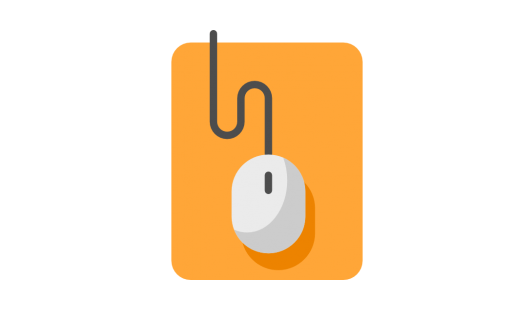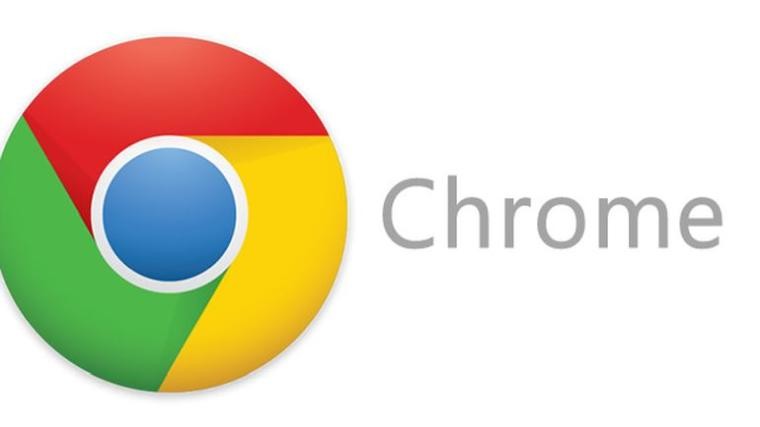Have you been wondering how to get ChatGPT on your MacBook and actually use it like a pro? You’re in the right place! This guide will walk you through the setup and help you become a ChatGPT wizard — all in a super fun and easy way.
Why ChatGPT on Mac?
MacBooks are sleek, fast, and perfect for productivity. Pair that with ChatGPT, and you’ve got a smart companion who can help you write emails, crunch data, code scripts, and even crack jokes when you’re bored.
Let’s dive in and get you up and running!
Step 1: Choose the Right ChatGPT App
You’ve got a few great options when it comes to using ChatGPT on your Mac:
- ChatGPT official desktop app (by OpenAI – best choice!)
- MacGPT – lightweight alternative
- Web Access – via Safari, Chrome, or any browser
We’ll focus on the official ChatGPT app for Mac. It’s sleek, secure, and super easy to use.
Step 2: Download the Official ChatGPT App
Here’s how to get the ChatGPT app on your MacBook:
- Open your browser and head to openai.com/chatgpt.
- Click on the “Download for macOS” button.
- Wait for the file to download (shouldn’t take long).
- Open the downloaded file and drag the app into your Applications folder.
- Double-click the app to launch it. Voilà!
If you get a message about opening apps from the internet, no worries. Just click “Open” — this is a verified source.
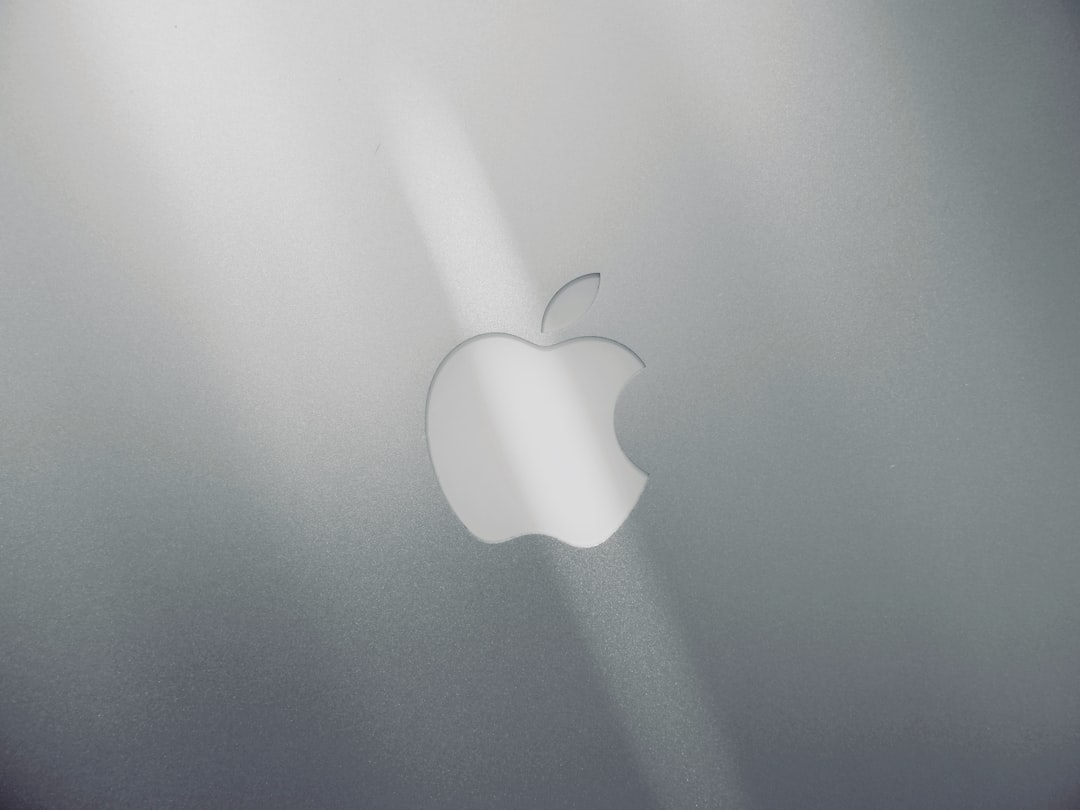
Step 3: Sign in or Create Your Free OpenAI Account
Once the app opens, you’ll be asked to sign in to your OpenAI account.
- If you already have one, enter your email and password.
- If you don’t, click on Sign Up. You’ll need a valid email and phone number to verify.
And boom, you’re in!
Step 4: Learn the Interface
The ChatGPT app is clean and minimalist — just the way we like it!
- Left Sidebar – shows your conversation history.
- Middle Panel – where the chat happens.
- Bottom Box – where you type your messages.
Your MacBook now has a very smart roommate. 😎
Step 5: Ask Anything!
Here’s the fun part! Start asking questions, giving tasks, or even chatting casually. Try things like:
- “Write me a poem about cats.”
- “Explain quantum physics like I’m 10.”
- “What’s a good name for a startup that sells organic snacks?”
- “Summarize this article for me.” (paste the text)
Type, hit Enter, and watch the AI magic happen!

Step 6: Make It Super Efficient
If you’re going to use ChatGPT a lot, let’s make things faster:
Enable Keyboard Shortcuts
Go to Settings > Keyboard and set up quick open shortcuts. For example:
- Cmd + Shift + G to open the ChatGPT app.
Use the ChatGPT Menu Bar Access
If your version supports it, you’ll see a little icon in your top menu bar. Click it anytime to start typing to ChatGPT — no need to open the whole app.
Pin Your Favorite Conversations
Have a super helpful answer? You can pin conversations from the sidebar for quick access later. Handy, right?
Step 7: Use ChatGPT for Daily Tasks
Let’s turn ChatGPT into your personal productivity machine.
- Writing Help – drafts, blog posts, emails
- Coding Assistant – debug, learn syntax, write functions
- Language Translation – seamless real-time help
- Learning Tool – have it quiz you on topics
- Scheduling Aid – generate daily to-dos
Honestly, it’s less of a “tool” and more of an all-knowing virtual friend.
Step 8: Pro Tips for Power Users
Want to go next-level? Here are some hot tricks:
- Use ChatGPT Plugins – extra features for Pro users (e.g., data analysis, web search)
- Use Voice Input – press the mic icon to dictate instead of typing
- Multi-language Mode – test your skills in Spanish, Japanese, or Klingon (just kidding… sorta)
- Save Outputs – copy and paste or export the AI’s responses
By the way, clicking the “+” button in the sidebar lets you start a new chat, so your topics stay organized.
Step 9: Stay Safe and Smart
ChatGPT is smart, but it’s still AI. So be cautious:
- Don’t share personal passwords
- Double-check facts – it’s not Google!
- Be respectful – ChatGPT is polite, and you should be too 😊
Step 10: Keep It Updated
OpenAI frequently adds cool features and performance boosts. So… don’t ignore those update prompts!
To check for updates:
- Click on the ChatGPT icon in the menu bar
- Go to “Check for Updates”
Bonus: Fun Things You Can Do
Wanna take a break from work? Try these fun requests:
- “Tell me a dad joke.”
- “Let’s roleplay – you’re Sherlock Holmes and I’m Watson.”
- “Make up a new superpower.”
- “Write me a romantic haiku.”
Suddenly, your MacBook is not just a work machine — it’s an entertainment center too.
Conclusion
See? Installing and using ChatGPT on your MacBook is a breeze! Whether you’re writing code, brainstorming brand names, or just chatting for fun, this AI buddy makes life easier and more fun.
It’s like having an extra brain — one that doesn’t need sleep or coffee. ☕
So go ahead. Install, explore, and watch your productivity (or creativity) soar!