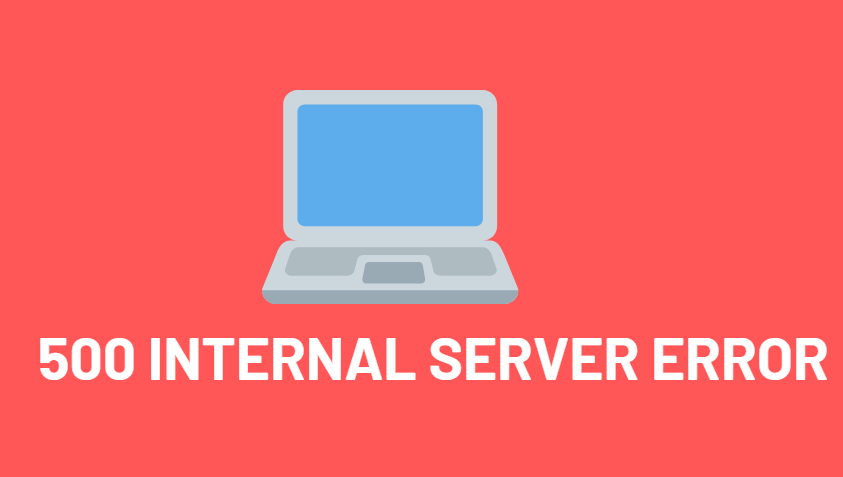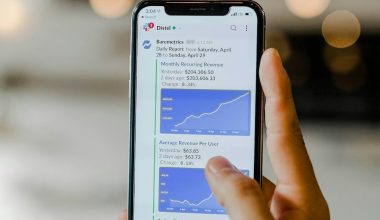So you picked up your iPhone, but — uh-oh — the screen is zoomed in super tight! It’s stuck, and nothing seems to work. Things are huge, buttons are missing, and you can barely swipe. Don’t worry. You’re not alone, and yes, it’s fixable!
Let’s have some fun fixing it and talk about how you can quickly turn off the Zoom feature on your iPhone — even if it’s totally stuck and uncooperative.
Wait, What Is Zoom on iPhone?
The Zoom feature is an accessibility tool. It’s made to help people who have trouble seeing small text or tiny icons. Super helpful, right?
But sometimes, it turns on by accident and gets in your way. You might’ve triple-tapped without even knowing it!
[h2]Zoomed-In and Trapped? Do This First![/h2]Okay, deep breath. It’s not broken. Here’s the fastest way out of Zoom madness:
- Use Three Fingers! Simply tap the screen twice with three fingers. That should zoom you back out.
- If it doesn’t work at first, try again. It can be tricky to get the timing right.
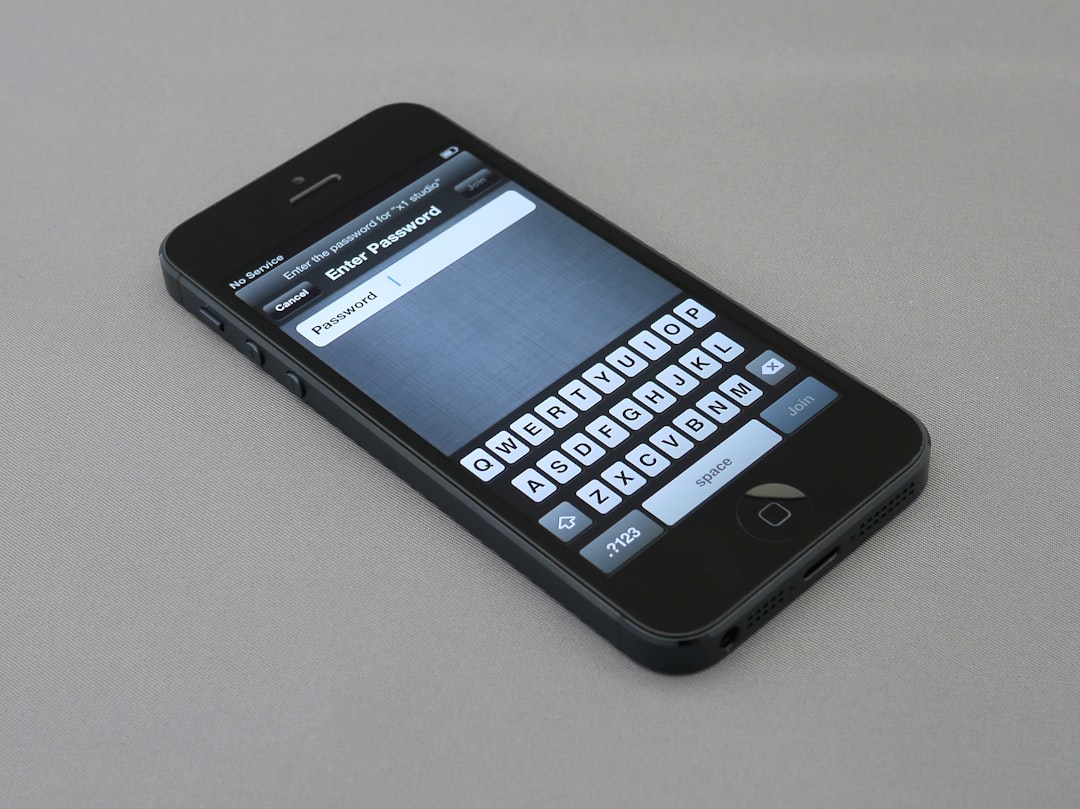 [/p]
[/p]
If that worked, awesome! But if your phone is still zoomed in and your fingers are getting tired, keep reading.
Turn Off Zoom Using Settings
If you’ve managed to zoom out, you can head to your settings and shut it down for good.
- Open the Settings app.
- Tap Accessibility.
- Tap Zoom.
- Toggle the switch to turn Zoom off.
Done! Peace at last.
Still Stuck? Try These Steps
If your iPhone is totally stuck and you can’t reach the settings, don’t panic. Here’s a list of simple rescue missions:
Option 1: Use Your Computer (Yes, Really)
- Connect your iPhone to a computer with a USB cable.
- On a Mac with macOS Catalina or later, open Finder.
- On older Macs or Windows, open iTunes.
- Select your iPhone when it appears.
- Click Accessibility.
- Turn off Zoom from the computer.
Yup, you can control these settings from your laptop!
Option 2: Ask Siri for Help
Oh Siri, your magical assistant. Try saying:
“Hey Siri, turn off Zoom.”
If Zoom is active and Siri is listening, she might just save the day. If Siri doesn’t answer, it might be turned off in your settings (figures, right?). But it’s worth a shot!
Prevent the Zoom Monster from Coming Back
You conquered the zoom! Now let’s make sure it never happens again.
- Go to Settings » Accessibility » Zoom.
- Switch Zoom to Off.
- If you don’t use it, just leave it off forever.
If you actually like the Zoom option (no judgment), you can tweak it:
- Change zoom levels
- Limit zoom to only certain apps
- Customize zoom gestures
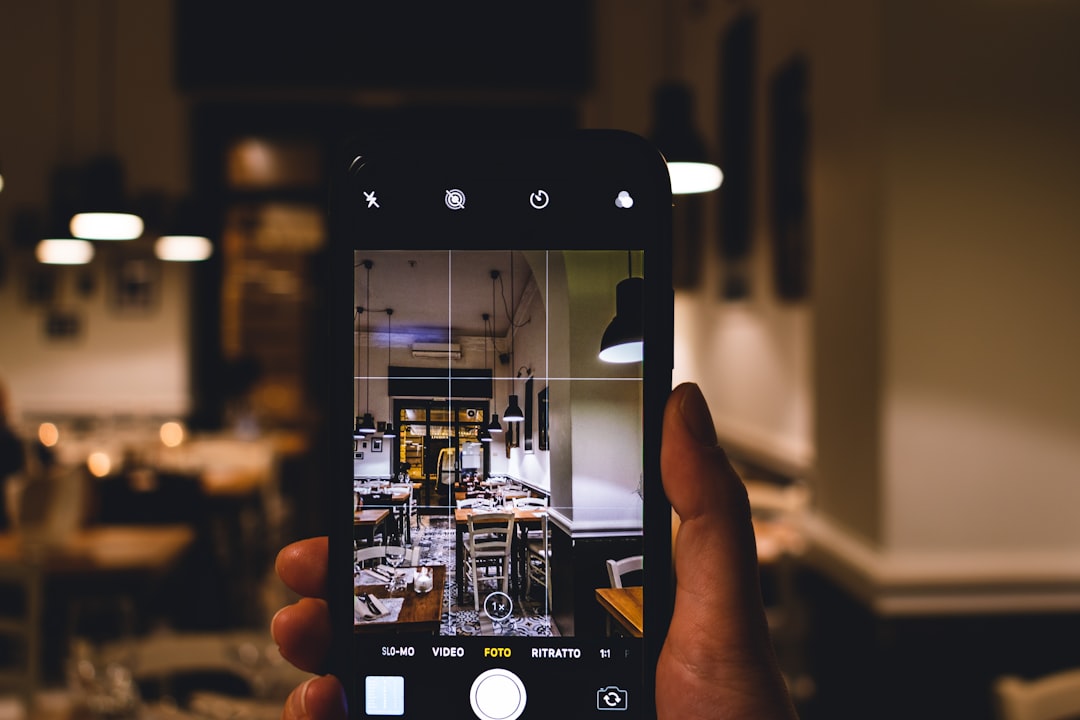 [/p]
[/p]
Wrap-Up: You Did It!
Being stuck on a zoomed-in iPhone screen can be annoying. But now you know all the tricks! You learned how to:
- Escape Zoom with a 3-finger double-tap
- Turn it off in Settings
- Use your computer as backup
- Call in Siri as your digital sidekick
So next time your phone goes “Zoomzilla” on you, you’ll laugh and say, “Not today!”
Happy tapping!