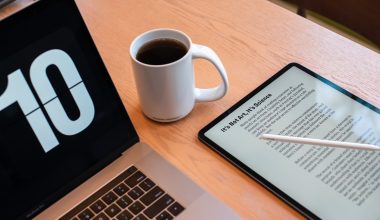Discord has transformed communication for gamers and communities alike, offering a dynamic platform for text, voice, and video interactions. If you’re looking to add a personal touch to your conversations, sending voice messages on Discord PC is a fantastic option. In this guide, we’ll walk you through the simple steps to send voice messages and make your Discord conversations more engaging.

1. Ensure You Have a Microphone
Before you begin, make sure you have a functional microphone connected to your PC. A built-in microphone or an external one will work perfectly.
2. Join or Start a Direct Message or Server Text Channel
Voice messages can be sent in direct audio messages or within text channels on Discord servers. Choose a recipient or a server where you want to send the voice message.
3. Click the Microphone Icon
In the text input box at the bottom of the chat, you’ll find a microphone icon. Click on it to start recording your voice message. Your PC should ask for microphone access permission if you haven’t granted it already.
4. Record Your Message
Once the microphone is activated, begin speaking to record your voice message. You’ll see a timer indicating how long your message is as you speak.
5. Click the Stop Button
When you’re done recording your voice message, click the “Stop” button on the recording interface. The microphone icon will change back to its default appearance.
6. Preview Your Message
Before sending the voice message, Discord allows you to preview it. This is your chance to make sure your message sounds clear and is exactly how you want it to be.
7. Click Send
Once you’re satisfied with your voice message, click the “Send” button just like you would with a text message. Your voice message will now appear in the chat for the recipient(s) to hear.
8. Playback and Volume Control
Recipients can simply click on the voice message to listen to it. They can control the playback and adjust the volume as needed. If they’re using Discord on a mobile device, they can listen to the voice message by tapping on it.
Tips for Sending Voice Messages on Discord PC:
– Ensure that your microphone is working properly and that you’re in a quiet environment for clear recordings.
– Keep your voice messages concise and focused to maintain engagement.
– If you’re sending a voice message in a server text channel, remember that others in the channel can listen to it as well.
– Experiment with different tones and styles to make your voice messages more expressive.
– If you’re sending a voice message to multiple recipients, they will all be able to listen to it.
Sending voice messages on Discord PC is a fantastic way to enhance your communication and add a personal touch to your conversations. Whether you’re catching up with friends, strategizing with your gaming team, or collaborating on projects, voice messages provide a dynamic and expressive means of interaction. By following these simple steps, you’ll be well on your way to sending engaging and effective voice messages on Discord PC.