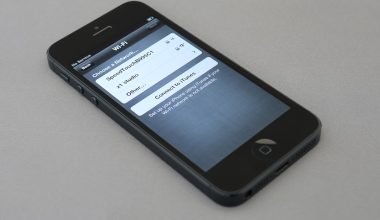YouTube is a popular video-sharing platform that has become an integral part of our daily lives. It offers millions of videos, including music videos, tutorials, and entertainment content that can be accessed easily from anywhere. However, sometimes users may encounter technical issues while streaming videos on YouTube. One such issue is the “YouTube audio renderer error” which can cause frustration and disrupt your viewing experience.
This error occurs when the audio driver installed on your Windows system fails to communicate with the YouTube application properly. As a result, you may hear distorted or no sound at all while watching videos on YouTube. In this article, we will explore some simple yet effective solutions to fix the “YouTube audio renderer error” on Windows and enjoy seamless streaming once again.
Explanation of the YouTube Audio Renderer Error
The YouTube Audio Renderer Error is a common issue that occurs when users are trying to play videos on YouTube. This error message is often accompanied by the message “Audio Renderer Error, please restart your computer.” The cause of this error can be attributed to several factors, including outdated drivers, incorrect audio settings, or corrupted system files.
One solution to fix the YouTube Audio Renderer Error on Windows is to update your audio driver. You can do this by visiting the manufacturer’s website and downloading the latest version of the driver. Additionally, you can also try adjusting your audio settings in Windows by going to Control Panel > Sound > Playback Devices and selecting your default device.
If updating drivers and adjusting audio settings does not resolve the issue, another solution is to perform a system scan for any corrupted files using CHKDSK or SFC /scannow command in Command Prompt. By following these steps and troubleshooting methods, you should be able to resolve the YouTube Audio Renderer Error on Windows and continue enjoying uninterrupted video playback.
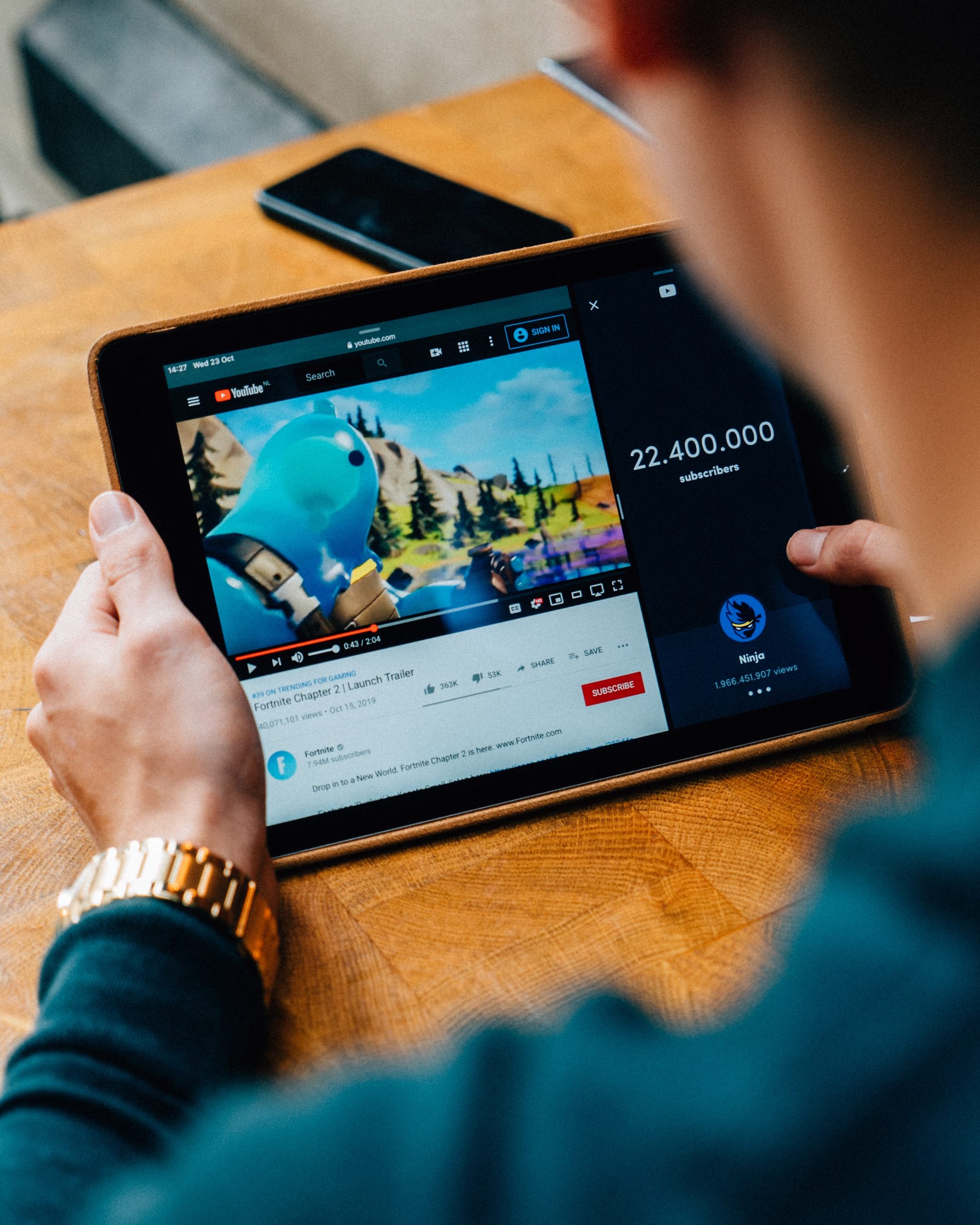
Common Causes
One common cause of the YouTube audio renderer error on Windows is a problem with the audio drivers. If the drivers are outdated, missing, or corrupted, it can cause issues with playing audio on YouTube and other websites. To fix this issue, you should update your audio drivers to the latest version. You can do this by going to Device Manager and finding your sound card or audio device. Right-click on it and select “Update driver software.”
Another common cause of the YouTube audio renderer error is conflicting applications or browser extensions. Some programs or add-ons may interfere with your browser’s ability to play sound properly. To fix this issue, you should disable any unnecessary extensions in your browser and close any running applications that could be causing conflicts. You can also try using a different browser to see if that resolves the issue.
In some cases, malware or viruses can also cause problems with playing audio on YouTube and other websites. If you suspect that your computer may be infected, you should run a virus scan using an antivirus program like Windows Defender or Malwarebytes. Once any threats have been removed, try playing audio again to see if the issue has been resolved.
Solution 1: Updating Drivers
One of the most common solutions to fix the YouTube audio renderer error on Windows is updating drivers. Drivers are software components that allow hardware devices to communicate with the operating system. When these drivers become outdated, they can cause issues with certain applications and functionalities.
To update your drivers, you can visit the manufacturer’s website and search for the latest version of the driver for your specific device model. Alternatively, you can use a third-party driver updater tool to automatically scan your system and update all outdated drivers in one go. It’s important to note that while updating drivers may solve the YouTube audio renderer error, it may not necessarily fix all instances of this issue as there could be other underlying causes at play.
Ultimately, updating drivers is a good first step when troubleshooting any software or hardware related issues on Windows systems. It’s also recommended to regularly check for updates and keep all your drivers up-to-date to prevent future errors from occurring.
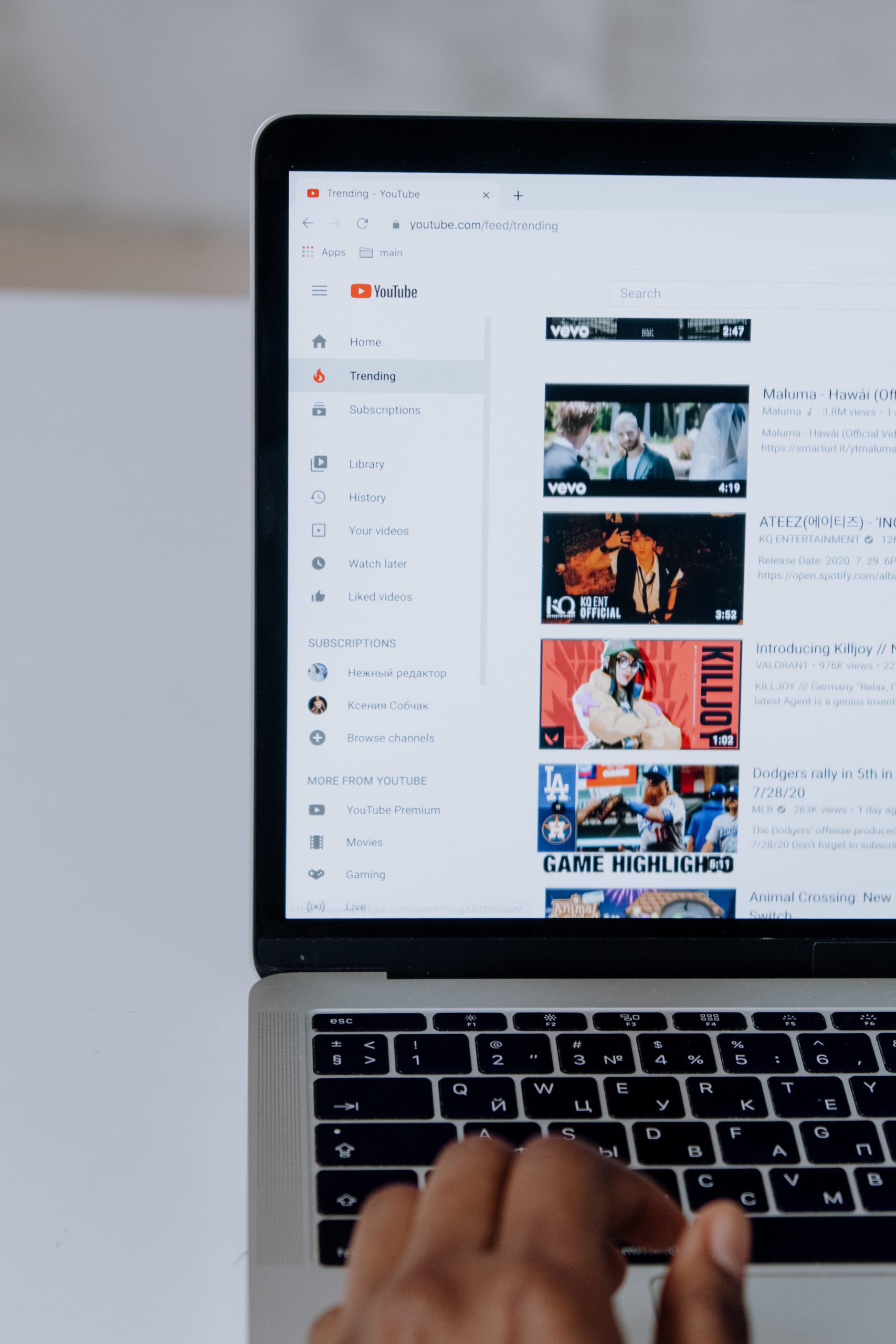
Solution 2: Disabling Exclusive Mode
Exclusive mode is a feature that allows an application to take full control and exclusive access of the audio device. However, this can cause conflicts with other applications trying to use the same audio device at the same time. Disabling Exclusive Mode on Windows can fix the YouTube Audio Renderer Error.
To disable Exclusive Mode, right-click on your speaker icon in the taskbar and select “Playback devices.” Select your default playback device and click on “Properties.” Go to the “Advanced” tab and uncheck both options under “Exclusive mode.”
After disabling Exclusive Mode, restart your computer and try playing a YouTube video again. If you still encounter issues, try updating your sound drivers or using a different browser.
In some cases, disabling Exclusive Mode may affect certain applications that require exclusive access to the audio device. Therefore, it is recommended to only disable this feature if necessary for resolving the YouTube Audio Renderer Error.
Solution 3: Clearing Cache and Cookies
Clearing cache and cookies is another solution to fix the YouTube audio renderer error on Windows. Cache and cookies are temporary files that get stored on your browser when you visit a website. Over time, these files can accumulate and cause issues with the functioning of the website. Clearing cache and cookies can help resolve these issues.
To clear cache and cookies, open your browser settings and look for the option to clear browsing data. Select the appropriate options for clearing cache and cookies, depending on your browser. Once you have cleared these files, restart your browser and try accessing YouTube again.
If this solution does not work, you may also want to try disabling any extensions or add-ons that could be causing conflicts with YouTube’s audio renderer. This can be done by going to your browser settings and looking for the extensions or add-ons section. Disable any that are related to video or audio playback and then try accessing YouTube again.
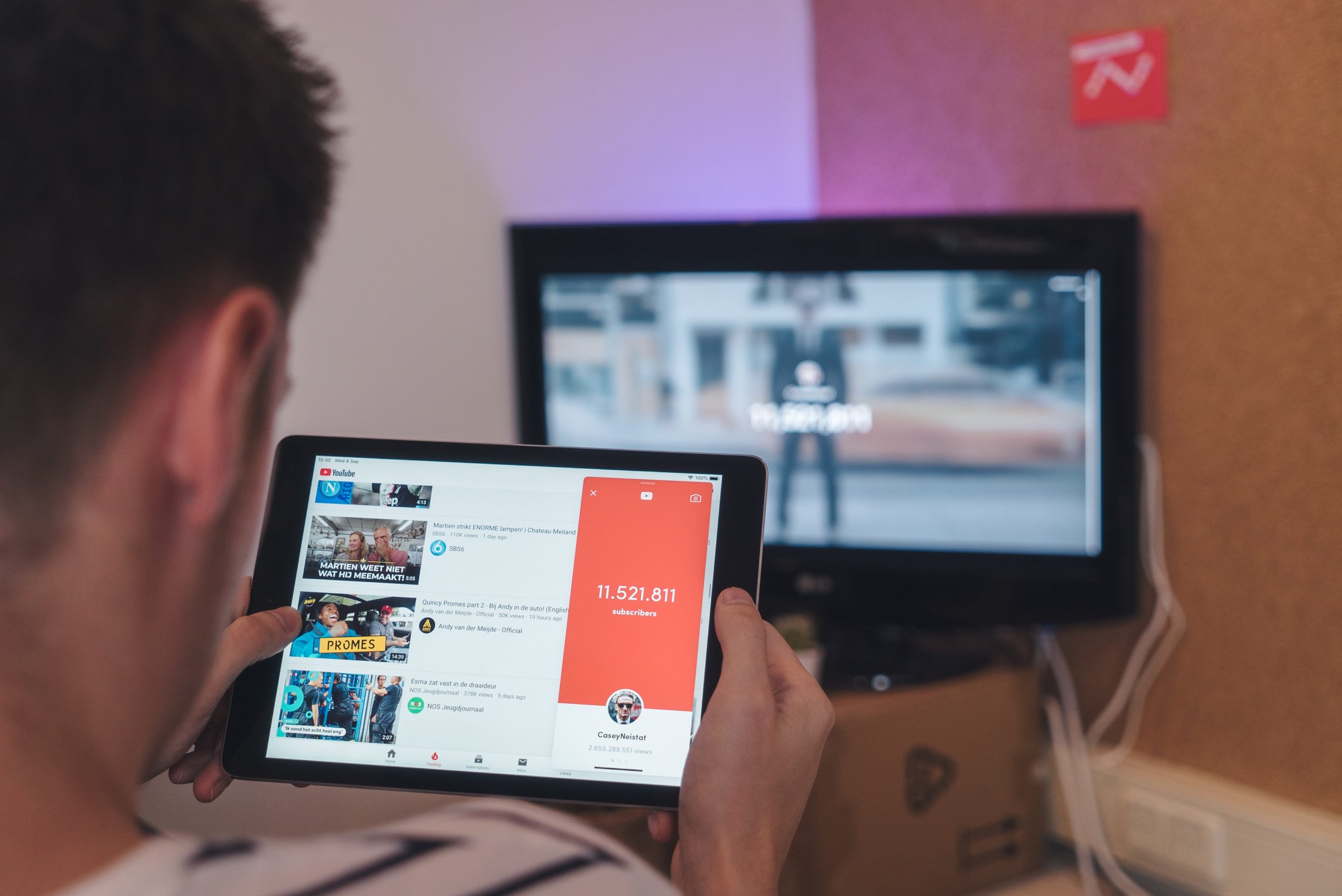
Other Tips
- Check if your audio drivers are up-to-date: Outdated or incompatible audio drivers can also trigger the YouTube audio renderer error. You can update your drivers by opening the Device Manager, right-clicking on your audio device, and selecting “Update driver.” You can also download the latest drivers from the manufacturer’s website.
- Disable other sound devices: If you have multiple sound devices connected to your computer, such as a Bluetooth speaker or headset, they may interfere with each other and cause the YouTube audio renderer error. Try disabling all other sound devices except for the one you want to use for YouTube.
- Clear browser cache and cookies: Clearing your browser cache and cookies can help fix many YouTube-related issues, including problems with the audio renderer. To do this in Google Chrome, click on the three-dot menu in the top-right corner of your screen, select “More tools,” then “Clear browsing data.” Make sure to select “All time” as the time range and check all boxes before clicking “Clear data.
Conclusion
In conclusion, the YouTube Audio Renderer Error can be a frustrating problem to deal with. However, there are several solutions that can be used to fix it. The first step is to ensure that your audio device drivers are up-to-date and functioning correctly. If this does not work, you can try disabling exclusive mode in your audio settings or using an external sound card.
Another solution is to clear the cache and cookies on your web browser and restart it. This is particularly useful if the error only occurs when playing videos on YouTube. Additionally, you can try changing the audio quality settings on YouTube or disabling any ad-blockers or browser extensions that may be interfering with the playback of videos.
Overall, while encountering the YouTube Audio Renderer Error can be frustrating, there are several ways in which it can be resolved. By following these steps and troubleshooting methods, you should be able to enjoy uninterrupted video playback on YouTube once again.