When installing games or while launching any software, you may face some dll related errors. Windows DLL errors are common in Windows 7/8 and 10. Users can fix this MSVCR120.dll is missing issue very easily.
You don’t need to reinstall your Windows OS. There are many solutions available, that will solve MSVCR120.dll is missing issue for sure.
But before discussing that, let’s understand, what is this DLL file.
What is MSVCR120.dll?
MSVCR120.dll is a system file in the Windows Operating system. MSVCR120.dll file is useful in Windows system to extract application resources required by the 3rd party installation program. MSVCR120.dll is part of the C++ library. If the MSVCR120.dll is removed, you won’t be able to launch any games or other programs in your system because C++ was the main programming language of Windows OS.
How to Fix Msvcr120.dll is Missing
Msvcr120.dll is required. So if it is removed or not found, then you have to install the new dll file. We can try reinstalling the C++ redistributable packages, or we can also install the DLL file directly. System restore is also a solution. Below we are sharing some working solutions to fix this dll issue. Follow it step by step.
Fix 1: Reinstall the Visual C++ Redistributable Packages
As we mentioned above, MSVCR120.dll is a part of the Microsoft Visual C++ Redistributable package. If you see MSVCR120.dll not found message, then there is something wrong with these Visual C++ Redistributable Packages.
Reinstalling Visual C++ Redistributable Packages can fix this issue. Well, Microsoft doesn’t recommend downloading dll files manually. So before trying any solution, follow this method.
1) Go to Microsoft download website and click on the Download button to download Microsoft Visual C++ Redistributable package. Before downloading, select a version for your 32-bit or 64-bit system.
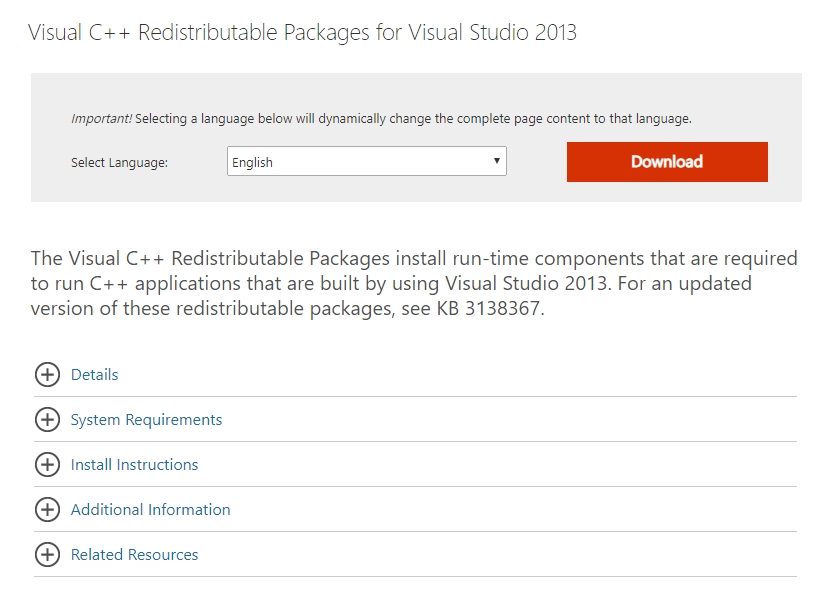
Once the download complete, install it and then reboot your Windows.
Fix 2: Install the MSVCR120.dll file
If you are facing MSVCR120.dll not found or missing issue then the first step is to install the dll file manually.
As we mentioned above, the dll file is the system file, but you can install it manually. You can find and download the MSVCR120.dll file on Windows easily.
Step 1: Open this website (https://www.dll-files.com/) on your Windows computer.
Step 2: Now, in the search area, search for MSVCR120.dll.
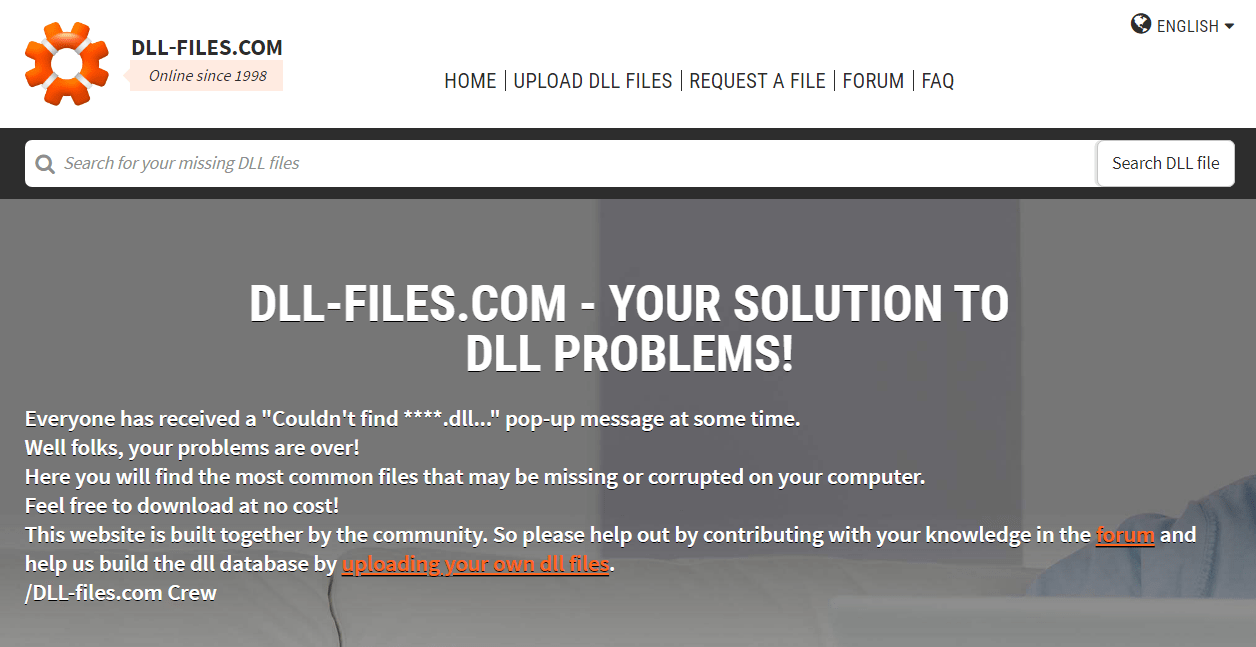
Step 3: Click on the MSVCR120.dll file and download it according to your system architecture.
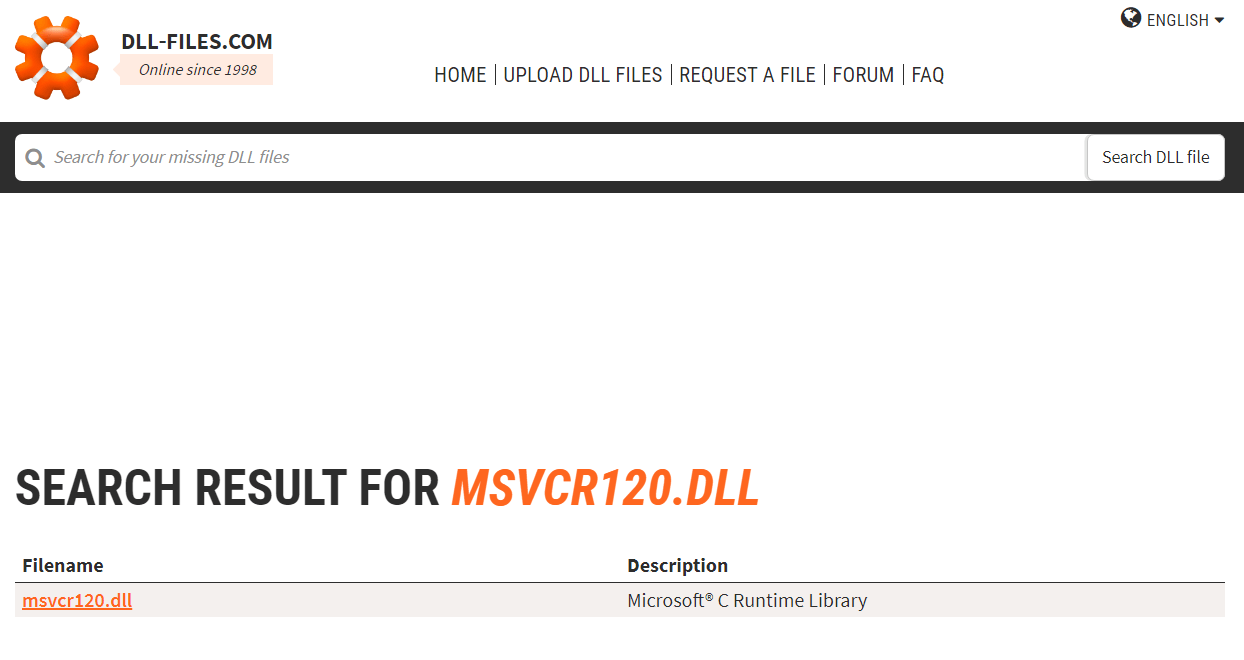
Fix 3: Do a clean installation of the program
Sometimes the program or app that you are trying to install is corrupted. So we advise you to reinstall that software on your Windows.
Step 1: Press Win + R to open run or you can directly search for “appwiz.cpl” in the start menu.
Step 2: Select your software > Right-click on it and then uninstall it.
Step 3: Restart your computer.
Now reinstall that software again.
Fix 4: Copy the file from another computer
You can copy the msvcr120.dll file from other’s computer so if you are facing msvcr120 dll not found the problem; then you can copy msvcr120.dll file from another system.
Find another Windows system. Make sure that it has the same architecture. If you are using 32 bit, then copy a file from the 32-bit system only.
Step 1: Open File Explorer on another PC and then go to C:\Windows\System32 and copy the msvcr120.dll.
Step 2: Paste it to an external USB drive. Then connect the USB drive on your system and then go to the same location – (C:\Windows\System32).
Step 3: Paste the file here from USB. Then reboot your computer and see if you are facing the issue or not.
Fix 5: Run a virus scan for your system
Malware or virus can damage your system, and it will also stop the .dll file from running. So you have to scan your entire system for virus scan.
You can use Microsoft’s built-in antivirus tool, or you can use 3rd party antivirus software.
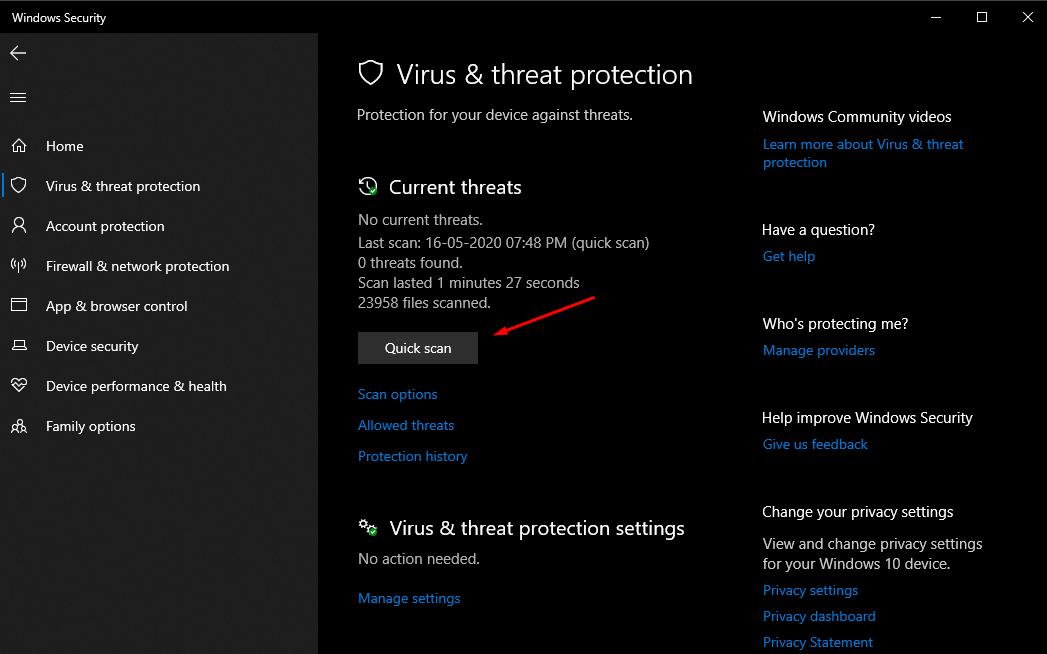
After scanning, restart your computer and run the program again.
We shared all the working solutions above. If you are still facing the same issue then you can use the System Restore option. But you can restore the system if you have a backup.
The last option is to reinstall Windows 10 again.





