Content is king. It has been so since the dawn of the Internet, and it will be so as time goes on. That’s why creating good content is always the number one tip on any post about building a successful website.
But, just writing a good copy will never be enough to reach that coveted first place on Google. Linking, both internal and external, are cornerstones of a solid SEO strategy.
Let’s elaborate further.
What is an Internal Link?
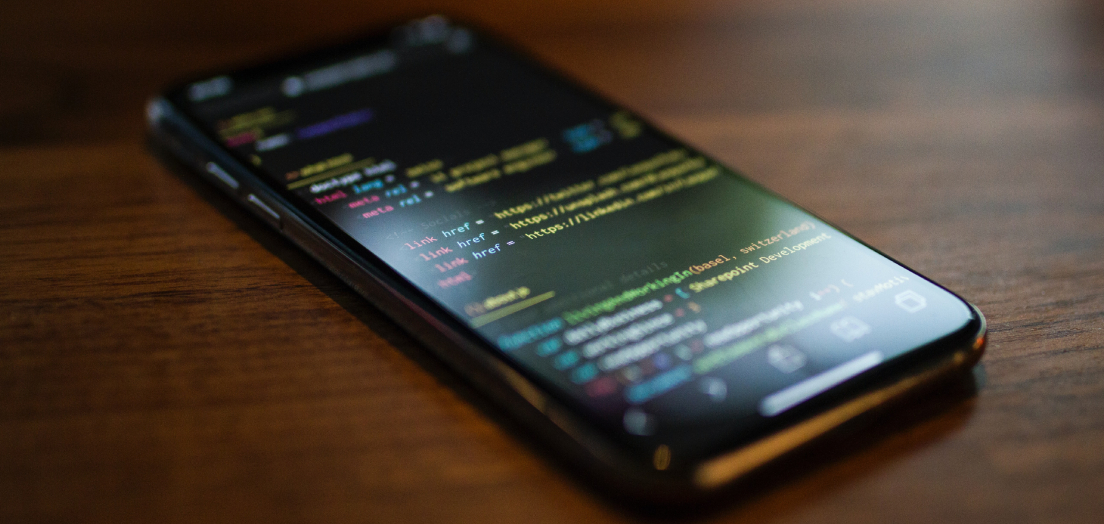
Internal links are clickable addresses within the same domain as the one the link is on. An internal link directs users to another page on the same website.
Internal Linking
The significance of internal links cannot be overstated. That is because internal linking strengthens and increases the relevance of your website by forming a more complicated web of links between pages.
Very few websites defy this trend; instead, every website that ranks highly in search engines understands how to use internal links and use them to the best of its abilities.
In essence, this is what Google’s algorithm will think about your site if you have plenty of useful internal links. The more resources you can point visitors to on your website that provide additional information on a relevant issue, the more knowledgeable you are about it and the more valuable you can provide.
What is an External Link?
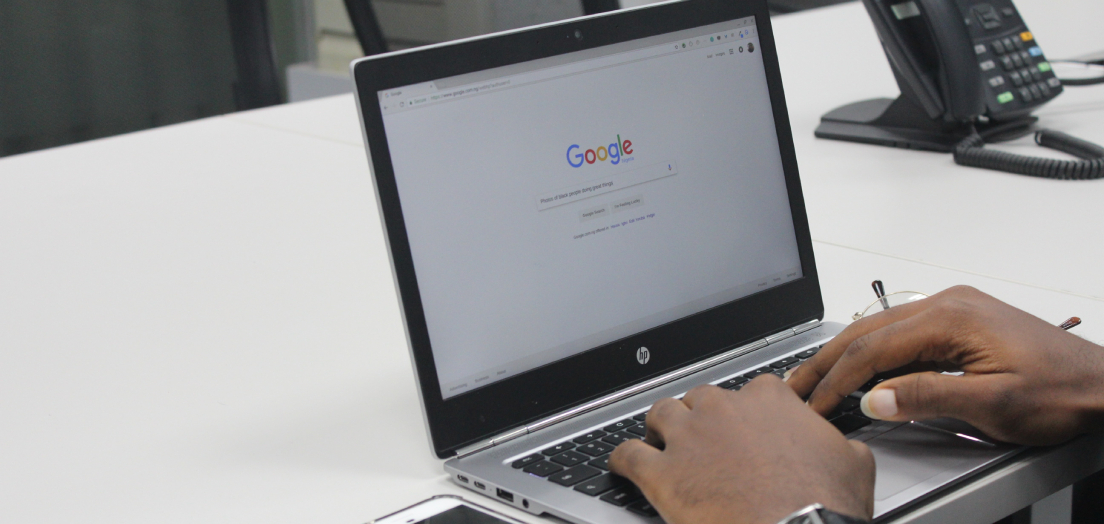
A website link that directs users to another domain is external. An internal link goes to a different page on your website, but an external link points to another domain or website.
In practice, this would be if your website offered content on a particular topic and included a link to another website that might provide more information. This is the primary distinction between the two types of links.
External Linking for SEO
Your website’s search engine ranking is greatly influenced by the quantity of authoritative outside links pointing at it. SEO professionals widely acknowledge external links as the most significant source of ranking power.
Significant search engines like Google view external links as endorsements from other websites that the information on your website is high quality.
Are All Links Good for Your Website?
While we just spent a fair amount of time explaining the importance of links, not all links are created equal. The first thing to remember is that you only link high authority, reputable sites when external linking. Never link to websites of dubious quality.
The second thing to remember is no matter how much you try to up your linking game; bad links can ruin the hard work. So, it’s of utmost importance you locate and fix them.
How to Find Bad Links?
WP Links is a fantastic links management plugin we’ll use for the job. But, today, we’ll be focusing on one specific feature, the Link Checker. After the plugin has been installed, find the WP Links plugin on your dashboard, and click on it. Once you’ve opened the plugin, find the “Link Checker” tab, and we’ll be ready to roll.
When you’ve opened the tab, click on ” Check & Analyze all site’s links” and wait a few moments before the scan wraps ups. It’s important to note that this feature and this plugin won’t slow down or negatively affect your website. It’s optimized and blazing fast, so there’s no need to worry.
The Link Checker will grab your entire sitemap and go through every post, page, and other content posted on the website. It will then go through every link found and check for redirection, target, rel attributes, and if the link is working.
The average scan time for most sites is around two minutes. Even though an average site has thousands and thousands of links, this shouldn’t take longer than a few minutes, so sit back, relax and fix your links in a manner of minutes.
When it’s all done, you’ll get a complete overview of every single link on the site divided by post or page, as well as a breakdown of the number of links that passed the test and those that are problematic.
To change or delete a bad link, click the “Open Details” button, and a new window will open. All the links will be listed here, and the problematic ones will appear on top. Next to the URL of the problematic link, you’ll find an icon you can click.
This will take you to the page with the affected link and allow you to modify it, redirect it, or delete it.
To clean up your site, go through the links list and fix what needs fixing. Soon enough, everything will be in order.
Final Thoughts
Bad links can seriously harm your SEO efforts. To ensure that doesn’t happen, use the link scanner and have a fully optimized site, free of harmful links. And no matter what, don’t forget to be smart about your linking-building strategy.
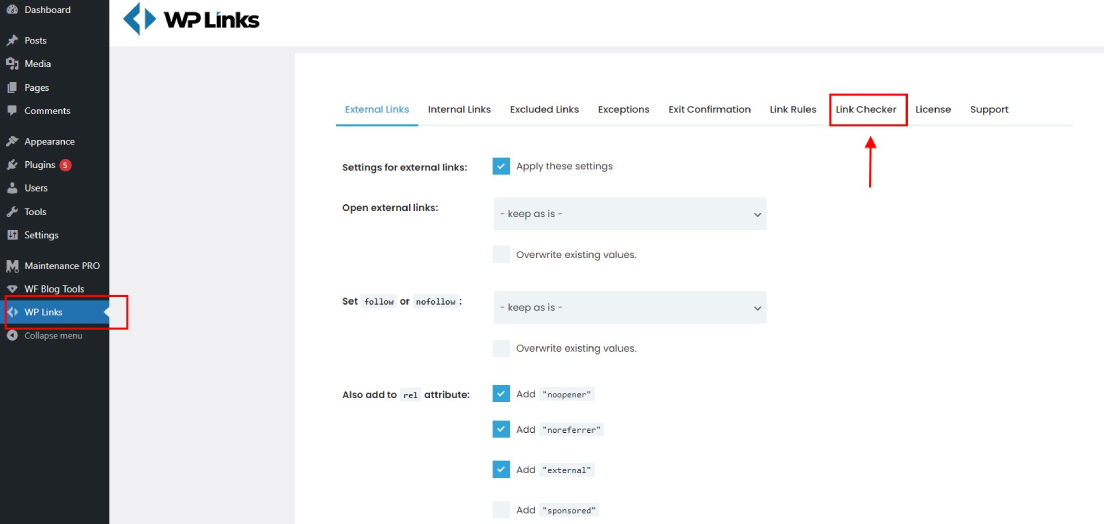
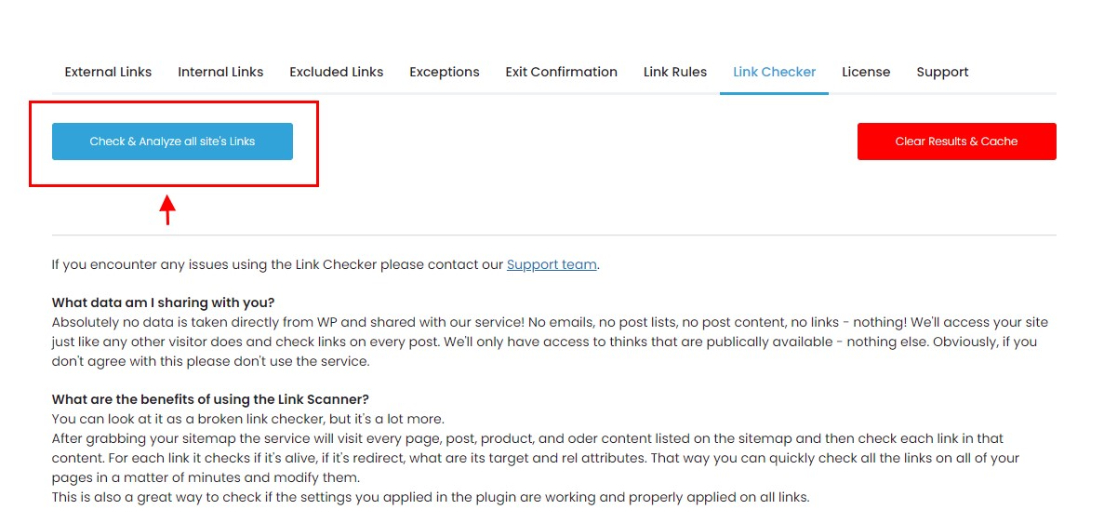
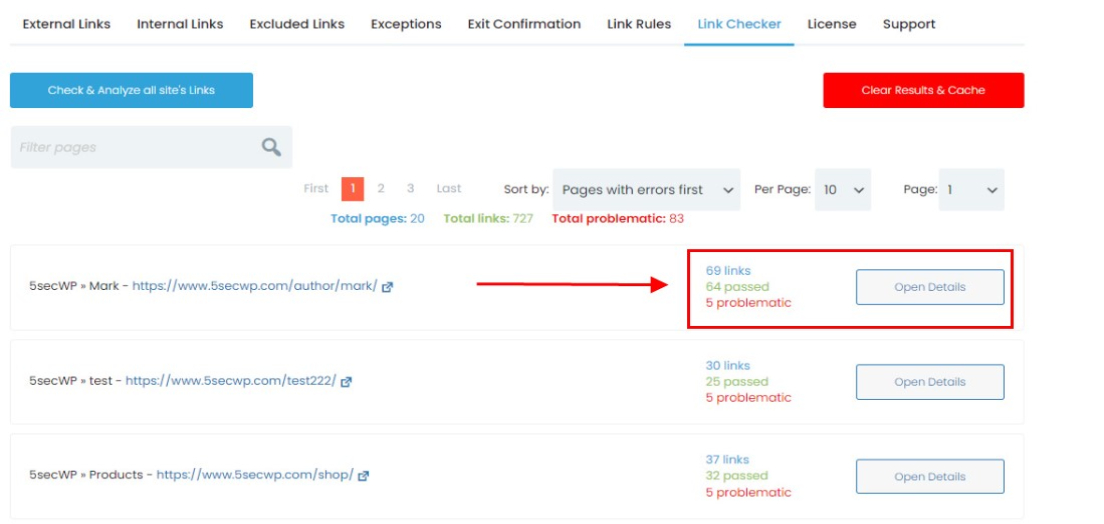
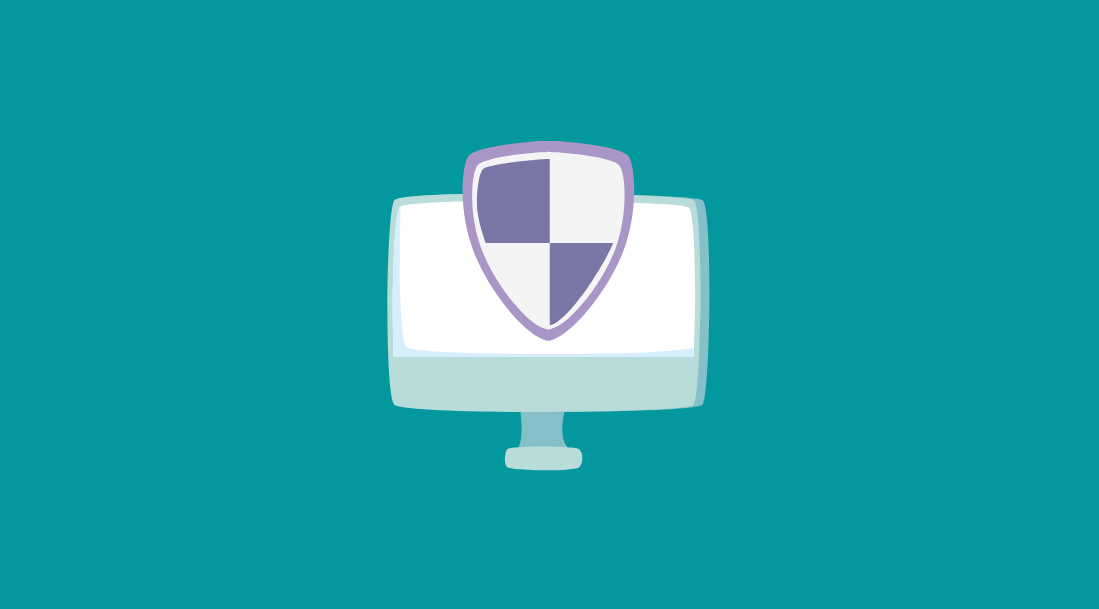

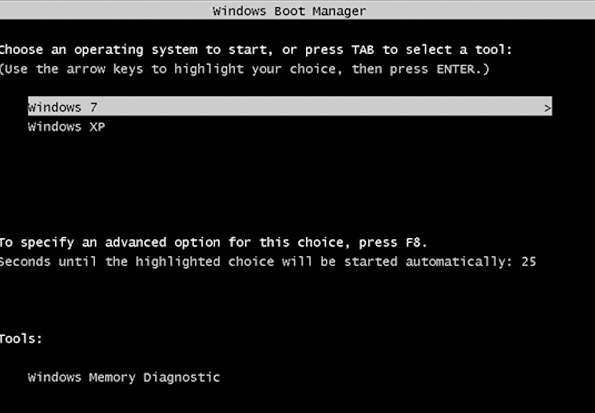


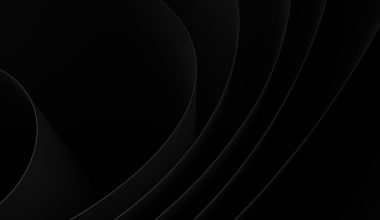
Comments are closed.