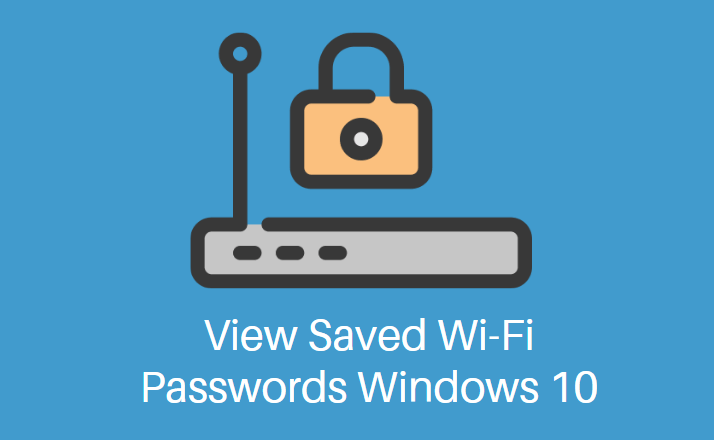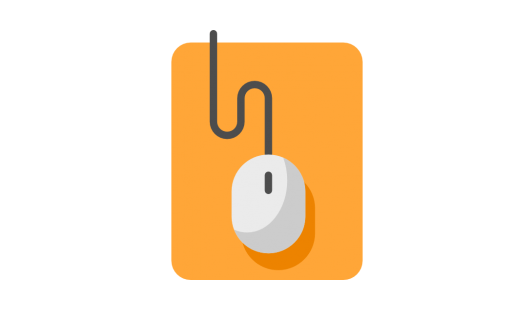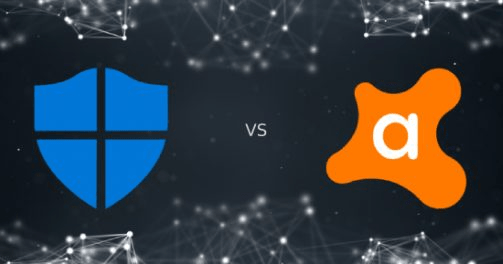Creating a WordPress website in 2025 has never been easier, thanks to improvements in hosting platforms, website builders, and the WordPress CMS itself. Whether you’re an aspiring blogger, a small business owner, or planning to launch a full-fledged e-commerce store, WordPress offers a flexible and scalable way to build your online presence from scratch. In this comprehensive guide, we’ll walk you through every step needed to set up your new WordPress site—no code required!
1. Choose the Right Hosting Provider
Before doing anything else, you need a home for your website. This is where hosting comes into play. In 2025, many hosts offer WordPress-specific plans that come with one-click installations, automatic updates, and enhanced security.
Top hosting providers to consider:
- Bluehost – officially recommended by WordPress.org
- SiteGround – offers excellent performance and support
- WP Engine – best for managed WordPress hosting
- Namecheap or DreamHost – budget-friendly options with WordPress packages
Pick a plan based on your expected traffic and goals. For most beginners, a shared hosting plan is sufficient. As your site grows, you can easily upgrade to VPS or dedicated plans.
2. Register a Domain Name
Your domain name is your online identity—make it memorable! Most hosting companies offer domain name registration bundled into their hosting packages. If not, you can register separately through services like GoDaddy, Namecheap, or Google Domains.
Tips for choosing a domain:
- Keep it short, relevant, and easy to spell
- Use keywords related to your niche
- Avoid hyphens and numbers
- Try for a .com extension if possible

3. Install WordPress
Most modern hosting platforms offer one-click WordPress installations. Here’s how you can usually do it:
- Log into your hosting control panel (cPanel or custom dashboard)
- Look for the WordPress Installer or Softaculous tool
- Click “Install” and choose your domain
- Set up your admin username and password
- Click “Finish” – WordPress will be installed in a few seconds!
Once installed, you can access the dashboard by visiting yourdomain.com/wp-admin and entering your credentials.
4. Choose a WordPress Theme
Your theme determines what your website looks like. In 2025, the block-based Full Site Editing (FSE) system has become more powerful and intuitive, allowing for complete control over headers, footers, templates, and styling without needing a developer.
You can pick a free theme from the WordPress repository or purchase a premium one from third-party platforms like ThemeForest, GeneratePress, or Astra.
Factors to consider when selecting a theme:
- Responsiveness: It should look good on all devices
- Performance: Lightweight themes result in faster load times
- Customization: Support for FSE or popular builders like Elementor
- SEO optimization: Built-in best practices for search engines
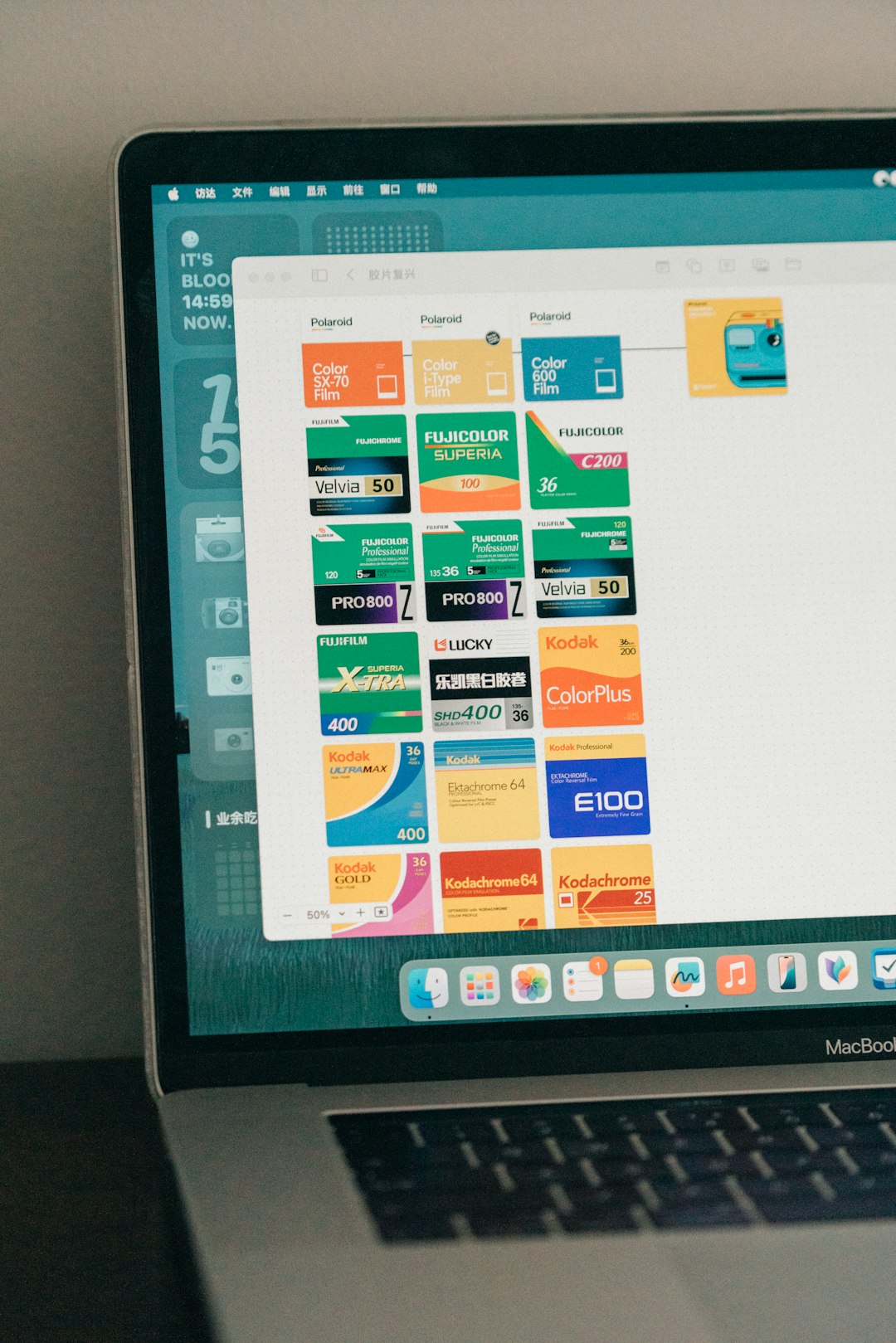
5. Install Essential Plugins
Plugins add features that WordPress doesn’t include by default. There are over 60,000 available in the official repository alone. Be selective—too many plugins can slow down your site.
Must-have plugins in 2025:
- Yoast SEO – Optimize your site for search engines
- WPForms – Easily build contact forms and surveys
- Elementor – Drag-and-drop page builder (if not using FSE)
- UpdraftPlus – Backup your site regularly
- Wordfence Security – Protect your site from hacks
- WooCommerce – Turn your site into an online store (if needed)
6. Customize Your Site
After logging into the dashboard, go to Appearance > Customize or use the Full Site Editor to control the layout, fonts, colors, and more. Tailor your site to match your branding and design preferences.
Pages to consider creating:
- Home – Provide an overview of your business or blog
- About – Tell visitors who you are and what you do
- Services/Products – Showcase your offerings
- Contact – Include a form, email, phone, and social links
- Blog – Share news, updates, and articles
- Privacy Policy & Terms – Especially important for legal compliance
7. Set Up Your SEO and Analytics
What’s the point of a beautiful website if no one can find it? Now’s the time to focus on Search Engine Optimization and performance tracking.
Recommended steps:
- Install an SEO plugin like Yoast or Rank Math
- Submit your sitemap to Google Search Console
- Connect your site to Google Analytics via Site Kit
- Use a caching plugin (like W3 Total Cache or WP Rocket) for speed
Making these optimizations early on will help your site rank higher in search engines and provide valuable insights into your audience’s behavior.
8. Launch and Promote Your Website
You’re almost there! After filling your pages with content and double-checking your setup, it’s time to officially launch. But don’t stop there—promotion is vital.
Creative ways to promote your WordPress site:
- Leverage social media platforms (Instagram, LinkedIn, Twitter)
- Use email marketing tools like Mailchimp or ConvertKit
- Write guest blog posts to gain backlinks
- Run ads through Google or social platforms
- Engage in online communities related to your niche

9. Maintain and Update Regularly
WordPress is a living platform. To keep your site running smoothly, secure, and up to date, regular maintenance is a must.
Weekly and monthly tasks:
- Update plugins, themes, and WordPress core
- Review analytics and SEO performance
- Backup your site (if not automated)
- Delete spam comments and unused plugins
Final Thoughts
Building a WordPress website from scratch in 2025 requires planning but is highly doable—even for beginners. With the platform’s user-friendly interface, a powerful array of plugins, and the emergence of Full Site Editing, creating a beautiful, functional website is no longer a privilege of the tech-savvy. Take it one step at a time, stay consistent, and you’ll have a professional online presence up and running before you know it.
Now go out there and build something amazing!