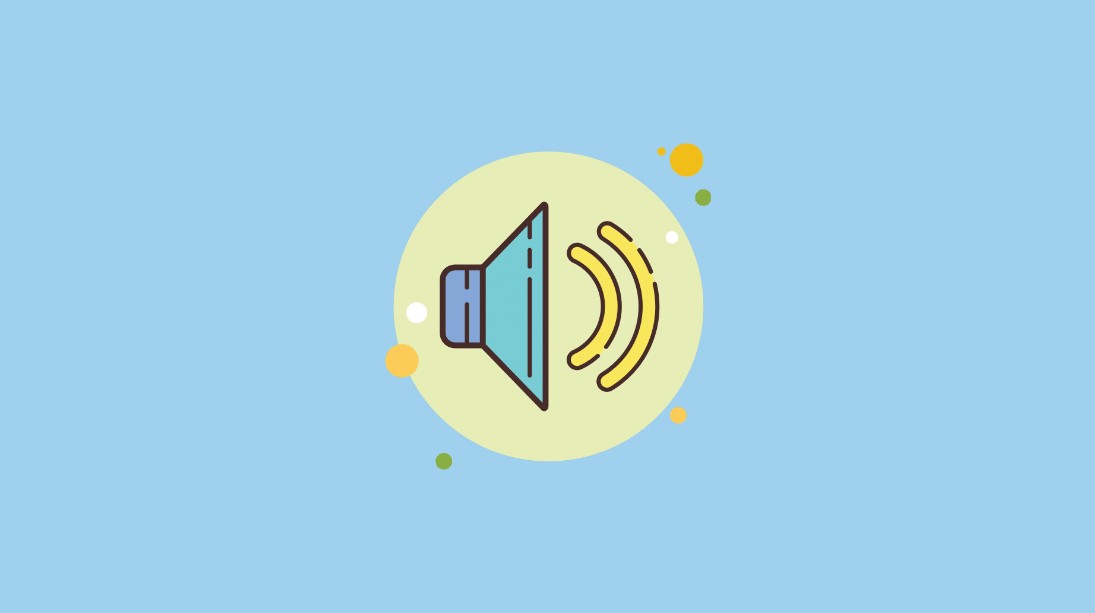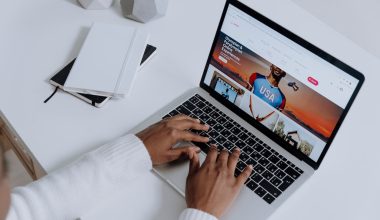The possibility of recovering a deleted file depends upon the time period of its deletion and the file size. The file Recovery tool is one of the most important utility programs, among others. Microsoft also has recently launched a utility known as Microsoft Free File Recovery Tool. Let’s get to know about it in detail.
Microsoft File Recovery Tool For Windows 11 & 10
This amazingly useful tool is available on the Microsoft Store. It is in the form of a command-line app that helps users recover files from local hard drives, USB, or SD cards. This tool supports various file types including photos, videos, documents, and more. But it doesn’t work out for cloud storage.
Windows 10 users can easily get this tool from Microsoft Store and recover deleted files efficiently. It has a default mode of the NTFS file system. The File Recovery Tool works with Windows 10 version 19041.0 or higher.
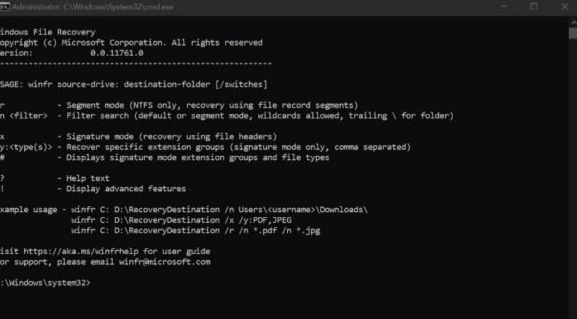
Microsoft File Recovery Tool
This file recovery tool comes up in three modes of operation – Default, Segment, and Signature. The default mode is for the NTFS file system. For data that is deleted long ago, use Segment mode first and then Signature mode. Let us understand these modes vividly.
- Default Mode: This mode makes use of MFT (Master File Table) to detect deleted files. It works quite well with MFT and segments.
- Segment Mode: This mode does not use MFT but segments. Segments are nothing but summaries of file data that NTFS stores in the Master File Table.
- Signature Mode: This mode searches for specific file types. It does not work well with small size files. It is the best mode for recovering files from USB storage.
Download Microsoft File Recovery Tool
Follow these steps to download Microsoft File Recovery Tool.
Step 1: At first, go to Microsoft Store.
Step 2: In the search bar find Microsoft File Recovery Tool.
Step 3: Now download the same on your system.
Step 4: Run the installer, follow on-screen instructions to install the utility on your system.
Step 5: Choose the suitable mode and recover deleted files efficiently.