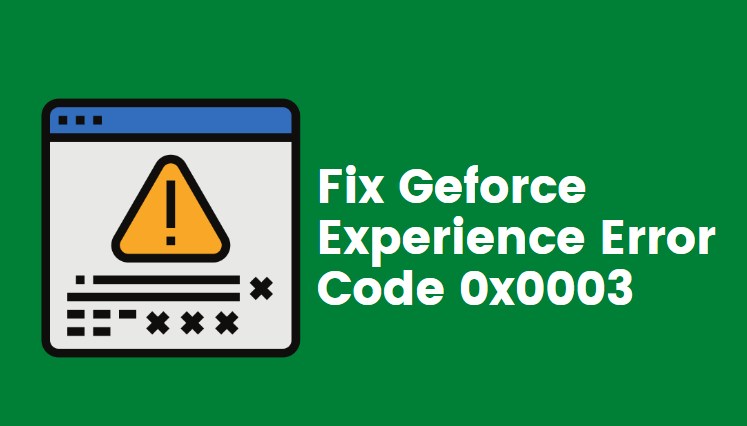This device cannot start. (Code 10) error is a conventional issue, and it is related to Device Manager. Generally, code 10 occurs when the Device Manager falls short while initiating hardware devices. Usually, the cause behind code 10 error is the corrupted or unspecified drivers in most cases, considering it is one of the most prevalent driver errors on Windows 7/8 & 10. So if you analyze the particular drivers when you face such an issue, they could help guide you towards resolving the problem.
In this post, we will explain what you can do to fix ‘This device cannot start. (Code 10)’ issue if you face it while using your computer system. Let’s Begin.
Fix The device cannot start. (Code 10) error
When you see the code 10 error on your computer screen, don’t feel intimidated because you can fix the issue independently. Please follow these methods to emend the code error on your computer.
#1. Reboot your PC
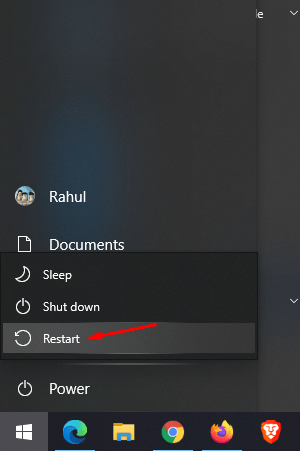
It seems like it is nothing, but it has been proven to obtain many positive results in fixing the code 10 error issue by merely rebooting the computer system. Sometimes it is a transitory fleck in device manager that can cause a code 10 error, and when you reboot the computer, it will fix the problem in no time, and your computer will start working properly as before. Next time, if you face such an issue, the first thing you need to do is try rebooting the computer, and if it still doesn’t work, you can opt for other alternatives to fix the problem.
#2. Use the Hardware and Devices Troubleshooter
Please follow the below-mentioned steps to resolve the code 10 issue.
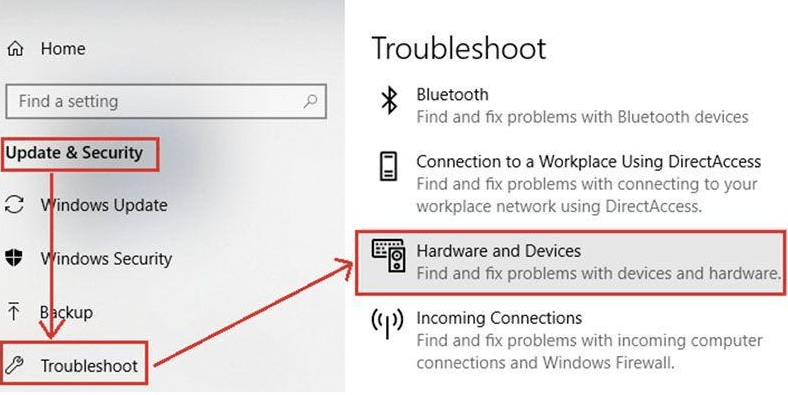
Step 1. Open Settings on your computer and click on the Update & Security option.
Step 2. Click on the Troubleshoot > click on Hardware and Devices above the Incoming Connections.
Step 3. Click on the ‘Next’ button to start the troubleshooting.
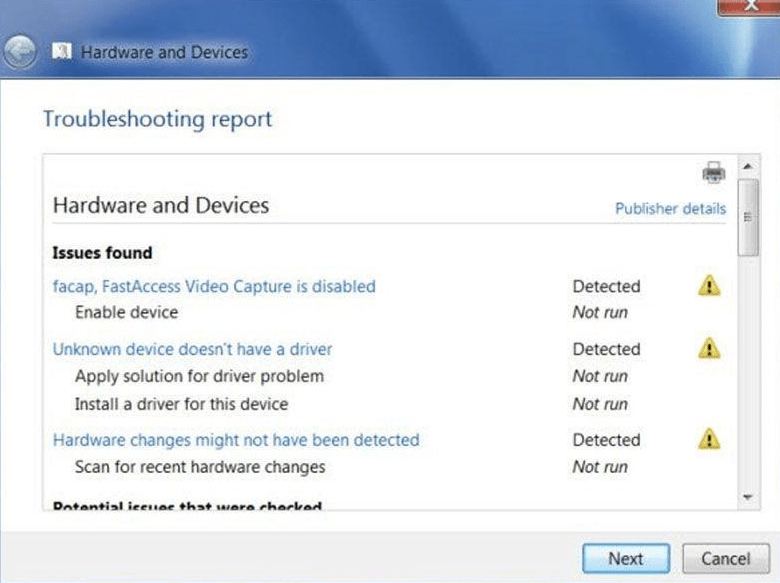
Step 4. Now, wait while the troubleshooter scans the system and displays a report of existing issues. Select the point you want to be fixed and then click on the ‘Next’ button.
Now check if your computer is working correctly or the problem is still there. If yes, then try out the next solution.
#3. Enforce Updating Windows
Step 1. Open the ‘Settings’ and then go to ‘Updates & Security‘ option.
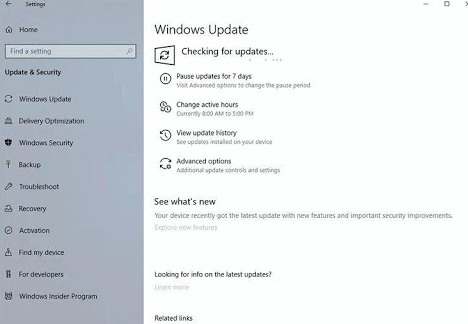
Step 2. Now head over to ‘Windows Update‘ and click on the ‘Check for Updates‘ option.
Step 3. A new window will open with the available updates; install the updates.
Step 4. Once the update installation is completed, restart your computer following the instructions on your computer screen.
Now check your system and if the same issue occurs, apply the next method.
Related Post: Fix Cyclic Redundancy Check Data Error
#4. Disable the USB Controller then re-enable it
Step 1. Open file explorer and then in the navigation bar, go to “Control Panel\System and Security\System”.
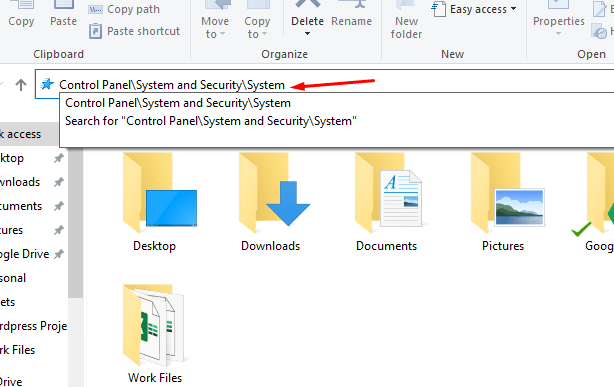
Step 2. The ‘Device Manager‘ tab will appear on the screen, click and expand the ‘Universal Serial Bus Controllers‘ option.
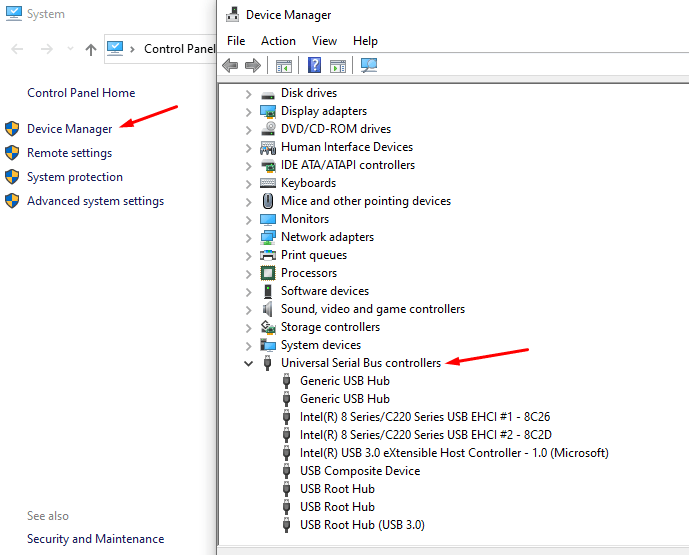
Step 3. Right-click on each option one by one, and then select ‘Uninstall.’
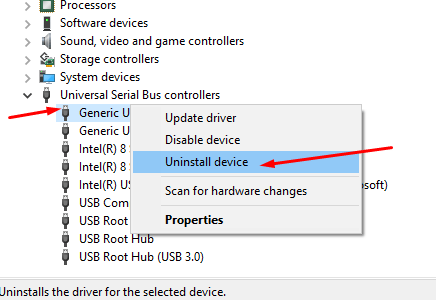
Step 4. Once you have concluded the uninstallation, restart the computer, and the system will reinstall every single USB Controller.
Step 5. After finishing the above procedure, plug-in the USB device and it will install efficiently on your computer.
Before applying the above method, make sure if the USB device is functioning correctly on another computer. If it is, then the USB Controllers is your system is not working correctly.
Apart from the methods mentioned above, there are other alternatives you can opt for while facing the code 10 error on your system, such as reversing the recent changes on your device driver, updating the drivers, and manually fixing the corrupted registry entries.
Final Thoughts
The issue of ‘This device cannot start. (Code 10)’ is usually led by corrupted and outdated drivers in your computer system. If you have a corrupted driver in your system, the Device Manager won’t start the hardware devices on your computer. Please go through all the solutions we have mentioned above in our post. Please read all the answers carefully before applying them to troubleshoot the code 10 error. We hope that we have walked you through some accurate and useful information that can be proved quite helpful if you ever face such an issue on your computer. Thank you for reading our post.