Are you looking for the solution to fix DirectX encountered an unrecoverable error? Microsoft DirectX is loaded with APIs to run games of high-quality graphics.
Sometimes, you may get this error when your computer does not meet the minimum requirements.
It is probable to settle the matter by updating graphics drivers in Windows 10.
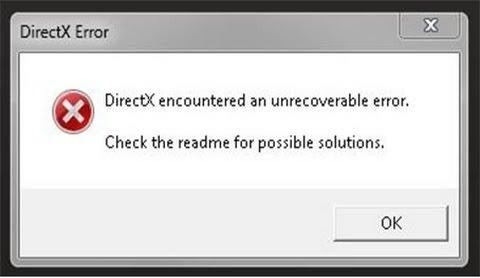
DirectX System Requirements for a Video Game
It is essential to check the system requirements of DirectX. If your game does not meet the criteria, then you cannot play your game. Follow some steps to check the system requirements of DirectX.
Step 1: Start by opening the Steam page of the game. On the other hand, open the game page on the publisher’s website.
Step 2: At the bottom of the page, you will see DirectX system requirements. Now on the publisher website, click on the system requirement page link.
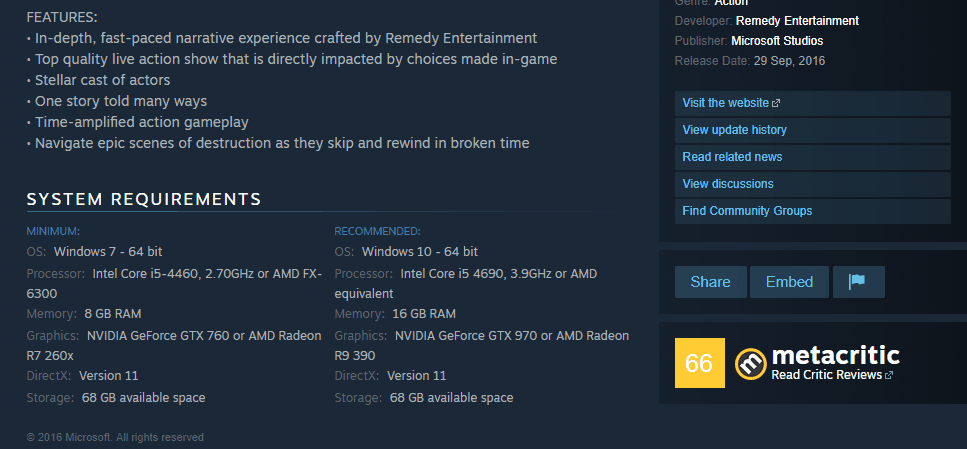
Step 3: Now, press Win Key + R keys together to open the Run dialogue box.
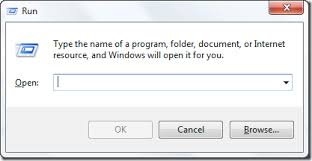
Step 4: Type dxdiag in the text box and then click on the Ok button. It will open a dialogue box, i.e., DirectX Diagnostic Tool. It will show the DX version of your laptop or desktop on the System tab.
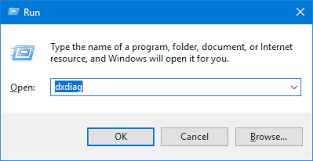
Step 5: After recognizing the version, you can determine that the DirectX version does not need the minimum system requirements of DX for a game.
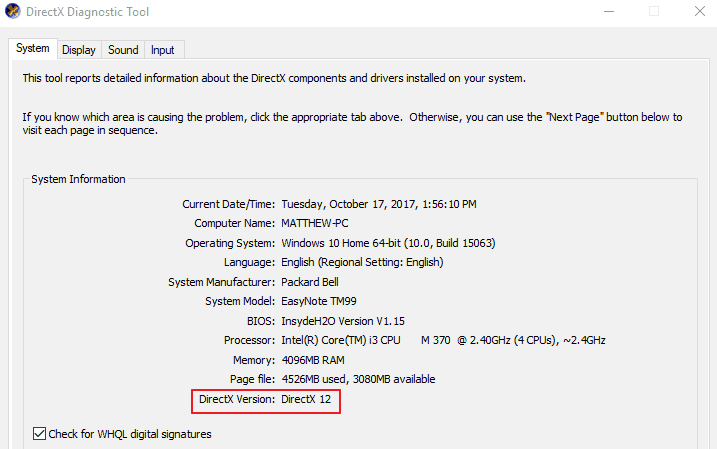
DirectX may or may not be updated. It depends on the Windows platform. For instance, Windows 10 only supports DirectX 12.
You can update the DX versions from DirectX End-User Runtime Web Installer. Make sure that you installed the latest version of the DirectX on Windows operating system.
Also Read: Fix No Audio Output Device is Installed Windows 10
How to Fix DirectX Encountered an Unrecoverable Error
The modern warfare DirectX crash can be fixed by reinstalling the graphics card driver. You have to uninstall the old video card driver from your system and download the latest driver. Follow some essential steps to reinstall the video card driver manually.
Method 1: Update Graphic Card Driver
Step 1: The DirectX tool displays the details of the graphic card and manufacturer details. You can see it in the screenshot.
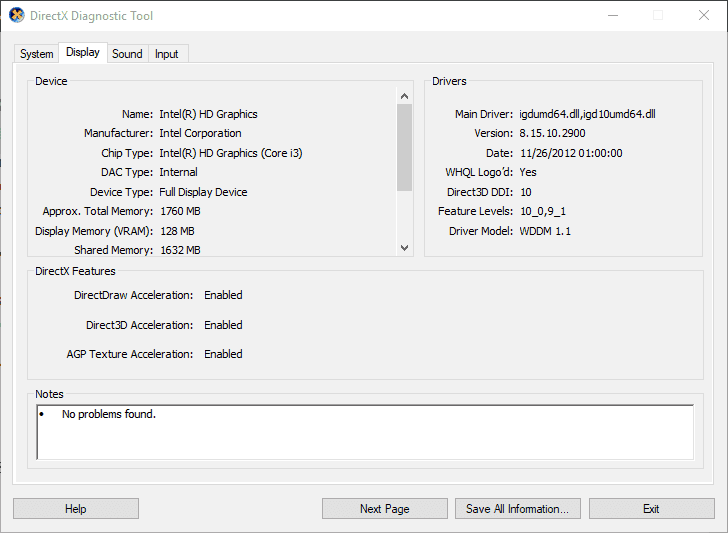
Step 2: Now, look for the Operating system and note OS version, i.e., 32 or 64-bit.
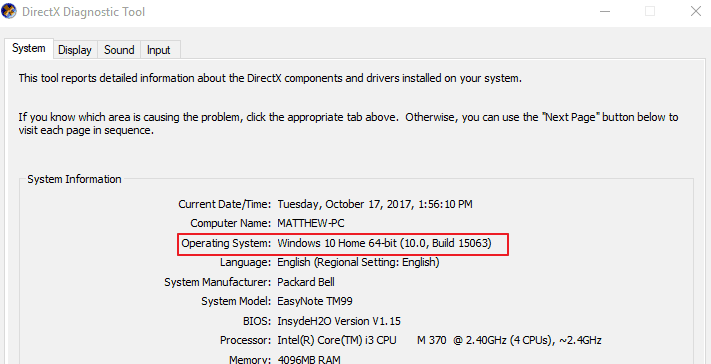
Step 3: After that, open the manufacturer’s website of video card and then click on drivers or download centre hyperlink.
You will get a search box in which you have to type your NVIDIA graphics card.

Step 4: Choose and download the video card driver, which is compatible with your Windows platform. Make sure you press Win + X keys together to select the Device Manager on the following menu.
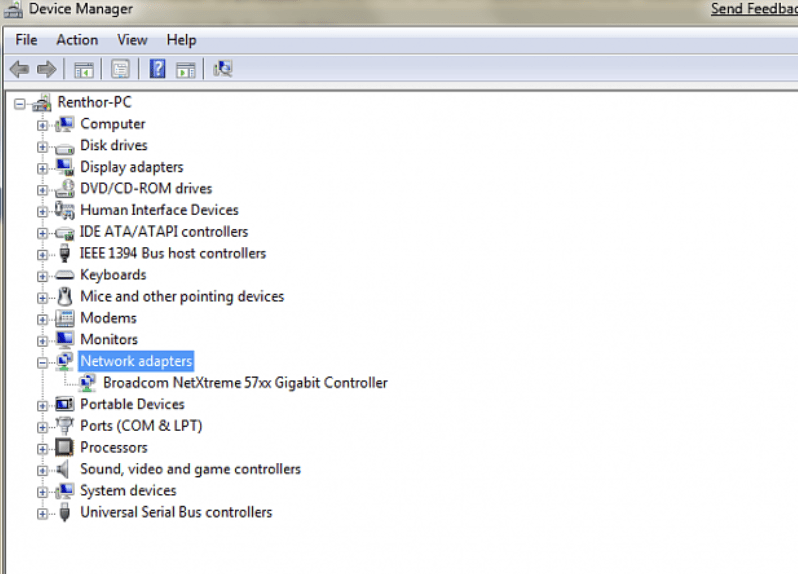
Step 5: Double-click on the Display adapters and right-click on the graphics card from the context menu. Click on the Uninstall device option on the context menu.
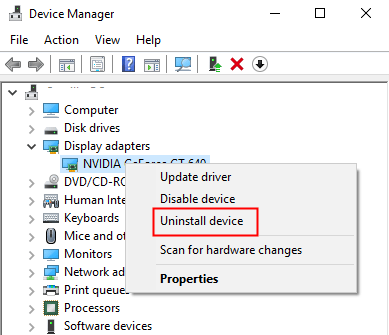
Step 6: Select the checkbox of Delete the driver settings for this device and then click on the uninstall button.
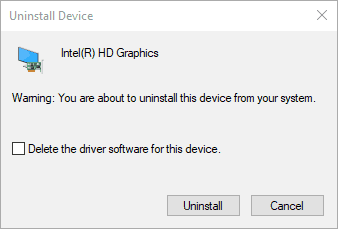
Step 7: Restart your Windows and Click on the Cancel button if any prompt window appears for detecting graphics card drivers.
Method 2: Display Scaling Configuration
DirectX error modern warfare can also be fixed by configuring the DPI (Dots Per Inch) display settings. It can resolve DirectX encountered an unrecoverable error. Follow a few steps to make the changes.
Step 1: In Windows 10, the changes can be done by right-clicking on the desktop and click on the Display Settings to open a window, as shown.
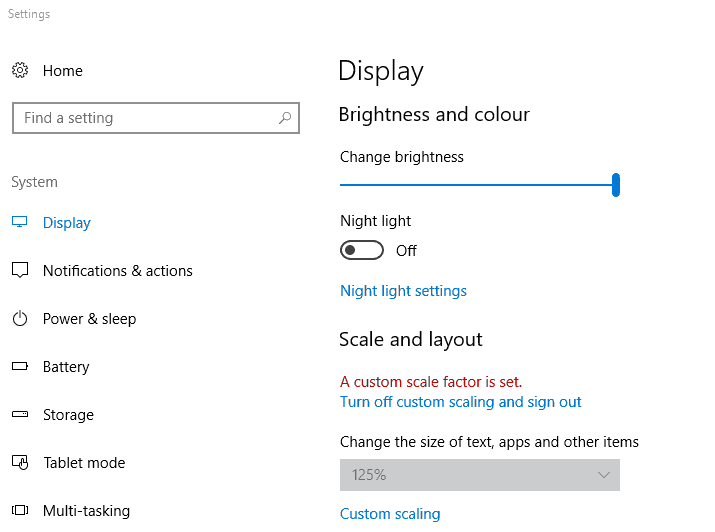
Step 2: Click on the Custom Scaling, and a new window will open. You have to type a custom DPI scale value.
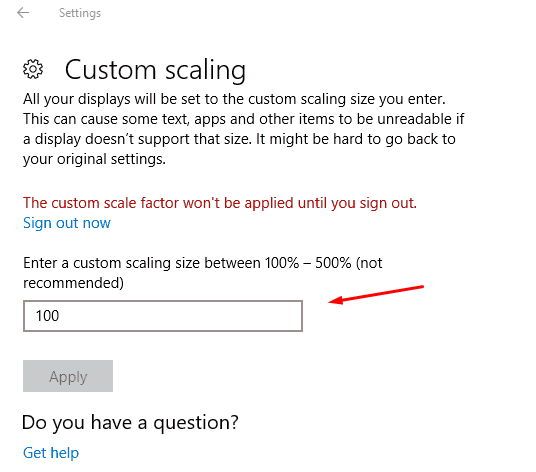
Step 3: Type 100 in the text box and click on the Apply button. Then, click on the Sign out button to successfully apply the custom scale factor.
These are some of the manual techniques that help in resolving the DirectX encountered an unrecoverable error. In case, if you find it ineffective, then you must go for third-party tools. Such applications scan the entire problem in the software as well as the computer, then repair all the issues.
The manual method is cost-effective, and hence, you must try once before opting for third-party tools. If the given process is hard to understand, then go for a simple option and use ready-made applications to fix issues.
You can use Driver Easy tool to download drivers automatically or update the graphics card driver for Windows 10.
Conclusion
It is possible to solve DirectX encountered an unrecoverable error by using the manual method without spending your money. The complete process requires checking the DirectX system requirements, reinstalling the updated graphic card driver, editing display scaling, and registry.
You can also purchase easy and effective third-party tools to fix the problem.





