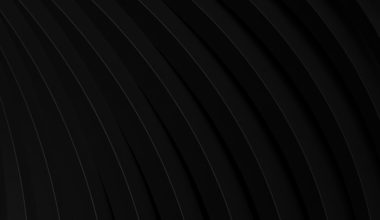When managing digital contacts, vCard files—commonly known by their file extension .vcf—are an essential standard. They are used widely across devices and platforms to store contact details like names, phone numbers, addresses, email IDs, and even profile photos. However, when sharing or archiving these files, many users find the Portable Document Format (PDF) to be more reliable, readable, and universally compatible. Converting vCard (VCF) files to PDF without data loss is crucial, especially when you want to preserve formatting and content integrity for professional or legal use.
There are multiple ways to convert vCard to PDF. Some methods are quick but risk omitting details, while others are more thorough and preserve every bit of information. This article explores the best methods to convert vCard files to PDF without losing any information.
1. Manual Conversion via Outlook and Word
One of the most reliable manual methods involves using Microsoft Outlook and Word. This process is ideal if you are working with a small number of contacts and want to maintain full control over the formatting.
Steps:
- Import the VCF file into Microsoft Outlook by opening the application and selecting File » Open & Export » Import/Export » Import a vCard File.
- Once imported, the contact opens in Outlook’s native viewer. Click on the contact and choose Actions » Forward as Business Card. It will initiate a new email draft.
- Copy the contact content and paste it into Microsoft Word.
- From Word, select File » Save As and choose the PDF format.
Pros:
- Retains all contact fields such as name, phone number, and email.
- Allows formatting adjustments before exporting.
Cons:
- Time-consuming for bulk conversions.
- Requires Microsoft Outlook and Word.

2. Use of Free Online Converters
For one-time or occasional users, online tools like Convertio, Online2PDF, or AConvert can help convert VCF files to PDF format. These platforms are generally user-friendly and free.
Steps:
- Visit a trusted online converter website.
- Upload your VCF file using the upload interface.
- Select PDF as the output format and start the conversion.
- Download the converted PDF file to your local system.
Pros:
- Quick and accessible without software installation.
- Works on most modern web browsers and devices.
Cons:
- Data privacy may be a concern; avoid using for sensitive contacts.
- May not support advanced contact features (e.g., profile photos, custom fields).
3. Automating with Scripts or Programming Languages
Tech-savvy users can leverage scripting in languages like Python to convert VCF to PDF programmatically. Libraries such as vobject for parsing VCF and reportlab for PDF generation enable comprehensive and customizable conversions.
Steps Overview:
- Parse the VCF file using a library like vobject.
- Extract relevant fields like name, phone, email, etc.
- Format the extracted data into PDF using a PDF-generation library.
This method is highly flexible and suitable for batch processing.
Pros:
- Enables batch conversions and automation.
- Highly customizable formatting.
Cons:
- Requires coding knowledge and setup.
- Not suitable for non-technical users.
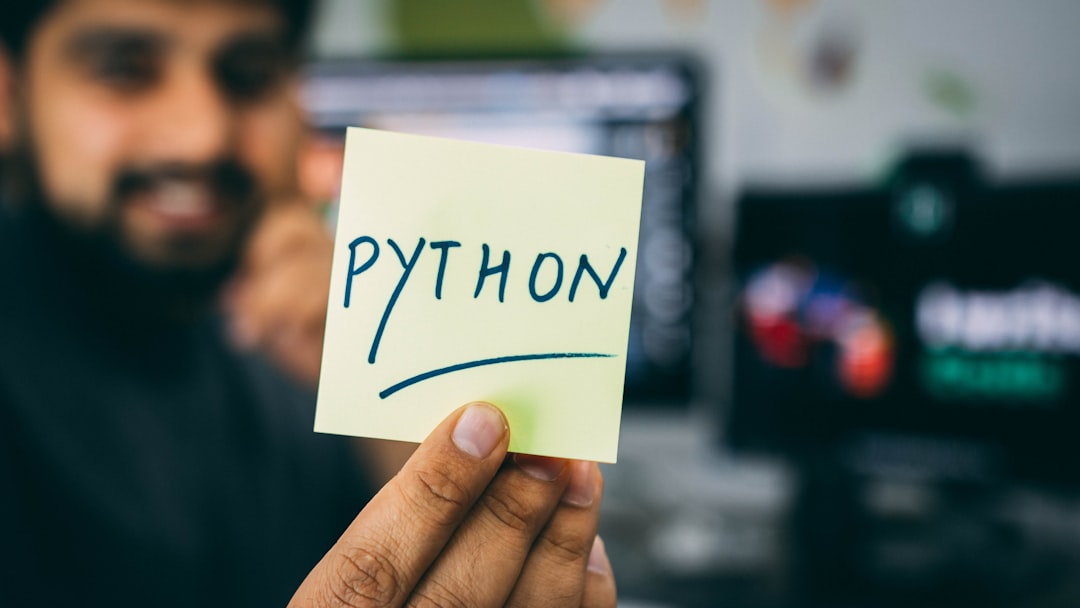
4. Specialized Desktop Utilities
There are professional software solutions designed specifically for converting VCF to PDF, such as SysTools VCF to PDF Converter or Softaken VCF to PDF Exporter. These tools offer a GUI-based experience and are designed for both individual and batch contact conversions.
Steps:
- Download and install a dedicated vCard to PDF converter utility.
- Launch the software, load the VCF file or folder containing VCFs.
- Preview the contact information within the tool.
- Select the export format as PDF and choose export location.
Additional Features:
- Support for single and multiple vCards conversion.
- Options to include or exclude specific fields.
- Batch processing with zero data loss.
Pros:
- Reliable, no internet dependency.
- Advanced user-friendliness and preview functionality.
Cons:
- Usually requires purchase for full features.
- Platform-dependent (Windows, macOS).
5. Export via Google Contacts
If your contacts are already synced with your Google account, exporting via Google Contacts is another efficient way to eventually convert the file to PDF.
Steps:
- Navigate to Google Contacts and log into your account.
- Select the contacts you wish to export and click on the ‘Export’ option.
- Choose vCard (VCF) format to download.
- Convert the VCF to a readable format then print it as PDF using browser or Word.
This is simpler for users already in the Google ecosystem.

Conclusion
Choosing the best method to convert vCard to PDF depends on your comfort level, data sensitivity, and volume of contacts. While manual methods and online tools work well for limited needs, professionals and businesses may benefit from dedicated utilities and automated scripts. By selecting the right method, you ensure your contact data is accurately preserved and presented in a versatile and secure PDF format.
Frequently Asked Questions (FAQ)
Q1: Can I convert bulk VCF files to a single PDF?
Yes. Most dedicated software utilities and scripts allow batch processing and merging of multiple contacts into one PDF document.
Q2: Do online converters retain all fields in the vCard?
Not always. Some fields like custom notes or images may be skipped depending on the tool you use. Always check the output.
Q3: Is there a way to preview vCard content before converting to PDF?
Yes. Tools like Outlook, Windows Contacts, and dedicated VCF viewers let you preview vCard content before exporting or converting them.
Q4: Can I include profile pictures from VCF files in the resulting PDF?
Only some specialized tools and scripts support embedded photos. Manual and basic online methods often exclude them.
Q5: Is it safe to use online tools for confidential contact information?
Generally not recommended. For sensitive or confidential contacts, it’s better to use offline desktop tools or scripts to ensure data security.
The choice of method ultimately depends on your specific needs, but taking the time to ensure no information is lost during conversion is crucial for maintaining professional communication and records.