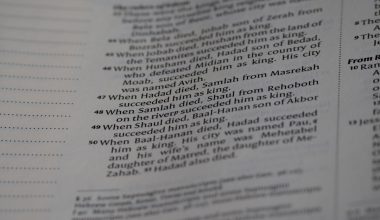Many users have encountered the frustrating issue of MuMu Player getting stuck on the “Disk Cleanup” screen on Windows. This problem can stop users from launching their Android emulator entirely, hindering gameplay and app testing. Fortunately, there are several reliable ways to fix this issue and get MuMu Player running smoothly once again.
Common Causes of the Stuck Disk Cleanup Issue
- Corrupted emulator files
- Insufficient disk space or virtual memory
- Overzealous antivirus blocking emulator components
- Outdated or incompatible software versions
This article outlines several proven fixes, allowing users to swiftly resolve the issue without needing to reinstall their entire system.
1. Check for Sufficient Storage Space
When MuMu Player begins disk cleanup, it prepares resources and space for smooth operation. If your disk is too full, the process may freeze.
Steps to check and resolve:
- Open File Explorer and right-click the C: drive.
- Select Properties.
- If free space is below 10 GB, delete unnecessary files or transfer data.
- Alternatively, run Windows’ built-in Disk Cleanup tool manually.
Once space is cleared, relaunch MuMu Player and see if the problem persists.
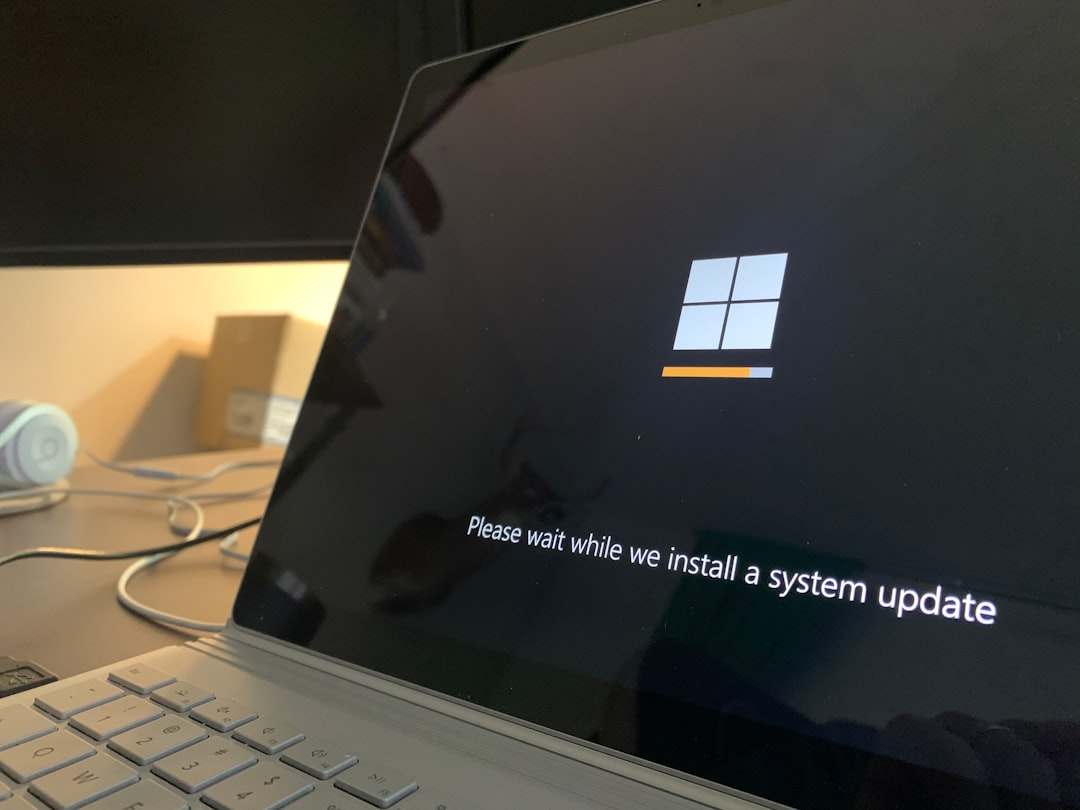
2. Run MuMu Player as Administrator
Certain permissions may be required for MuMu to complete cleanup operations. A simple fix can be running the emulator with elevated privileges.
How to do it:
- Right-click on the MuMu Player shortcut.
- Click Run as administrator.
If this resolves the issue, you can set it to always run as admin by right-clicking the shortcut, selecting Properties → Compatibility, and checking “Run this program as administrator”.
3. Disable Antivirus Temporarily
Some antivirus software may wrongly identify MuMu Player cleanup tools as threats. To rule out this cause, temporarily disable your antivirus and relaunch the app.
Important: Always re-enable antivirus after testing.
- For Windows Defender: Go to Windows Security → Virus & threat protection and turn off real-time protection.
- For third-party tools: Use the antivirus icon in the taskbar and choose disable or pause.
If MuMu launches successfully, consider adding it as an exception in your antivirus settings.
4. Clear MuMu Player Cache Manually
If temporary files are corrupted, they may be preventing the cleanup process from finishing. Clearing the cache manually can help.
Steps:
- Ensure MuMu Player is closed.
- Navigate to
C:\Program Files\MuMuor installed path. - Find and delete the cache and temp folders if available.
- Restart the emulator.
5. Update or Reinstall MuMu Player
An outdated or corrupted version can cause functional problems like freezing during startup.
To update:
- Launch the MuMu Player Starter if accessible.
- Click the gear icon and check for updates.
If MuMu won’t launch at all, uninstall it using Windows Apps & Features, then download the latest version from the official site. Backup your data before uninstalling if needed.

FAQ
-
Q: Will reinstalling MuMu Player delete my game data?
A: Yes, unless you’ve backed up your data from within the emulator or linked your in-app progress to a cloud account like Google. -
Q: Is there a log file that I can check if MuMu is stuck?
A: Yes. Navigate to the installation folder and look for files namedlog.txtor similar to find diagnostic information. -
Q: Why is MuMu Player slower than other emulators?
A: Slowness can be due to resource issues, running multiple VMs, or settings not optimized for your hardware. -
Q: Are there alternatives to MuMu Player?
A: Yes, options like BlueStacks, LDPlayer, and NoxPlayer are popular, though user preference and system compatibility vary.
Resolving issues with MuMu Player requires a methodical approach, starting from basic disk checks to deeper software troubleshooting. With the right steps, users can effectively overcome the “Disk Cleanup” freeze and continue using the emulator without further interruption.