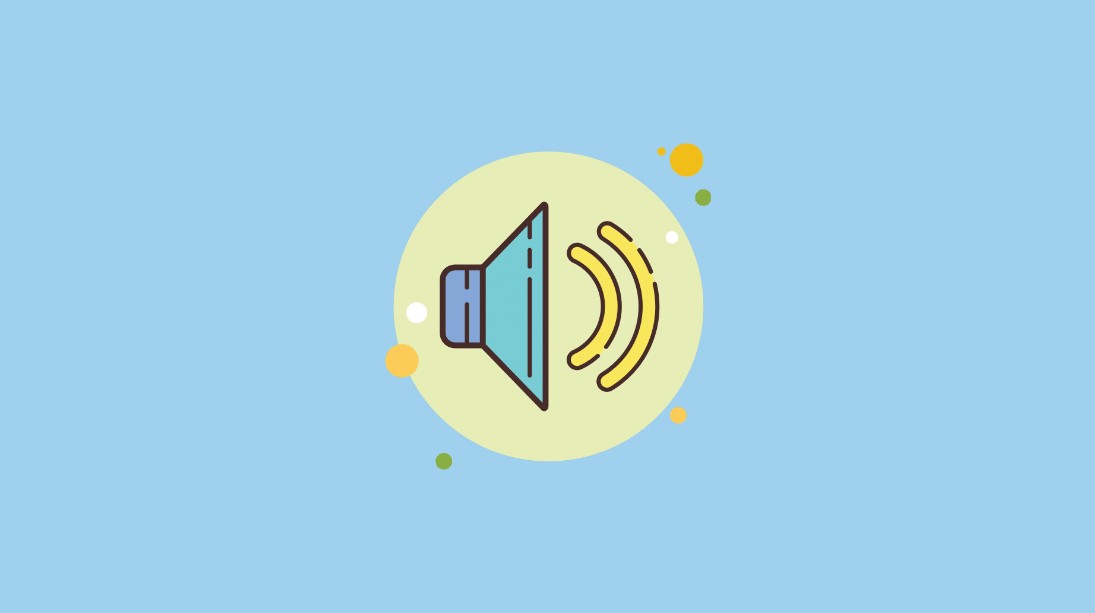Encountering a “Bad Gateway” error while using SumoSearch can be frustrating, especially when it disrupts access to critical search results. This error typically arises due to server-side issues and generally appears as “502 Bad Gateway.” The 502 error signals that the SumoSearch server has received an invalid response from another server while attempting to load a page or search query. Here’s a closer look at the causes of this error and practical solutions for fixing it.
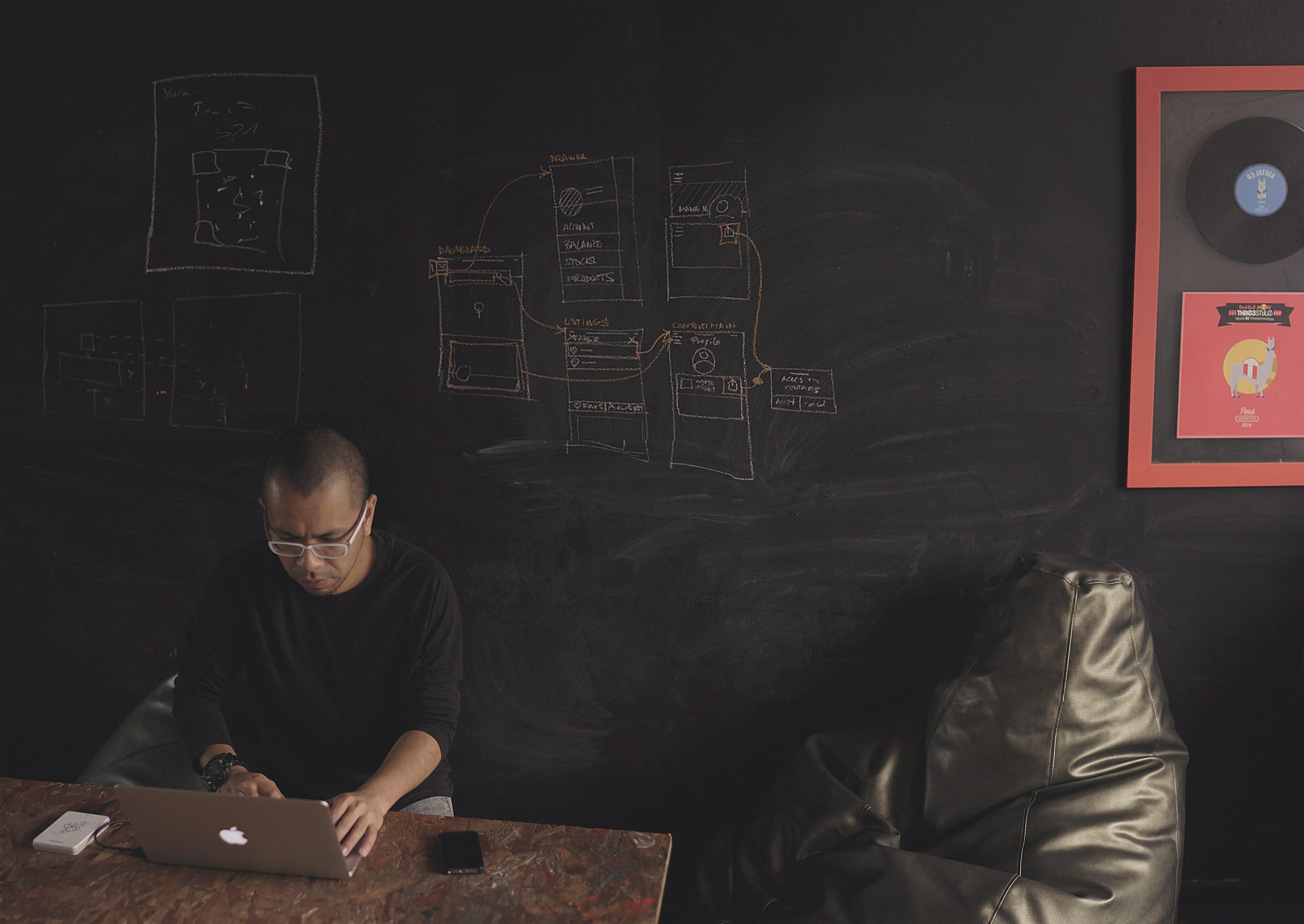
Understanding the Causes of SumoSearch Bad Gateway Error
Several factors can cause a 502 Bad Gateway error in SumoSearch. Here are the most common ones:
1. Server Overload
– When the SumoSearch servers experience an unusually high amount of traffic, they may become temporarily overloaded. This strain on the server can prevent it from properly processing requests, leading to a bad gateway error.
2. Network Connectivity Issues
– If there is an issue in the network path between the user and the SumoSearch server, it may result in a broken connection. This could be due to problems with the Internet Service Provider (ISP), network equipment, or even temporary interruptions in the SumoSearch network.
3. Server Maintenance or Downtime
– Scheduled maintenance or unexpected downtime on the SumoSearch server can also lead to the 502 error. Maintenance tasks may temporarily disconnect the server from the network, making it unable to respond to incoming requests.
4. Firewall or Security Software
– Some security software or firewalls could interfere with the connection, especially if they mistakenly identify SumoSearch traffic as a security threat. This can cause the server’s response to be blocked, resulting in a bad gateway error.
5. Server Misconfigurations
– Misconfigurations within the server setup, such as incorrect proxy settings or outdated server software, can also lead to the 502 error. Incompatible software or corrupted files may prevent the server from processing requests correctly.
Solutions for Fixing SumoSearch Bad Gateway Error
Here are several steps you can take to troubleshoot and resolve the 502 Bad Gateway error in SumoSearch:
1. Refresh the Page
– The error might be temporary, especially if it’s caused by a server overload or minor network issue. Wait a few seconds, then refresh the page (F5 on Windows or Command + R on Mac). Often, simply reloading the page resolves the issue.
2. Clear Your Browser Cache
– A corrupted cache can sometimes cause the 502 error. Clear your browser’s cache and cookies, then try reloading the SumoSearch page:
– In Chrome, go to Settings > Privacy and Security > Clear Browsing Data.
– In Safari, go to Safari > Preferences > Privacy > Manage Website Data.
3. Try a Different Browser or Device
– Sometimes, the error might only be browser-specific. Switch to a different browser (e.g., from Chrome to Firefox) or a different device to see if the error persists. This step can help identify whether the problem lies with your browser or device rather than the SumoSearch server.
4. Check Your Internet Connection
– If you’re experiencing network connectivity issues, try restarting your modem or router to refresh the connection. If possible, switch to a wired connection, as it is generally more stable than Wi-Fi.
5. Disable Security Software Temporarily
– If you suspect that your firewall or antivirus software might be blocking access, try temporarily disabling it and reloading the page. If the error disappears, adjust the settings of the security software to allow SumoSearch traffic.
6. Wait and Retry Later
– If the issue persists, it might be due to server maintenance or temporary downtime. Check SumoSearch’s official website or social media channels to see if there are any announcements about downtime, or wait a few minutes and try again.
While the 502 Bad Gateway error can be annoying, it is usually temporary and can be resolved with the steps above. By checking server status, refreshing the page, clearing the cache, and verifying your internet connection, you can typically get back to using SumoSearch with minimal disruption.