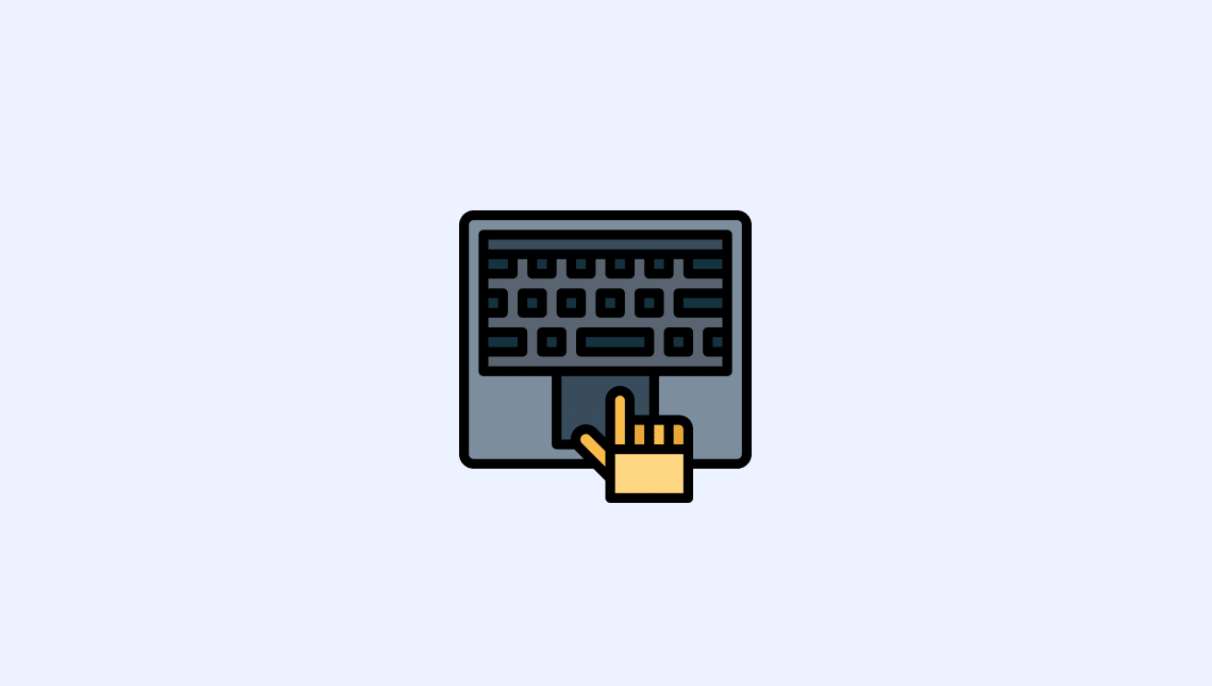The Amazon Kindle is known for its reliability and ease of use, making it a preferred e-reader for millions of users worldwide. However, like any electronic device, it’s not completely immune to errors. One such problem that can unexpectedly disrupt your reading experience is the Internal Error E999. While this issue can seem alarming at first, it’s typically easy to fix once the underlying cause is identified. This article provides a detailed, trustworthy guide on how to effectively resolve the E999 error on your Kindle.
What Is the Kindle Internal Error E999?
The Kindle Internal Error E999 is a generic system-level error that occurs when the device encounters an unexpected issue it cannot automatically resolve. Typically, users see this error when trying to open a book, access settings, or restart the device. The root causes vary, possibly stemming from:
- Corrupted system files
- Faulty firmware updates
- Incompatible or damaged eBook files
- Low storage or RAM issues
Fortunately, the error does not usually indicate permanent damage to the device. With a few troubleshooting steps, you can often get your Kindle working normally again within minutes.
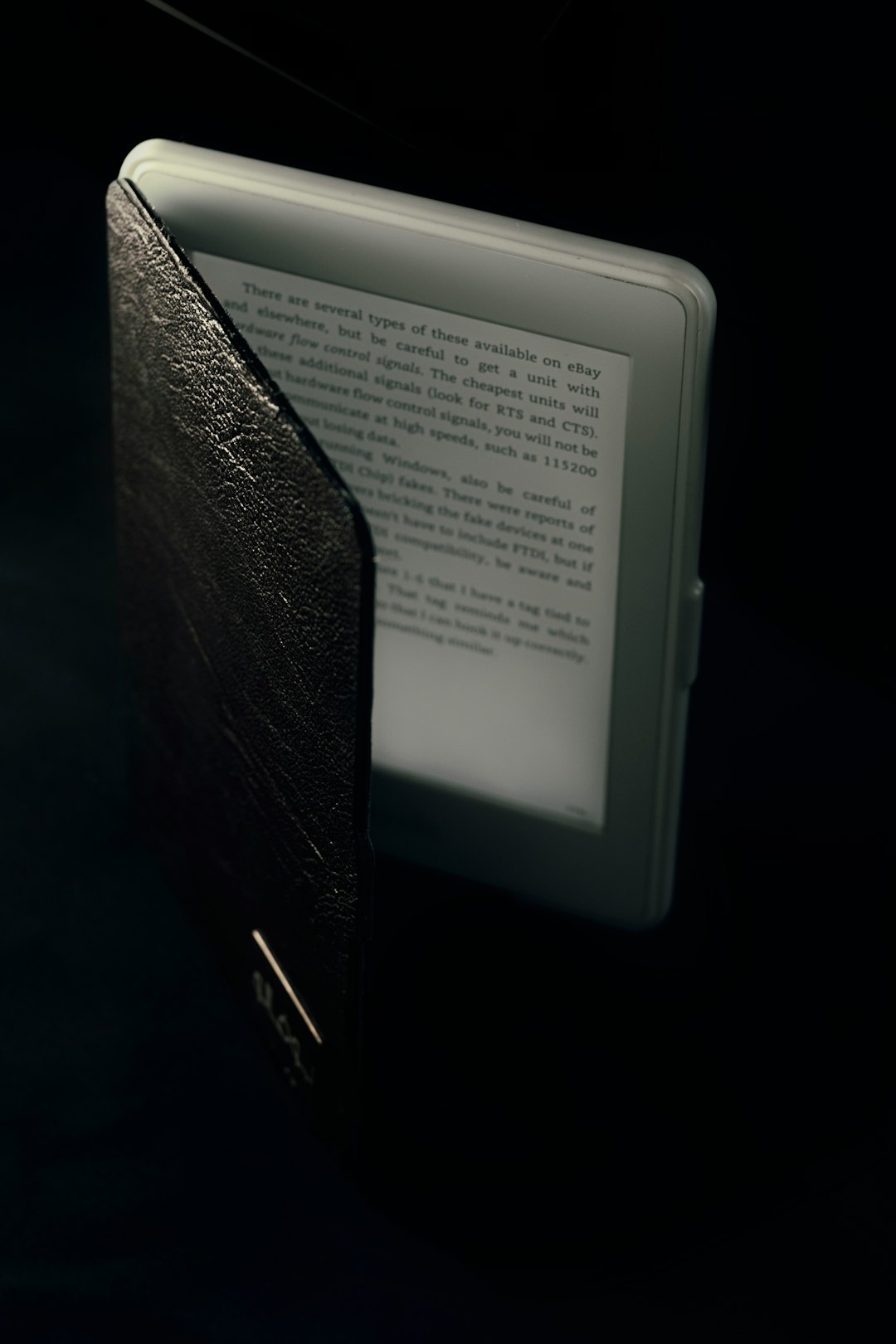
Step-by-Step Solutions to Fix Kindle Error E999
1. Soft Reset Your Kindle
The first and simplest solution is to perform a soft reset. This can solve many temporary system glitches, including the E999 error:
- Press and hold the Power button for about 40 seconds.
- Wait for the screen to flash and for the Kindle logo to appear.
- Release the button and allow the device to reboot fully.
If the error was caused by a minor hiccup or memory issue, this should resolve it immediately.
2. Check Storage Space
Kindles have limited internal storage, and if the space is nearly full, it can cause operational issues like the E999 error. To check available storage:
- Go to Settings > Device Options > Storage Management.
- If there’s less than 500 MB free, consider deleting unused books or documents.
It’s a good habit to maintain at least 1 GB of free space to ensure optimal performance.
3. Remove Problematic Books
Sometimes, a specific eBook file can trigger the E999 error, especially if it’s corrupted or not fully downloaded. Here’s what to do:
- Identify the last book you tried to open before the error appeared.
- Hold down the book’s title in your library and choose Remove Download.
- If the book was purchased from Amazon, re-download it from the Cloud.
- If it’s a personal document, consider converting it again or checking the file format.
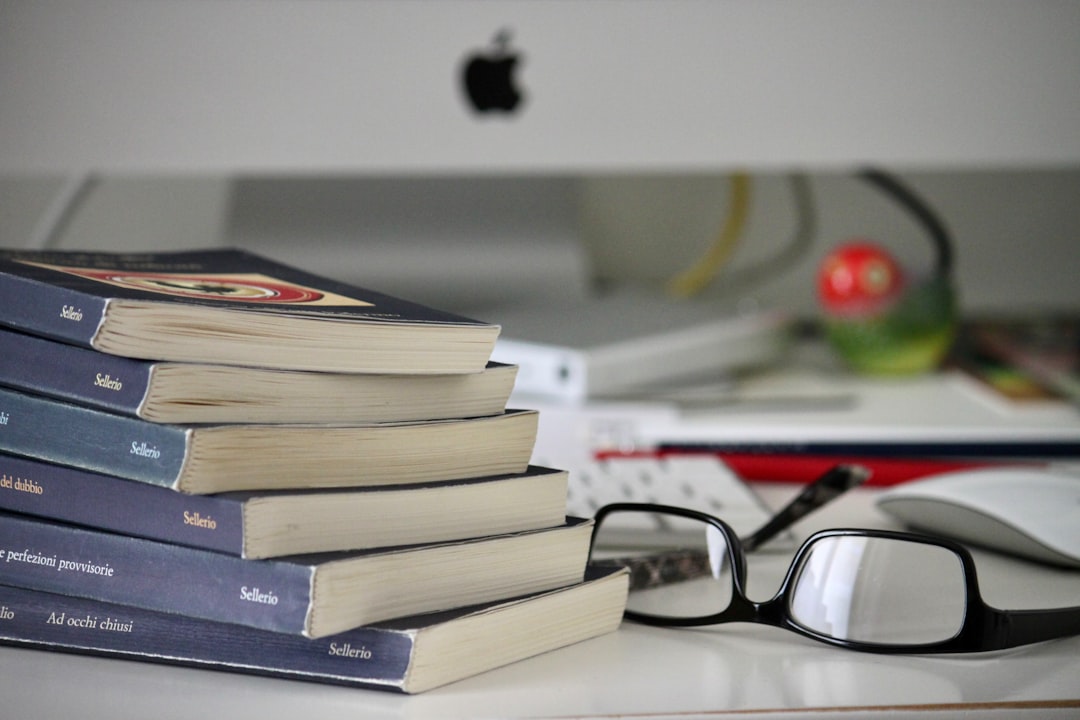
4. Update Kindle Firmware
Older firmware can occasionally cause compatibility issues. Make sure your Kindle has the latest software installed:
- Connect your Kindle to Wi-Fi.
- Go to Settings > Device Options > Advanced Options.
- Tap Update Your Kindle (if the option is available).
If your Kindle doesn’t support over-the-air updates, visit the Amazon website to download the latest firmware and transfer it via USB.
5. Perform a Factory Reset (as a Last Resort)
If none of the above steps work, a factory reset may be necessary. Warning: This will erase all contents on your Kindle.
- Go to Settings > Device Options > Reset.
- Confirm the reset when prompted.
- After rebooting, set up the Kindle again with your Amazon account and re-download your books.
Use this option only when all other methods have failed, and remember to back up important documents beforehand if possible.
When to Contact Amazon Support
If you’ve tried all troubleshooting steps and the E999 error persists, it may indicate a deeper system failure. In such rare cases, you should contact Amazon Kindle Support directly. They may offer additional diagnostics, recommend specialized fixes, or even arrange a replacement if your device is under warranty.
Conclusion
The Kindle Internal Error E999, while frustrating, is typically not a sign of serious damage. By following these logical and trusted repair steps—from restarting the device to updating firmware—you can usually restore full functionality quickly.
Should the problem remain unresolved after multiple attempts, don’t hesitate to reach out to professional support. Taking fast action helps avoid unnecessary downtime and ensures that your Kindle remains a dependable companion for your reading needs.