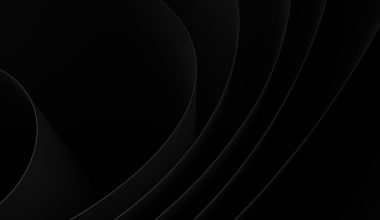Have you ever found yourself eager to comment on a friend’s latest post on Instagram, only to be left frustrated as the keyboard refuses to show up? The absence of the keyboard can quickly turn a simple task into a head-scratching puzzle. Whether you’re trying to reply to a captivating story or craft the perfect caption for your own photo, dealing with a missing keyboard on Instagram can be exasperating. But fear not! In this article, we’ll dive into the common reasons behind this issue and explore effective solutions that will have your keyboard reappearing in no time. So buckle up and get ready to reclaim your typing prowess on everyone’s favorite visual platform!
Check for app updates
One common reason for the keyboard not showing on Instagram could be outdated app software. It’s essential to regularly check for updates in the App Store or Google Play Store to ensure you have the latest version of the app installed. Developers often release updates to fix bugs and improve overall performance, including addressing issues like the keyboard not appearing.
By staying up to date with app updates, you can also benefit from new features and enhancements that might help address your keyboard issue on Instagram. Additionally, updating your app can potentially resolve any compatibility issues with your device’s operating system, leading to a smoother user experience overall. Remember, keeping your apps updated is not just about getting new features but also ensuring optimal functionality and troubleshooting potential problems like this one with the missing keyboard on Instagram.
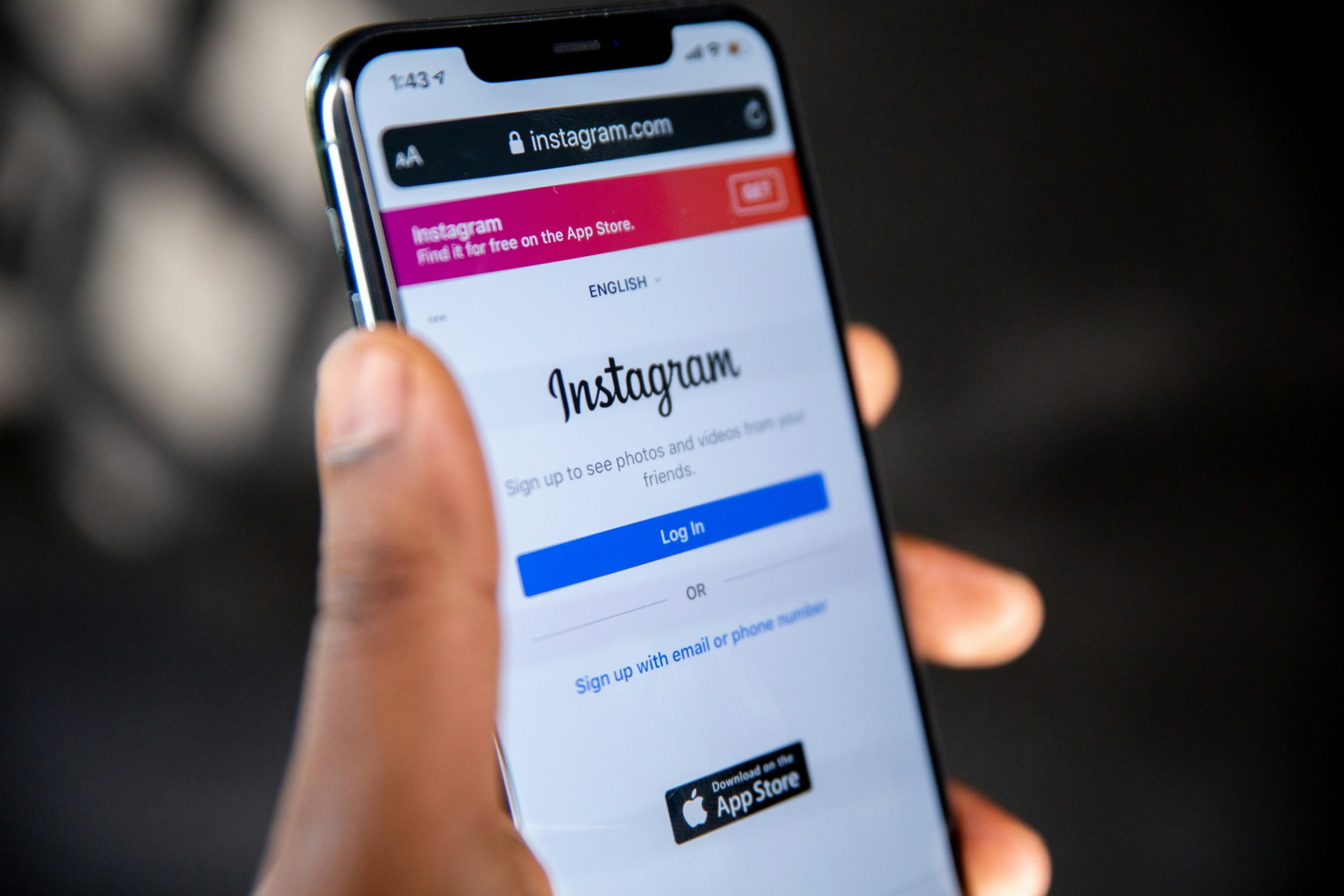
Restart your device
Restarting your device may seem like a simple solution, but it can work wonders in fixing the issue of a keyboard not showing on Instagram. By rebooting your phone or tablet, you are essentially refreshing the system and allowing it to start afresh. This can help resolve any temporary glitches or bugs that may be causing the keyboard not to appear.
Furthermore, restarting your device can also improve its overall performance by clearing out any unnecessary background processes that might be hindering the proper functioning of apps like Instagram. Sometimes, all it takes is a quick restart to get everything back on track and ensure a smooth user experience. So next time you encounter the problem of a missing keyboard on Instagram, don’t forget to try this simple yet effective solution – you might just be surprised at the results!
Clear app cache
Clearing the app cache can be a simple yet effective solution to many common issues, such as a keyboard not showing up on Instagram. When you use an app frequently, it accumulates temporary data in its cache that can sometimes cause glitches or malfunctions. By clearing this cache, you essentially give the app a fresh start, allowing it to function properly without any outdated or corrupted data hindering its performance.
To clear the app cache on your device, you can usually go to the settings menu, select the application manager or storage option, and then find the specific app you want to clear the cache for. Tapping on the clear cache button will remove all temporary data associated with that app. It’s a quick and easy process that can often resolve minor technical issues like a missing keyboard on Instagram.
Keep in mind that clearing an app’s cache does not delete any personal data or settings within the app itself. It simply removes temporary files that may be causing problems. So, next time you encounter an issue like a keyboard not showing up on Instagram, try clearing the app’s cache before jumping to more drastic solutions – you might just save yourself some time and frustration.
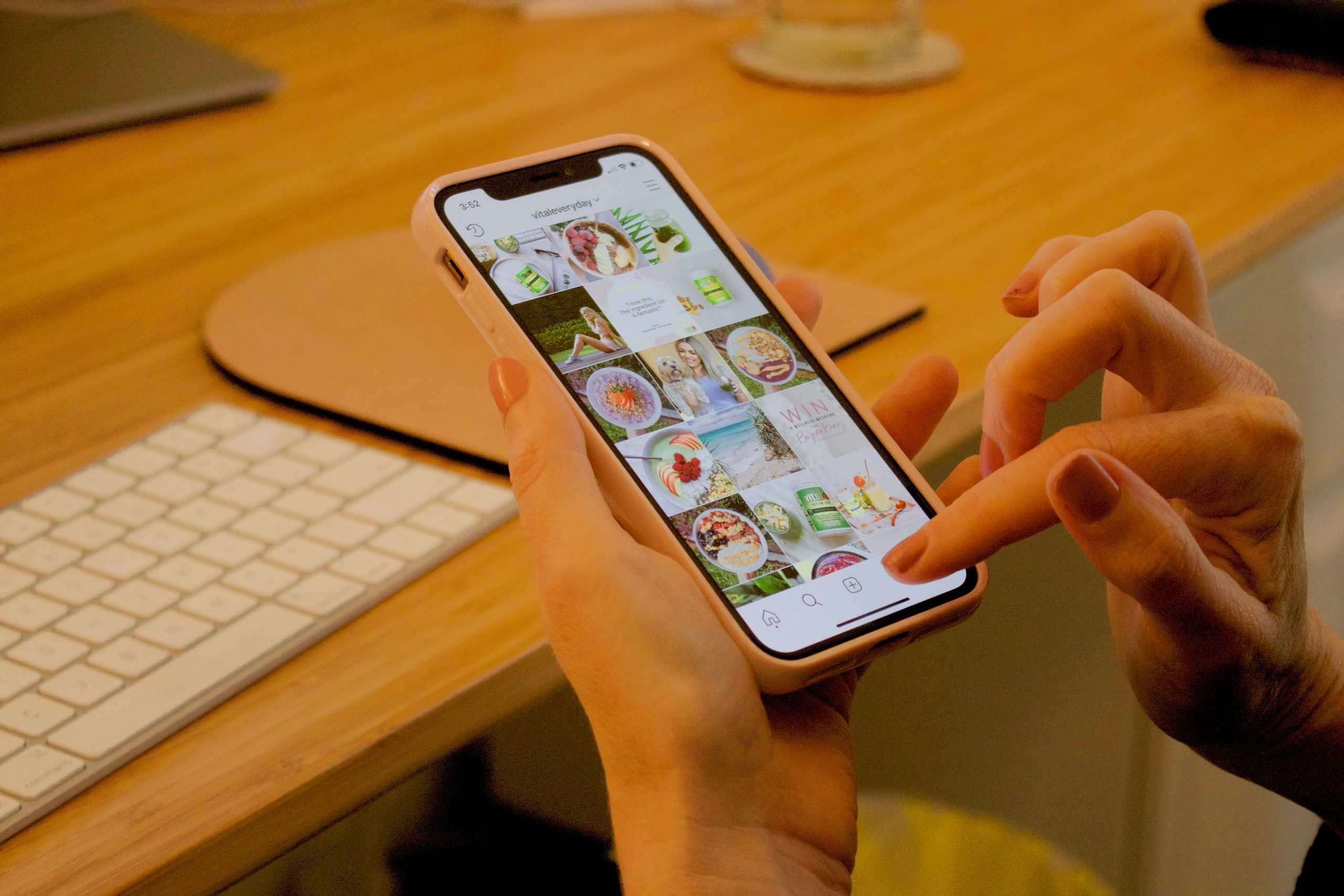
Reinstall the Instagram app
Reinstalling the Instagram app can sometimes be the key to fixing issues with the keyboard not showing up. This simple yet effective solution may sound basic, but it can work wonders in resolving technical glitches. By uninstalling and reinstalling the app, you give it a fresh start, potentially eliminating any underlying bugs or conflicts that were causing the keyboard problem.
Moreover, reinstalling Instagram provides an opportunity for the app to update to its latest version. Often, outdated versions can lead to compatibility issues with your device’s software. By re-downloading Instagram from the App Store or Google Play Store, you ensure that you have the most updated version installed on your phone. This could be just what you need to restore normal functionality and regain access to your keyboard while using Instagram.
Reset keyboard settings
Have you ever experienced the frustration of your keyboard not showing up when trying to post on Instagram? This issue can be incredibly frustrating, but fear not, as there are potential solutions available. One common fix is to reset your keyboard settings, which can help resolve any glitches or conflicts causing the problem. By resetting your keyboard settings, you can often restore its functionality and ensure that it works correctly within the Instagram app.
To reset your keyboard settings on an Android device, simply go to Settings > System > Languages & input > Virtual Keyboard. From there, select the keyboard you are using and then choose the option to reset its settings. On an iPhone or iPad, navigate to Settings > General > Reset and select Reset Keyboard Dictionary. By following these steps and resetting your keyboard settings, you may find that the issue of a missing keyboard on Instagram is successfully resolved. Remember to test out posting again after resetting to see if the problem has been fixed!
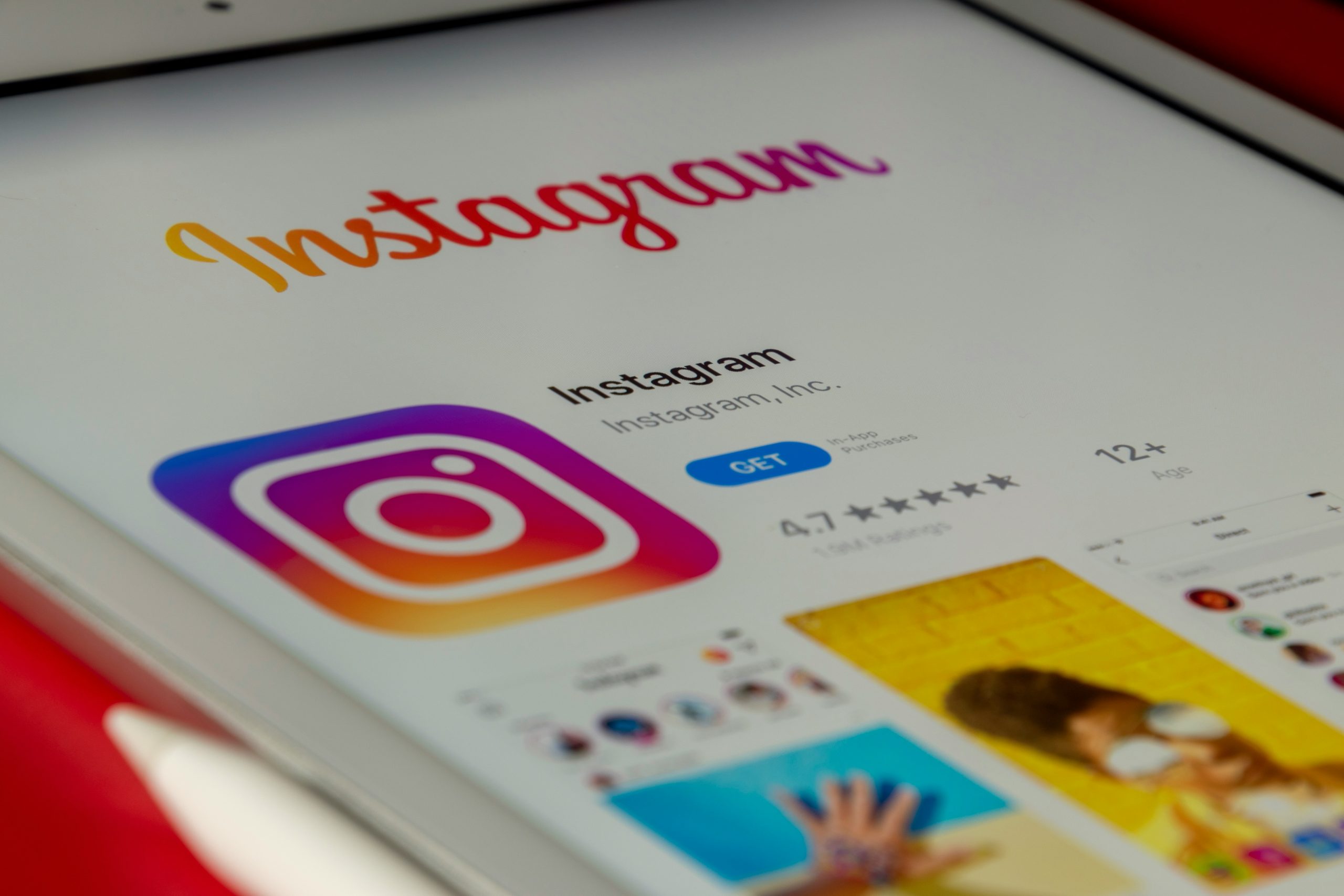
Update phone software
Don’t overlook the importance of regularly updating your phone software to ensure smooth operation of all your apps, including Instagram. Software updates often include bug fixes and security patches that can help resolve various issues, such as keyboard glitches on certain apps. By staying up to date with your phone’s software, you can potentially fix any compatibility issues with third-party applications like Instagram.
Moreover, updating your phone software can also bring new features and improvements that enhance your overall user experience. These additions may address common problems like keyboard not showing up on specific apps by providing more advanced tools or settings. While it may seem like a simple task, keeping your device updated is key to ensuring optimal performance and functionality across all the apps you use daily.
Conclusion: Follow steps to resolve the issue
In conclusion, resolving the issue of the keyboard not showing on Instagram is a matter of following specific steps diligently. By starting with simple troubleshooting techniques such as force closing the app, clearing cache data, and restarting your device, you can often kickstart the resolution process effortlessly. For more advanced users, ensuring that both the Instagram app and your operating system are updated to their latest versions can sometimes be a crucial step in fixing this issue.
Additionally, exploring alternative keyboard apps or resetting your device’s keyboard settings may offer a quick fix if all else fails. Remember to remain patient and thorough in your approach when attempting to resolve this frustrating problem. By staying proactive and methodical in applying these solutions outlined above, you can reclaim full access to typing on Instagram without further interruption.