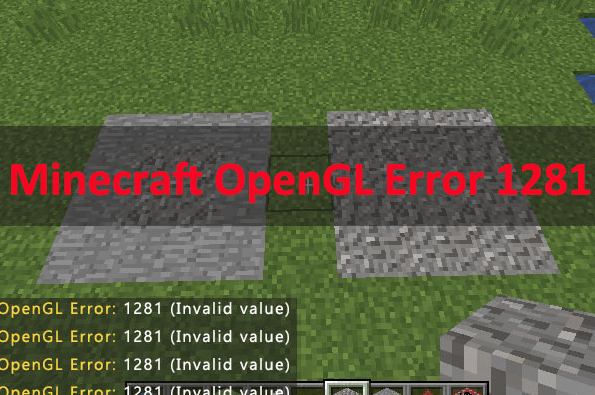YouTube is an amazing resource for discovering content ranging from tutorials and reviews to music videos and full-length documentaries. Often, you’ll find a particular moment in a video that you want to share with someone — maybe it’s an especially funny line, a revealing moment in a review, or a key piece of information in an educational talk. Fortunately, you can easily share a YouTube video at a specific time using timestamps.
In this guide, we’ll explore how to share a YouTube video with a timestamp across different devices and platforms. Whether you’re sharing via a link, embedding it on a website, or copying the link to send in a message, using timestamps can make your communication clearer and more efficient.
Why Use Timestamps?
Before diving into the method, it’s helpful to understand why using timestamps is so beneficial:
- Precision: Timestamps allow your recipients to go directly to the part of the content that matters.
- Efficiency: Saves time by skipping irrelevant parts.
- Improved Engagement: The person receiving the link is more likely to watch exactly what you intended them to see.
For educators, marketers, content creators, and casual viewers, this feature can greatly enhance the way information is consumed and shared.
How to Share a YouTube Video with Timestamp (Desktop)
Sharing a YouTube video with a specific timestamp on desktop is incredibly simple. Here’s how:
- Go to YouTube and open the video you want to share.
- Pause the video at the exact time you want to share.
- Right-click on the video frame.
- Select “Copy video URL at current time”.
- Paste this link wherever you’d like to share it—email, social media, text message, etc.
This method automatically includes the current timestamp in the URL, so that when someone clicks the link, the video starts playing from the chosen point.
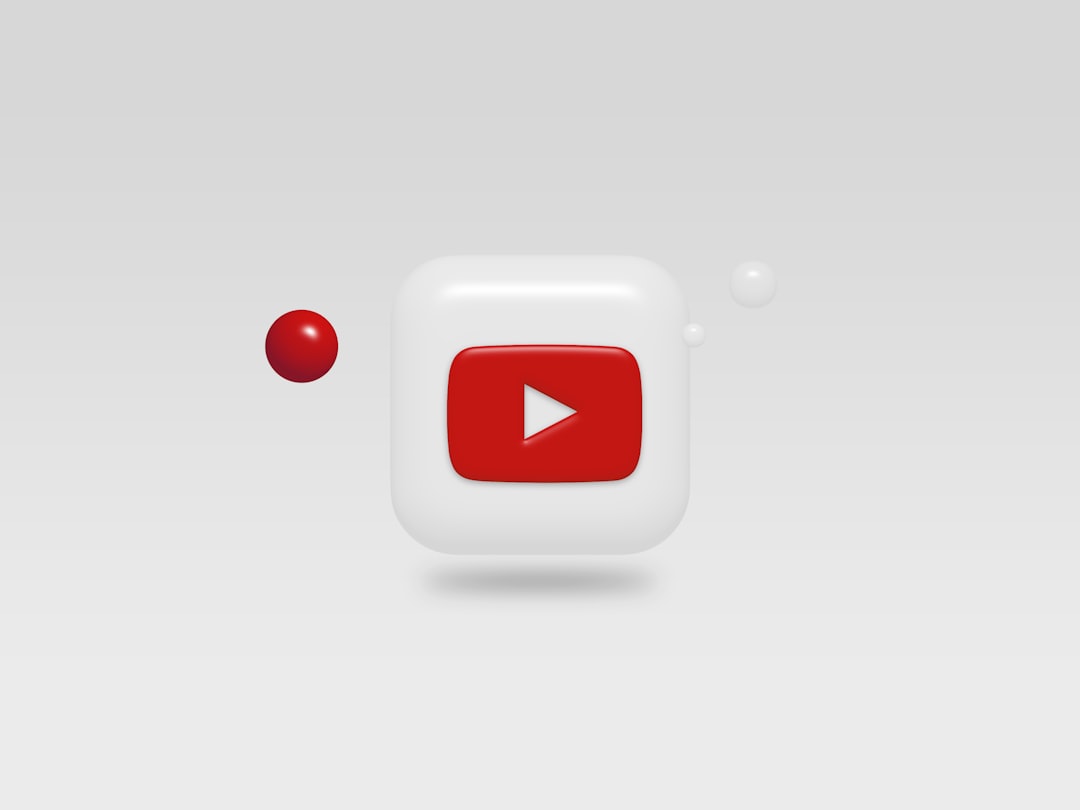
Manual URL Editing
Alternatively, if you prefer to manually add a timestamp to a URL, follow this format:
https://www.youtube.com/watch?v=VIDEO_ID&t=TIME
Replace VIDEO_ID with the actual ID of the video (it’s the string of characters after the v= in the link), and replace TIME with the number of seconds from the start at which you want the video to begin. For example:
https://www.youtube.com/watch?v=dQw4w9WgXcQ&t=125
This link starts the video at 2 minutes and 5 seconds (because 125 seconds = 2min 5sec).
How to Share a YouTube Video with Timestamp (Mobile)
Sharing from a mobile device requires a couple more steps, since there isn’t a “Copy video URL at current time” option in the YouTube mobile app. Here’s what you can do:
- Play the video and pause it at the time you want to link to.
- Note the exact time (e.g., 3:18).
- Tap the Share button.
- Copy the link that is displayed.
- Manually add the timestamp in the form of
&t=3m18sto the end of the URL.
For example:
https://www.youtube.com/watch?v=dQw4w9WgXcQ&t=3m18s
This approach works well for text messages, social media posts, and even documents where you want the viewer to jump directly to a relevant moment in the video.
Embedding a YouTube Video with a Timestamp
If you’re running a blog or website and want to embed a YouTube video starting at a particular time, you can customize the embed code by adding a start parameter.
Here’s how to do it:
- Click on Share below the video.
- Choose Embed.
- Click the Start at checkbox and set your desired time.
- Copy the generated HTML code.
If you want to do it manually, find the part of the embed code that looks like this:
https://www.youtube.com/embed/VIDEO_ID
Then add a ?start=SECONDS parameter at the end, like this:
https://www.youtube.com/embed/dQw4w9WgXcQ?start=205
This will ensure that the embedded video begins at 3 minutes and 25 seconds.

Tips for Sharing Timestamped Videos Effectively
Here are a few best practices to follow when you’re sharing YouTube videos with timestamps:
- Double-check your timestamp. Play the video from your timestamped link to ensure it starts at the correct moment.
- Be clear in your message. Let your recipient know what they’re about to see and why it’s important.
- Use annotations/context. In emails or posts, it can help to explain what happens at that particular timestamp.
- Use seconds for precision. If the moment is mid-minute, use total seconds to avoid ambiguity.
Sharing on Social Media
Most social media platforms support YouTube links with timestamps, and they will direct viewers to the specified moment when clicked. Here are some platform-specific notes:
- Facebook: Paste the full timestamped YouTube URL into a post. Facebook typically generates a preview and will honor the time code.
- Twitter/X: Tweets that include timestamped links will redirect correctly, and it’s a great way to reference content in discussions.
- Reddit: Timestamped links are especially popular on Reddit for pinpointed discussions or meme sharing.
Third-Party Tools and Extensions
Several browser extensions and third-party tools make timestamping even easier. Here are a few popular ones:
- TimeStamp Link Generator: Online tools that allow you to paste a video link and set a custom timestamp.
- YouTube Bookmarker (Chrome Extension): Lets you bookmark specific parts of videos and generate sharable links.
- Youtubetime.com: Lets you input the video ID and start time to generate a custom link.
Though not necessary, these can be helpful for frequent users or those sharing multiple timestamped videos for educational or professional purposes.
Conclusion
Learning how to share a YouTube video with a timestamp is a small but powerful skill that can dramatically improve how you communicate useful, funny, or thought-provoking content. Whether you’re guiding a colleague through a tutorial or showing a friend a hilarious scene from a vlog, timestamped sharing makes sure you land the message right where you want it.
It’s simple, efficient, and makes the experience better for everyone involved. Try it out the next time you find that perfect moment in a video that’s just too good not to share.