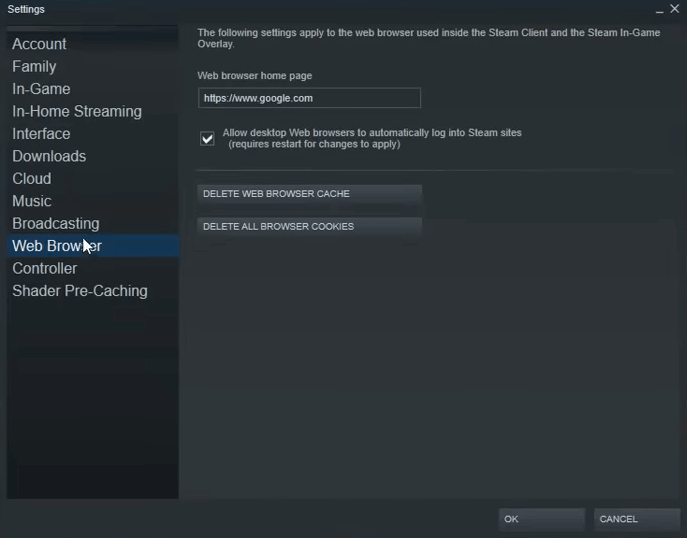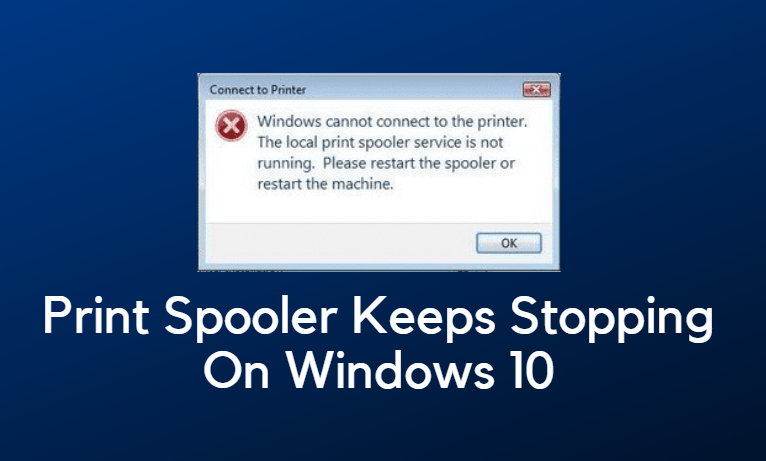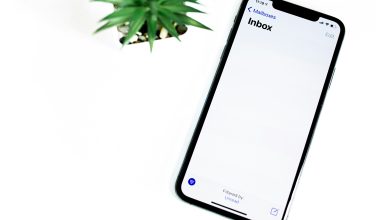Managing a cluttered inbox can be overwhelming, especially when trying to locate specific messages from a particular sender. Gmail, one of the most popular email platforms, offers simple yet powerful tools to help users search and sort emails based on various criteria. One of the most useful of these is the ability to locate and group emails by sender. Although Gmail doesn’t have a conventional sorting feature like some desktop email clients, it provides robust search functionality that effectively allows users to find and prioritize messages by sender.
This article will walk readers through how to search for emails from specific senders, utilize filters, and organize their inbox for improved productivity and clarity.
Using the Gmail Search Bar
The Gmail search bar is the primary tool for locating emails by sender. With the right search query, users can quickly narrow down messages from specific individuals or domains.
Step-by-Step: Searching Emails by Sender
- Open Gmail: Navigate to mail.google.com and log into your account.
- Go to the Search Bar: Locate the search bar at the top of the Gmail interface.
- Enter the sender’s email or name: Type
from:followed by the email address or name. For example:from:john@example.com. - Press Enter: Gmail will display all emails sent from that particular address.
Users searching by domain can enter it like this: from:@example.com to see all messages sent from that domain.

Advanced Search Options
To further refine the search and make it more useful, Gmail provides additional filters through its advanced search feature.
How to Access and Use Advanced Search
- Click the funnel icon on the right side of the search bar to open the advanced search panel.
- In the From field, type the sender’s name or email address.
- Add any other fields as needed, such as keywords, subject lines, or attachment status.
- Click Search to view the refined email list.
This interface improves search accuracy and is particularly helpful for identifying emails sent within specific time frames or containing certain attachments.
Creating Filters to Auto-Sort by Sender
Gmail allows users to set up filters that automatically organize emails from specific senders. This helps keep the inbox tidy and efficient.
To Create a Filter:
- Click the funnel icon in the search bar to open advanced search.
- Enter the sender’s email in the From box.
- Click Create filter at the bottom right of the panel.
- On the next screen, choose desired actions such as:
- Skip the Inbox (Archive it)
- Apply the Label: Choose or create a label for the sender
- Mark as Important
- Never send it to Spam
- Click Create filter to finish.
This method ensures that future emails from that sender follow the rules you’ve predefined, making it easier to organize and locate these messages later.
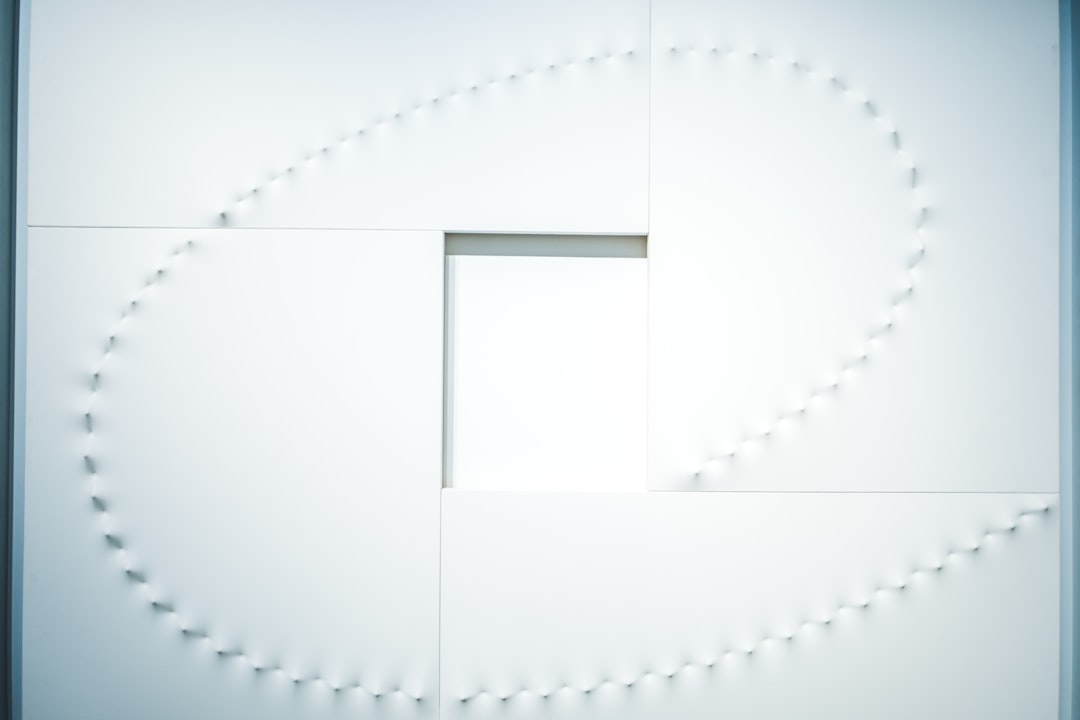
Sorting Gmail Emails by Sender (Workarounds)
Gmail does not offer native sorting options like Outlook or Thunderbird, but users can use strategic searches and filters to mimic sorting behavior.
Use Labels to Group by Sender
Once filters are applied, emails from a particular sender can be automatically labeled. Users can then click on the label in the left-hand navigation to view all messages grouped under that label.
Use Stars and Important Markers
Important messages from key senders can be starred or marked as important, making them easy to access via standard Gmail tabs or the left-hand menu.
While not a strict “sort” in numerical or alphabetical order, these methods offer sufficient organization for most productivity needs.
Gmail Extensions and Add-ons
For users who need more advanced sorting capabilities, several third-party extensions for Gmail can enhance functionality:
- Sortd: Transforms Gmail into a visually organized workspace.
- Gmelius: Offers CRM-like capabilities for sorting and tagging emails.
- Clean Email: Helps users declutter their inbox by auto-grouping messages from the same sender.
These tools often require permissions to access your Gmail data but can add powerful features missing in the standard Gmail interface.
Mobile Devices: How to Search by Sender
Searching by sender on the Gmail mobile app follows a similar process as the desktop version:
- Open the Gmail app.
- Tap the search bar at the top.
- Type
from:followed by the sender’s name or email address. - Review results and tap emails to open them.
While creating filters via mobile is limited, labels and searches still work effectively on smartphones and tablets.
Helpful Tips for Managing Emails by Sender
- Unsubscribe from bulk senders: Regularly clean out newsletters or promotions you’re no longer interested in.
- Color-code labels: Assign specific colors to labels for high-priority people like managers or clients.
- Use “Select All” carefully: When deleting or archiving multiple emails from a sender, double-check that you’re not removing something important.
Conclusion
Though Gmail lacks a classic “Sort by Sender” feature, its sophisticated search functions and filtering options make it easy to organize and locate emails based on sender identity. Through simple queries, advanced search fields, and clever use of labels and filters, users can take full control of their inbox and streamline email management. With practice and consistency, even large inboxes can become well-organized communication hubs.
FAQ
- Can I sort Gmail emails by sender alphabetically?
- No, Gmail does not currently support alphabetical sorting by sender. However, using search queries and labels can help group and view emails from specific senders.
- How do I find all emails from a specific company?
- You can type
from:@companydomain.comin the search bar (e.g.,from:@microsoft.com) to display all messages from that domain. - Is it possible to filter emails from multiple senders at once?
- Yes, you can use an OR operator in the search bar:
from:john@example.com OR from:jane@example.com. - Can I use filters to automatically delete emails from a sender?
- Yes. When creating a filter, choose the “Delete it” option to automatically move emails from that sender to Trash.
- Will setting filters apply to existing emails?
- Only if you check the “Also apply filter to matching conversations” box when creating the filter. Otherwise, it only affects new email.