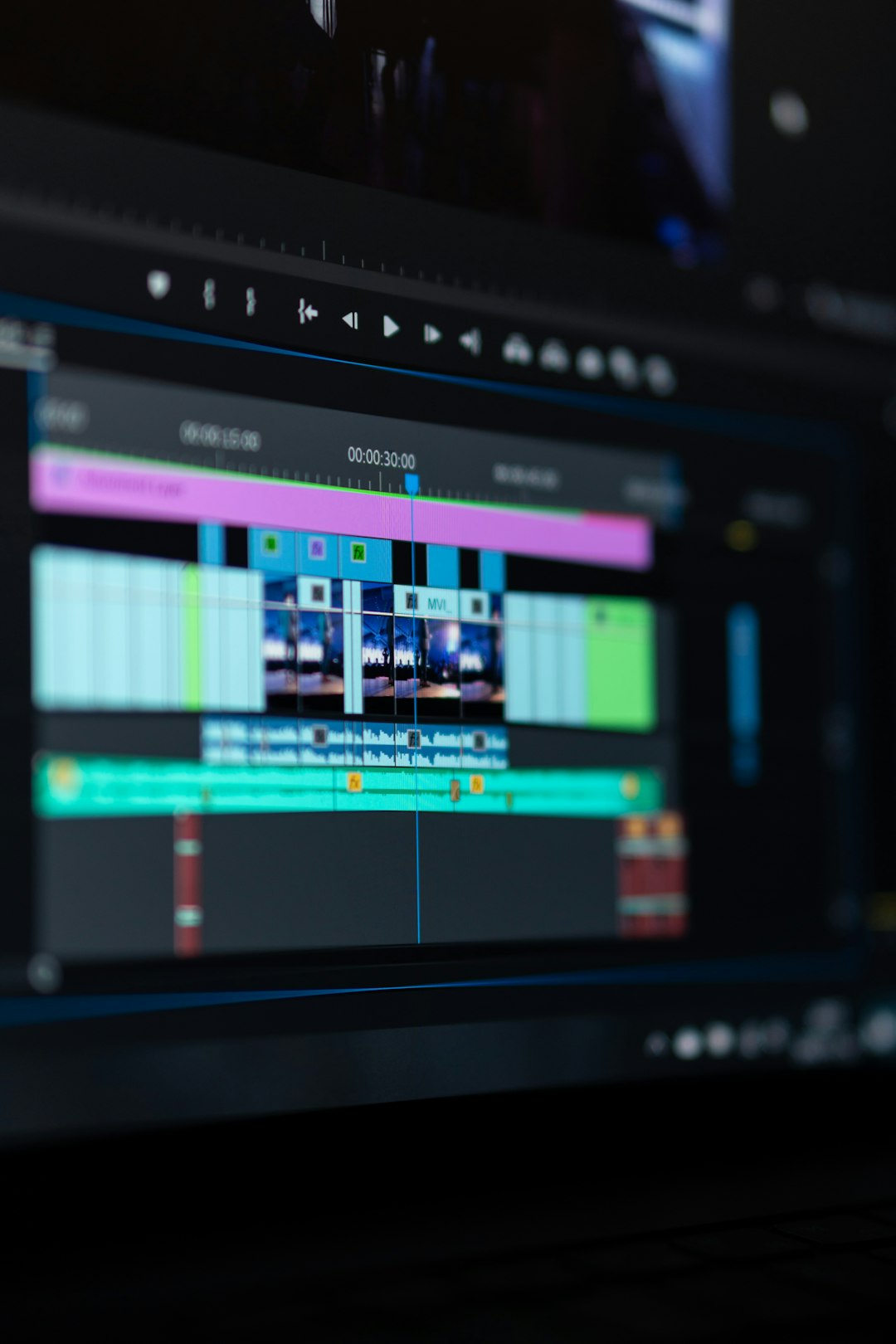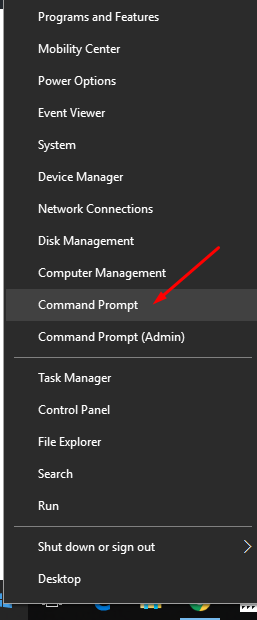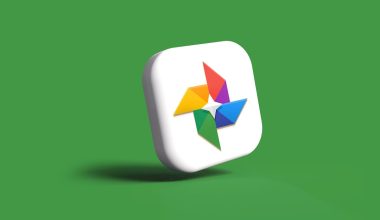Pandora has become one of the most respected names in online music streaming, offering users a personalized listening experience powered by the Music Genome Project. One of its standout features is the ability to create and customize playlists tailored to your personal taste in music. Whether you’re looking to organize your favorite tracks, build a mood-based collection, or prepare for an event, knowing how to create a playlist on Pandora allows you to take your musical experience into your own hands.
Understanding Pandora’s Structure
Before diving into playlist creation, it’s essential to understand how Pandora works. Unlike other streaming platforms, Pandora offers two main types of listening experiences:
- Radio Stations: Based on a song, artist, or genre, Pandora generates a station that plays similar tracks using its advanced algorithm.
- Playlists: Manually created or auto-generated lists of selected tracks, which play in the order the user designates.
To create a playlist, you will need a Pandora Premium or Premium Family subscription. While Pandora Free and Pandora Plus users can enjoy radio stations, playlist creation is locked behind the Premium paywall.
Step-by-Step Guide to Creating a Playlist
Step 1: Sign Into Your Pandora Premium Account
First, go to the Pandora website or launch the Pandora mobile app. Make sure you are logged in with a Pandora Premium subscription, as this feature is not available on the free plan.
Step 2: Access the ‘My Collection’ Page
Once logged in, locate and navigate to the My Collection section. This is your personalized library where all your liked songs, albums, artists, and playlists are stored.
Step 3: Creating a New Playlist
In the mobile app, tap the “+” button (or “New Playlist” on desktop) to begin creating a playlist. You’ll be prompted to enter the following:
- Name: Give your playlist a unique and relevant title
- Description (Optional): Add notes about the mood, event, or genre for organizational purposes
Click or tap Create to save the new playlist.
Step 4: Add Songs to the Playlist
With the playlist created, it’s time to populate it with music. You can add songs in several ways:
- Search for Songs or Artists: Use the search bar to find specific tracks or artists. When you find the right song, tap the three-dot menu and choose “Add to Playlist”.
- From the Now Playing Screen: While listening to a song, tap the options button and select “Add to Playlist”.
- Add from Station History: You can go into a station’s history and manually add previously played songs into your custom playlist.
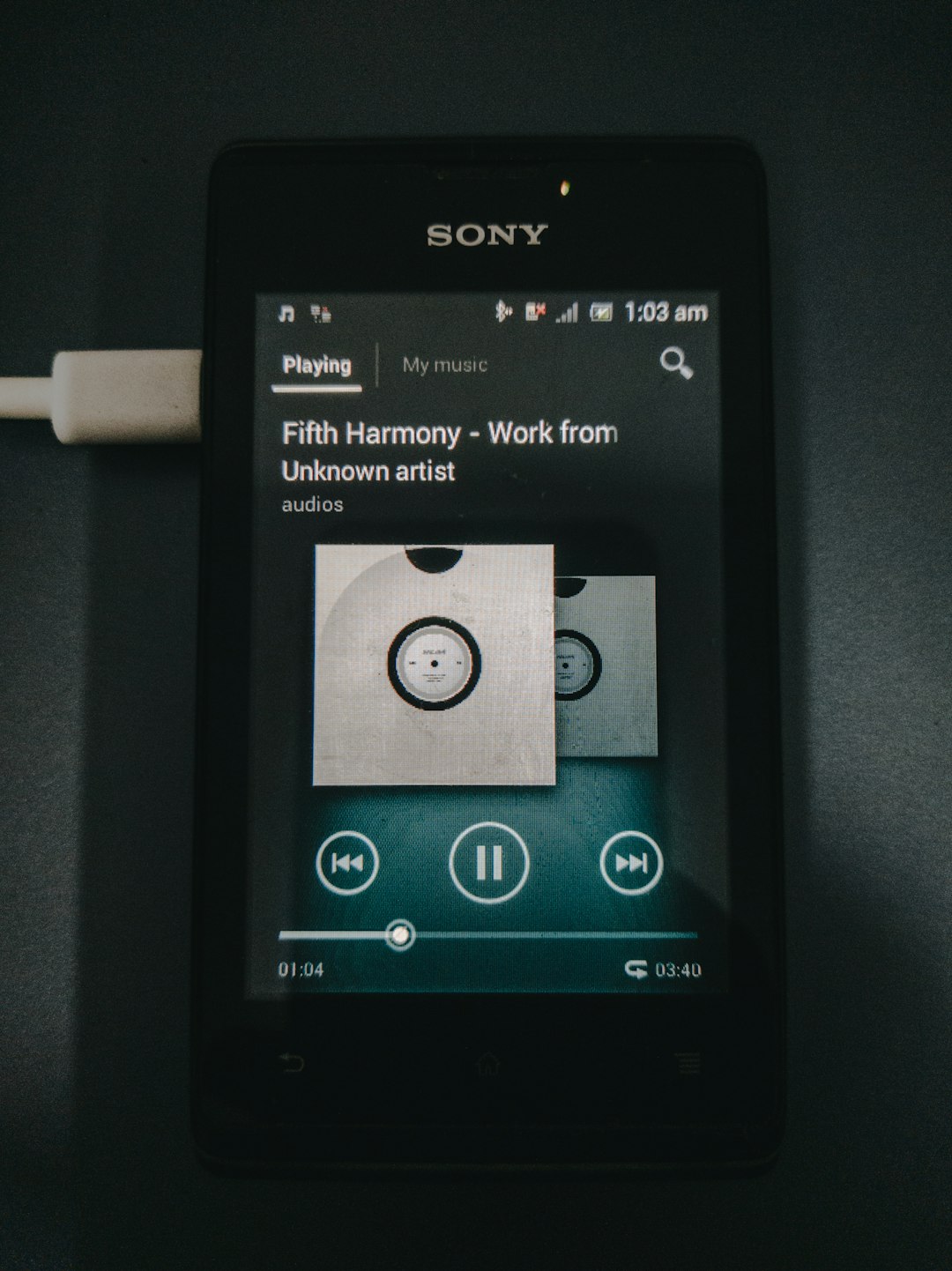
Step 5: Edit Your Playlist
After adding your songs, you can further customize your playlist through editing tools. Navigate to your playlist from My Collection and choose Edit. From here, you can:
- Rearrange Songs: Use drag and drop on desktop or the reorder icon on mobile
- Remove Tracks: Tap the ‘X’ or select “Remove from Playlist”
- Change Playlist Details: Modify the name or description easily
Using Auto-Generated Playlists
Pandora Premium also offers auto-generated playlists called “Soundtrack” playlists. These are continually updated based on your listening habits and moods. Examples include:
- My Thumbs Up
- Chill Vibes
- Workout Mix
While you can’t directly customize these playlists, you can duplicate them into a personal playlist and edit from there.
Tips for Creating a Great Pandora Playlist
Creating a playlist isn’t just about dumping songs together—it’s about curating an experience. Here are professional tips for building a memorable playlist:
- Have a Theme: A clear theme helps maintain consistency, whether it’s for moods, activities, or events.
- Mind the Flow: Consider the transitions between songs. Pair upbeat songs with smoother transitions to mellow tracks or vice versa.
- Limit Repetition: Avoid adding songs from the same artist too frequently to keep the playlist diverse and engaging.
- Preview Your Playlist: Listen to the full playlist at least once to ensure it flows as intended.

Sharing Your Playlist
One of the outstanding features in Pandora Premium is playlist sharing. You can share your custom playlists with friends or the public using the share button within the app or web player. Playlists can be shared via:
- Social Media: Facebook, Twitter, and other platforms
- Direct Link: Copy and send the link via text or email
- Messaging Apps: Integrate with apps like WhatsApp or Messenger
Note that those you share your playlist with must have a Premium account to listen exactly as you intended. Otherwise, Pandora may revert it to a radio station format.
Troubleshooting and Common Questions
Why can’t I create a playlist?
If you’re unable to create a playlist, you are likely not using a Premium account. Make sure your subscription allows access to playlist features.
Can I create playlists on all devices?
Yes. Pandora lets you create and edit playlists on both mobile and desktop devices. However, user interface elements may differ slightly between platforms.
Will Pandora suggest songs based on my playlist?
Pandora offers an optional feature to automatically add similar songs to your playlist. This is helpful if you’re trying to grow your station-inspired playlists into fully fledged mix tapes.
Do playlists work offline?
Yes, playlists can be downloaded for offline listening if you’re using the mobile app and have an active Pandora Premium subscription.
Conclusion
Creating a playlist on Pandora is not only possible but also a rewarding way to elevate your music experience. With a Pandora Premium account, you gain the flexibility to design your very own sound environment—whether it’s an energetic workout list, a relaxing evening mix, or a nostalgic throwback session. By understanding the platform’s tools and applying strategic playlisting techniques, you can unlock the full power of musical curation.
From personalized stations to hand-picked selections, Pandora gives you the resources to make your listening habits reflect your true musical identity. Take the time to experiment, listen, reorganize, and share. The perfect playlist is only a few clicks away.