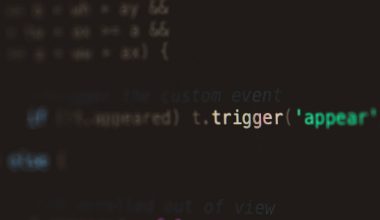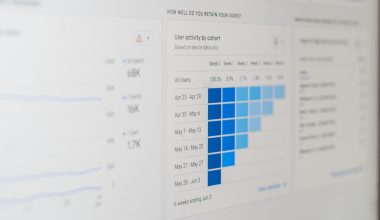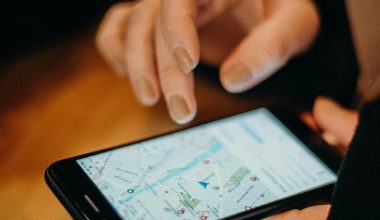If you’ve ever encountered the dreaded “This video is unavailable (Error Code: 4)” message on YouTube, you’re not alone. This frustrating error can occur for a variety of reasons, and it can get in the way of enjoying your favorite videos. Whether you’re watching on your browser, mobile app, or smart TV, this issue can strike unexpectedly — but the good news is, it’s often fixable.
In this article, we’ll explore what causes Error Code: 4 on YouTube and walk you through some practical solutions to get your videos playing smoothly again.
What Causes Error Code: 4 on YouTube?
Error Code: 4 usually indicates a network or device-related issue that prevents the video from loading. Some of the most common causes include:
- Weak or unstable internet connection
- Outdated browser or app version
- Corrupted cache or cookies
- Incompatible browser extensions
- Settings within your ISP blocking certain content
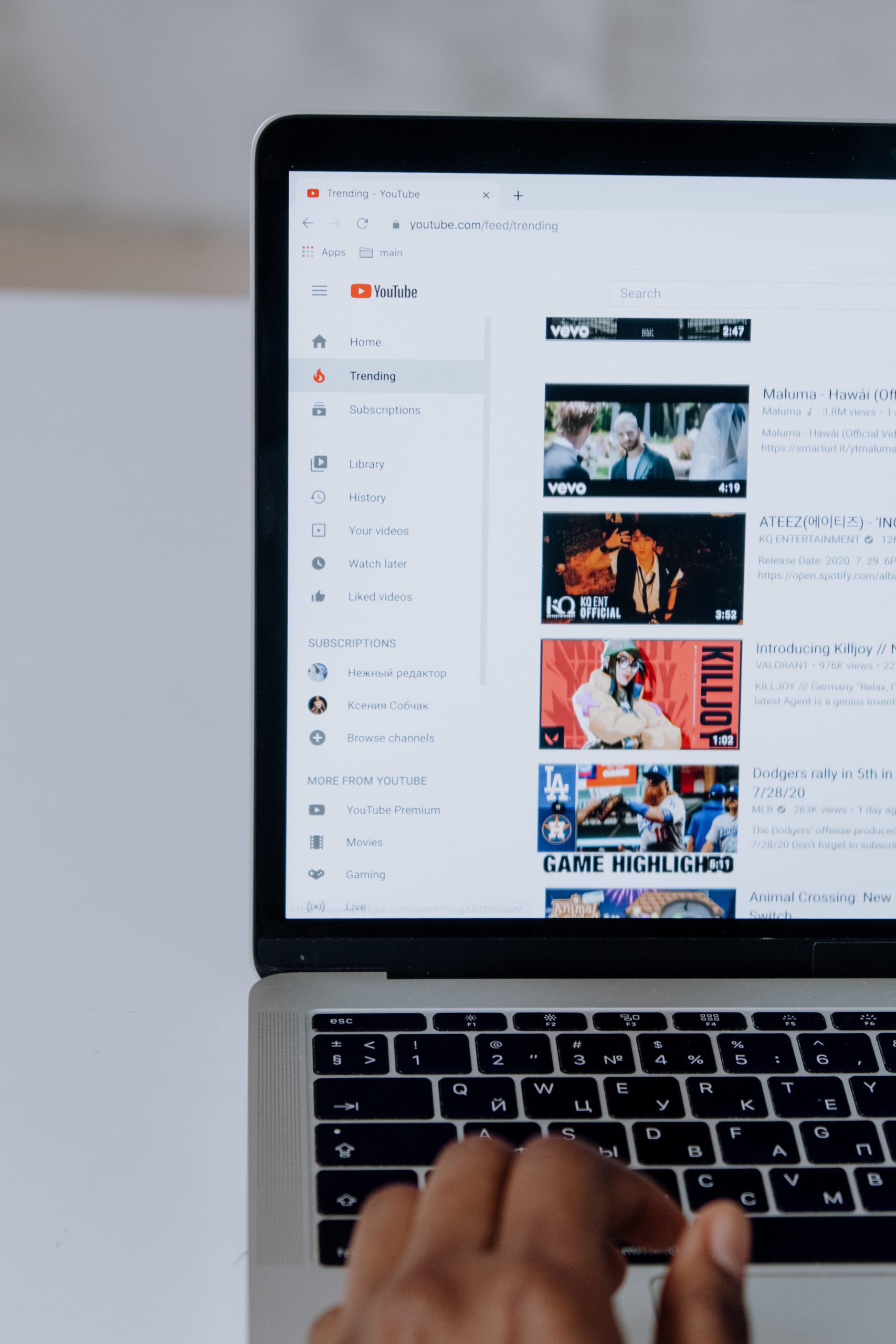
How to Fix YouTube Error Code: 4
Here are several methods to resolve the YouTube Error Code: 4. Try them one by one to find which one works for you.
1. Check Your Internet Connection
This might sound obvious, but many times the issue lies with your internet. Make sure you’re connected to a stable Wi-Fi or cellular network. To troubleshoot:
- Restart your router
- Switch from Wi-Fi to mobile data or vice versa
- Try accessing a different website to see if it loads properly
2. Clear Browser Cache and Cookies
Over time, your browser or app collects temporary data that can interfere with website performance. Clearing this can often resolve video playback issues.
For Chrome:
- Click on the three dots in the upper right corner
- Go to Settings > Privacy and Security
- Select Clear browsing data
- Choose Cached images and files and Cookies and other site data, then hit Clear Data
This process is similar for other browsers like Firefox, Edge, or Safari.
3. Disable Browser Extensions
Extensions such as ad blockers or privacy protection tools can occasionally prevent YouTube videos from loading. Temporarily disable extensions to see if one of them is responsible.
- Disable all extensions
- Refresh the YouTube page
- If the video works, enable extensions one by one to identify the culprit
4. Try a Different Browser or Device
Sometimes the issue is specific to the browser or device you’re using. Simply switching to another browser (e.g., from Chrome to Firefox) or using a different device can get things working again.
This step is especially helpful for ruling out client-side issues. If it works on another platform, the problem likely lies with your original device settings or software.
5. Update the YouTube App or Browser
If you’re using the mobile app or accessing YouTube via an outdated browser, make sure you’re running the latest version. Updates often fix bugs and improve compatibility with new video formats.
- On mobile: Go to your app store and check for updates
- On desktop: Update your browser to the latest version
6. Restart Your Device
It may sound too simple, but restarting your device can solve a number of temporary glitches. It’s worth taking a minute to reboot and see if the issue clears itself.
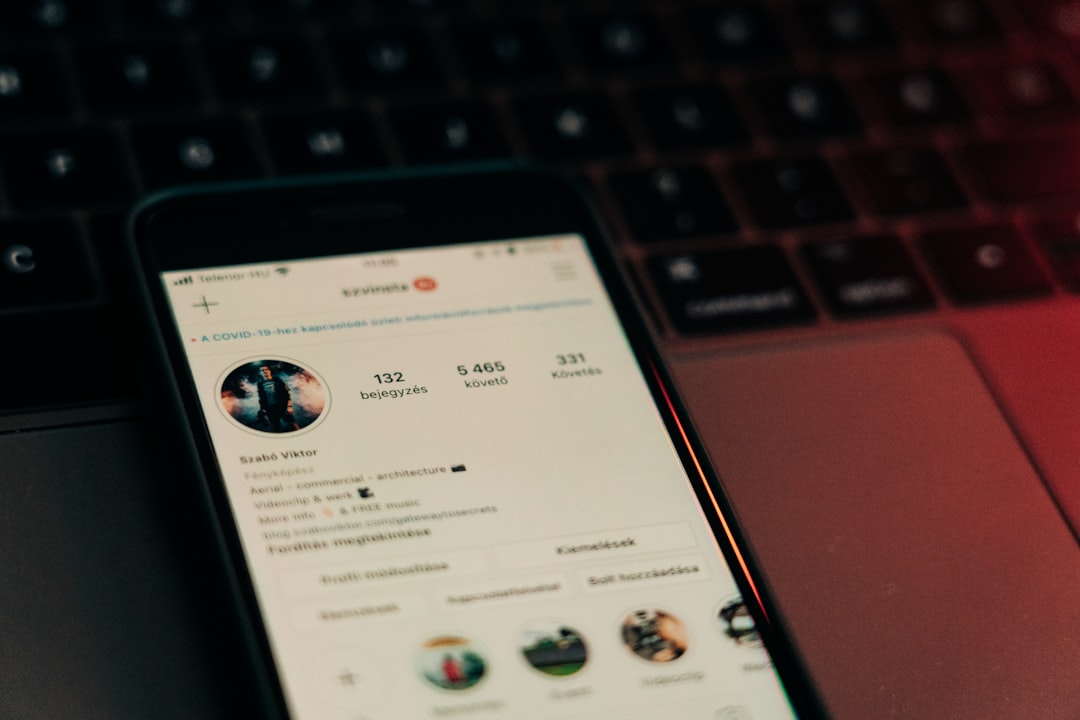
7. Check for Regional Restrictions or Content Blocks
Sometimes YouTube videos are restricted in certain countries or blocked by your home’s ISP. To bypass these restrictions:
- Try using a VPN to change your virtual location
- Check if the video is available in your region
- Contact your ISP if many videos are blocked unexpectedly
When All Else Fails
If you’ve tried all the steps above and you’re still seeing Error Code: 4, it could be a server-side issue with YouTube itself. In such cases, the problem often resolves on its own after a while. You can also check a service status website like Downdetector to see if others are experiencing similar issues.
Conclusion
While encountering YouTube’s Error Code: 4 can be a nuisance, it’s rarely something that can’t be fixed. By following these troubleshooting steps, you should be able to restore normal video playback and get back to watching content seamlessly. Remember, keeping your software up to date and maintaining a clean digital environment can prevent many such issues in the future.
Happy streaming!