So, you powered on your HP laptop, and it’s just sitting there. That dreaded spinning circle or blank screen is all you see. Ugh! Don’t worry. It’s a pretty common issue with Windows 10 and 11, and the good news? You can probably fix it yourself!
Let’s break down a few simple tricks to get your laptop back in action. No tech wizardry needed. Just follow along, step by step.
1. Do a Simple Restart
First things first. Give your computer a little nap and wake-up.
- Hold down the power button until your laptop shuts off. About 10 seconds should do it.
- Wait a few seconds. Then, power it back on.
If it loads up, great! If not, no sweat. Let’s try more fixes.
2. Unplug Everything
Your laptop might be stuck trying to talk to a printer, USB, or even your mouse.
- Totally shut down your laptop.
- Remove all connected devices – USB drives, SD cards, charging cables, and even external keyboards.
- Now power it on again. Sometimes, less is more!
3. Try Booting into Safe Mode
Safe Mode is like Windows with a chill vibe. It only loads the essentials.
- Turn off the laptop.
- Turn it on and immediately press F8 or Shift + F8. (If that doesn’t work, try pressing Esc or F11 during startup.)
- Select Advanced Options > Startup Settings > Restart.
- Press the number for Safe Mode with Networking.
If your laptop starts in Safe Mode, great news — you can now uninstall any recent updates or drivers that may be causing problems.
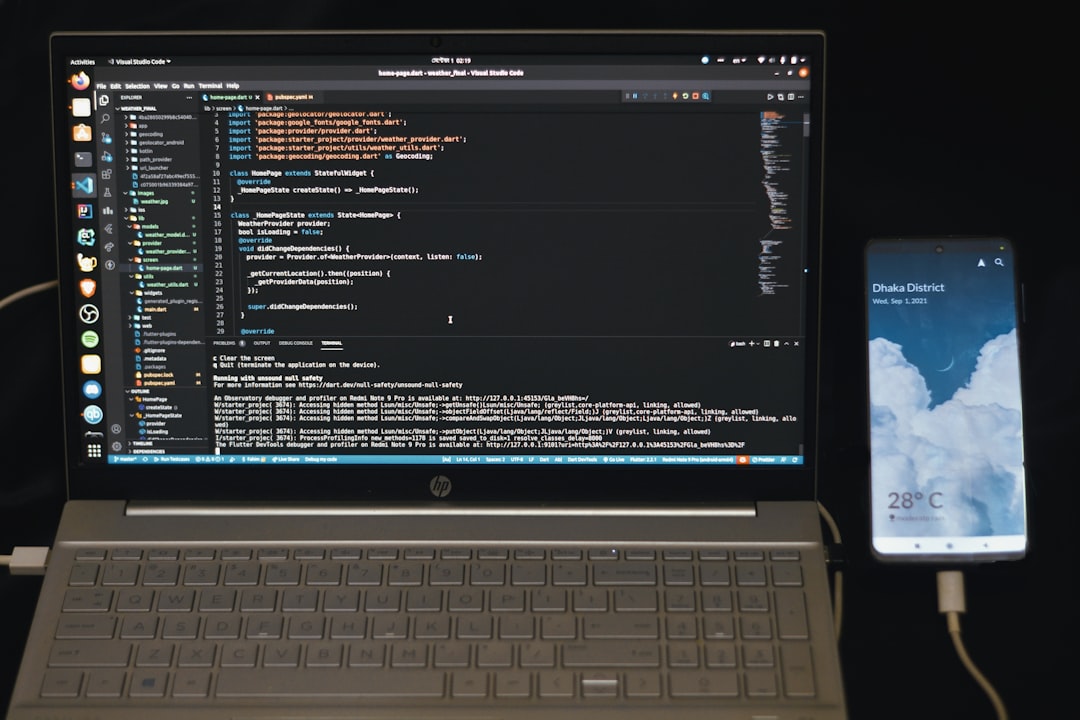
4. Use HP Automatic Repair
HP laptops come with a built-in wizard to fix themselves. Pretty cool, right?
- Power off your laptop.
- Now hold down the Esc key and tap the Power button.
- When the menu appears, press F2 to jump into diagnostics.
- Click on Component Tests or System Tests to run a repair.
Let it do its thing. It could take time, but it’s worth the wait!
5. Use Windows Startup Repair
This one’s a built-in fixer-upper for stuck boot problems.
- Turn off your computer.
- Turn it on and immediately press F11 until you see the Recovery screen.
- Click Troubleshoot > Advanced Options > Startup Repair.
Windows will try to find the issue and fix it for you — like a digital detective!
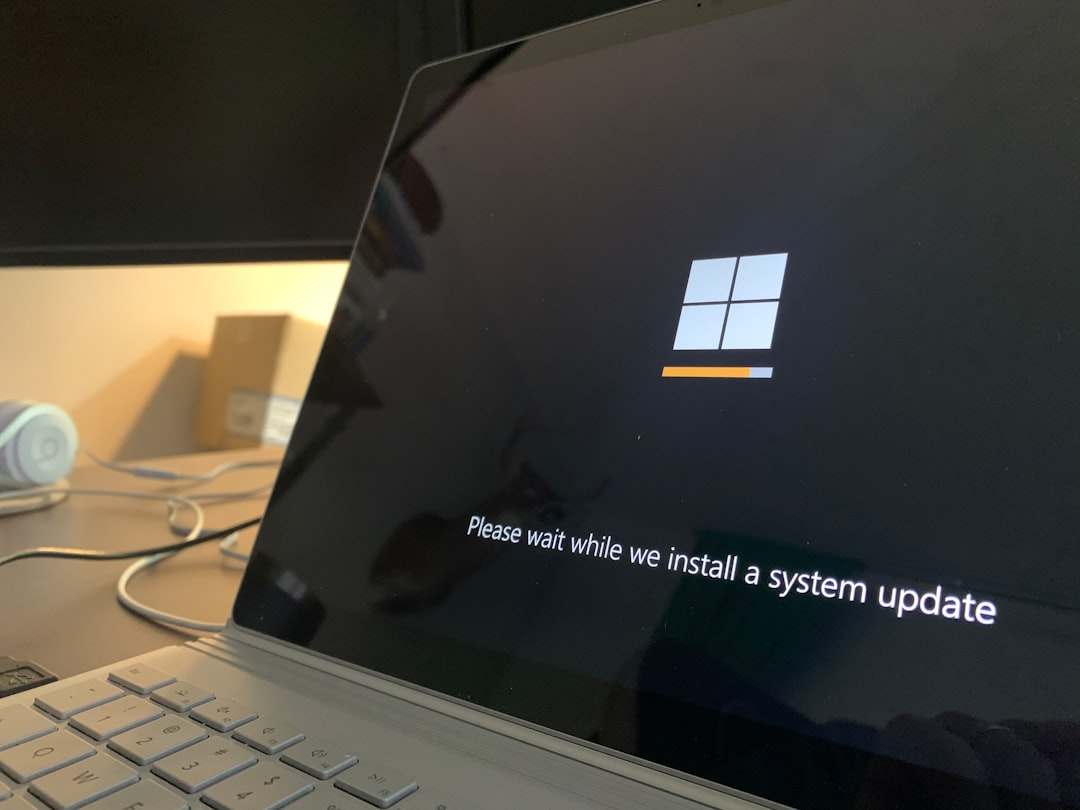
6. Perform a System Restore
Think of this like pressing rewind on your PC. It brings your laptop back to a time when everything was fine.
- Reboot into the Advanced Startup (Using F11 as above).
- Go to Troubleshoot > Advanced Options > System Restore.
- Choose a date before your laptop started acting up.
Warning: This won’t delete your files, but programs or drivers installed after that date might be removed.
7. Reset Your PC (Last Resort)
If nothing else worked, time for the big guns.
- Boot into Advanced Options (F11 or Esc).
- Select Reset This PC.
- Choose Keep my files — unless you want to go full factory reset.
This will reinstall Windows and hopefully wipe out whatever was making your laptop freeze up.
Extra Tips
- Keep Windows updated. Updates fix the bugs that cause problems.
- Don’t skip driver updates. Old drivers and Windows 11 don’t always mix well.
- Avoid force shutdowns unless necessary — they can sometimes cause data corruption.
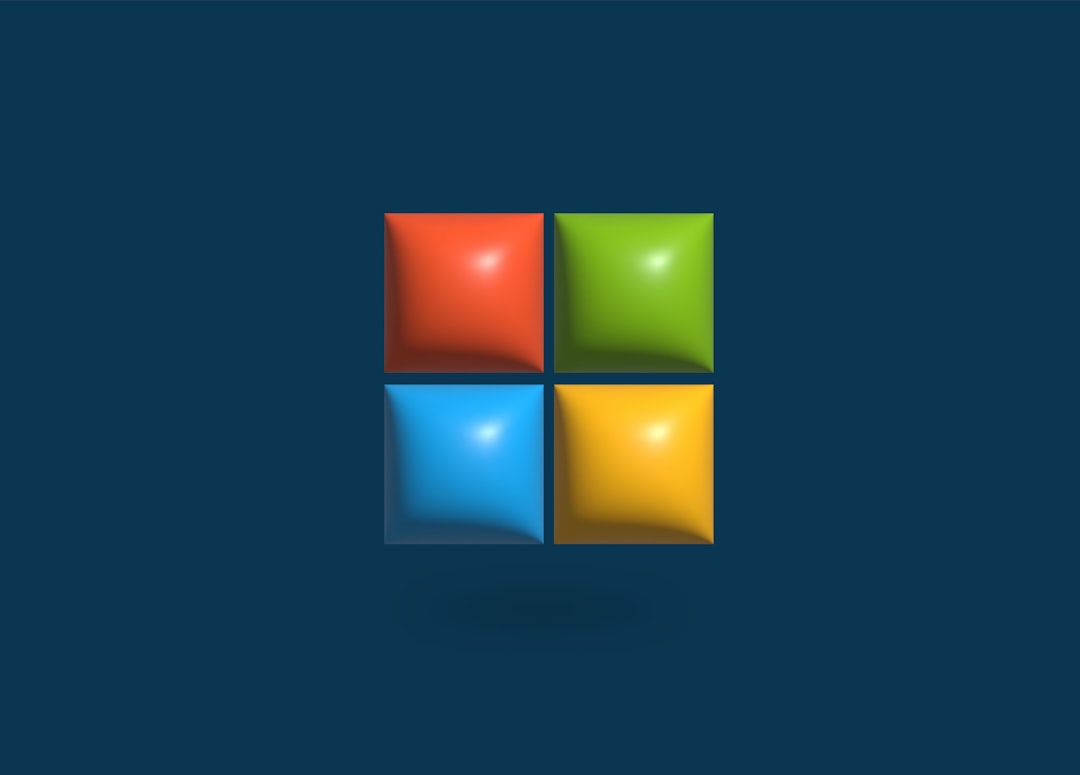
Conclusion
Having your HP laptop stuck on the loading screen is super frustrating — but not the end of the world. With a little patience (and some button mashing), you can usually fix it yourself. Start with the simple stuff and work your way up.
And hey, if nothing works? HP’s customer support is always there as your backup squad. You’ve got this!





