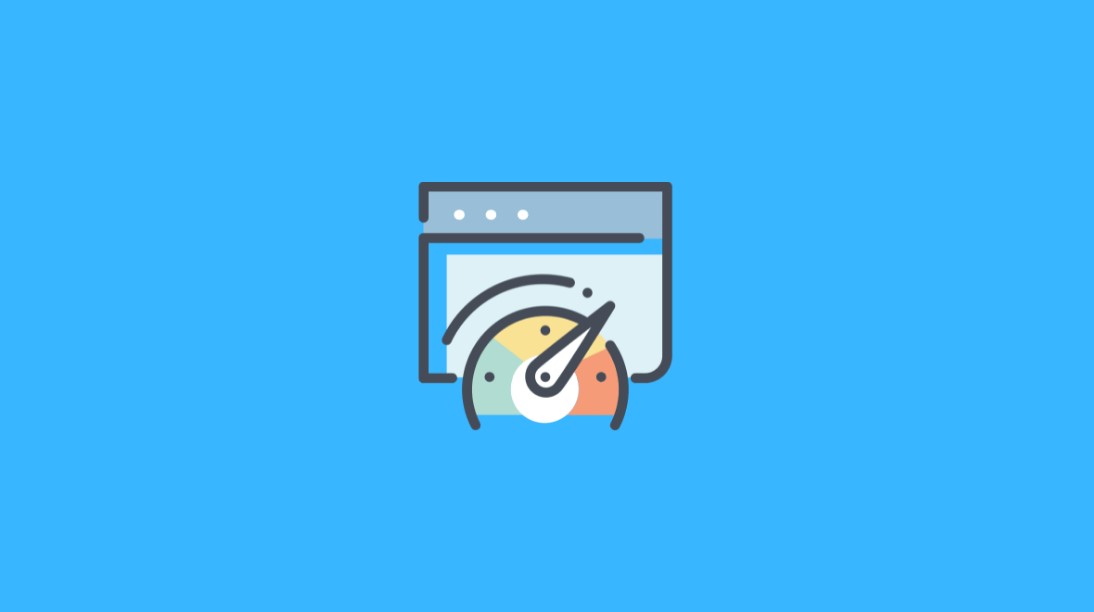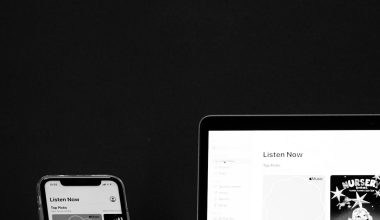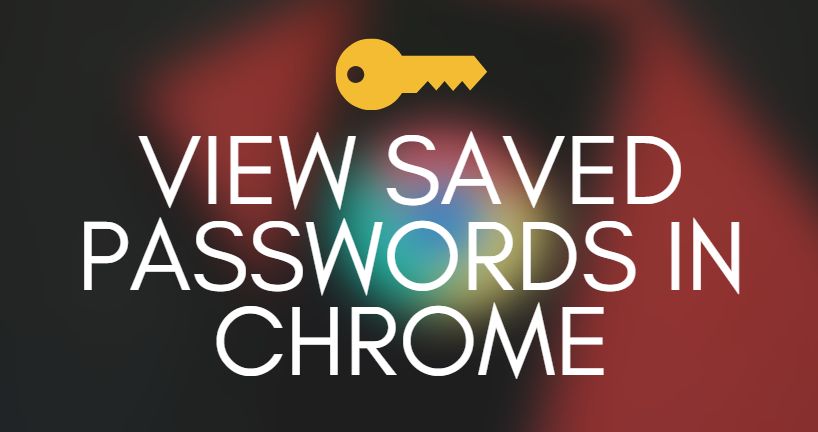Doom The Dark Ages is the latest entry in the long-standing Doom franchise, offering fans a thrilling combat experience infused with medieval aesthetics and a gripping story. However, as with many new releases, some PC users have reported encountering the dreaded Error Code 0x80073CF3, which disrupts installation or updates. This installation issue, often associated with Microsoft Store and Xbox apps on Windows, can prevent players from even launching the game. Fortunately, there are several proven solutions to this common error.
In this guide, users will find a comprehensive set of steps to fix the 0x80073CF3 error in Doom The Dark Ages on PC. The procedures range from simple cache clearing to more technical adjustments and are best followed in sequence for optimal results.
What Causes Error 0x80073CF3?
Before diving into the solutions, it’s helpful to understand what this error means. Error 0x80073CF3 typically occurs when the Microsoft Store or Xbox app fails to install, update, or recognize a game package. This can be caused by:
- Corrupt or incomplete Windows Store cache
- Conflicting third-party software
- Issues with network connectivity or DNS
- Outdated system components
- Incorrect regional settings
Knowing the root cause can help determine which solution is most appropriate for a specific situation.
Step-by-Step Solutions to Fix Error 0x80073CF3
1. Restart the PC and Try Again
This may seem basic, but restarting the computer often resets temporary conflicts in system processes that may be blocking game installation.
2. Clear the Microsoft Store Cache
Oftentimes, the Microsoft Store cache can become corrupted. Clearing it is a simple but effective fix.
- Press Windows + R to open the Run dialog box.
- Type
wsreset.exeand press Enter. - A blank Command Prompt window will open and close automatically. The Microsoft Store will launch afterward.
After the store resets, try installing Doom The Dark Ages again.
3. Reset or Repair the Xbox App
As the Xbox app is integral for launching several Microsoft Store games, repairing or resetting it might be necessary.
- Go to Settings > Apps > Installed apps.
- Find the Xbox app, click on the three dots, and select Advanced options.
- Choose Repair. If the error persists, repeat and select Reset.
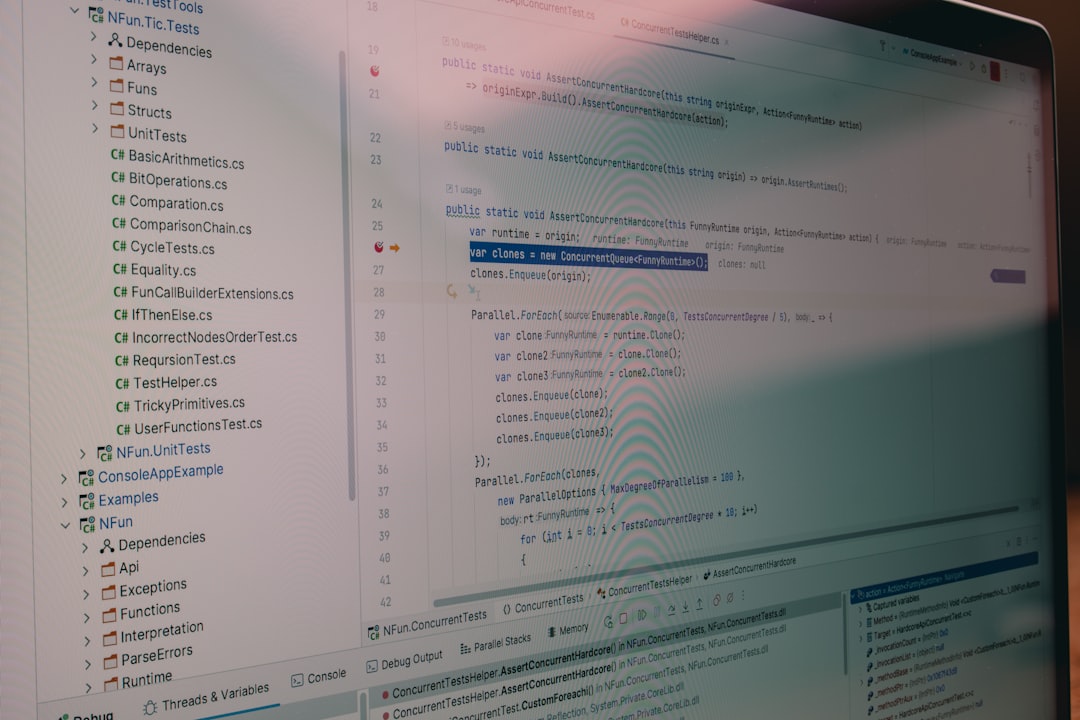
4. Ensure Windows Is Up to Date
Running older versions of Windows can prevent compatibility with new game packages.
- Open Settings and go to Windows Update.
- Click Check for Updates and install everything available.
After updating, restart your PC and attempt installation again.
5. Use PowerShell to Reinstall the Microsoft Store
If resetting does not resolve the issue, users can try reinstalling the Microsoft Store using PowerShell.
- Right-click the Start menu and select Windows PowerShell (Admin).
- Paste the following command:
Get-AppxPackage -allusers *WindowsStore* | Foreach {Add-AppxPackage -DisableDevelopmentMode -Register "$($_.InstallLocation)\AppXManifest.xml"} - Press Enter and wait for the process to complete.
6. Disable VPN or Proxy Connections
Sometimes, VPN or proxy settings interfere with the store’s ability to download content.
- Go to Settings > Network & Internet.
- Click on Proxy and ensure all settings are disabled.
- If using a VPN program, temporarily uninstall or disable it.
Retry downloading Doom The Dark Ages afterward.
7. Change Regional Settings
Some users have fixed the 0x80073CF3 error simply by changing the region in their system settings.
- Go to Settings > Time & Language > Region.
- Under Country or region, select the United States (or another supported country).
- Reboot the system to apply changes.
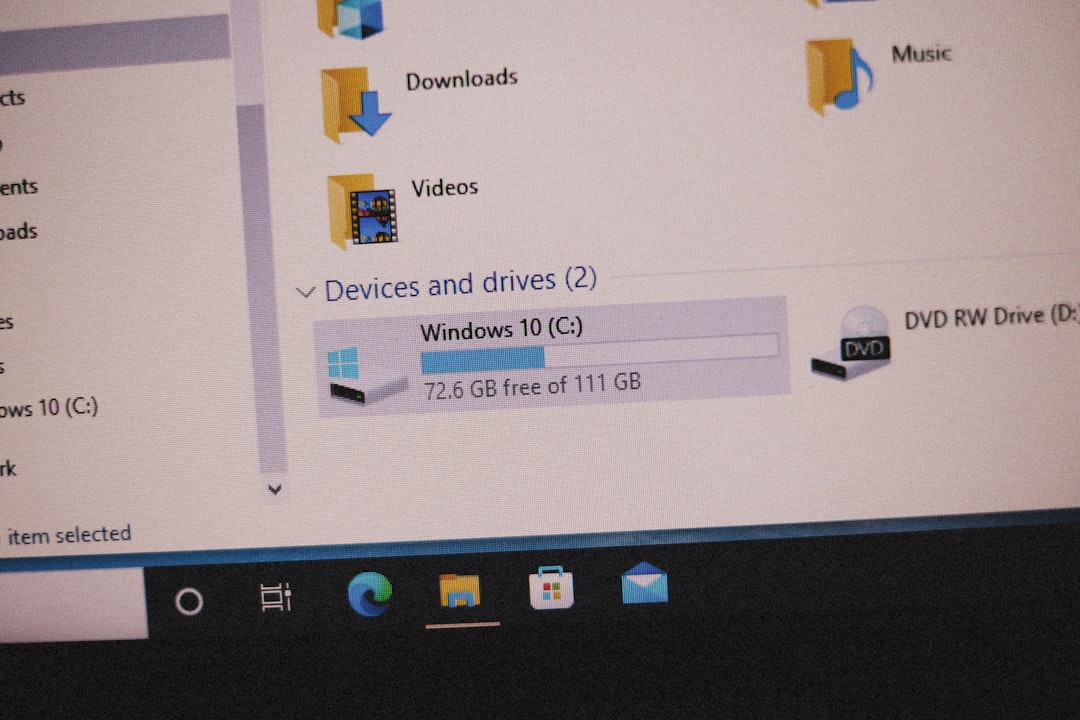
8. Reinstall the Game
If you’ve tried all the above methods, uninstalling and reinstalling Doom The Dark Ages might help clear corrupted files.
- Open the Xbox app or Microsoft Store.
- Locate the game in your library.
- Click Uninstall, then restart the PC and reinstall the game.
9. Use the Windows Store Troubleshooter
This built-in tool can automatically detect and fix common store-related issues.
- Go to Settings > Troubleshoot > Other troubleshooters.
- Find Windows Store Apps and click Run.
- Follow on-screen instructions.
Preventing Error 0x80073CF3 in the Future
To prevent encountering this error in the future, players should:
- Regularly update Windows and the Microsoft Store.
- Keep antivirus and firewall software in check to avoid blocking game files.
- Avoid using third-party utilities that modify network or store behavior.
- Maintain sufficient disk space for game installations and updates.
Conclusion
While the 0x80073CF3 error can be frustrating, it is typically easy to resolve through careful troubleshooting. By following the above steps, users are likely to restore full functionality and enjoy Doom The Dark Ages without further interruptions. Ensuring the system is updated and free of conflicts will not only help with this title but also improve the stability of future game installations.
Frequently Asked Questions (FAQ)
- Q: Can I fix error 0x80073CF3 without reinstalling Windows?
A: Yes. Most cases are resolved by resetting the Store, repairing the Xbox app, or clearing cache files. - Q: Does this error affect Steam or just the Microsoft Store version?
A: Error 0x80073CF3 is specific to the Microsoft Store and Xbox app ecosystem. Steam users won’t encounter this issue. - Q: Is there a tool to automatically fix this error?
A: Yes. The built-in Windows Store Apps Troubleshooter can help. Access it through Windows Settings under Troubleshooters. - Q: I use a VPN. Will that interfere with game updates?
A: It might. Many users report that VPNs can block or delay certain downloads from the Microsoft Store. - Q: How long does wsreset.exe take to run?
A: It usually takes less than a minute and may not show a progress bar, but it restarts the store once complete.