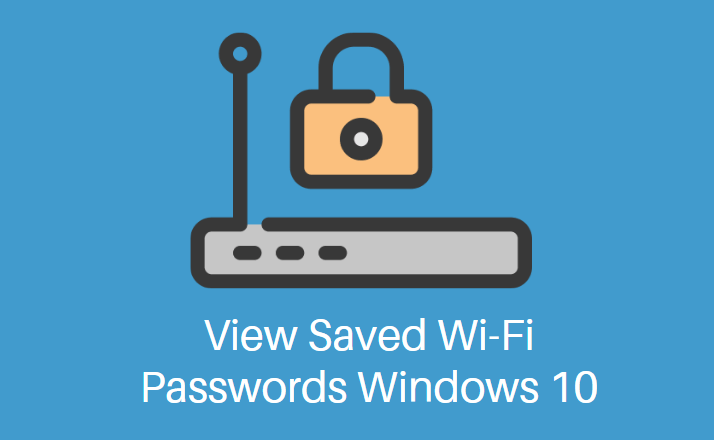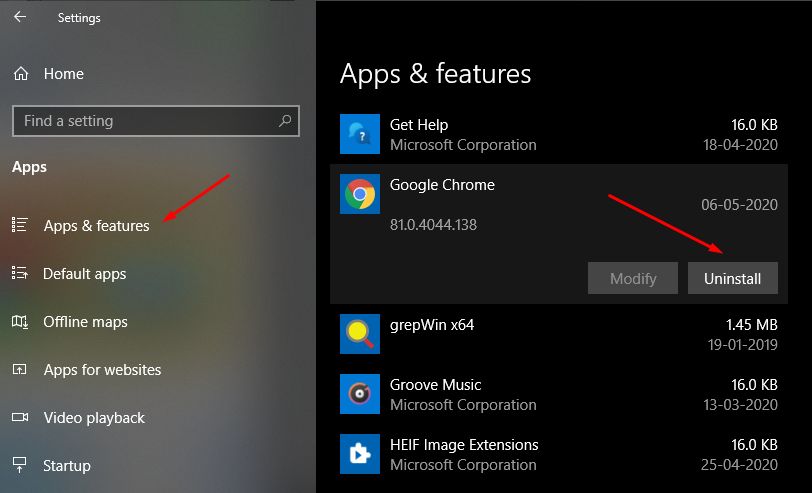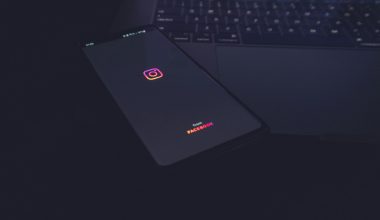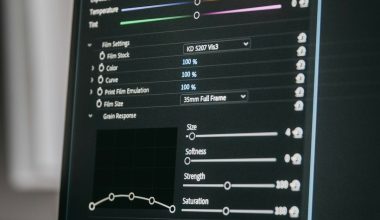If you’ve recently ventured into the physics-based sandbox of BONELAB and you’re ready to expand your gameplay, installing mods through mod.io is one of the best ways to do it. Whether you’re looking to add custom avatars, weapons, maps, or new game modes, mod.io makes it easier than ever to customize your experience. This comprehensive guide will walk you through the entire process of installing BONELAB mods using mod.io, from setting up your account to troubleshooting issues.
What is mod.io?
Mod.io is a cross-platform mod distribution service that allows developers and players to create, upload, download, and manage mods for their games. Instead of manually searching for and installing files, mod.io offers a more integrated and user-friendly experience. It’s the official mod platform supported by Stress Level Zero, the developers of BONELAB.
Why Use mod.io for BONELAB?
While it’s possible to install mods manually by placing files in your game directory, mod.io provides several key advantages:
- Ease of Use: Browse and install mods directly from within the game or from a web browser.
- Cross-Platform Support: Supports PC and Oculus Quest users alike.
- Officially Integrated: BONELAB has built-in mod.io support, making it the recommended way to install mods safely.
Setting Up mod.io for BONELAB
Let’s get started with the setup process. You’ll need to create a mod.io account and link it with your copy of BONELAB.
- Create a mod.io account: Visit mod.io and sign up. You can also use third-party login options for faster setup.
- Find BONELAB on mod.io: Once your account is active, search for “BONELAB” or go directly to its dedicated page.
- Link your account in-game: Launch BONELAB and head to the mod settings. You’ll see an option to link to mod.io. This will generate a code.
- Activate the code: On the mod.io site, click your profile icon, then choose “Link Code” and enter the code displayed in BONELAB.
Once you’ve linked your account, you’re ready to start installing mods directly from BONELAB or via the web interface.
Installing Mods Via Web Browser
You might find it easier to browse mods on a larger screen. Here’s how to install mods from your browser:
- Go to the BONELAB mod.io page.
- Browse or use filters to find mods that interest you—avatars, maps, weapons, etc.
- Click on a mod to view its page, then click on the Subscribe button. This will queue the mod for download in the game’s mod manager.
After subscribing, simply launch BONELAB and the mods you selected will be installed automatically after a short loading period.
Installing Mods In-Game
BONELAB includes a mod manager accessible from the main menu. Here’s how to use it:
- Start BONELAB and navigate to the Mods section.
- Use the in-game browser to explore featured or recommended mods.
- Select the mod you want and press the Subscribe button.
- The game will begin downloading and installing the mod. You’ll see a progress bar or notification when it’s ready.
Using the in-game manager ensures full compatibility with your current game version, and it allows for quick enable/disable actions.
Using Mods in Gameplay
Once you’ve installed a mod, how you access it depends on the type of mod:
- Avatars: Visit the Avatar Selector or the HUB area to switch to your new modded avatar.
- Maps: Use the terminal or choose “Level Select” to launch an installed custom map.
- Weapons/Items: These can often be found in spawning terminals or weapon containers within sandbox levels.
Managing and Deleting Mods
Mod management within BONELAB is straightforward:
- Open the game and head back to the Mods section.
- Under “Installed Mods,” you’ll see a list of all active mods.
- Click on a mod to disable it temporarily or unsubscribe to remove it entirely.
This feature is particularly useful if you want to test how your game runs without certain mods or you’re facing compatibility issues.
Troubleshooting Common Issues
Modding is usually smooth, but sometimes users run into problems. Here’s how to fix a few common ones:
- Mod Not Appearing: Make sure you’re subscribed to it on mod.io and check your internet connection.
- Game Crashing After Install: Try disabling the latest mods added. Some may not be compatible with your current BONELAB version.
- Download Stuck: Restart the game or re-link your mod.io account through the settings.
Using mod.io on Oculus Quest
If you’re playing BONELAB on the Quest 2 or Quest Pro, you can still access and use mods from mod.io. Here’s how:
- Follow the same account linking steps mentioned earlier.
- Use the in-VR mod manager found in the main menu to browse and subscribe to mods.
- Subscribed mods will be downloaded directly into your Quest headset storage.
Keep in mind that large mods can take up significant space, so manage your storage carefully.
Top Recommended Mods to Try First
New to modding and not sure where to start? Here are a few popular mods every BONELAB player should try:
- Spiderlab: A Spider-Man style movement overhaul for swinging around like a superhero.
- The Pit: A physics-enhanced arena for sandbox combat and creative experimentation.
- Gordon Freeman Avatar: Iconic Half-Life protagonist now playable in BONELAB.
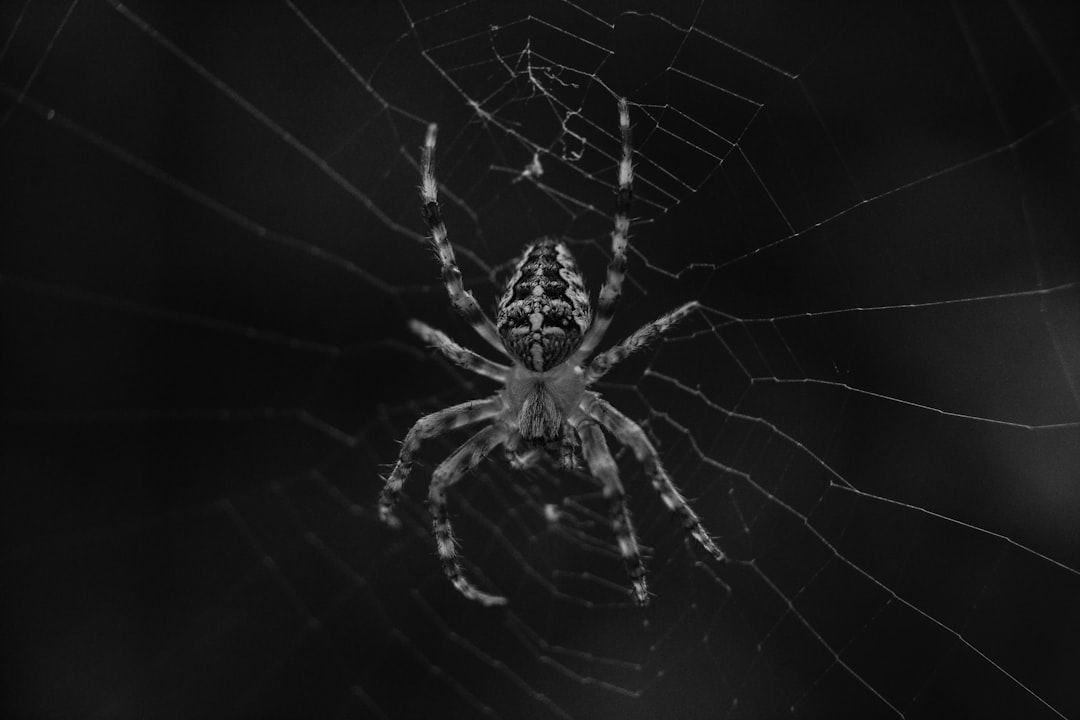
Staying Up to Date
Since BONELAB and mod.io are both actively updated, it’s a good idea to regularly:
- Check for new mods and updates for ones you’ve installed.
- Verify your game version is compatible with specific mods.
- Join communities like Reddit or Discord to stay informed about must-have releases.
Conclusion
With support for creative content baked right into the game, BONELAB offers one of the most vibrant modding ecosystems in VR. Thanks to mod.io, the process of finding, installing, and managing mods couldn’t be easier. Whether you’re on PC or Quest, you’ll find countless hours of new content—custom campaigns, wacky physics experiments, and fan-made tools—to extend your BONELAB experience indefinitely.
So dive in, explore the mod library, and unleash your creativity. The only limit is your imagination—and maybe your headset’s storage space!