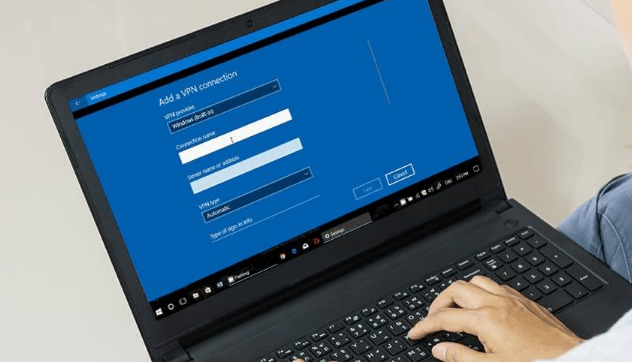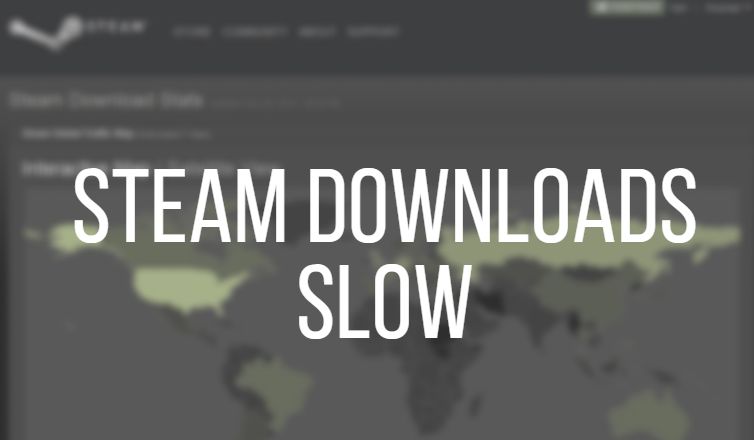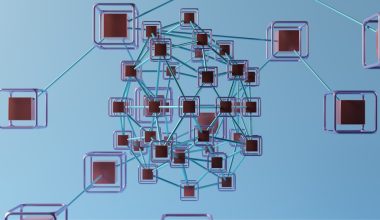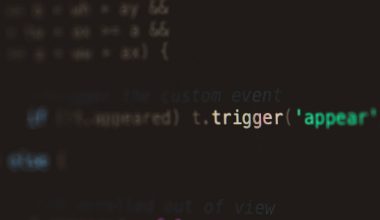For students at Northern Arizona University (NAU), access to email is crucial for staying updated with class announcements, campus news, assignment deadlines, and communication with professors. NAU uses Gmail through the G Suite for Education platform, which offers students all the core features of Gmail along with additional services. However, despite its reliability, students often run into login issues that can cause unnecessary stress, particularly during peak academic periods.
This article serves as a comprehensive guide to troubleshooting common NAU Gmail login issues. Whether you’re a freshman logging in for the first time or a senior encountering unexpected errors, we’ll walk you through the most frequent problems and how to solve them quickly, so you can get back to focusing on your coursework.
1. Incorrect Username or Password
The most common login issue—by far—is entering the wrong combination of credentials. NAU email addresses are typically formatted as abc123@nau.edu, and the password is the same as your NAU user account.
Common mistakes include:
- Typing @gmail.com instead of @nau.edu
- Misspelling the username (often after the transition period from high school to college)
- Using an old or expired password
How to fix it:
- Double-check the email address format.
- Confirm the correct credentials using the NAU User Management Portal.
- If forgotten, reset your password here.
If you’ve recently changed your password, make sure your browser hasn’t saved the old one and is auto-filling the incorrect details when you log in.
2. Multi-Factor Authentication (MFA) Issues
NAU uses Multi-Factor Authentication for security. While this helps protect your account, it can become problematic if the second step of verification fails—for instance, if your phone is lost or you’ve changed numbers.
Symptoms include:
- Being stuck on the MFA screen
- Receiving a “MFA timeout” or “Authentication failed” error

Solutions:
- Ensure your mobile device is connected to the internet so notifications can come through.
- If using an authenticator app, verify that the time on your phone is synced correctly with a time server.
- Visit the NAU login portal and select “Problems with authentication” to troubleshoot or reset your MFA options.
If you’re still locked out, you can contact the ITS Help Desk at NAU for MFA resets or use backup codes if you have previously saved them.
3. Browser-Related Issues
Sometimes, login issues aren’t caused by Google or NAU at all, but by your browser. Cache, outdated extensions, and incorrect browser settings can all interfere with achieving a successful login.
Here’s what to look out for:
- Login loop issues—where the page keeps reloading or redirecting
- “Page not found” or “Access denied” messages
- Buttons and menus not loading properly
Fixing browser issues:
- Clear your cache and cookies: Go to your browser settings and remove stored data.
- Try an incognito window: This disables extensions and uses default settings.
- Disable extensions: Particularly ad blockers or privacy tools that may interfere with login scripts.
- Switch browsers: If the issue persists on Chrome, try Firefox or Microsoft Edge.
After making these changes, reopen your browser and navigate back to mail.nau.edu.
4. Account Lockout from Too Many Failed Attempts
If you’ve entered the wrong password too many times in a row, or an app keeps trying to log in with bad credentials, your account might get temporarily locked.
How to know if you’re locked out:
- You receive a message saying “Account temporarily suspended due to unusual activity.”
- You’re unable to log in even with the correct credentials.

Steps to resolve:
- Wait 15–30 minutes before attempting to log in again.
- After the cooldown, log in directly via mail.nau.edu rather than a mobile app or third-party client.
- If unsuccessful, call NAU ITS at (928) 523-3335 or email ask-stc@nau.edu.
5. Email Client Sync Errors
Some students prefer to access their NAU Gmail with third-party email apps such as Outlook, Apple Mail, or mobile apps. If configured incorrectly, these apps can prevent successful login or synchronization of new messages.
Things to check:
- Ensure you’ve enabled IMAP access in the Gmail settings
- Enter server settings as provided by NAU ITS (usually imap.gmail.com for incoming and smtp.gmail.com for outgoing mail)
- Authenticate using your full NAU email address and the correct password or app-specific password, if required
Also note that Google may block some email clients if they’re deemed “less secure.” You may need to authorize these apps or use OAuth login if supported.
6. Account Deactivation for Inactivity
NAU reserves the right to deactivate student email accounts based on enrollment status and periods of inactivity. If you’ve recently graduated, taken a break, or missed a semester, your account might no longer be active.
Warning signs:
- Sudden inability to log in after not using the account for months
- Receiving a notification that the account was disabled or closed
Solutions:
- Contact the Registrar’s office to confirm your status if you’re actively enrolled but experiencing issues.
- If you believe your account was mistakenly deactivated, reach out to ITS for assistance restoring it.
7. Server Outages or Maintenance
Sometimes the issue is entirely out of your control. NAU’s email servers or Google could be undergoing maintenance or experiencing service interruptions. These events are rare but possible.
How to check:
- Visit the NAU System Status page for real-time alerts
- Check Google Workspace Status Dashboard for Gmail-related issues
If there is a known outage, unfortunately, all you can do is wait. It’s a good time to grab a coffee or tackle your offline homework!
Final Tips and Best Practices
To reduce future login issues, consider following these best practices:
- Update your password regularly and store it securely using a password manager.
- Set up backup MFA methods like SMS, email, or recovery code storage.
- Bookmark official login pages: https://mail.nau.edu for email access and https://status.nau.edu for system updates.
- Log out on public devices and avoid auto-saving passwords on shared computers.
Email is the backbone of your academic communication, and losing access—even temporarily—can affect your productivity. Now that you know how to diagnose and fix the most common issues with NAU Gmail login, you’ll be better equipped to handle any problems swiftly and confidently.
Having persistent trouble? Don’t hesitate