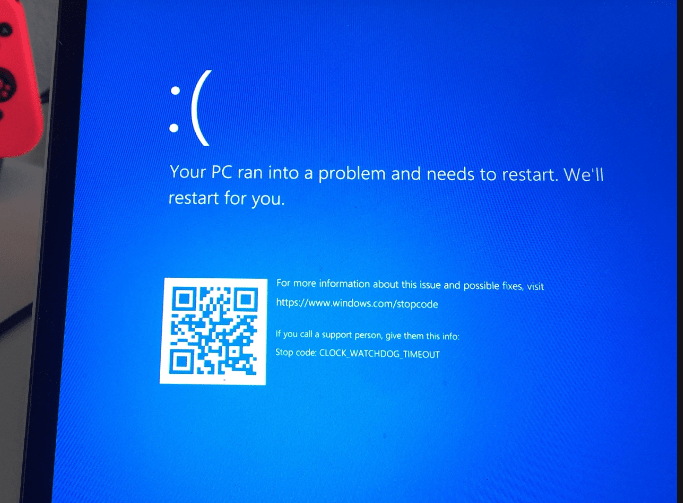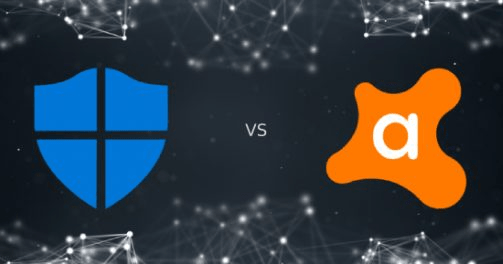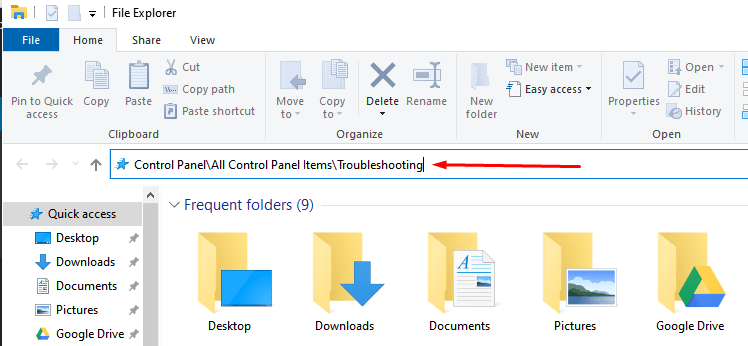Ever wondered how your computer stacks up in terms of performance? If you’re using Windows 10, you might remember the good old Windows Experience Index from earlier versions like Windows 7. This score gave a quick look at how powerful your machine was—by rating your hardware components. While it’s not displayed in Windows 10’s Control Panel anymore, it’s still hidden under the hood. And yes, you can still access it!
In this fun and easy guide, we’ll walk you through how to find that mysterious score again. You don’t need to be a tech wizard. Just follow along. Let’s get started!
What Is the Windows Experience Score?
The Windows Experience Score (WES) is a rating system. It ranks the performance of key components on your computer. These include:
- Processor Speed (CPU)
- Memory (RAM)
- Graphics (GPU) for general display
- Gaming Graphics (GPU in games)
- Primary Hard Disk (data transfer rate)
The score ranges from 1.0 to 9.9. The higher, the better. It’s designed to help you understand what part of your system might be a bottleneck.
So if your CPU rocks but your gaming graphics stink, you’ll know exactly where to upgrade!
Why Did Windows Hide It?
Microsoft didn’t remove the feature—just the user interface. They probably wanted users to use other performance monitoring tools. Or maybe they thought it wasn’t useful anymore. But hey, that score is still there. You just need to dig a little.
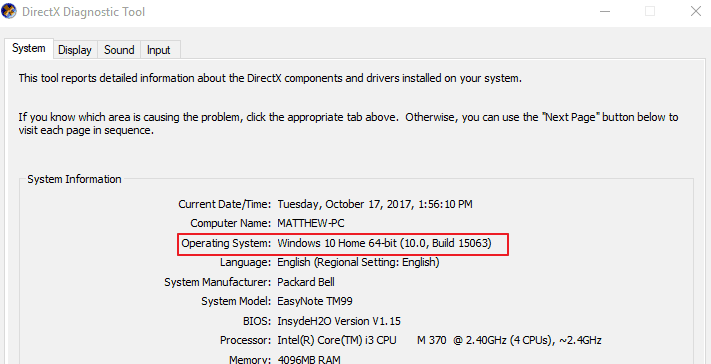
Method 1: Use Windows PowerShell
This is the fastest and easiest method. Don’t worry—it’s not scary.
- Right-click the Start button.
- Choose Windows PowerShell (Admin).
- Type this command and hit Enter:
Get-WmiObject -Class Win32_WinSAT
Give it a second. Then you’ll see results like these:
- CPUScore – Your processor’s rating.
- D3DScore – Performance of your GPU in 3D tasks.
- DiskScore – Hard drive performance.
- GraphicsScore – Display graphics rating.
- MemoryScore – RAM performance.
- WinSPRLevel – Your base score (overall ranking).
The base score is determined by the lowest subscore out of all of them. So yes, your weakest link matters here!
Method 2: Run the WinSAT Tool
Want to refresh your score and get the latest performance data? You can do that by running a built-in test tool called WinSAT.
Here’s how:
- Open the Start menu and type cmd.
- Right-click Command Prompt and choose Run as administrator.
- In the black window, type:
winsat formal
This will run a series of tests. It may take a few minutes. You may hear your fans spin up. Your screen may flicker. Totally normal!
Once it’s done, your PC will have fresh performance scores.

Method 3: Check the Score in XML File
Prefer seeing results in a file? There’s a neat XML report that gets created when you run the WinSAT test.
Here’s how to find it:
- Go to this folder on your PC:
C:\Windows\Performance\WinSAT\DataStore
- Open the most recent file labeled with Formal.Assessment.
- Look for a file that ends in .WinSAT.xml.
Open it using any web browser or text editor. Search for tags like:
<SystemScore>7.5</SystemScore>
This tells you the same scores we got from PowerShell—but in a detailed format!
Using Third-Party Tools (Optional)
If you’re not into typing commands, you can use a third-party utility. One such free tool is:
- ChrisPC Win Experience Index
It gives you a Windows 7-style interface to view your scores. Super simple! Just install and click a button.
What Should You Do With Your Score?
Good question! Here’s how to make sense of it:
- If your CPUScore is low: Your processor may be outdated. Time for an upgrade?
- If MemoryScore is weak: You might need more RAM. Easy to fix!
- DiskScore suffers: Consider upgrading to an SSD. It really speeds things up!
- Lousy GraphicsScore? Maybe a better graphics card is in your future.
Your score can help guide you in making smart upgrade choices.
But don’t obsess over tiny differences. If your base score is already around 7.0–8.0, you’re doing great!
Tips to Boost Your Score
Want to power up your machine? Try these tips:
- Switch from HDD to SSD
- Add extra RAM
- Update graphics drivers
- Clean startup programs to speed up boot time
- Run built-in Disk Cleanup
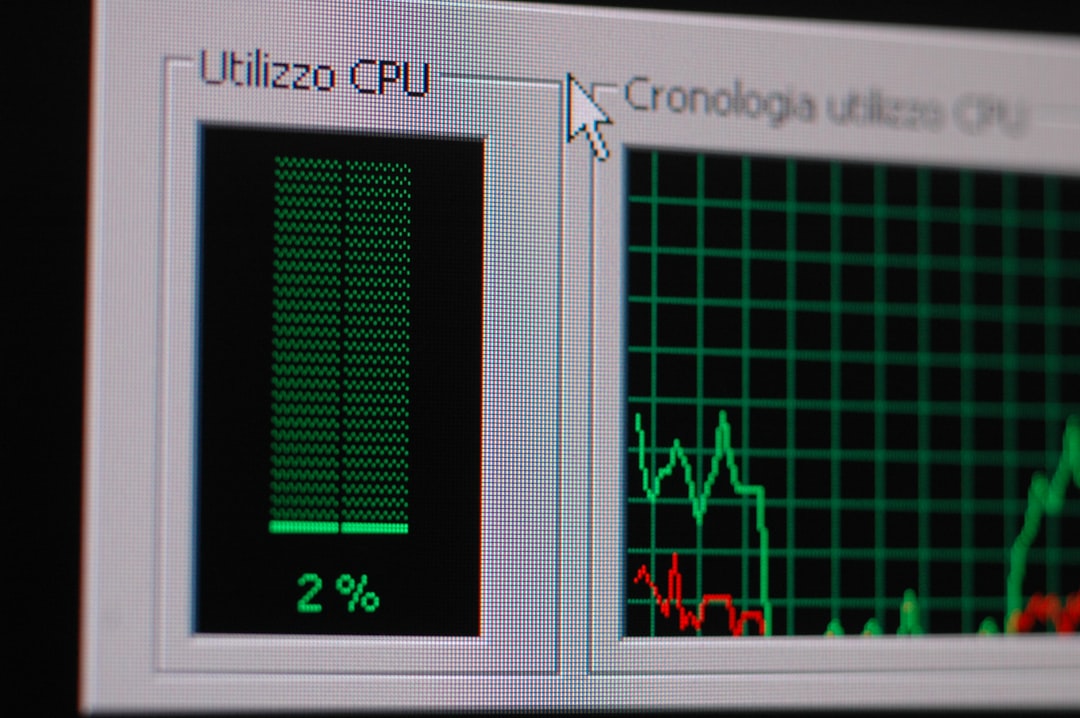
One upgrade can change your score noticeably. Plus, your system will feel much faster in day-to-day use!
Caution: Don’t Chase the Number
Remember, the Windows Experience Score is just a measurement tool. It doesn’t define your full experience. Some older systems run great with a score under 6. Don’t worry unless your system feels slow in real life.
Recap: How to Check Your Score
Let’s quickly review ways to check your score:
- PowerShell using
Get-WmiObject - Command Prompt using
winsat formal - XML Report in the WinSAT folder
- Third-party app like ChrisPC Win Experience Index
Easy, right?
Final Thoughts
The Windows Experience Score might feel like a hidden gem in Windows 10. But it’s still useful. It gives you a sneak peek into your system’s strengths—and its weak spots. With just a few commands or tools, you can measure your computer’s performance and know exactly where to make it better.
So go on, dust off those scores and see what your PC is made of. You might be surprised!