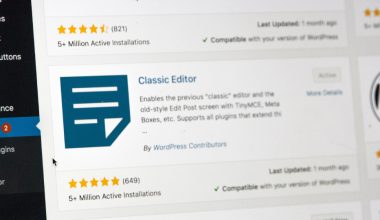Running into issues with the Dell Application Manager getting stuck on the “Initializing” screen? You’re not alone. While this utility is critical for keeping your system optimized and up-to-date, it can become frustrating when it fails to launch properly. Not only does this limit access to essential updates, but it can also hinder system performance and security over time. If you’re dealing with this issue, don’t worry—this article will walk you through ten proven solutions that can get your Dell Application Manager up and running again.
Why Does Dell Application Manager Get Stuck?
There are several potential reasons behind this issue. Common causes include corrupted files, network issues, outdated software, or conflicts with other applications. Here’s what you can do to address these problems and restore functionality.
1. Restart Your Computer
It may sound basic, but sometimes a simple reboot can resolve temporary system glitches that prevent the application from initializing.
2. Check Your Internet Connection
Dell Application Manager requires an active and stable internet connection to function. Unstable networks can stop it midway through the loading phase.

3. Run as Administrator
Right-click the Dell Application Manager shortcut and select “Run as Administrator.” Running the application with elevated privileges can help bypass permission-related problems.
4. Update or Reinstall Dell Application Manager
- Go to the official Dell Support website.
- Search for your system using the service tag or model number.
- Download the most recent version of the Application Manager.
- Remove the current version via Control Panel > Programs, then reinstall.
This step often fixes corrupted installation files or outdated versions that fail to load.
5. Clear Temporary Files
Temporary files and cache can interfere with applications. Use the Windows Disk Cleanup utility or manually delete files in the %temp% folder.
6. Disable Conflicting Startup Programs
Other programs running during startup can conflict with Dell Application Manager. Open Task Manager and disable unnecessary startup programs, particularly third-party software like antivirus tools or system optimizers, to see if it helps.
7. Repair Windows System Files
Corrupted system files can impact how applications behave. Use the following steps:
Open Command Prompt as Administrator and run: sfc /scannow
This command will scan and attempt to fix corrupted system files that might prevent Dell Application Manager from initializing.
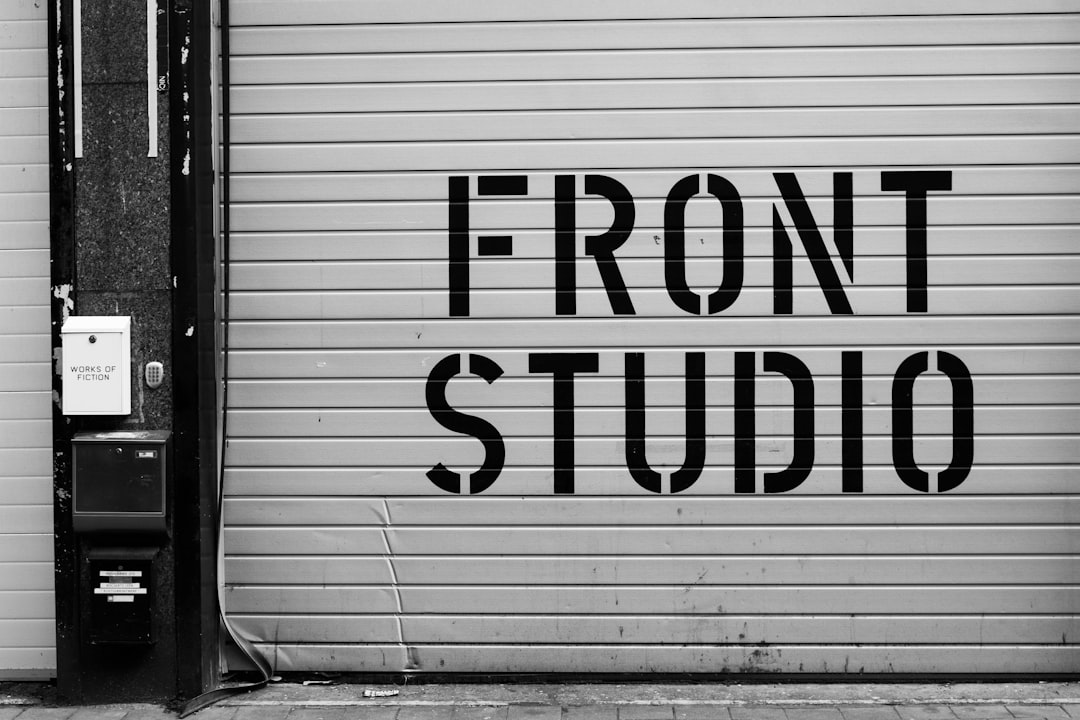
8. Check for Windows Updates
Outdated Windows installations can lead to software incompatibility. Go to Settings > Update & Security > Windows Update and make sure your PC has the latest updates installed before trying again.
9. Reset Dell SupportAssist Settings
If Dell Application Manager is integrated with Dell SupportAssist, corruption in SupportAssist settings can also cause this issue. Reset the settings by performing a clean reinstall of SupportAssist, which indirectly affects Application Manager functionality.
10. Contact Dell Support
If none of the solutions above work, there may be a deeper hardware or software conflict at play. In this case, reach out to Dell Support to conduct a remote diagnostic or provide specialized assistance.
Final Thoughts
The Dell Application Manager is a helpful utility but is not immune to technical hiccups. Whether the issue is due to software corruption, conflicting applications, or outdated components, one of the ten solutions listed here is likely to get things working again. Always remember to keep your drivers and system software updated and regularly back up your data to mitigate potential disruptions.
By approaching the issue methodically, you can resolve it efficiently and restore normal operations to your Dell system.