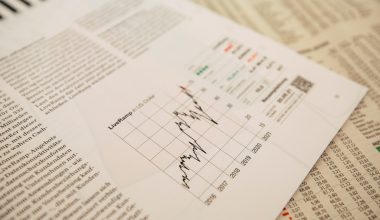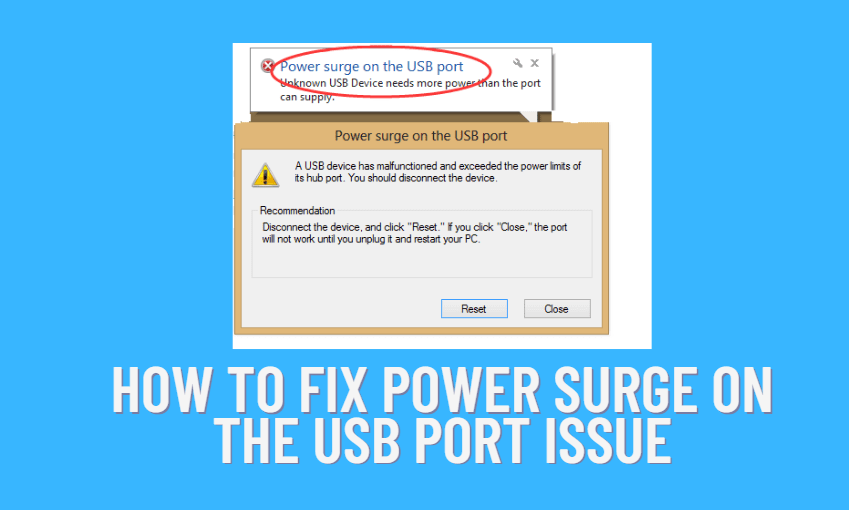Slack has revolutionized workplace communication, allowing teams to collaborate seamlessly and efficiently. However, there are times when it becomes necessary to remove someone from a Slack channel due to various reasons such as changing team dynamics, confidentiality concerns, or the need to streamline communication. In this article, we’ll provide a comprehensive guide on how to remove someone from a Slack channel, ensuring that team communication remains focused and productive.

1. Accessing Slack
Before removing someone from a Slack channel, you need to ensure that you have access to the Slack workspace where the channel is located. Open the Slack desktop or mobile app and sign in to your account using your credentials. Once logged in, navigate to the desired Slack workspace where the channel is located.
2. Selecting the Channel
After accessing the Slack workspace, locate the channel from which you want to remove a member. Channels can be found in the sidebar on the left-hand side of the Slack interface. Click on the channel name to open the channel’s conversation view.
3. Accessing Channel Settings
Once you’re in the channel, locate the channel name at the top of the screen and click on it. This will open a dropdown menu with various options, including “Additional options” or “Channel settings.” Click on this option to access the channel settings menu.
4. Removing a Member
In the channel settings menu, you’ll find an option to manage members or participants. Click on this option to view a list of all members currently in the channel. Locate the member you want to remove from the list and click on their name to open their profile.
5. Removing the Member
Within the member’s profile, you’ll find options to manage their membership in the channel. Look for the option to remove or kick the member from the channel. Click on this option to initiate the removal process. Slack will prompt you to confirm the action before proceeding.
6. Confirming the Removal
After clicking on the remove or kick option, Slack will display a confirmation message asking if you’re sure you want to remove the member from the channel. Review the message to ensure that you’re removing the correct member, then click on the confirm or remove button to finalize the removal process.
7. Notifying the Member (Optional)
Depending on the circumstances surrounding the removal, you may choose to notify the member about their removal from the channel. You can do this by sending them a direct message or mentioning them in another channel to inform them about the change. However, this step is optional and may not be necessary in all cases.
8. Reviewing Channel Settings (Optional)
After removing the member from the channel, it’s a good idea to review the channel settings to ensure that the appropriate access permissions are in place. You can adjust settings such as channel visibility, member permissions, and moderation settings to suit the needs of the channel and its remaining members.
9. Communicating Changes to the Team (Optional)
If the removal of the member has implications for the wider team or project, consider communicating the changes to the team or relevant stakeholders. You can do this by sending a message in the channel or posting an announcement in a team-wide channel to keep everyone informed about the change.
10. Monitoring Channel Activity
After removing the member from the channel, it’s essential to monitor channel activity to ensure that communication remains focused and productive. Keep an eye on any changes in team dynamics or communication patterns and address any issues that arise promptly.
Removing someone from a Slack channel is a straightforward process that can help streamline communication and maintain productivity within a team or project. By following the steps outlined in this guide, you can remove a member from a Slack channel efficiently and effectively, ensuring that team communication remains focused and collaborative. However, it’s essential to handle the removal process with professionalism and sensitivity, especially in cases where the removal may have implications for the individual or the wider team.