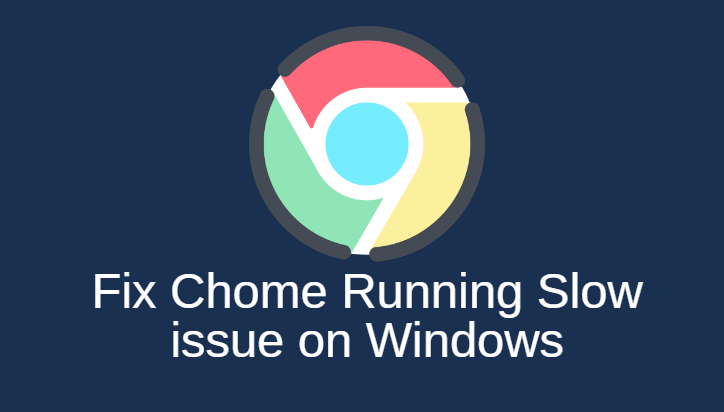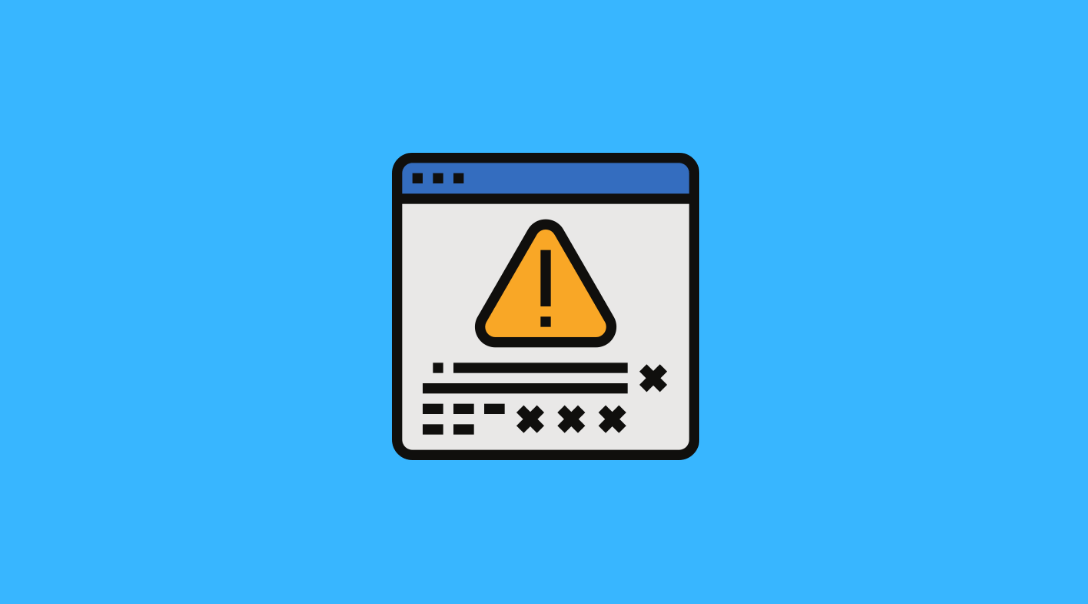Java Error Code 1618 is one of the most common Java errors and it depicts that another .msi (Microsoft Installer) is currently processing. Users often come across this error while installing Java on their computer systems. You can get this error even when you install Java via an ‘exe’ file.
True Meaning of this Error
Java Error Code 1618 doesn’t mean that another Java installation is running concurrently. It simply means that msiexec.exe is processing another .msi installation, which can be originated from any application that uses Microsoft Installer.
How to fix Java Error Code 1618 Error?
You are installing Java on your system and suddenly an error occurs stating that Java Install Did Not Complete Error 1618. It can be easily resolved by trying out some easy methods as explained further.
Method 1: Try Offline Installer
As we know that a default Java Installer installs Java downloads files while installing and if the connection is interrupted, the installation gets affected as well. To avoid the stated error, try the offline installer which already consists of all the necessary modules. Just follow these steps.
- Remove all Java instances from your system, if any.
- Open your web browser, go to the official website of Java.
- Download the offline installer as shown in the image below.
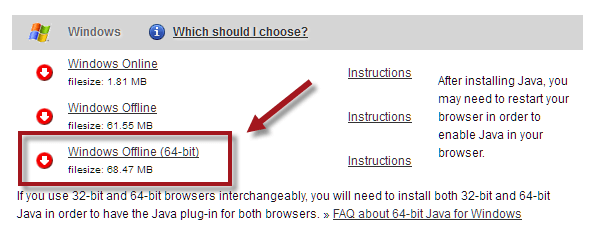
- When downloading is done, right-click on the application and choose Run As Administrator.
- Finally, reboot the system and check if the error is resolved.
Method 2: Restart MSIEXEC.EXE
Microsoft Installer includes a service known as msiexec.exe, which installs .msi installers similar to the one in Java. Restart it or kill this service, restart Java again to fix the stated error. Here’s how.
- Hit Windows + R keys on your keyboard.
- Type taskmgr and hit Enter.
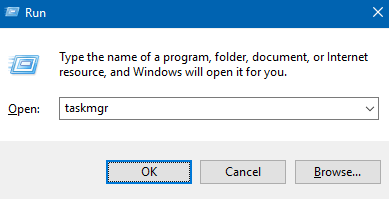
- Go to the tab Processes and look for msiexec.exe or msiexe.msi.
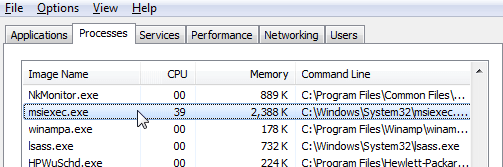
- Right-click on it and choose End Process.
- Now go to Java Installer and install Java. It will fix the stated error message.
Method 3: Update your Windows
Another method to fix the Java error code 1618 is to update your Windows. When your Windows is not updated or outdated, you are likely to witness unwanted errors. Therefore, always keep your Windows updated to avoid such errors in the future.
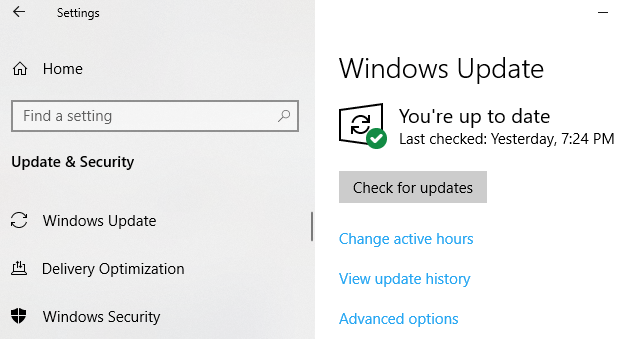
If updating Windows doesn’t fix Java Error Code 1618 error then you can also try out other methods to fix it.
Method 4: Clean Boot
You can also perform to fix the stated Java Script Update Error. Simply follow these steps.
- Hit Windows + R keys on your keyboard.
- Type MSConfig and hit Enter.
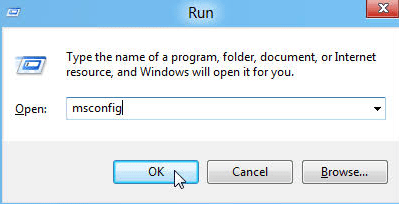
- Next, go to the Services tab and tick the option which states Hide all Microsoft Services.
- Click Disable All button.
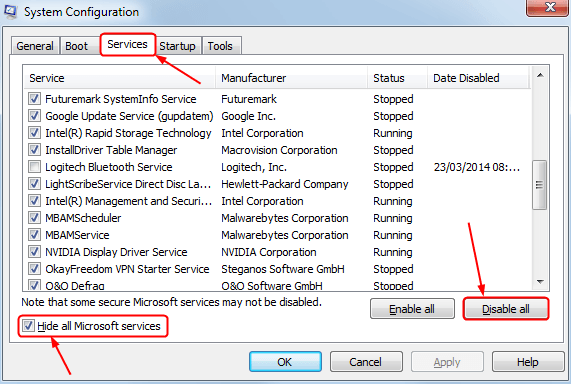
- Now go to the Startup tab and click Open Task Manager.
- Under the Startup section, disable all the listing program. Just tap on each of them and select Disable all.
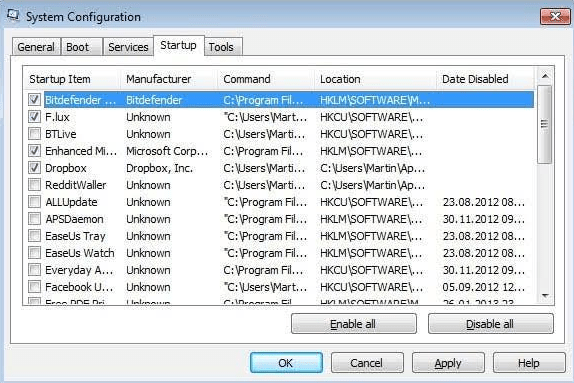
- Finally, restart your system and check if the error is gone.