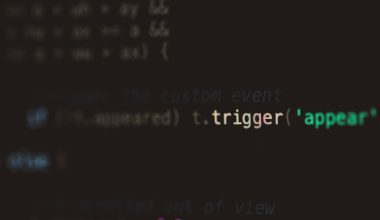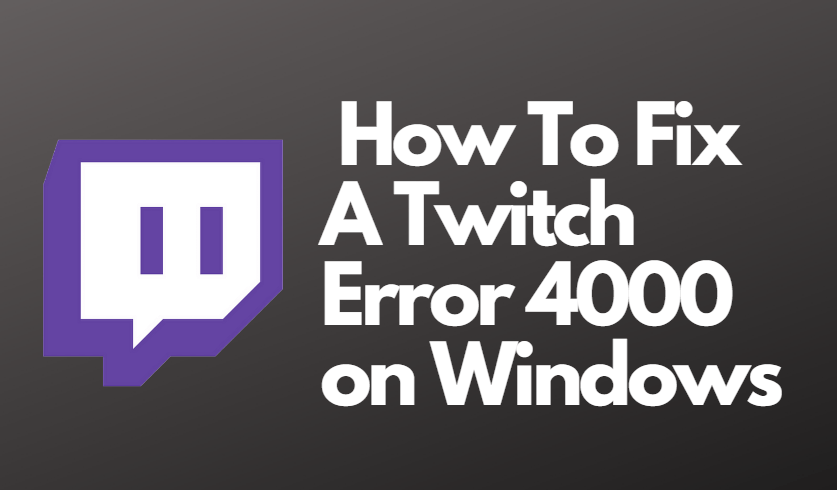If you’ve ever booted up your Windows PC and encountered a message related to LogiLDA.dll, or noticed it in your Task Manager or system logs, you’re not alone. Many users have come across this mysterious file and wondered what it is, where it came from, and whether it’s safe or necessary. In this article, we’ll break down exactly what LogiLDA.dll is, what it does, and how it impacts your Windows system. Whether you’re a casual PC user or a more tech-savvy individual, understanding LogiLDA.dll can help you keep your computer running smoothly.
What Is LogiLDA.dll?
LogiLDA.dll stands for Logitech Download Assistant Dynamic Link Library. It is a component of software developed by Logitech, the well-known manufacturer of computer peripherals such as mice, keyboards, and webcams. The main purpose of LogiLDA.dll is to support the Logitech Download Assistant, an application that checks for and installs updates for your Logitech devices automatically.
When Logitech software is installed—for example, when you plug in a new Logitech mouse and allow Windows to install its driver—it often includes the download assistant that begins running with your system startup. In such cases, LogiLDA.dll is loaded to help manage this process.

Primary Function of LogiLDA.dll
Here’s what LogiLDA.dll primarily does:
- Device Update Checks: It connects to Logitech servers to check for updated drivers or firmware.
- User Notifications: If an update is available, it notifies the user via pop-ups or system tray alerts.
- Automatic Updates: In some versions, it can download and install these updates on its own.
This DLL is loaded through a registry entry or a scheduled task and is triggered each time your computer boots up.
Is LogiLDA.dll Safe?
Yes, in almost all cases, LogiLDA.dll is completely safe. It is not a virus or malware—it’s a legitimate file associated with Logitech software. However, like many executable components, it can occasionally become corrupted or be exploited by malware that imitates legitimate files.
To confirm the authenticity and safety of LogiLDA.dll on your system, you can:
- Check the File Location: A genuine LogiLDA.dll file is usually found in C:\Windows\System32.
- Review the Digital Signature: Right-click the DLL file, choose Properties, and then go to the Digital Signatures tab. It should be signed by Logitech.
- Run Antivirus Scans: Use Windows Defender or third-party antivirus tools to ensure it’s not malware in disguise.
Common Issues Associated with LogiLDA.dll
While the DLL itself is generally safe, users sometimes report errors or issues associated with LogiLDA.dll. These include:
- Error messages during startup: “LogiLDA.dll not found” or “There was a problem starting LogiLDA.dll.”
- System slowdowns: Especially on startup, if the DLL is corrupted or can’t connect to Logitech servers.
- System log/UI errors: Windows Event Viewer may log issues related to the DLL failing to load.
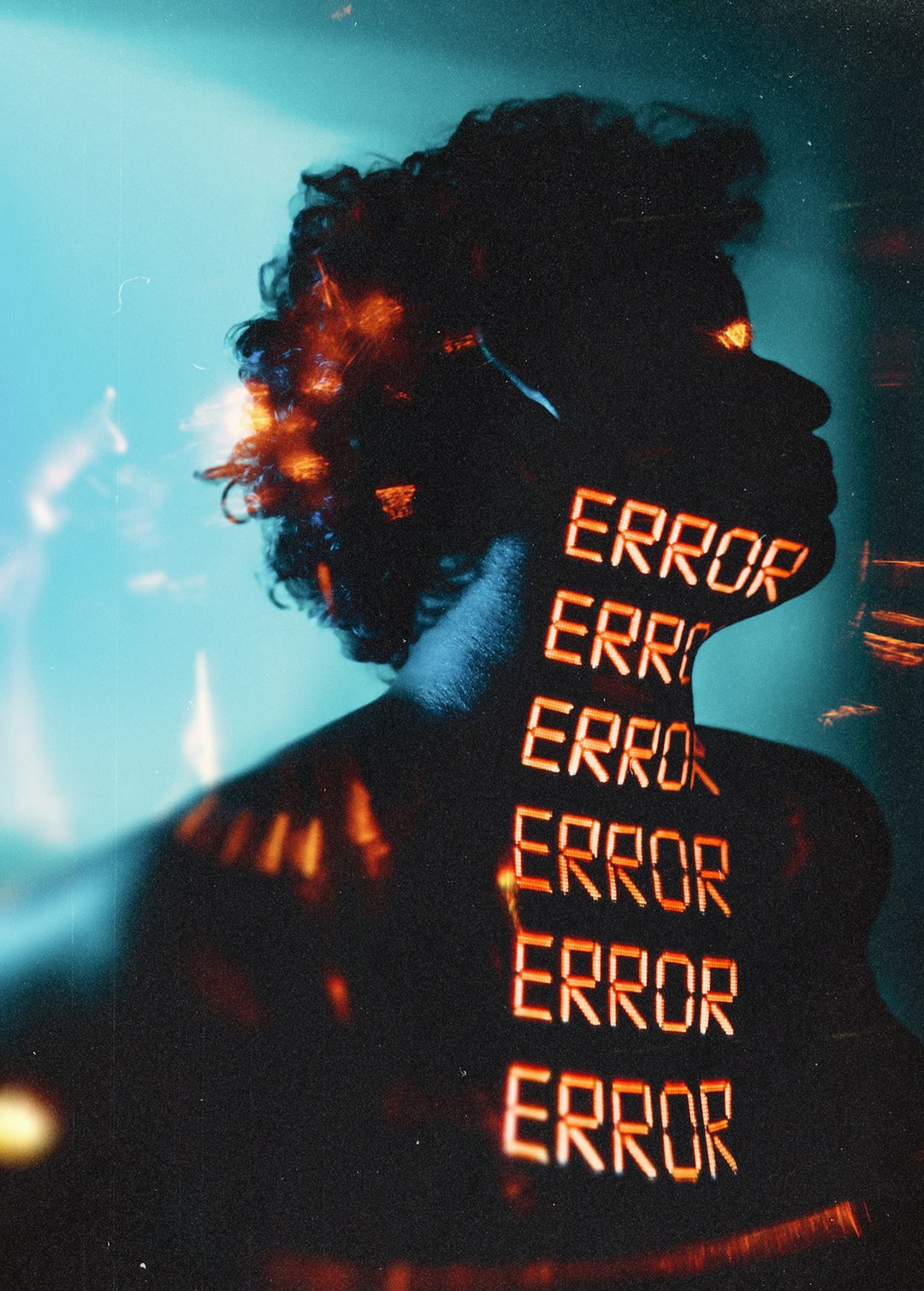
Why Does This DLL Fail or Cause Errors?
There are several reasons LogiLDA.dll might misbehave:
- Corrupted Logitech Installation: A broken installation or incomplete update could lead to DLL issues.
- Operating System Update: A Windows update might change system files or registry entries causing the DLL to fail to load.
- Manual File Deletion: The DLL might have been accidentally deleted or move by the user or anti-malware software.
Errors are most often seen following a major Windows 10 or 11 update where compatibility issues may arise.
How to Fix LogiLDA.dll Errors
If you’re facing issues related to LogiLDA.dll, here are some common solutions:
1. Disable the Logitech Download Assistant on Startup
This is often the simplest and safest solution, especially if you don’t rely heavily on Logitech updates:
- Press Ctrl + Shift + Esc to open Task Manager.
- Go to the Startup tab.
- Find Logitech Download Assistant in the list.
- Right-click and select Disable.
This prevents the DLL from loading at startup and avoids related errors.
2. Uninstall/Reinstall Logitech Drivers
A fresh installation of the drivers and software may resolve the issue:
- Go to Control Panel > Programs and Features.
- Uninstall any Logitech-related entries.
- Download the latest drivers from the official Logitech website.
- Install and restart your machine.
3. Delete the Registry Entry (Advanced Users)
If you’re comfortable editing the Windows Registry:
- Press Win + R, type
regedit, and press Enter. - Navigate to:
HKEY_LOCAL_MACHINE\Software\Microsoft\Windows\CurrentVersion\Run. - Find the entry related to Logitech Download Assistant and delete it.
Note: Always back up your registry before making changes.
4. Use System File Checker
The SFC tool helps correct missing or corrupt system files, including DLL issues:
- Open Command Prompt as Administrator.
- Type:
sfc /scannowand press Enter. - Wait for the scan to complete and follow any prompts.
Can You Remove LogiLDA.dll Completely?
Yes, you can remove LogiLDA.dll or disable its associated processes if you don’t find it useful. Most users won’t notice any degradation in performance or loss of functionality in their Logitech devices. However, you might miss out on firmware updates or bug fixes if you don’t check the Logitech website manually every so often.
If you’ve removed the software and LogiLDA.dll still references itself during startup, you may need to hunt down leftover files or registry entries, or use a cleanup utility to fully erase them.
Best Practices for Managing DLL Files on Windows
As a general rule, DLL files should be left alone unless they are causing specific problems. Here are a few tips to help you manage files like LogiLDA.dll safely:
- Keep your drivers updated: Always get drivers from the manufacturer’s official website.
- Avoid third-party DLL download sites: These are often unreliable and may include malware.
- Regularly scan for viruses: Use reputable antivirus software to keep your system clean.
- Create restore points: Before making changes to system files or the registry, ensure you have a restore point.
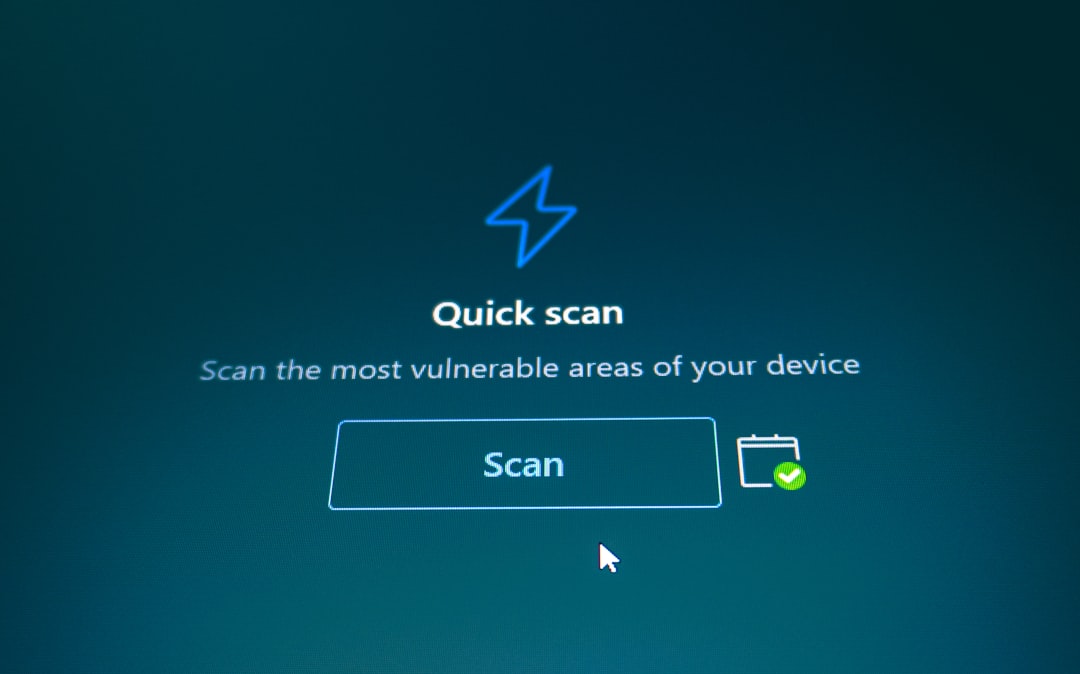
Conclusion
LogiLDA.dll is a helpful little component for many Logitech users, but for others, it can become an annoying source of startup delays or error messages. Fortunately, it’s entirely manageable—and even removable—without serious consequences. Whether you decide to keep it or remove it, understanding what it does and how it fits into your Windows system can empower you to maintain better system health.
Remember, when it comes to system performance and stability, even small files like LogiLDA.dll can have a noticeable impact. Take the time to review which applications truly need to run at startup, and enjoy a more efficient computing experience.