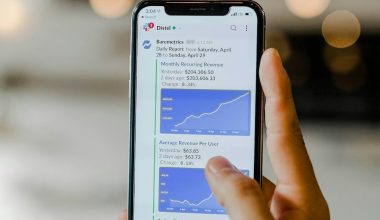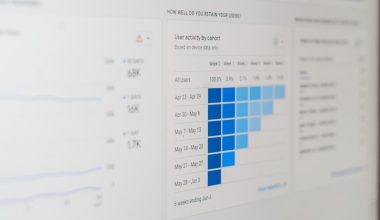Are you looking for ways that would answer the question of how to reset bios password on windows? Then I have some good news because you have come to the right place. I have written this article to show you some of the best ways to reset bios password on Windows. I am sure that you must be aware of the fact that there are so many ways to protect one’s data on a computer. One could go for the followings:
- Password Protected Files
- Password Protected Folders
- Encrypt Files
- Secure the system with a BIOS password to safeguard data
It is a known fact that most of the most PC users out there believe in using a strong password to protect their user account. Even though the login password seems to be a good idea, it is not the most secure one. Why? Because it cannot stop the users from booting up the login screen.
And, in case if someone gets their hands on your PC, turns it on and then boots it using a Linux Live CD or a bootable Windows media. If this happens, then they would be able to transfer the data to external time. And, all of this could be done within seconds.
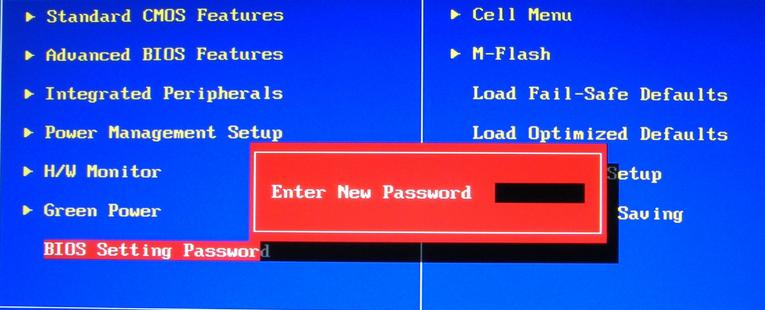
This is one of the reasons why people don’t depend on login passwords as they could be reset using third-party tools. All of this could be helped using BIOS passwords.
I have been emphasizing on the fact that a BIOS password is the safest option because here there will be no chances of booting your system through a bootable media.
How to Reset BIOS Password on Windows
Now that we have discussed much BIOS, let us get to the hour of discussion, and that is how to reset bios password on Windows. Well, here are some of the ways to do that. Before we start with this method, you should know that this method works best with most of the recent PCS even Dell Studio laptops.

Read ahead to know the steps of how to reset bios password on windows.
Step 1: You will have to turn on your PC.
Step 2: Once your system is turned on, you will have to enter the BIOS password multiple times so that you are locked out.
Step 3: when you do this, you will see a number or a code on the screen which you would be required to note down.
Step 4: Now, take out a spare phone or a PC where you can visit the BIOS password website. When you reach there, type in the code that you noted down.
Step 5: After that, click on the Get Password button. This will show you the password.
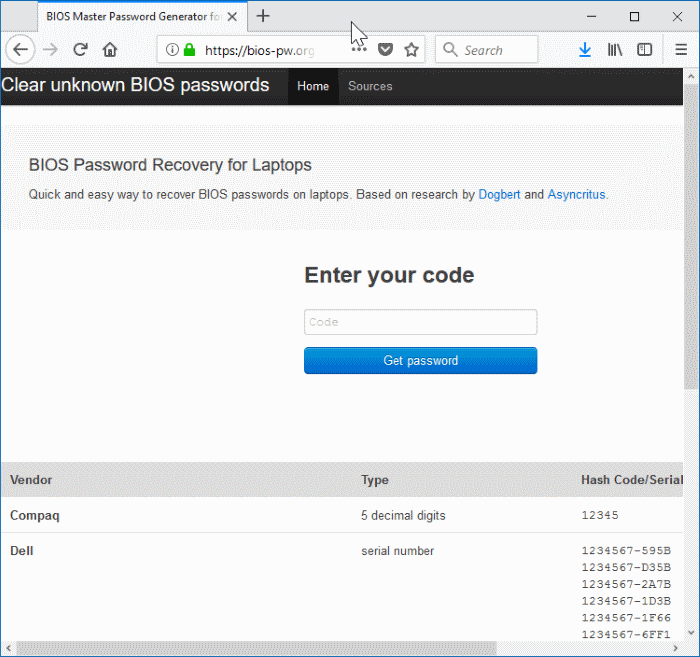
Step 6: This is the last step (I promise) where you can enter the password that you see on your PC. If you cannot do this for some reason, then restart your system.
Step 7: After rebooting, enter the password, and that’s it! Now you will be able to access the BIOS and your PC. Congratulations!
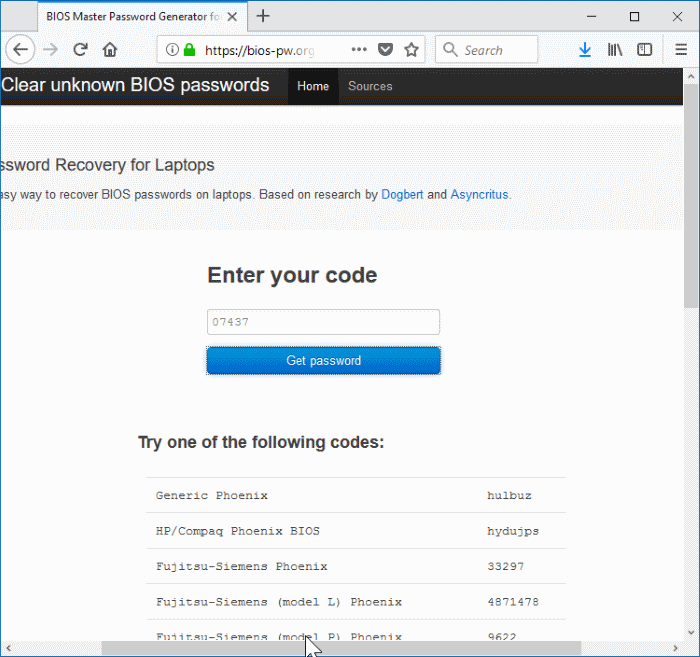
So, these were the steps that you need to follow if you are looking for ways to answer the question of how to reset the BIOS password on Windows.
Also Read: Fix INACCESSIBLE_BOOT_DEVICE Error in Windows 10, 8 & 7
I hope this article was helpful to you and if you are still carrying some questions or doubts, then you can write to me. Shoot me an email or leave a comment in the comment section down below. Undoubtedly, I will get back to you as soon as possible. Also, before I go, you can also share with me any particular topic that you want me to write about, I will do that too.
Thank you for reading. Until next time!