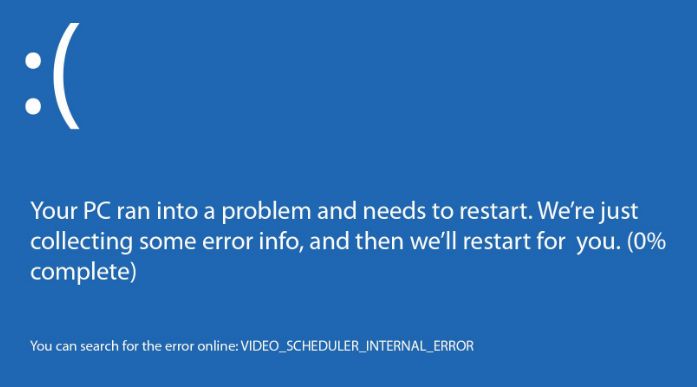In the vast world of network monitoring and troubleshooting, having the right tools is half the battle. If you’re managing a complex infrastructure of routers, switches, and servers, the Simple Network Management Protocol (SNMP) becomes indispensable. Among the plethora of tools available, SolarWinds SNMP Walk shines as a powerful utility to perform in-depth SNMP queries and diagnostics across your network devices.
TLDR (Too Long, Didn’t Read)
SolarWinds SNMP Walk is a free network utility that helps you collect detailed SNMP data from your devices. It works by walking a device’s MIB (Management Information Base), revealing all available object identifiers (OIDs) and their current values. This tool is essential for diagnosing performance issues, verifying device configurations, and mapping your network inventory. It’s especially helpful for troubleshooting rogue traffic, dead links, or misconfigured hardware.
What is SNMP Walk?
Before diving into the specifics of using SolarWinds SNMP Walk, it’s essential to understand what an SNMP Walk is. SNMP Walk is a command-line tool or graphical utility that systematically queries a network device’s SNMP agent. It starts at a known OID (typically the root) and continues to “walk” down the tree, retrieving information at each level.
This method provides you with a list of OID names, types, and values stored in the target device’s MIB. These values reveal performance metrics such as CPU usage, memory status, interface statistics, and much more. Think of it as a snapshot of what your device is doing at the SNMP level.
Why Use SolarWinds SNMP Walk for Troubleshooting?
SolarWinds SNMP Walk is not only easy to use—it’s also rich in features that simplify data collection and visibility. Whether you’re a seasoned network engineer or a novice troubleshooting your first enterprise network, this tool can be incredibly beneficial.
- Free and lightweight: No need for an elaborate setup—download it, install it, and you’re ready.
- Real-time data output: Instantly retrieves SNMP responses in a clean, readable format.
- Compatible with a wide range of devices: Works with routers, switches, printers, and even uninterruptible power supplies (UPS).
- Ideal for configuration validation: Compare SNMP values across devices to detect anomalies or inconsistencies.
Step-by-Step Guide to Using SolarWinds SNMP Walk
Let’s walk through how to use the SolarWinds SNMP Walk utility to identify and fix network issues.
1. Download and Install the Tool
You can download SolarWinds SNMP Walk from the official SolarWinds website. Look for the engineer’s toolset or the standalone SNMP Walk utility. Installation is straightforward—simply follow the wizard prompts.
2. Launch and Configure SNMP Walk
Once opened, you’ll be prompted to enter connection details. Here’s what you need:
- IP address or hostname: The device you want to query.
- SNMP version: Most devices support SNMP v2c, but SNMP v1 and v3 are also available depending on your setup.
- Community string: Functions like a password. The default for read-only access is usually “public”, but this may have been changed for security purposes.
Advanced settings like timeout, retries, and port number can also be modified depending on your network and device capabilities.
3. Execute the SNMP Walk
Hit the “Walk” button to start querying the device. The tool will begin collecting and displaying OIDs and their corresponding values in real-time. This might take a few seconds to a few minutes depending on the size of the MIB tree.

This step is where you’ll gather raw diagnostic data. Scan through the values to identify anything out of the ordinary, such as:
- High CPU utilization
- Interface errors or dropped packets
- Mismatches in configuration values
4. Analyze the Results
Once the walk is complete, you can save the output or search through it using keywords. Common fields to inspect include:
- ifDescr: Interface name
- ifInErrors / ifOutErrors: Interface error counters
- sysUpTime: Indicates how long the device has been online
- cpuLoad: CPU performance values, specific to device vendor
Comparing these values across multiple devices can help pinpoint inconsistencies, capacity issues, or faulty configurations.
Useful Scenarios Where SNMP Walk Helps
Understanding when and why to use SNMP Walk is key. Here are some real-world examples:
1. Detecting Interface Bottlenecks
By querying OIDs related to packet flow and interface errors, you can quickly identify if a specific port is overloaded or facing errors. This is invaluable in VoIP environments or SANs where low latency and reliability are crucial.
2. Verifying Device Configuration
Let’s say you’re rolling out a new SNMP monitoring tool and you want to confirm that SNMP is enabled and correctly configured across all switches. Use SNMP Walk to pull configuration parameters and ensure uniformity.
3. Identifying Rogue Devices
Sometimes a rogue device may begin flooding your network. With SNMP Walk, you can identify unexpected MAC addresses or rapidly changing interface statistics. This insight allows you to respond swiftly to security or performance threats.
Tips for Successful Troubleshooting with SNMP Walk
- Use a baseline: Keep regularly updated SNMP walks from healthy systems for reference. Comparing current outputs to baseline data makes anomalies stand out.
- Combine with other tools: Use SNMP Walk along with packet capture tools or network analyzers for deeper insights.
- Don’t rely solely on numeric OIDs: Use MIB files or MIB browsers to translate OIDs into human-readable format. This makes data interpretation quicker and more meaningful.
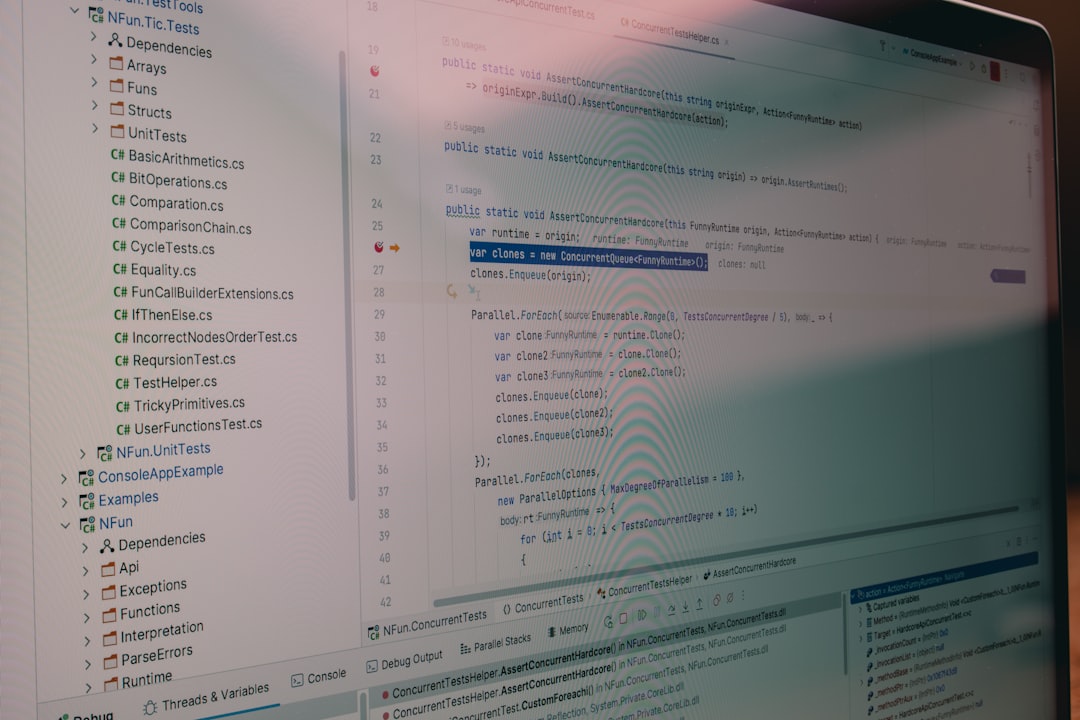
Common Pitfalls and How to Avoid Them
While SNMP Walk is user-friendly, it’s not without its challenges. Here are a few common mistakes and how to avoid them:
- Incorrect community strings: If your string is wrong, you won’t get any data. Always verify access credentials with your network administrator.
- Firewall blocks: Ensure that UDP port 161 is open between your monitoring station and the target device.
- Too broad of a walk: Walking the entire tree on a large device may result in timeouts. Start with a narrower base OID if possible.
In Conclusion
Whether you’re diagnosing a slowdown, validating a device configuration, or hunting down rogue traffic, SolarWinds SNMP Walk offers a fast and reliable way to peek under the hood of your network infrastructure. It bridges the gap between your knowledge and what’s really happening across your hardware, helping you make informed decisions swiftly and confidently.
SNMP might seem old-school, but it’s still very much alive—especially when paired with a capable tool like this. Once you get the hang of interpreting OID values and matching them to performance counters or configuration flags, this utility can become one of your favorite go-to tools for network troubleshooting.
Happy walking!