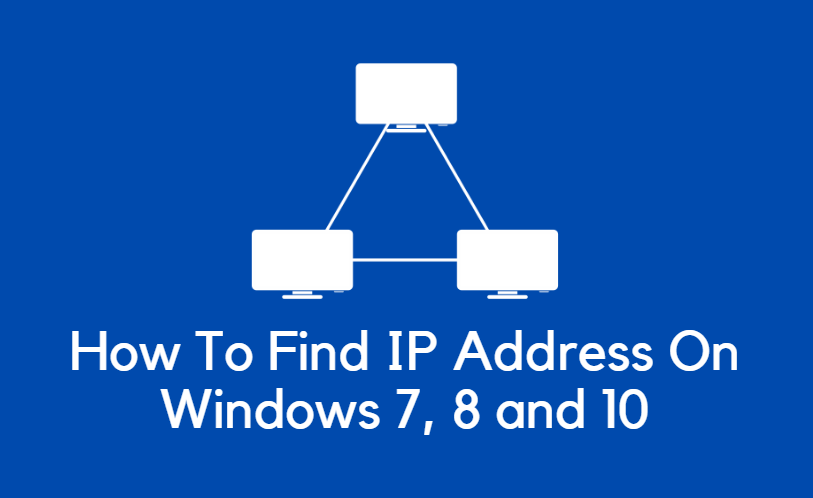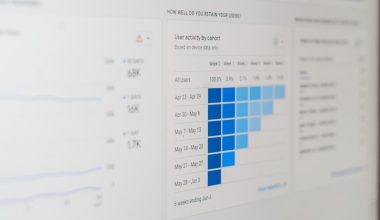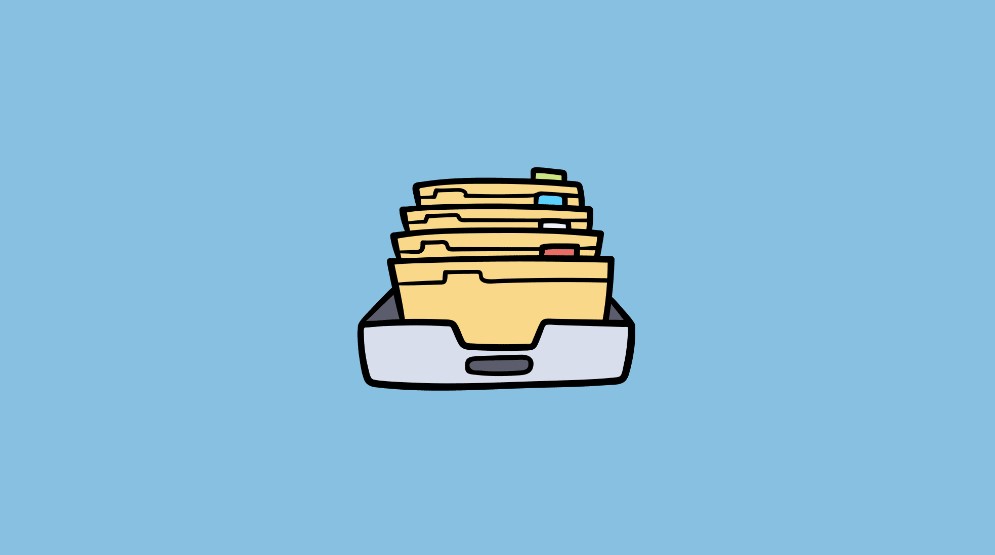Managing environment variables is a fundamental task for system administrators, developers, and DevOps professionals. In Windows environments, PowerShell provides a robust, script-friendly way to handle environment variables that can enhance automation, ensure configuration consistency, and enable reproducibility of processes. This guide offers a step-by-step walkthrough on how to set environment variables in PowerShell, explaining the different scopes and best practices to follow for reliability and control.
What Are Environment Variables?
Environment variables are dynamic values that affect the behavior of running processes on a computer. They are often used to store configuration settings such as file paths, application locations, system behaviors, and user preferences. In PowerShell, environment variables are accessed through the $env: drive.
Types of Environment Variables
Before setting variables, it’s important to understand the scopes they can reside in. PowerShell supports three main types of environment variable scopes:
- Process scope: Temporary and exists only in the current PowerShell session or script.
- User scope: Permanent and specific to the logged-in user.
- Machine scope: Permanent and applies system-wide for all users.
Each type determines how long the variable exists and who can access it.
Setting Environment Variables in the Current Session (Process Scope)
If you require an environment variable to be active only during the current PowerShell session or within a script, you can set it easily using the $env: drive.
$env:MY_VARIABLE = "SomeValue"This command will set the environment variable MY_VARIABLE with the value SomeValue. The variable will persist only until the PowerShell session ends. This method is ideal for testing or temporary configurations.
Example: Setting a temporary variable to specify a download directory:
$env:DOWNLOAD_PATH = "C:\Temp\Downloads"To verify it was set, use:
echo $env:DOWNLOAD_PATH
Setting Permanent Environment Variables for the User
If you need an environment variable to exist across PowerShell sessions and system reboots, you’ll need to write it to the User environment settings. PowerShell can achieve this via the [Environment]::SetEnvironmentVariable method.
[System.Environment]::SetEnvironmentVariable("MY_USER_VARIABLE", "UserValue", "User")This sets MY_USER_VARIABLE to UserValue for the current user. It’s stored in the Windows Registry under the user profile and will persist across sessions.
Important Note: Changes won’t affect already open sessions. You must open a new PowerShell window or restart your system to see the updates reflected.
To remove a permanent user-scoped variable, set its value to $null:
[System.Environment]::SetEnvironmentVariable("MY_USER_VARIABLE", $null, "User")Setting Permanent System-Wide Environment Variables
To update environment variables for all users on a machine, you will need administrative privileges. The syntax remains similar but uses a different scope:
[System.Environment]::SetEnvironmentVariable("MY_SYSTEM_VARIABLE", "SystemValue", "Machine")This sets the variable MY_SYSTEM_VARIABLE for all users on the system. Use this method carefully because it can affect services and other users’ processes.
If you attempt this without administrative privileges, you’ll receive an error. To run PowerShell as an administrator, search for PowerShell in the Start menu, right-click it, and choose Run as administrator.
Viewing Existing Environment Variables
You can list all available environment variables in your session using:
Get-ChildItem Env:To display a specific variable, use:
$env:Path
This helps you confirm the current configuration and detect any conflicts with newly set values.
Appending to Existing Environment Variables
Particularly relevant when updating the Path variable – appending rather than overwriting is crucial to preserving existing functionality. Here’s how to append a directory to the user’s Path:
$currentPath = [System.Environment]::GetEnvironmentVariable("Path", "User")
$newPath = $currentPath + ";C:\NewApp\bin"
[System.Environment]::SetEnvironmentVariable("Path", $newPath, "User")
Be sure to ensure that no trailing semicolons or duplication exists in the final value.
To append for the system scope (requires administrator rights):
$currentPath = [System.Environment]::GetEnvironmentVariable("Path", "Machine")
$newPath = $currentPath + ";C:\AnotherApp\bin"
[System.Environment]::SetEnvironmentVariable("Path", $newPath, "Machine")
Scripting Tips and Best Practices
When creating scripts for deployment or configuration, it’s crucial to design them in a way that prevents overwriting critical values by accident.
Here are some best practices:
- Check before setting: Verify whether a variable or value already exists before setting or appending to it.
- Use conditional logic: Integrate
ifstatements to avoid duplication or invalid paths. - Sanitize input: Validate paths and values before writing them to the system.
- Include comments: Make scripts maintainable and understandable for others or for future you.
- Use version control: Store environment-setting scripts in Git or other systems to track changes.
How Environment Variables Integrate with Other Applications
Many applications and services depend on environment variables to configure their behavior. For example:
- Java development tools may rely on variables like
JAVA_HOME. - Python applications might use environment variables to specify virtual environments or configuration files.
- Cloud CLI tools such as AWS CLI or Azure CLI often use credential-related environment variables.
For teams, using shared scripts to define these variables can speed up onboarding and eliminate inconsistencies.
Using Profiles for Persistent Session Variables
If you want a process-scoped environment variable to load automatically on session start, consider using the PowerShell profile file. This method doesn’t use permanent environment storage but auto-loads values for session use.
Locate your profile using:
$PROFILEYou can edit this file by running:
notepad $PROFILEAdd lines like:
$env:MY_SESSION_VARIABLE = "SessionOnlyValue"Variables in the profile will reload every time you start a new PowerShell session.
Troubleshooting Environment Variable Issues
If a variable doesn’t behave as expected, check the following:
- Session Scope: Is it set only temporarily?
- Admin Rights: Did you attempt to set a machine-wide variable without admin rights?
- Variable Value: Did you overwrite or corrupt a sensitive variable like
Path? - Timing: Is a program or script expecting a variable before it’s set?
Running Get-ChildItem Env: and checking the registry can often clarify situations if a variable is not found or is misconfigured.
Conclusion
Being proficient in managing environment variables using PowerShell is a powerful skill that enhances automation and system configuration. Whether setting temporary values for a script or defining permanent variables for user and machine environments, following a structured and knowledgeable approach ensures reliability and maintainability.
By using the tools and methods discussed here, you can confidently configure your systems and applications while minimizing risk and improving consistency across environments.