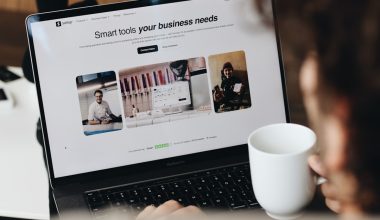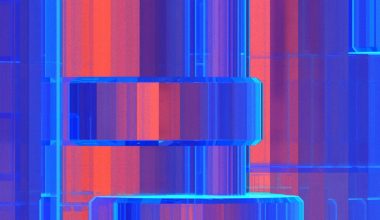TikTok has revolutionized video content creation by offering a variety of tools to help users tell stories, showcase talent, or simply have fun. One of its most powerful features is the ability to record multiple clips in a single video. Whether you’re creating a tutorial, a dance montage, or a comedic skit, using multiple clips can add a dynamic and professional touch to your content.
In this guide, we’ll walk you through how to record, edit, and manage multiple clips on TikTok so your videos stand out and keep your audience engaged.
Why Use Multiple Clips?
Recording your TikTok in multiple segments allows you to:
- Improve storytelling: Different scenes and angles help build a compelling narrative.
- Show progress: Great for before-and-after transformations or DIY tutorials.
- Insert variety: Helps include multiple elements like wardrobe changes, location switches, or different people.
Step-by-Step Guide to Recording Multiple Clips
1. Open the TikTok App
Launch TikTok and tap the plus (+) icon at the bottom of the screen. This opens the camera interface where you can begin creating your video.

2. Set Up Your Recording Options
Before you begin recording, choose your video duration at the bottom – 15s, 60s, 3m, or 10m. You can also add filters or effects beforehand, though these can often be applied to individual clips later.
3. Record the First Clip
Press and hold the red record button to begin shooting your first segment. Release the button to stop recording that clip. A progress bar appears at the top to show how much you’ve filmed so far.
4. Record Additional Clips
To continue adding new footage, press the record button again. Each time you hold and release the button, you’re creating a new clip within the same video. This allows you to pause between scenes, change settings, or reposition yourself without starting over.
Tip: You can record as many clips as needed, as long as the total length doesn’t exceed your selected video duration.
5. Use the Timer and Countdown
If you need both hands or want a smoother clip, use the Timer feature. Tap the clock icon on the right side of the screen, set how long you want the timer to run before recording, and press start. TikTok will count down before it starts capturing, so you can get into position.
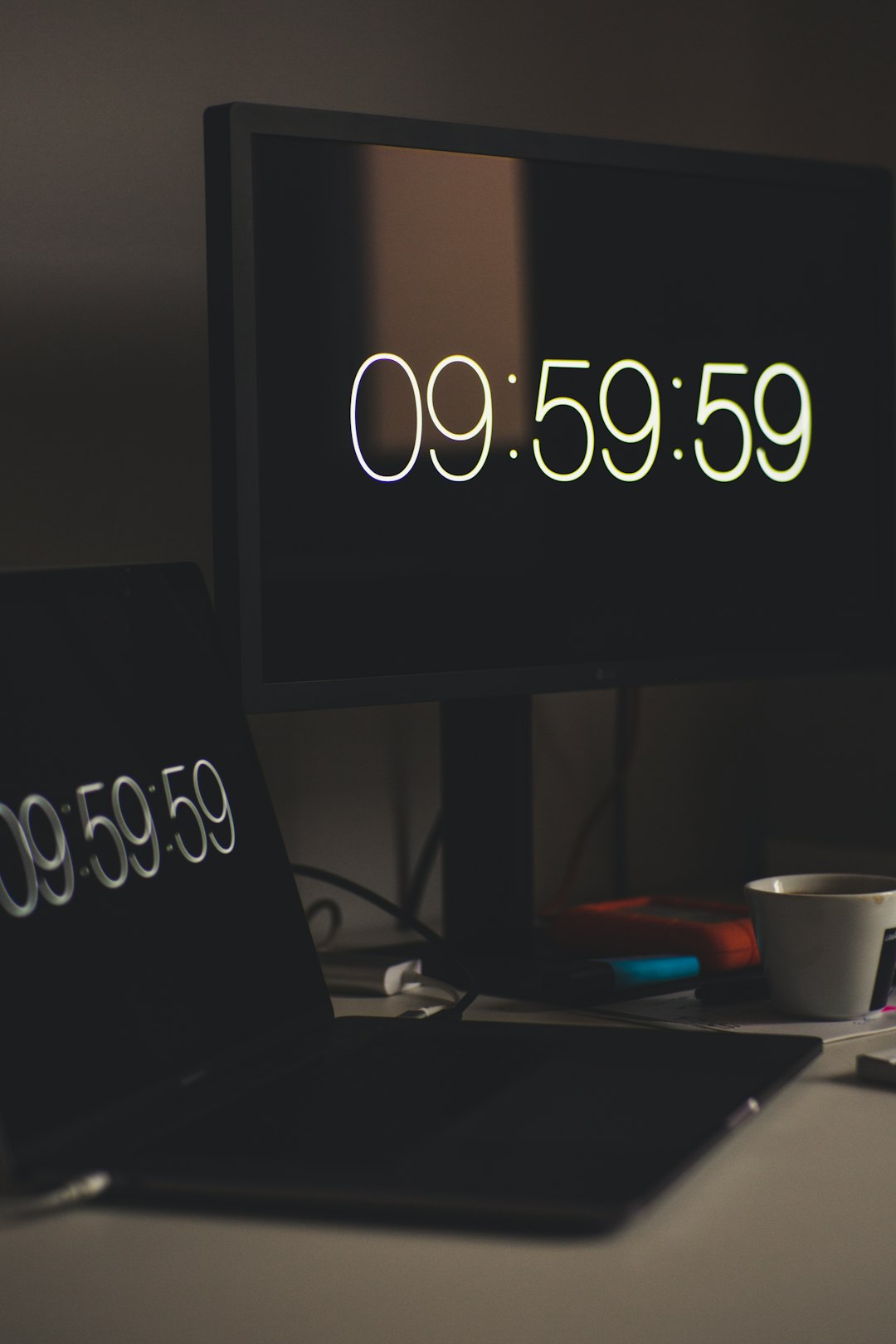
6. Review and Edit Your Clips
After you’ve recorded all your clips, tap the check mark to move to the editing screen. Here, you can:
- Trim individual clips: Tap Adjust clips to cut or fine-tune each segment.
- Add transitions and effects: Create smooth changes between clips with visual effects or sounds.
- Insert text and music: Customize your video with fonts and background audio that match your theme.
Advanced Tips for Multi-Clip Recordings
- Think ahead: Plan the structure of your video before you begin filming to reduce the need for reshoots.
- Maintain lighting consistency: Try to keep lighting similar between clips unless intentional changes are part of your creative direction.
- Use a tripod: A steady camera makes your video look polished, and helps with alignment between clips.
Deleting or Re-recording a Clip
If you’re not happy with a specific section, TikTok makes it easy to edit:
- Tap the back arrow to return to the previous clip.
- Press the delete icon to remove the last segment recorded.
- Record a replacement clip right away without affecting other segments.
Conclusion
Mastering the art of recording multiple clips on TikTok allows you to create visually rich, cohesive content that can capture and maintain your viewers’ attention. Whether you’re a seasoned creator or just starting out, using multi-clip recording gives you the freedom to experiment and bring your ideas to life.
So next time inspiration strikes, don’t limit yourself to a single take. Press, record, pause, repeat—and watch your TikTok videos become more engaging and fun to watch!