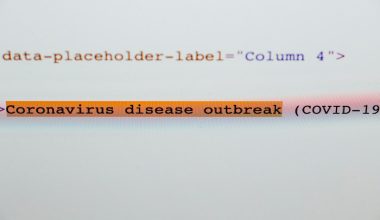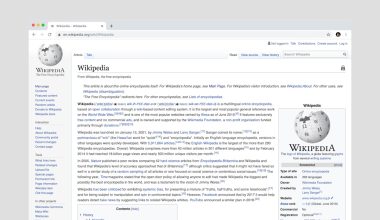Minecraft thrives on creativity, whether you’re building epic structures, exploring infinite worlds, or enhancing your gameplay with mods. Among the most popular mods available today is OptiFine, a performance-enhancing tool that optimizes Minecraft graphics and enables the use of HD texture packs and advanced visual settings. Players install OptiFine to improve performance, add visual enhancements, or enable shaders. However, installing OptiFine can be tricky for beginners. This guide takes you step-by-step through the process so you can enjoy smoother gameplay and better visuals in no time.
What is OptiFine?
OptiFine is a Minecraft optimization mod created to boost FPS (frames per second), offer more detailed settings for graphics, and provide full support for HD texture packs and shaders. It’s a standalone .jar file that enhances rendering and performance, especially for computers that may struggle with Minecraft’s native engine.
Step-by-Step Guide to Install OptiFine
Step 1: Check Your Minecraft Version
Before downloading OptiFine, determine which version of Minecraft you are using. OptiFine must match this version to work correctly.
- Launch your Minecraft Launcher.
- Select the Installations tab at the top.
- Find the version you’re playing (e.g., Minecraft 1.20.1).
Make a note of your version, as you’ll need this when choosing the correct OptiFine file to download.
Step 2: Download OptiFine
Visit the official OptiFine website to get the latest compatible version.
- Go to the Downloads section.
- Find the version of OptiFine that matches your Minecraft version.
- Click Download. You will be redirected to an ad page—click Skip in the top-right after 5 seconds.
- Click the final Download button to obtain the .jar file.
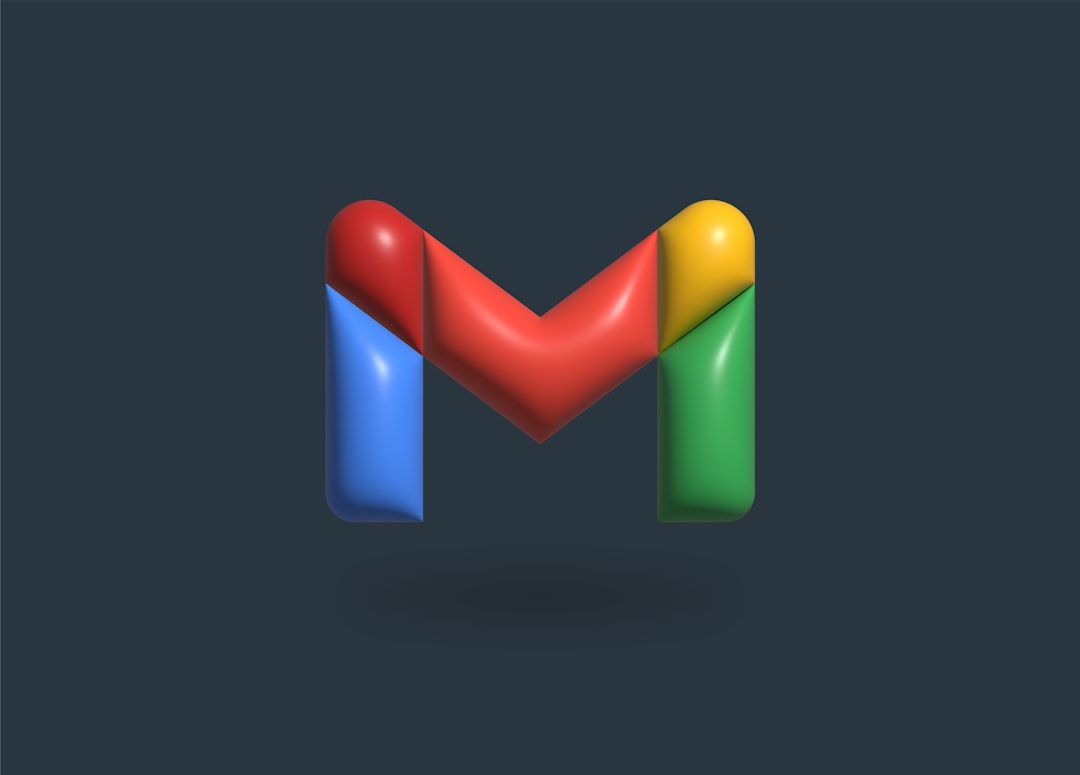
Step 3: Open the OptiFine Installer
Make sure you have Java installed on your system, as the OptiFine installer is a Java file.
- If Java is not installed, you can get it from java.com.
- Right-click the OptiFine .jar file and choose “Open with → Java(TM) Platform SE Binary”.
Once opened, a new window will appear prompting you to install OptiFine.
Step 4: Install OptiFine
Click the Install button. It will automatically install a new OptiFine version into your Minecraft launcher profile.
After a few seconds, you’ll see a message saying “OptiFine is successfully installed.”
Step 5: Run Minecraft with OptiFine
Now that OptiFine is installed, launch it from the Minecraft Launcher:
- Open the Minecraft Launcher.
- In the bottom-left corner, click the drop-down menu next to the Play button.
- Select the new OptiFine version listed (e.g., “OptiFine 1.20.1”).
- Click Play.
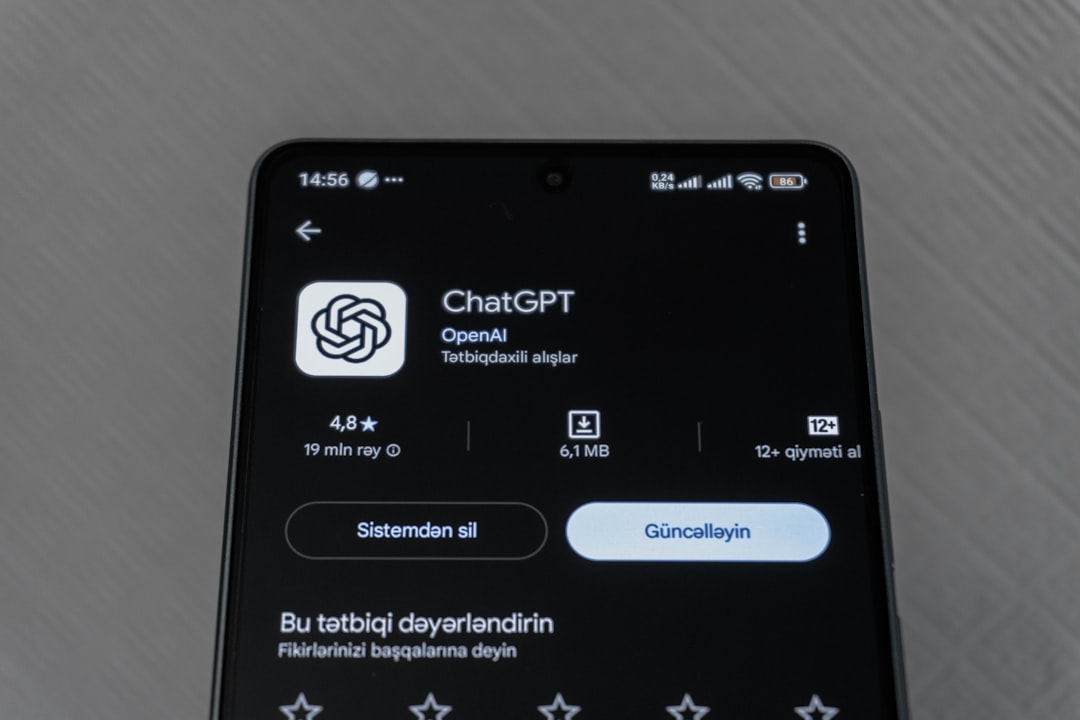
Step 6: Confirm Installation
Once Minecraft loads, click Options → Video Settings. You should see new settings and tabs that weren’t there before, such as:
- Shaders
- Animations
- Details
- Performance
These options confirm OptiFine is now running correctly. You can now tweak your graphics to your liking or install shaders for a more immersive experience.
Optional: Installing Shaders
Shaders dramatically enhance Minecraft’s graphics with dynamic lighting, realistic water, and visual effects. Once OptiFine is installed, here’s how to add shaders:
- Find a shader pack you like (popular options include SEUS, Sildur’s Shaders, and BSL Shaders).
- Download the .zip shader file.
- Launch Minecraft with the OptiFine profile.
- Go to Options → Video Settings → Shaders.
- Click Shaders Folder. This opens a folder on your computer.
- Drag and drop the downloaded shader zip file into this folder.
- Back in Minecraft, select the shader pack and click Done.
Your game will now reload with the selected shaders active.
Troubleshooting Tips
- If OptiFine doesn’t open, ensure Java is properly installed.
- Make sure you’re using a compatible Minecraft version.
- If Minecraft crashes after installing shaders, try a less resource-heavy shader or lower your graphics settings.
- For mod compatibility, consider using Forge with OptiFine.
Conclusion
Installing OptiFine is a great way to enhance your Minecraft experience, whether you’re looking to boost performance or indulge in eye-catching visuals. With this guide, even first-time modders can enjoy a smoother, more customized session within minutes. Follow each step carefully, match the correct versions, and soon, you’ll be enjoying a richer Minecraft world with improved performance and next-level graphics.
Frequently Asked Questions
-
Q: Is OptiFine free?
A: Yes, OptiFine is completely free to download and use, although donations are welcome to support development. -
Q: Can I use OptiFine with other mods?
A: Yes, OptiFine is compatible with many mods, especially when used with Forge or Fabric. Just install it accordingly based on your mod loader. -
Q: Will OptiFine harm my computer?
A: No, OptiFine is safe to use as long as it’s downloaded from the official website. -
Q: Why can’t I open the OptiFine installer?
A: You may not have Java installed, or your operating system might not be configured to run .jar files by default. -
Q: Do I need OptiFine to use shaders?
A: Yes, most shaders require OptiFine or an equivalent mod to function properly. -
Q: Does OptiFine improve performance?
A: For most players, yes. OptiFine can increase FPS and reduce lag, especially on lower-end machines.