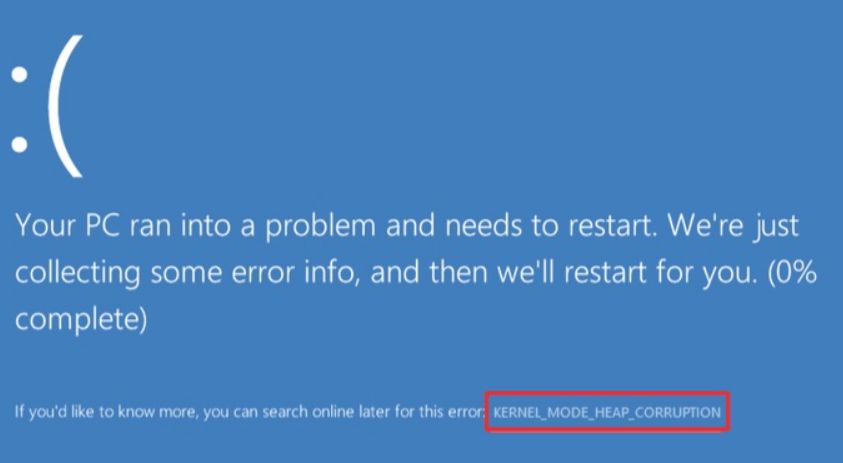Pandora is one of the most popular music streaming services, known for its intelligent radio station curation and user-friendly design. Over time, users may accumulate numerous custom or auto-generated stations. If your station list has become cluttered, you’ll likely want to remove some of them to streamline your listening experience. Whether you’re using Pandora on iOS, Android, or the web, deleting a station is a straightforward process—once you know where to look.
In this guide, we walk you through how to delete stations on Pandora across different platforms, ensuring your music environment is organized and efficient. We also provide helpful tips and recommendations to avoid complications during the deletion process.
Understanding Pandora Stations
Pandora stations are playlists generated based on an artist, song, or genre that you select. These stations evolve based on your feedback in the form of thumbs-up or thumbs-down ratings. While this makes the service incredibly personal, it can also lead to a long list of stations over time.
Deleting stations doesn’t affect your Pandora account’s functionality, nor does it delete playlists you’ve created manually. It’s simply a way to remove stations you no longer listen to or need.
Before You Begin
Before we get into the specifics, make sure you’re signed into your Pandora account and have a stable internet connection. If you don’t see the options mentioned in this guide, ensure that your app is updated to the latest version on iOS or Android. Also, note that deleting stations is not available in offline mode.
How to Delete Stations on Pandora for iOS Devices
If you’re using Pandora on an iPhone or iPad, follow these steps to delete a station:
- Open the Pandora app on your iOS device.
- Tap the My Collection tab at the bottom of the screen.
- Make sure the content filter is set to display Stations. You can switch between stations, playlists, and podcasts using the filter dropdown at the top.
- Scroll through the list and find the station you want to delete.
- Press and hold the station’s icon until a menu appears.
- Select Remove Station from the pop-up menu.
- Confirm your decision if prompted.
After this, the station will be removed from your collection immediately. If you accidentally delete a station, you can still recreate it by searching for the same artist or song and selecting “Start Station.”
How to Delete Stations on Pandora for Android Devices
The Android version of Pandora has a similar layout to iOS, but with some platform-specific differences. Here’s how to delete a station on your Android phone or tablet:
- Launch the Pandora app.
- Navigate to the My Collection screen from the bottom navigation tray.
- Ensure the filter set at the top is showing Stations.
- Find the station you wish to remove. You can scroll manually or use the search icon.
- Tap and hold the station tile.
- In the menu that appears, choose Remove Station or Delete.
- Confirm the deletion if asked.
The station will instantly disappear from your collection. This process does not remove the artist or song from your thumbs-up history. To manage your thumbed-up tracks, you need to go to the station details page.
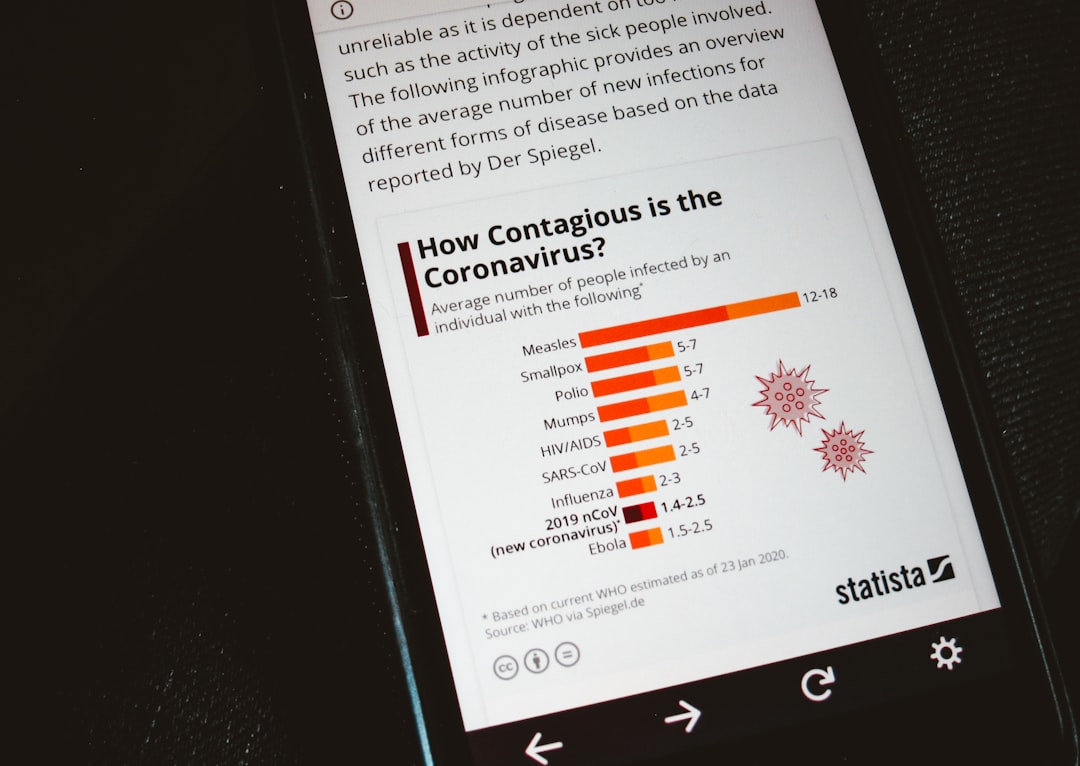
How to Delete Stations on Pandora from the Web Interface
Many users prefer listening through a web browser, especially during work hours or when on desktop computers. The Pandora website provides full functionality, including adding, editing, and deleting stations. Here’s how to delete a station:
- Navigate to pandora.com and log into your account.
- Click on the My Collection button in the navigation menu.
- Display only Stations by using the dropdown filter.
- Scroll or search for the station you want to delete.
- Hover your mouse over the station tile to reveal additional options.
- Click the three-dot icon (⋯) in the station tile’s bottom-right corner.
- Select Remove from Collection from the dropdown list.
- Confirm your action if prompted.
This will remove the station from your account. Like in mobile applications, you can always recreate the station later if you change your mind.

Why Can’t I Delete Certain Stations?
If you find that a station cannot be deleted, there may be a few reasons for this:
- Auto-Generated Stations: Some genre stations added automatically based on your listening habits may not have removal options.
- Playlist Confusion: Make sure you are looking at a station and not a playlist or podcast. Only stations can be deleted via this method.
- App Version: An outdated app may not support station deletion. Update the app through the App Store or Google Play.
- Frozen Interface: Sometimes, the app or browser might glitch. Restart your device and try again.
If issues persist, contact Pandora support or visit their Help Center for additional troubleshooting steps.
Tips for Better Station Management
Keeping your stations curated and relevant helps improve your listening experience. Here are a few management tips:
- Regular Cleanup: Periodically review your collection and delete stations you haven’t listened to in months.
- Rename Stations: Customize station names for easier sorting and identification. This can be done by going to the station’s settings.
- Use Search Efficiently: If you have many stations, use the search bar to quickly locate the one you want to edit or delete.
- Thumb Management: Regularly check your thumbs-up and thumbs-down selections within each station to make sure they reflect your current taste.
Staying organized will not only make navigation easier but can also enhance Pandora’s algorithm in picking the right tracks for you.
Conclusion
Deleting stations on Pandora, whether you’re on an iOS, Android, or using the web interface, is a simple yet powerful way to tailor your music experience. As your preferences evolve, so should your station collection. By managing your collection regularly, you ensure that your music reflects your current tastes without being bogged down by outdated or unwanted stations.
Always remember, removed stations can be recreated with just a few taps or clicks, so don’t hesitate to clean up your collection. Keeping things tidy not only streamlines the interface but also allows the platform’s music recommendation engine to serve you better playlists and stations over time.
With these steps, you should feel confident managing your Pandora stations effectively, across any device you choose to use.